AI Image Tools and Tutorials
Trending Now
-

How to Convert Image to 4K Resolution
Pixelated images are a common frustration until you find this AI enhancer that can...
-

Top 9 Open Source AI Image Generators
Here's a full list of recent open-source AI image models and algorithms without restrictions.
-

Beginner's Guide to Use Stable Diffusion
In this blog, we will demystify the basics to install and use Stable Diffusion locally.
Tools - AI Image Enhaner
-

AI Image Upscaling
Use AI tools to turn a low-quality, pixelated image into a sharp, high-res version.
-
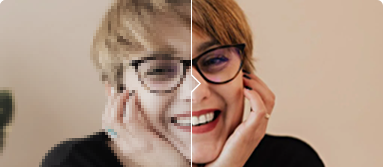
AI Photo Restoration
A complete list of 10 photo restoration software to revive old photos.
-
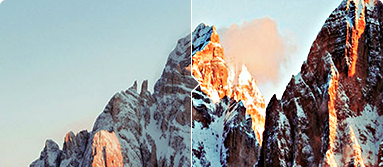
AI Image Sharpening
You will see side-by-side comparisons of source and AI sharpened images here.
-
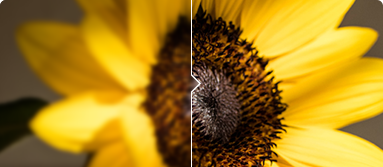
AI Image Deblurring
Explore various AI tools and techniques to bring your blurred photos back to life.
-
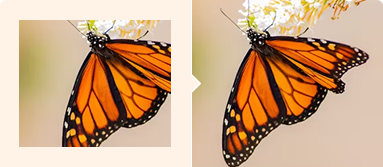
AI Image Outpainting
Extend the background or boundaries of an image with 6 best AI tools.
-

AI Image Denoising
Check out the 5 great tools to remove noise and give your photos a fresh look.
Tutorials - AI Image Restoration and Improvement
- Sharpen Images
- Enhance Old Photos
- Convert to High Res
-
Traditional editors offer you tools like unsharp mask to make an image clear - by enhancing the contrast of the edges. It will result in artifacts such as halos.
The AI image enhancing tool in VideoProc Converter AI uses deep learning tech to sharpen and improve the image, with natural details and 8K/10K clarity.
Step 1. Download and install VideoProc Converter AI to use the Super Resolution tool.
Step 2. Import photos, and hit the Enhance Image option.
Step 3. Batch export AI-sharpened images.
Check out the detailed steps to Sharpen Images with AI tools >
-
Traditional ways to enhance old photos require professional skills to rectify old photos. Now with AI photo restoration software, anyone can revive their old family photos without steep learning curve.
• VideoProc Converter AI: Easiest AI photo enhancer for the non-techie to upscale, sharpen, deblur photos.
• MyHeritage: Online photo restoration service to colorize B&W photos.
• PhotoGlory: Semi-automatic old photo restoration software for Windows.
Continue reading the full review of 10 Best Photo Restoration Software for various scenarios.
-
High-resolution images usually refer to pictures with more than 2 million pixels (no smaller than 1920x1080) and 300 DPI in terms of printing.
The best way to convert low-res images to high-res is by using a professional AI image upscaler, which will keep natural details and avoid artifacts.
Step 1. Install VideoProc Converter AI and go to the Super Resolution tool.
Step 2. Choose Reality or Anime image type and upscale by 2x/3x/4x.
Step 3. Export the AI-upscaled image in PNG or JPG format.
Keep reading this tutorial for detailed steps with screenshots.
Related Articles
-
• Topaz Photo Review 2025: Worth It? My Honest Test Opinion
Is Topaz Photo worth purchasing? Read this test-based Topaz Photo review and get my unbiased opinion on its features, performance, pros, cons, and more
Dec. 29, 2025 -
• Topaz Bloom Review: My First-Hand Experience
Read my review of Topaz Bloom to see how this new creative AI upscaler enhances AI art. I break down the pros and cons, along with my hands-on experience using it.
Dec. 29, 2025 -
• Aiarty Image Enhancer Review: Does It Really Live Up to the Claims?
This review will delve into the core of Aiarty Image Enhancer, meticulously examining its key features and the intelligent technology that drives its enhancements.
Dec. 5, 2025 -
• 6 Best Photo Enlargement Software 2025 (I Tested Them All)
This post shares the top 6 best AI photo enlargement software of 2025 that will help you make your image bigger in size and better in quality.
Jul. 29, 2025 -
• How to Fix Pixelated Images in 4 Methods
Need to unpixelate your images with AI or online tools? This post shares 4 tools you can use to effortlessly fix your pixelated images with up to 10K clarity.
Jun. 26, 2025 -
• How to Resize an Image on PC/Mac in 3 Ways
How do I change image size without losing quality? Here we'll show you 3 easy methods to change the size of images.
Jun. 24, 2025 -
• How to Make a Blurry Picture Clear [4 Top Ways]
Discover how to make blurry pictures clear. Find out step-by-step guides for AI-powered upscaling, deblurring, and enhancing details for high-quality results.
Jun. 24, 2025 -
• How to Increase the Resolution of an Image (AI-based 2025)
An ultimate guide to increase image resolution with AI resolution increaser, pro-level image editing app, and some free tools. All devices and OS are included.
Jun. 24, 2025 -
• How to Change Resolution of Image (Pixel Size, DPI, Dimensions)
Learn how to change image resolution effectively across platforms. Discover techniques to modify pixel size, DPI, and dimensions for optimal results.
Jun. 24, 2025 -
• 7 Best Noise Reduction Software for Crystal-Clear Photos
Discover the 7 best noise reduction software options for crystal-clear photos. Enhance your images with top tools that eliminate noise and improve clarity.
Jun. 24, 2025 -
• 4 Best Ways to Enlarge Image without Losing Quality 2025
Learn how to enlarge images without losing quality using AI and other tools. Increase JPEG, photo, logo, and KB-size images without pixelation.
Jun. 24, 2025 -
• How to Restore Old Photos to Best Quality with AI
Check this guide to restore old photos with AI to bring your memories back to life! Enhance quality, colorize black-and-white images, and repair damage effortlessly.
Jun. 23, 2025 -
• Fix Grainy Photos: 5 AI or Free Ways to Make Photos Less Grainy
Wonder how to fix grainy photos? This post shares how to make photos less grainy by using Photoshop, Lightroom, AI-powered grainy photos enhancer, etc.
Jun. 23, 2025 -
• How to Increase DPI of Image for Quality Prints
Learn how to increase dpi of an image easily to achieve better quality printing, and explore relation between resolution, DPI, PPI, print size.
Apr. 16, 2025 -
• How to Restore Faces in Stable Diffusion with ADetailer or Alternatives Easily
Follow these steps to restore Faces in Stable Diffusion using ADetailer: install extension, set parameter, load your image...
Feb. 27, 2025 -
• Discord Stream No Audio: 7 Fixes to Restore Sound
Struggling with Discord stream no audio or a quiet mic? Discover 7 proven fixes, expert tips, and tools to restore sound effortlessly.
Feb 22, 2025 -
• Best Gigapixel AI Alternatives - Personally Tested Free Image Upscaler AI for 2024
Wondering what's the best Gigapixel AI alternative? Here's a list of some of the best AI image upscalers to turn your low-res images into high-res masterpieces.
Jul. 3, 2024 -
• 7 Best AI Photo Editors in 2024
Here is a list of 7 best AI photo editors for difference use cases: remove background, enhance photo quality, AI outpainting and inpainting, etc.
Jun. 23, 2024 -
• How to Make a Logo High Resolution - VideoProc
Do you want to make sure your logo looks sharp and professional? If so, check out the post and learn how to make a logo high resolution in the best 4 ways!
Jun. 6, 2024 -
• 5 Best Remini Alternative Apps to Enhance Images
Is there anything better than Remini? If you're looking for some Remini alternatives to improve your image quality, you're in the right place.
May 6, 2024 -
• 10 Best AI Presentation Makers in 2024
Discover the top AI presentation makers for business, education, training, etc. Find the best tools to create engaging and professional slideshows with prompts.
Feb. 28, 2024
AI Image Genarators - Tools and Tutorials


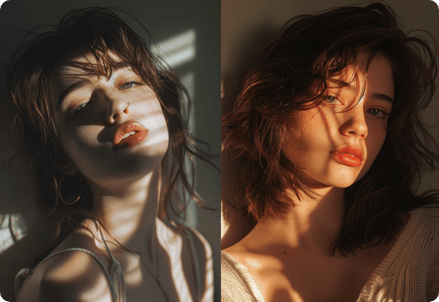
Best MidJourney Prompts for Realistic Photos
MidJourney v6.0 took realistic photos to the next level with skin details, lightning and scene settings. You can add--style raw parameter, use camera brand & camera lens, and add the "realistic photo of/realistic portrait of" prefix in the prompts.
• Camera/Lens/Film: FujiFilm, Polaroid, CineStill 800T, Lomo Redscale, Kodak Portra 400.
• Lens effects: motion blur, lens flare, zoom blur, long exposure, bokeh.
• Composition: low-angle, Dutch angle, leading line, symmetrical shot, close-up, bird eye view.
Prompt anatomy: Prefix, subject, scene description, shot/style, parameters.
Tools and Tips: #MidJourney#Stable Diffusion




 AI Tips for Images
AI Tips for Images AI Tips for Videos
AI Tips for Videos AI Generator Tools
AI Generator Tools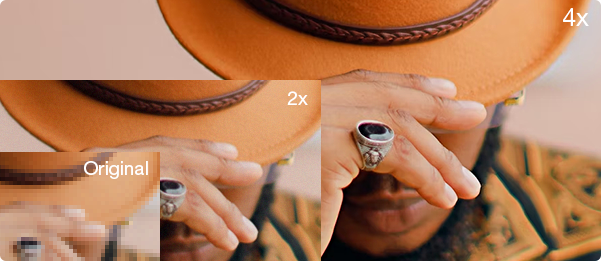
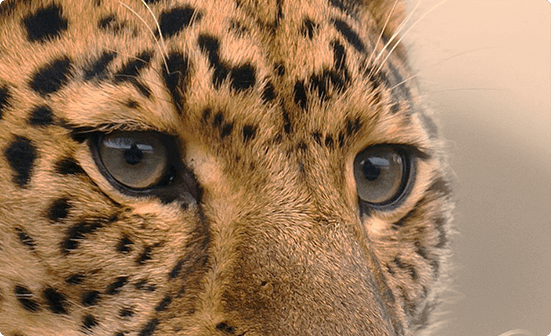
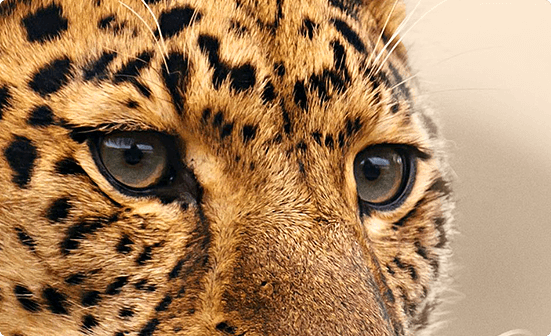

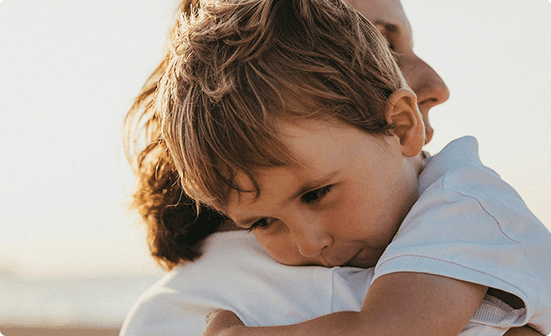



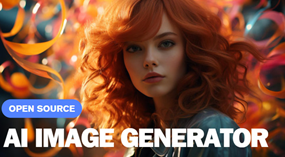
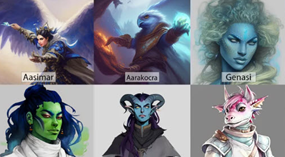

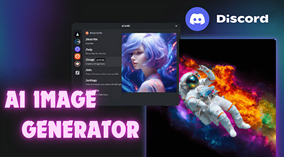
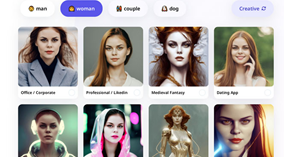



AI Enthusiast's Spotlight
The AI image upscaling tool productively enhanced my workflow as an AI art enthusiasts. The low resolutions is not enough to print a large poster at 300DPI, as it become pixelated when stretched too hard. This AI image upscaler solved it like a charm. This is my settings for 8k upscaling:
- Original: 1456x816, Output: 8736x4896
- Model type: Reality, upscale 2x and 3x
My secret hacks: #Upscale MidJourney#Best Topaz Alternative
Exploring AI & sharing learnings. Playing w/ Midjourney daily. Curating the best content on AI and technology trends.