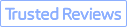"How do I artificially expand a picture? I have a picture and want to expand the background without cropping the image. Is there an AI that I can use to extend an image?"
With the current booming of AI technology, you have almost certainly heard of the capability of AI inpainting. For example, you can AI image upscaler to upscale your image or make it sharper and clearer. While AI can improve the existing pixels, it can create new pixels. Today, we are going to talk about outpainting and how to AI expand images. Here, we make a list of some popular AI image expanders. Now, let's dive in.
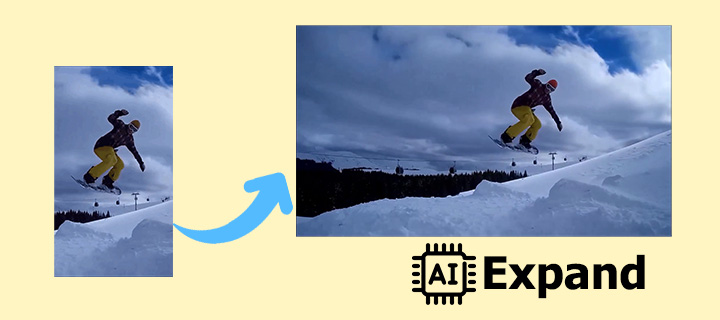
Understanding AI Expand Image
AI image expansion is the process of extending the background or boundaries of an image. It involves machine learning models.
The AI image expander first examines the existing image, understanding its patterns, textures, colors, and overall style. Based on that analysis, the AI then predicts and adds new pixels that match the content and style of the original. It's particularly useful for adding padding, extending backgrounds, or creating a wider canvas for screen content.
Best AI Expand Image Tools |
|
|---|---|
Photoshop Generative Expand |
High-quality and realistic expansions with Creative Cloud subscription |
Dall-E Outpainting |
Unique and imaginative extensions with textual prompts |
Fotor AI Image Extender |
Intuitive and user-friendly; 9 images per day for free |
Canva Magic Expand |
Four options for image expansion for Canva Pro and Teams users |
Kapwing Magic Fill |
Powered by Dall-E; intuitive and easy to use |
RunwayML Infinite Image |
Ideal for experimental and avant-garde projects where AI plays a central role |
Best AI Expand Image Tools
1. AI Expand Image with Photoshop Generative Expand
Adobe Photoshop is a long-standing leader in digital image editing. It offers a feature called Generative Expand to let you expand the image with AI. When you enable the feature, it will automatically extend the edges and fill in the expanded space. But you can still customize the expansion results by typing a simple description in the Contextual Task Bar.

Pros:
- High-quality and realistic expansions
- Customizable creative control for output results
- Work in conjunction with Photoshop's vast array of editing tools
Cons:
- Adobe Creative Cloud subscription required
- Demand significant computational resources for smooth operation
- The comprehensive set of features can be overwhelming for beginners.
2. Dall-E Outpainting Image Expander AI
Developed by OpenAI, Dall-E is one of the best-known AI image generators nowadays. It introduces an image expander AI called Outpainting. This tool uses advanced AI algorithms to expand image background and paint beyond its existing edges. You'll need to enter textual prompts to guide the AI. But please note that each prompt you submit by clicking the Generate button will deduct one credit from your credit balance.
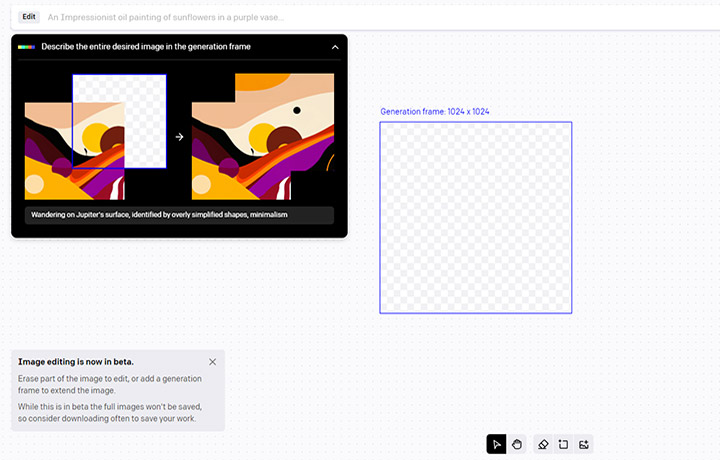
Pros:
- Available to all DALL·E users on desktop
- Known for generating unique and imaginative extensions
- The ability to use text prompts offers a high level of creative control.
Cons:
- Usage is based on a credit system, where each outpainting consumes credits.
3. Extend Image with AI in Fotor
Fotor is a popular online photo editing platform. The AI Image Extender of Fotor is an excellent tool for users looking for a quick and efficient way to enhance their images. Compared with the AI photo expander with big names, this AI photo editor is much easier to use but with fewer customization options. You can only drag the zoom-out slider to determine the fill size or choose the custom size option with the 2048x2048 maximum.
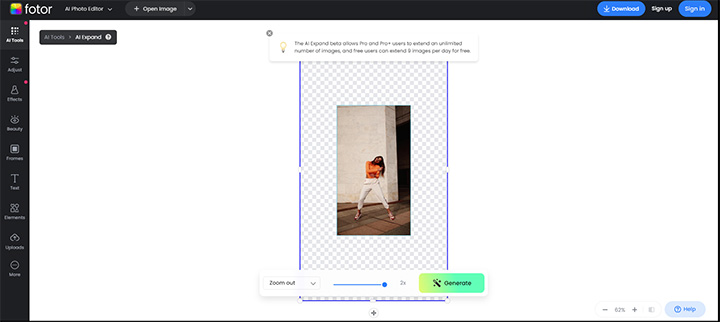
Pros:
- Intuitive and user-friendly
- Quickly generates extended backgrounds, saving time and effort in manual editing.
- Free users can extend 9 images per day for free.
Cons:
- Limited detail customization
- The extension varies depending on the resolution and complexity of the input image.
4. Image Expander AI with Canva
Canva is a free-to-use online graphic editor. It integrates Magic Expand to allow users to extend image with AI in any direction. It particularly excels at fixing awkward framing, transforming a zoomed-in image, or converting a vertical shot into a horizontal one. It can quickly recover parts of the image outside the frame, enhancing the image for better clarity and fitting it into various design layouts.
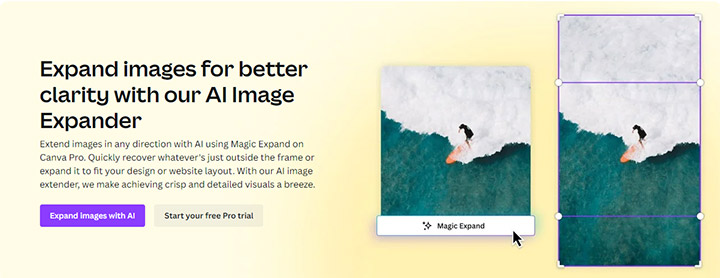
Pros:
- The user-friendly and intuitive interface makes it accessible for all skill levels.
- Four options for image expansion, with the ability to explore different design patterns.
- Integrate seamlessly with Canva's suite of design tools.
Cons:
- Available only to Canva Pro and Teams users, which requires a subscription.
- The extent of creative control and output quality may vary depending on the original image.
5. Image Extender AI with Kapwing
Kapwing is primarily an online video editing software, but it also offers a tool named Magic Fill that uses machine learning to AI expand images. The image expander AI of Kapwing is powered by Dall-E. Kapwing makes it easier for quick edits and is better integrated with other image editing tools. However, you'll need to sign in to upgrade to a Pro plan to expand your image with AI.
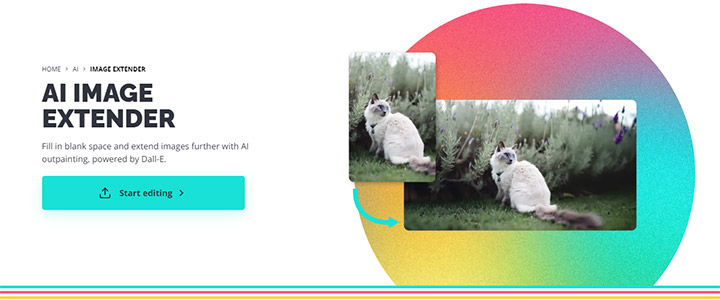
Pros:
- Powered by Dall-E.
- Intuitive and easy to use, ideal for quick edits and adaptations.
Cons:
- Not as highly customizable as other AI image extenders.
6. AI Expand Image with RunwayML
RunwayML is known as an avant-garde platform that integrates AI into creative processes. It introduces Infinite Image to allow artists, designers, and creators to use AI to expand image backgrounds. How to expand an image with AI in Infinite Image is similar to DALL-E. After choosing the original image, you need to move the generation frame to expand the image, then enter a descriptive text prompt of what you'd like to see. AI picture expanders like this give you great freedom, but your prompt matters a lot to the output results.
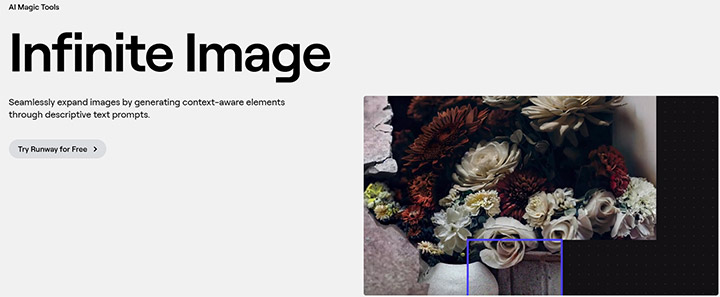
Pros:
- Accessible for creatives without requiring deep technical knowledge
- Ideal for experimental and avant-garde projects where AI plays a central role
- Support a community of creative professionals and encourage collaboration
Cons:
- Some features may require a learning period, especially for users new to AI in creative contexts.
How to Enhance the AI Generated Image
AI-generated images often come with artifacts or maximum size restrictions. That's why you may need to increase the resolution or enhance the quality when printing or sharing them. An image enhancer like VideoProc Converter AI is exactly what you need. This one-stop media processing software integrates an AI image upscaler named Super Resolution.
Based on convolutional neural networks, Super Resolution in VideoProc Converter AI is an AI-generative image upscaling and enhancement technology. The AI models can maximally scale up your images by 400% to up to 10K while delivering a natural result without artifacts and losing details.
Step 1. Download and install VideoProc Converter AI. It has the lowest system configuration requirements among almost all AI software, and can dynamically adjust the GPU memory footprint to achieve the best efficiency.
Step 2. Import your AI-generated image to the Image AI module. You can just drag and drop it or use the Add Media button. Batch processing is supported.

Step 3. Choose the suitable AI model. Gen Detail V3 and Real Smooth V3 are two of the most recommended models. Head to the Resolution section to choose your target resolution or upscale ratio. You can upscale the image up to 4x. If you want to enhance the quality without enlarging the image, enable the Enhance Video/Image (1x) option.
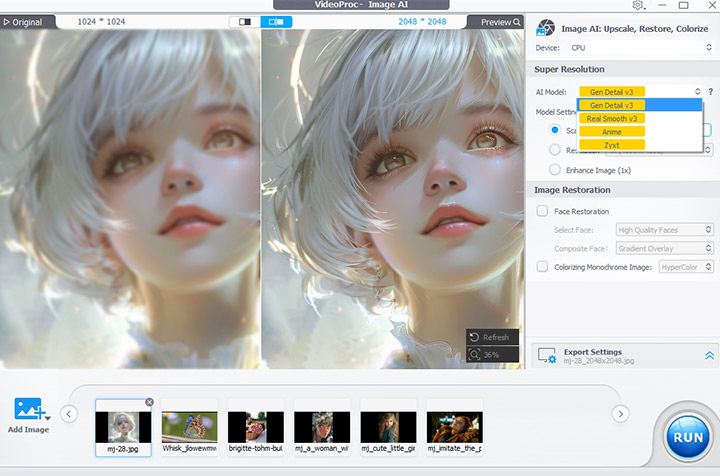
Step 4. Set the image format and quality level. When you are happy with the results, click the RUN button to enhance your AI-generated image.