If you expect that the AI image sharpening software or deblurring software can help you achieve the magic from the leftmost demonstration to the rightmost effect, you would be disappointed. That's simply overhyped, photo-editor-processed fake images created by some blog writers.

Still, AI image sharpening can significantly enhance your image quality, with correct tools and parameter settings. In this blog post, we bring you a firsthand exploration of the 8 best AI Image Sharpening tools to deblur your images and restore realistic details.
- VideoProc Converter AI: Best for video/image sharpening and upscaling (4K/10K).
- Luminar Neo: Photo editor with sharpening features.
- Topaz Sharpen AI: Supports auto and manual mode for photo sharpening.
- Upscayl: Allows techie users to import custom AI models from Github.
- Remini: Cross-platform tool to enhance image quality.
- Waifu2X: Free and open-source image enhancer to make photo clear.
- Canva Image Sharpener: Best for editing and design alongside photo fix.
- VanceAI: Online image sharpener with 5 modes to sharpen and deblur.
What Is Image Sharpening?
Before AI-powered image sharpening software, making pictures sharper involved making them clearer, emphasizing the edges between colors and tones. The traditional ways can fool our eyes into seeing images as clear and sharp. When we zoom in on the image and inspect a specific area, it still can be pixelated and blurry. Now, AI image sharpening can enhance these details using lots of data and advanced neutral network learning.
Among the top players in this field, several tools have proven to be particularly effective. Here, we'll delve into some of the best AI image sharpening software and online tools, both free and paid options included.
Image Sharpening Test
Below you will see side-by-side comparisons of source and sharpened images, truly enhanced by the image sharpener in our test. We won't fake processing images to make the source images look heavily blurred.
1. VideoProc Converter AI
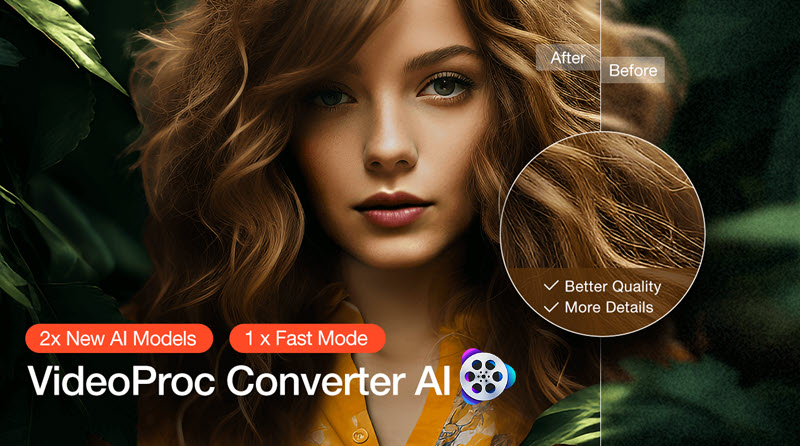
VideoProc Converter AI stands out as the premier and free choice for AI image sharpening. Whether dealing with old and low-resolution photos, noisy camera photos caused by high ISO, slightly blurry images, compressed images, or any photo lacking the sharpness you need, the Image AI feature in VideoProc Converter AI produces efficient results.
Powered by a neural network and trained with massive data, this AI image upscaler and enhancer can enhance blurry and low-definition images. Through deep learning and image analysis, it restores edges with more defined details, providing a crisp visual experience.
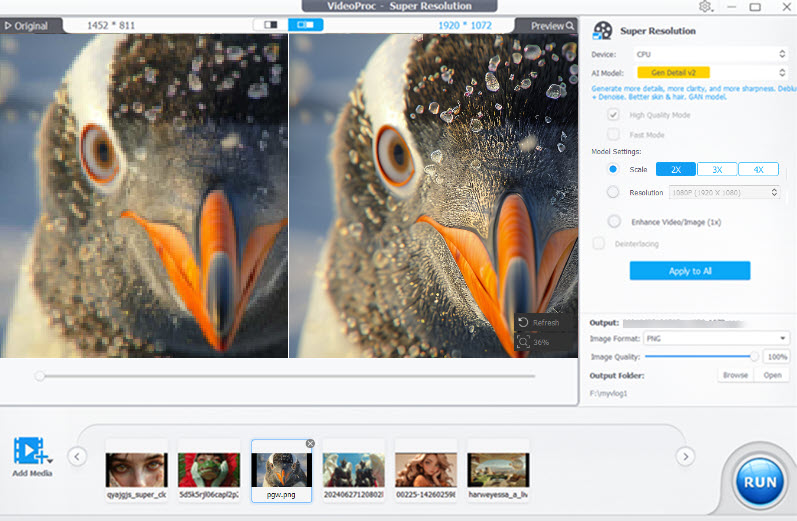
To sharpen an image in VideoProc Converter AI, you can choose between two methods: the Enhance Image function or the Scale function. The former sharpens the image with a single click while preserving its original resolution. On the other hand, the latter upscales the image to a higher resolution, making your blurry image clear with realistic details.
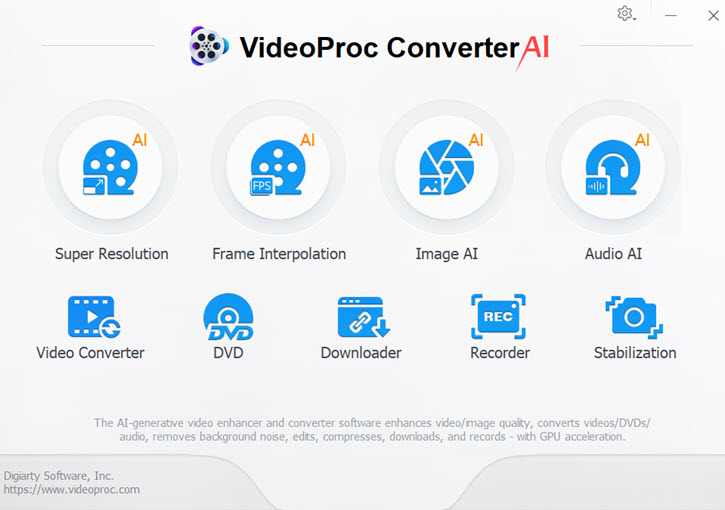
Highlighted Features:
- Sharpen and deblur the image with details restored
- 4 AI models deliver exceptional quality, optimized for diverse image genres
- Built-in with high-quality engine, AI powered
- Toolkit for videos: AI enhance, edit, convert, trim, record.
Compare the Source and AI Sharpened Images:
For the benchmark test, we used images having various kinds of problems. Let's see how this AI image sharpening tool performs to enhance those pictures.
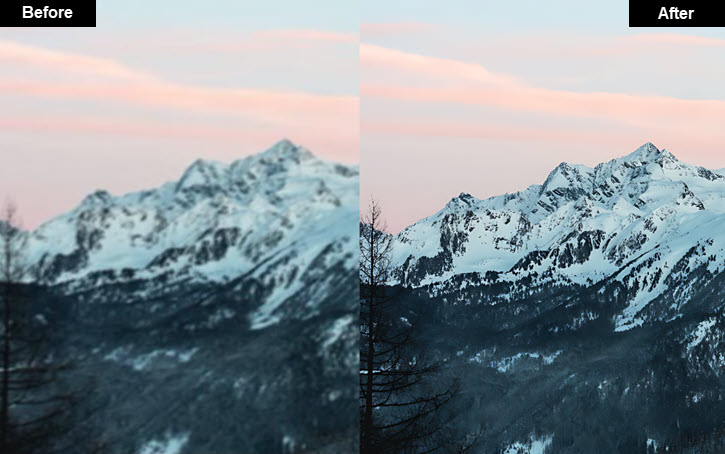
AI Image Sharpening Case 1: Above is a side-by-side comparison of a snowy mountain image sharpened in VideoProc Converter AI. The jagged edges of the peaks, once slightly softened by distance, are now crisply defined against the canvas of the sky. There are also some intricate textures of the rocks not covered by snow. The branches of the trees in the front field are also more contrast-y.

AI Image Sharpening Case 2: Upon the sharpening touch of the Image AI tool, the once blurry curvy line decorations that adorned the wall of the castle are now sharply defined. Previously, the rooftop and the wall behind it were smeared, now the bricks are delineated. You can also compare the geometric decoration.

In fact, this is a close-up examination of the castle. Above is the full image. The sharpened image will be ready for even billboard-size printing or displaying on larger screens.

AI Image Sharpening Case 3: The above photo features a little grocery store that I randomly took with my iPhone 6 many years ago. You may not notice any difference when viewing it on a small screen. It became pixelated and less sharp on a 4K computer full-screen display.
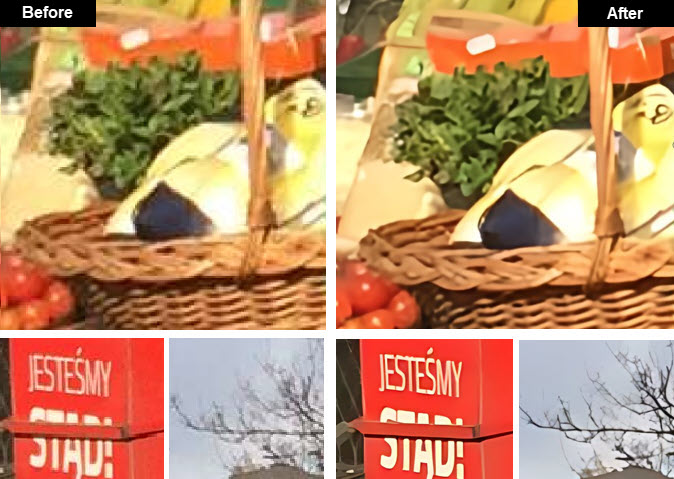
Above is the side-by-side comparison of three specific parts. Note how the Coke vending machine now displays sharp words and defined edges, and the woven basket reveals intricate details.
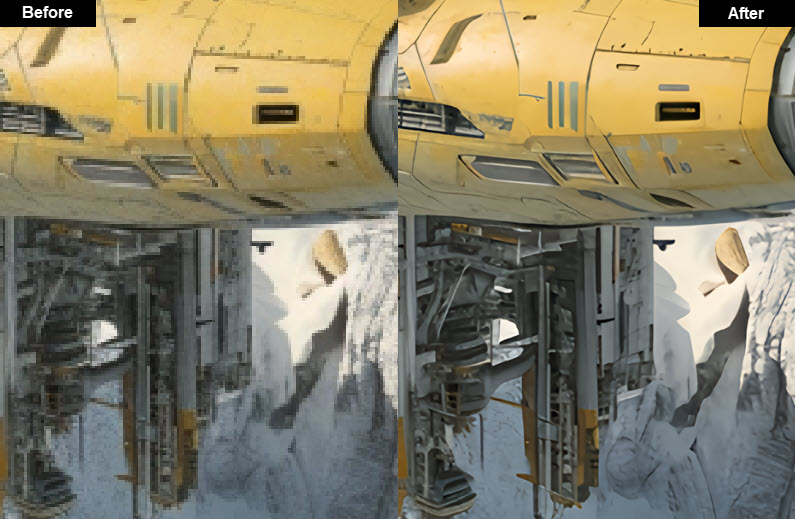

AI Image Sharpening Case 4: Besides sharpening real-world images, VideoProc Converter AI also works for AI art. Above is a MidJourney-generated futuristic spaceship. It can be blurry when printed out as a 60'' wall art. After enhancement in VideoProc, its mechanical structures are clearer. Notice how the once-subtle transitions between mechanical panels are now sharpened, with conjunctions boasting well-defined edges.

Case 5: AI image sharpening and AI image denoising can be handled in one-go in VideoProc Converter AI. The above bird photography suffered from high ISO noises. In a one-step process, the Super Resolution tool in VideoProc delivers a clear output.
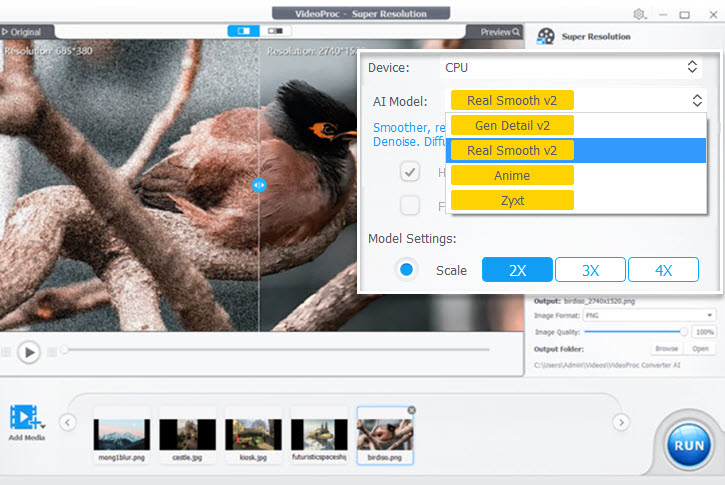
I want to check how far it can go with image sharpening and enhancement, so I manually add more noise to the image with photo editing software. Above is what I got.
- Photoshop settings: Gaussian Noise +10%.
- VideoProc settings: Real Smooth v3, 1x Enhance/2x Scale (or 3x/4x Scale).
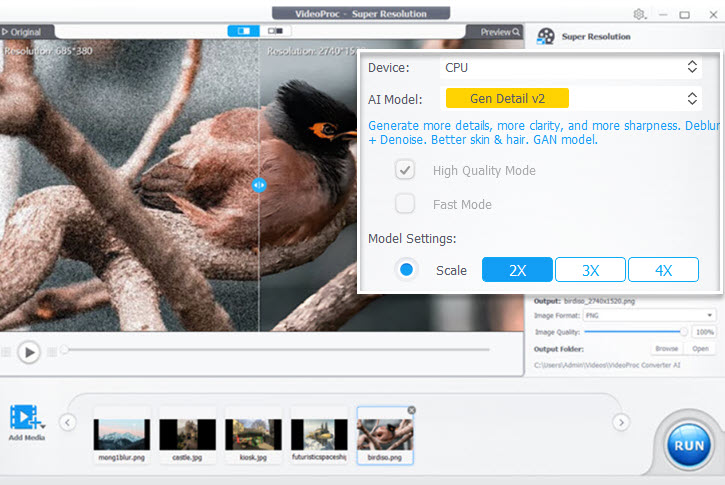
Impressively, VideoProc Converter AI performs quite well even when the image is that noisy. Another trick I discovered is that 2x Scale performs better than 1x Enhance in such a case. If you want to keep the original resolution, you can later resize it back. The idea is, when upscaling, the AI algorithms will bring out more realistic details based on massive data computing, making the image clearer, sharper, and more defined.
Watch VideoProc Converter AI in action:
Download VideoProc Converter AI to use the Image AI feature now:
2. Luminar Neo – Super Sharp AI
Availability: Windows 10 or higher; macOS Catalina 10.15 or higher
Pricing: $14.95/month; $119/2 years.
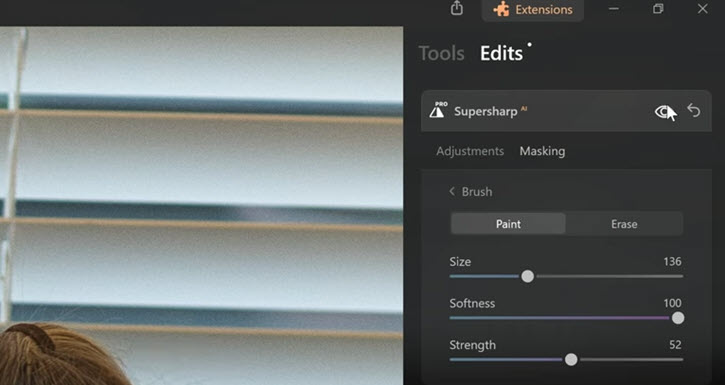
Super Sharp AI is a newly integrated tool in Luminar Neo, joining other extensions such as Noiseless, Upscale, Focus Stacking, HDR Merge, etc. It offers features to deblur images, sharpen soft photos, and restore blurry photos that missed focus or suffered from camera shake.
The image sharpening interface maintains consistency with Luminar Neo's photo editing design. Users can utilize masks and brushes to select specific areas for improvement, setting it apart from tools that only enhance the global area of the entire image.
Super Sharp AI goes beyond fixing blur; it includes "Face Enhancer AI" for a slight makeover, specifically enhancing facial features and making them clearer in blurry photos. The deblurring function in Luminar Neo understands the perspective and depth of the image, applying sharpening accordingly.
For a detailed comparison before and after applying Super Sharp AI, you can refer to Ken Lee's hands-on experience with large photos demonstrated in the review.
Pros: Supersharp AI in Luminar Neo can enhance textures on soft and blurry photos.
Cons: The price can be high for casual users who don't need other photo editing features intended for studio-grade workflow.
3. Topaz Sharpen AI
Availability: Standalone app for Windows 7/8/10 (64-bit only), macOS Sierra 10.12 and higher; or as a plugin for Photoshop, Lightroom, Topaz Studio.
Pricing: $79.99
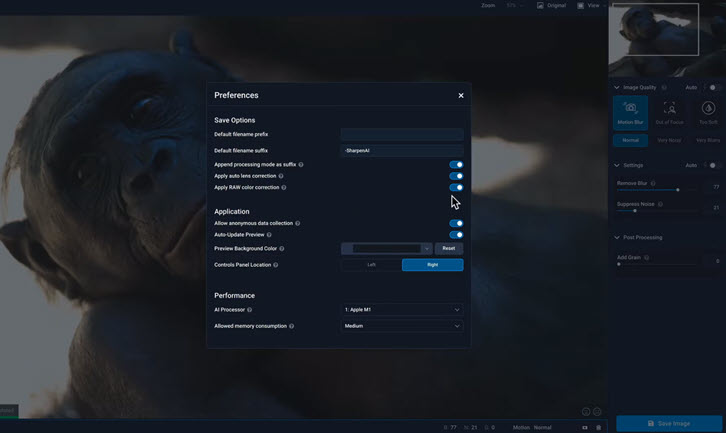
Topaz Sharpen AI offers both auto and manual mode for AI image sharpening. The auto model targets three types of blurriness: motion blur caused by subject or camera movement, out of focus photos, and soft photos that lacks contrast. When enabled, the auto mode will detects the problems in the photo, and suggest corresponding model for you.
However, for photos with severe problems, such as extremely out-of-focus photos or huge amount of motion blur, Topaz won't help you fix it, just like most other tools. It also supports manual fix mode to tweak the images. You can adjust the intensity slider to remove blur and suppress noise.
Topaz Sharpen AI works best for photos that are slightly soft. After sharpening, image content such as feathers, stars, and leaves will be more conspicuous.
Pros: It includes three modes to sharpen and deblur images, catering to failed photos from different scenarios.
Cons: Certain 2.x versions have compatibility issues if you are running Topaz through Photoshop.
4. Upscayl
Availability: Linux; macOS Big Sur and higher; Windows 10 and higher. The web version is under development currently.
Pricing: Free open-source.
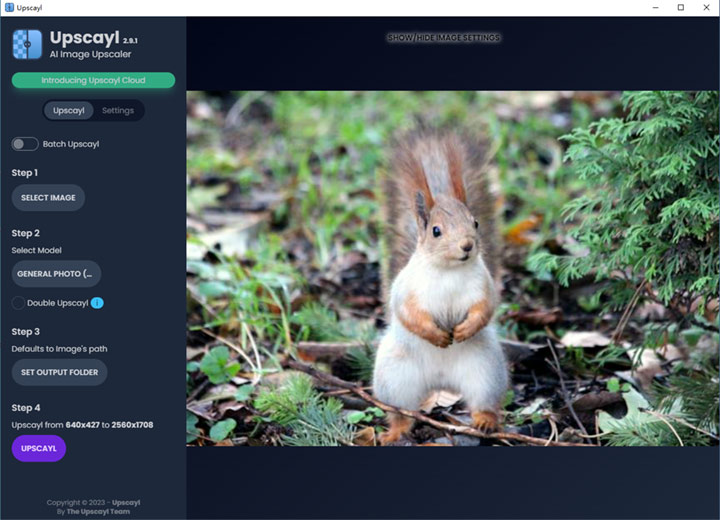
Upscayl, as its name suggests, specializes in upscaling images using AI algorithms. While it is not dedicated to AI image sharpening, the upscaling process often contributes to improved sharpness and clarity. Users dealing with lower-resolution images or those preparing images for large-format printing will find this sharpener and enhancer beneficial.
It can enhance details without introducing significant artifacts. The sharpening algorithms can detect the edges of objects within the photo, adding more details and contrasts. Upscayl also includes facial enhancement features. If your image has slightly blurry faces, you can sharpen it with upscayl. However, note that images with large motion blurs won't receive ideal enhancement.
Pros: It allows users to import extra custom models such as RealESRGAN from Github.
Cons: It doesn't support Windows 8 and older versions.
5. Remini
Availability: Web-based, iOS, Android.
Pricing: $179.99/year Personal; $249.99/year Business.
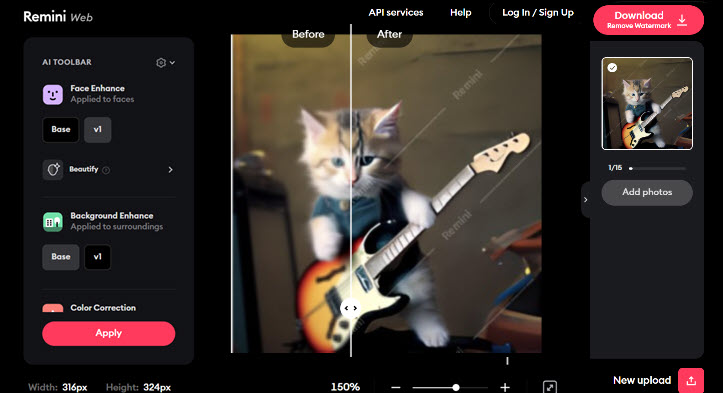
Remini has earned a reputation as both an AI profile generator and an AI image sharpener and enhancer. Concerning enhancement, its primary focus is on refining details in portraits and selfies. It utilizes AI algorithms to sharpen facial features and enhance overall image quality. Remini is versatile and can be used with various types of photos, including old family pictures, scenic shots, and pet images.
For those looking to AI-sharpen images on a computer, the Remini web version is available. Mobile users can access Remini through iOS and Android apps. The AI toolbar not only sharpens images but also provides additional tools for enhancing backgrounds and recoloring images.
Mobile users can sharpen five photos per day for free, but this comes with the trade-off of watching ads while waiting for the AI image sharpening process to finish. The web version adds a watermark to the enhanced image. The output format supports TIFF, JPG, and PNG.
Pros: It can streamline your workflow across platforms.
Cons: There are ads for free trial versions.
6. Waifu2x
Availability: Linux, Windows.
Pricing: Free, open-source.
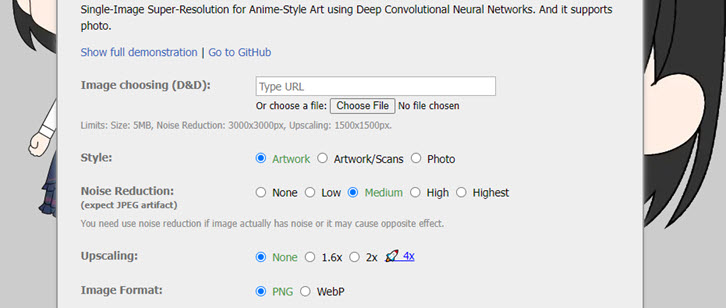
Originally designed for anime-style images, Waifu2x gained popularity for its effectiveness in upscaling and sharpening. Waifu2x is open-source and available for free, making it a popular choice for users seeking a cost-effective solution.
It performs better on 2D illustrations and anime than on real-life photos, primarily due to the image-enhancing models it utilizes. When sharpening and enhancing pictures, you also have the option to remove noise, with four levels to choose from.
It's worth noting that, since Waifu2x isn't specifically tailored for image sharpening, it excels on photos that lack focus or exhibit strong motion blur of moving subjects. The sharpening occurs during the upscaling process. However, given that it is a free tool, there isn't much to complain about.
Pros: It is free and open source, with upscaling algorithms to make photo clear.
Cons: You cannot upload files larger than 5MB.
7. Canva Image Sharpener
Availability: Web-based, iOS, Android.
Pricing: Free. Optional to upgrade to Pro account.
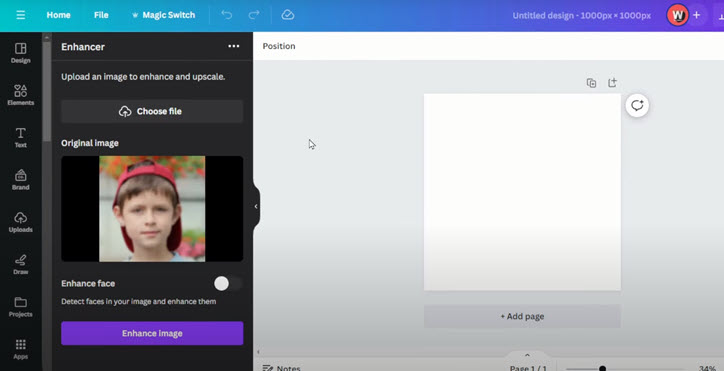
Canva, renowned for its graphic design platform, also provides an Image Sharpener tool. While it may not be as advanced as specialized software, it offers a simple and quick solution for basic sharpening needs. This tool is hidden in the Apps panel inside the Canva project, and many Canva users may not have discovered it yet.
To sharpen an image in Canva, simply create the project as usual, and then click on the Apps panel in the left toolbar. Search for "Enhancer" inside the app. You can then upload photos and make them sharper and clearer, even when enlarged at full screen. Canva also includes a traditional image sharpening tool in Edit photo > Adjust > Texture.
Compared to other proffesional AI image sharpening tools, Canva's function lacks some custom settings. However, if you are already a loyal Canva user for editing photos and creating banners for social media posts, you will appreciate this addition to improve image quality.
Pros: After sharpening the image, you can directly edit, add effects, and design the image seamlessly.
Cons: It is not designed to quickly sharpen images in batch.
8. VanceAI
Availability: Web-based; Windows.
Pricing: Web version: $4.95 for 100 credits; $7.95 for 200 credits; Desktop version: $39.90/month, $99.99/year, $129.9/Lifetime.
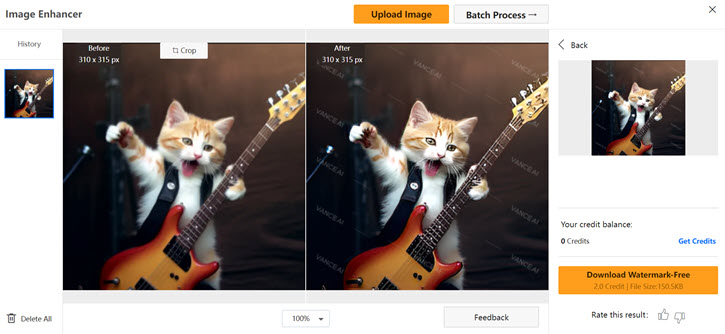
VanceAI offers an AI Image Sharpener tool with five modes: general, motion blur, lens blur, soft blur, and very blurry. After selecting the desired mode, you can either adopt auto parameters or manually adjust the Sharpness and Suppress Noise options. The processing time can be lengthy, depending on the computational complexity required for the specific image fix.

The online AI image sharpening tool in VanceAI requires credits for image processing; otherwise, it will apply watermarks to the image. You can preview the sharpened image in real-time to assess its effectiveness. Based on my testing, the output appears noticeably clearer and sharper. However, upon zooming in, you may still observe blockiness and pixelation. In such cases, it's recommended to use the upscaling feature after sharpening.
Pros: VanceAI offers 5 modes to deal with photos with different artifacts.
Cons: The free version puts watermark on sharpened image.








