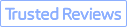With the proliferation of high-resolution displays and the need for crisp, detailed images in everything from documents to websites, converting low-resolution images to high resolution has become increasingly important. But is it actually possible to take a low-quality, pixelated image and turn it into a sharp, high-res version? Thanks to AI, the answer is yes. This article explains what defines low and high resolution images, whether AI can effectively upscale resolution, and how to convert low resolution photos to high resolution using AI-powered tools like VideoProc Converter AI.
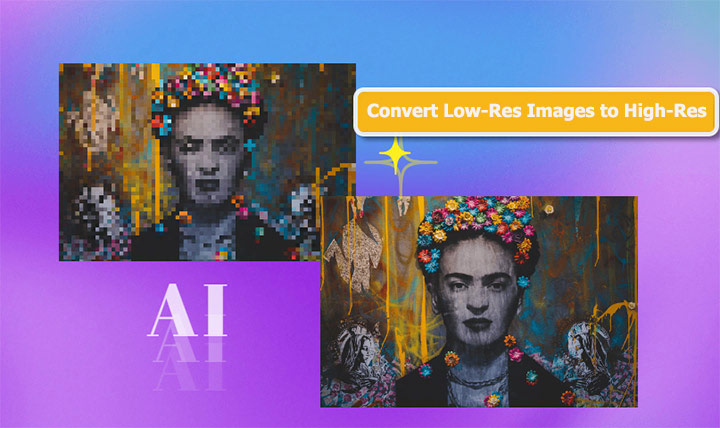
Understand Low-Resolution and High-Resolution Images
In the world of digital imagery, the resolution is essentially the sum of all the pixels that make up an image, which you calculate by multiplying the width by the height in pixels. For example, a 640 x 480 image has 307,200 total pixels (640 x 480), while a 3840 x 2160 image has 8,294,400 pixels.
Higher resolution equals more pixels and intricate details, making images ideal for high-quality prints, wallpapers, and fine art. High-resolution also matches high-definition screens, so 4K photos look sharp on 4K monitors while low 480P images look fuzzy and pixelated. Low resolution is okay for smartphones but pixelation is pronounced on larger displays, making low-res unsuitable for professional use.
| Image Type | Definition | Example | Usage |
|---|---|---|---|
Low-Resolution |
For printing: ≤72 DPI |
1024P x 768P |
For small screens; Loses quality when enlarged |
High-Resolution |
For printing: ≥300 DPI |
1920P x 1080P |
Give more detail. Can be enlarged more before losing quality |
Can You Convert a Low-Resolution Image to High Resolution
In short answer: Yes, thanks to advancements in technology, you can make low-resolution pictures high resolution using AI-based upscaling techniques.
Traditional upscaling methods like bilinear, bicubic, and Lanczos interpolation primarily increase the size of an image without enhancing its quality. By estimating values based on surrounding pixels, these methods generate additional pixels via interpolation, resulting in a larger but potentially blurry or pixelated image. The original detail present in high-resolution images isn't truly added or captured through this process.
AI-based upscaling method, on the other hand, can do more than increase the image size. It can add new details and remove quality issues like choppy edges and noise. For instance, Super Resolution, one of the most advanced AI image upscaling techniques used by VideoProc Converter AI HOT, learns from huge sets of low and high-resolution images. By studying patterns and textures, it figures out what the new pixels in the upscaled image should look like. This allows it to not only make the image larger but also significantly improve its clarity and realism. In other words, the AI fills in the gaps, making the image bigger and better, and adding missing details for sharper and more realistic results.
How to Convert Low-Resolution Images to High-Resolution
A variety of high resolution image converters can help convert resolution images to high resolution. Keep reading to learn how to convert low pixel to high pixel in 5 easy ways.
1. Use VideoProc Converter AI
Rating: 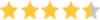 by Capterra
by Capterra
Overview: With VideoProc Converter AI, low resolution images can be upscaled up to 400% of original size. For example, a 600x600 pixel image could be upscaled to up to 2400x2400 pixels
VideoProc Converter AI can convert images from low resolution such as 480P and 560P to 1080P, 2K, 4K, and even 8K resolution. Thanks to the application of the advanced Super Resolution technology, it can recognize intricate patterns and features in the original image, then intelligently predict what should be added to the new pixels, resulting in a remarkable up to 400% increase in resolution while preserving the original details without introducing any unwanted artifacts. Better yet, it comes with different models to convert low-resolution real-life images and animes more efficiently and get the best possible result.
![]() Killer Features:
Killer Features:
- Convert your low resolution images to up to 8K high resolution.
- Intelligently interpolate pixels without distortion or pixelation.
- User-friendly: straightforward UI; real-time preview and comparison.
- Denoising, frame interpolation, stabilization, AI sharpening, etc.
- Lower system requirements. Allows for either GPU or CPU computing.
- Convert, compress, quick-edit, screen record, and download videos.
Step 1. Download, install, and launch VideoProc Converter AI. Hit Super Resolution.

Step 2. Drag and drop your images into the software. Pick an AI model. Real Smooth V3 works best for anime, cartoons, and general AI art. For images rich in detail like hair or fur, try Gen More Detail V3.
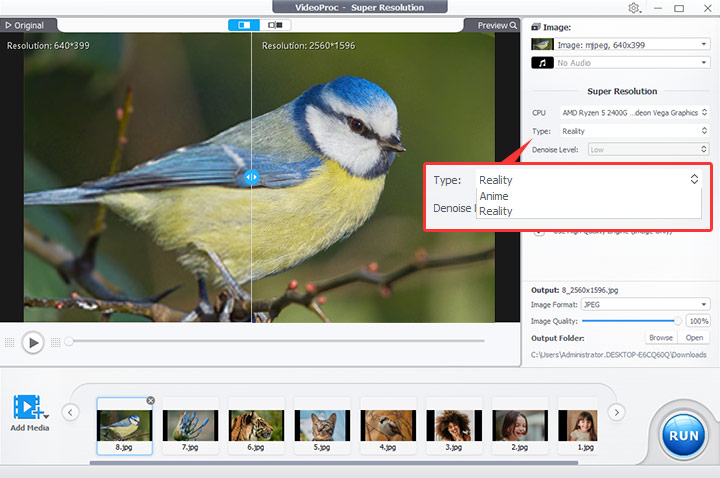
Step 3. Choose the desired scale - 2x, 3x, or 4x - to make low resolution pictures high resolution. For example, if your low-resolution picture is 512x512, selecting 2x will transform it into 1024x1024, 3x into 1526x1526, and 4x into 2048x2048. You can apply the same settings to multiple images or right-click on the current image in the list.
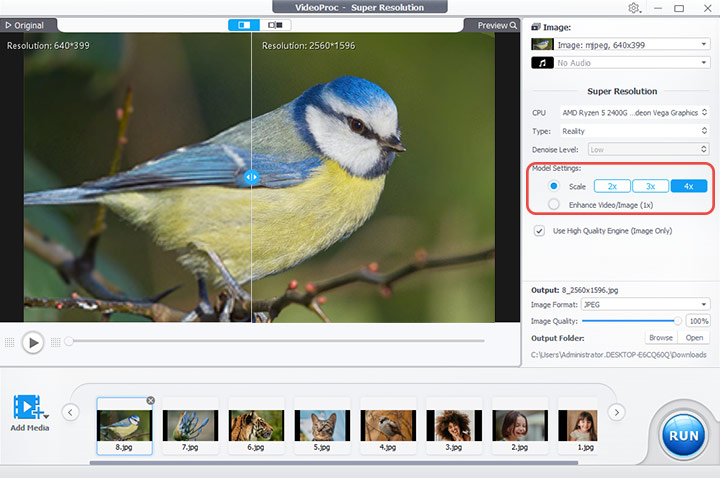
Step 4. Select the output image format, and then click RUN to export the high-resolution image. You can also repeat the upscaling process multiple times before reaching the maximum output of 8K, which is nearly 8,000 pixels in width.
Price: $39.95/year. It offers intelligent AI-driven tools for improving videos and images, as well as features for editing, compressing, downloading, and recording videos
Supported formats: PNG, JPG, JPEG, WebP, PBM, XBM, PGM, PPM, XPM, GIF, and more
Maximum image dimensions: 4000px on each side
2. Use Fotor
Rating:  by Macworld
by Macworld
Overview: With Fotor, low resolution images can be upscaled up to 200% of original size. For example, a 600x600 pixel image could be upscaled to up to 1200x1200 pixels
Fotor has been available in the market for over a decade, establishing itself as a versatile photo editing tool accessible both online and as installed software. Beyond basic photo editing functions like cropping and resizing, Fotor sets itself apart with a number of AI-powered features that simplify complex edits with a single click. The background remover, for instance, lets you remove the background from your photo effortlessly within seconds. It has a powerful AI Photo Enhance. Notably, it uses artificial intelligence to instantly improve image quality and convert low resolution images to high resolution without making your images too sharp. However, this tool has limitations for users wanting to make very low resolution pictures high resolution, as it only supports up to 2X resolution upscaling. Let's say, if your original low-pixel image is 480 x 480P, Fotor can only upscale it to 960 x 960, which is not considered high resolution.
Step 1. Navigate yourself to the Photo Enhancer tool of Fotor.
Step 2. Click Enhance Photo Now and select the source low-resolution images for loading to Fotor. It now automatically make low-resolution pictures high resolution.
Step 3. Hit Apply to start converting your low quality image to high quality. Hit Done to download the high-resolution version of your images on the computer.
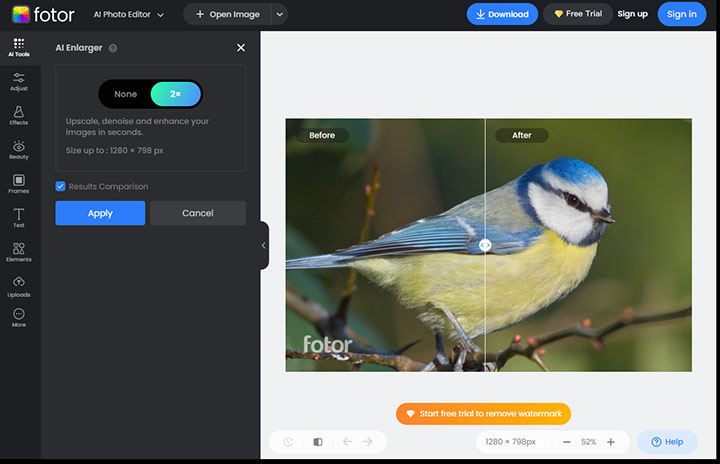
Price: $39.96/year for AI-powered image enhancement tools and full editing suite to refine images
Supported formats: JPE, JPEG, and PNG
Maximum image dimensions: 2000px on each side
3. VanceAI
Rating: 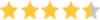 by Reviews.io
by Reviews.io
Overview: With VanceAI, low resolution images can be upscaled up to 600% of original size. For example, a 500x500 pixel image could be upscaled to up to 3000x3000 pixels
VanceAI offers a suite of AI-powered solutions to fix, enhance, and retouch photos with ease. The Image Enhancer tool seamlessly upscales images by 2x, 4x, or 8x the original resolution, converting low-resolution images into crisp, high-resolution versions. With access to various upscaling AI models, it intelligently processes photos, anime, CG art, text, and even extremely blurry images using specialized models to deliver optimal results. Plus, users can also adjust blur levels and remove noticeable noise in their images. However, it supports only JPEG, JPG, and PNG images. What's even more disappointing? While VanceAI does not mention any payment upfront and only requires creating an account, after users upload an image for enhancement, it then prompts for payment before allowing them to download the upscaled high-resolution version.
Step 1. Go to VanceAI.com and click on AI Image Upscaler under the Products menu.
Step 2. Click the Upload Image button and select the low-resolution image you want to upscale on your computer.
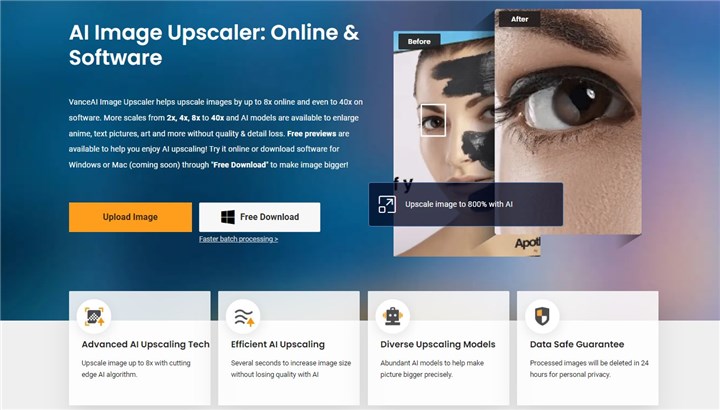
Step 3. Choose the desired upscale ratio or target resolution for the image. Optionally adjust the Suppress Noise and Remove Blur sliders if needed.
Step 4. Click Start to Process to have VanceAI convert your low-resolution image to high resolution. Once processing is complete, you can compare the before and after images side-by-side.
Step 5. Go to the Output Settings section and select JPEG or PNG format. You can also adjust the DPI to 72 for digital printing, 300 for high-quality print, or a custom value.
Step 6. Click OK. VanceAI will export the high-resolution upscaled image converted from your original low-resolution source image.
Price: $4.95/100 credit; 1 image costs 2 credits
Supported formats: JPG, PNG, JPEG
Maximum image dimensions and size: 4000px on each side; 5MB
4. Use Topaz Gigapixel AI
Rating: 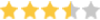 by Digital Camera World
by Digital Camera World
Overview: With Topaz Gigapixel AI, low resolution images can be upscaled up to 600% of original size. For example, a 500x500 pixel image could be upscaled to up to 3000x3000 pixels
Topaz Gigapixel AI is an artificial intelligence-powered software that can effectively convert low-resolution images to high resolution by enlarging images up to 600% of their original size while maintaining sharpness and quality. Its machine learning algorithms are continuously trained to learn how to examine patterns and details in order to recreate missing data when upscaling. You can choose from 6 specialized AI models based on image type and fine-tune the results by adjusting noise reduction, blur removal, and compression artifact fixes. One of Gigapixel AI's killer features is Face Refinement, which applies targeted upscaling to detect even small faces down to 16x16 pixels, enhancing facial details and avoiding the distortions that commonly occur when converting low-resolution images of portraits to high resolution.
Step 1. Go to the official site of Topaz Gigapixel AI. Hit Try for free, enter your email and it starts downloading the online installer.
Step 2. Double-click the installer and follow the instructions to download the image resolution increaser on your computer. Some additional files need to be downloaded as well, so it may take a while to fully complete.
Step 3. Launch Topaz Gigapixel AI. You'll be prompted to download the model files (around 2GB total) used to enhance your photos. You can click OK or choose to download specific models later.
Step 4. Drag and drop the source low-resolution images to the program.
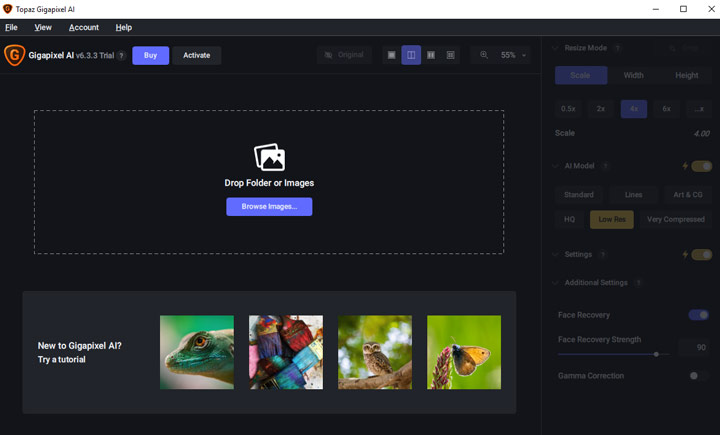
Step 5. Select the desired scale ratio from the options (2x, 4x, 6x). This determines the resolution of the high-resolution version.
Step 6. Go to AI Models and pick the target model that decides how the AI will enhance image details.
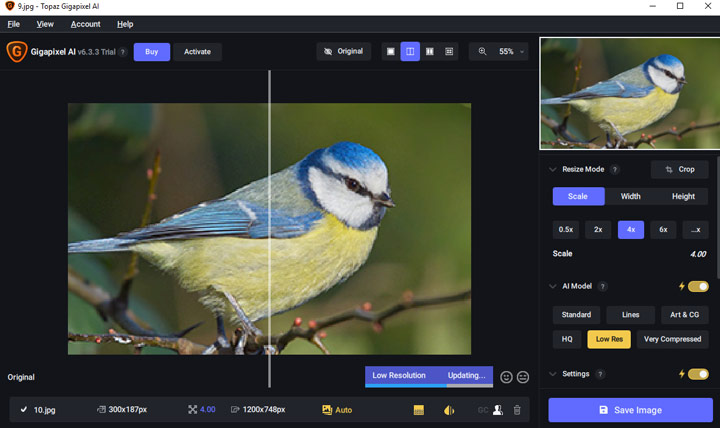
Step 7. Topaz Gigapixel AI will start converting your low-res images to high-res.
Step 8. Click Save Images to save the processed images to your computer.
Price: $99.99/one-time fee; Enhancing image quality through denoising and sharpening comes at an additional cost
Supported formats: Supported formats: JPEG, PNG, TIFF, and RAW
5. Use Cutout.Pro
Rating: 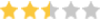 by TrustPilot
by TrustPilot
Overview: With Cutout.Pro, low resolution images can be upscaled up to 200% of original size. For example, a 1000x1000 pixel image could be upscaled to 2000x2000 pixels
CutOut.pro is a visual design platform powered by artificial intelligence. It offers tools not just for enhancing photos, but also for generating creative and visually appealing designs from scratch. The AI Photo Enhancer can convert low-resolution images to high resolution in a natural way, without oversharpening. Unfortunately, this process is fully automated so you cannot adjust the output quality, noise reduction level, or any other settings. Another limitation is that images can only be enlarged up to 200% of their original size. Another limitation is that images can only be enlarged up to 200% of their original size. This may make the tool useless for converting heavily cropped images, poor quality photos from low-megapixel cameras, and images with resolution so low that details are unrecognizable.
Step 1. Go to the official site of Cutout.Pro. Click Product and choose Photo Enhancer – Sharpener & Upscaler.
Step 2. Click Upload Image and choose the source low-resolution image.
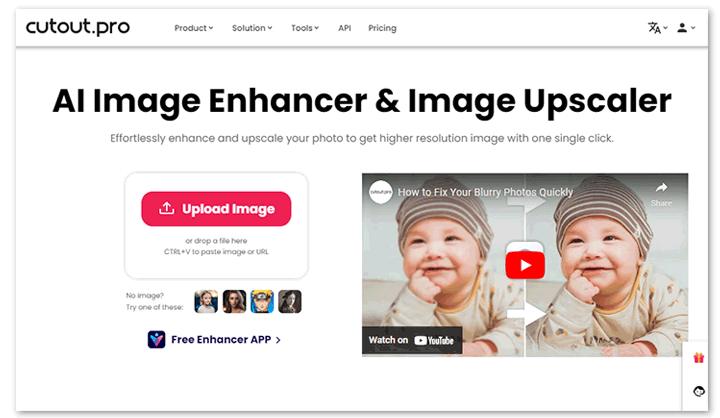
Step 3. Cutout.Pro starts to convert your low-resolution image to high resolution.
Step 4. Choose JPG or PNG as the target image format. Hit Download HD to download the high resolution version of your image on your computer.
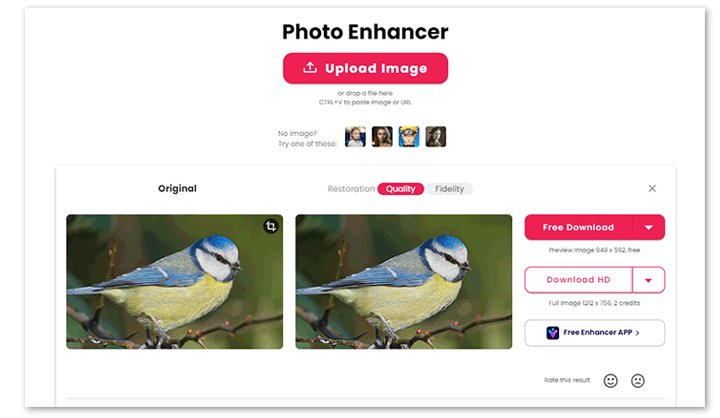
Price: $9.9/100 credits; 1 image costs 2 credits
Supported formats: PNG, JPG, JPEG, BMP, WEBP
Maximum image dimensions and size: 4096px on each side; 15MB