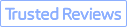Images play a crucial role in our lives. Cameras and smartphones take a lot of images and photos to record the precious time we spend with loved ones. Whether you are a professional photographer, a vlogger, a marketer, or a common user, you may need to change the size of your images. You can increase the image size for your social media uploading, enlarge your image size to print a poster or change the image size for an old photo to enhance its quality.
There are many tools that claim to resize an image without losing quality, but not all methods work effectively. Some may make your images distorted, blurry, or even look worse than the original images. Here we'd like to show you 3 simple methods to change the size of an image, and you can compare their pros and cons to choose the best option for you.
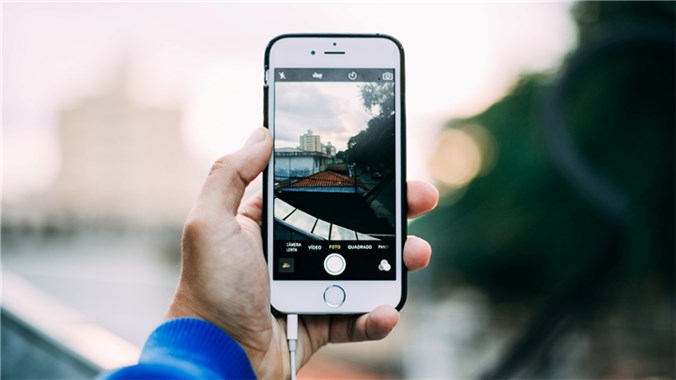
How to Resize an Image on PC/Mac in 3 Ways
1. How to Resize an Image with VideoProc Converter AI
VideoProc Converter AI is an ultimate video processing tool that offers AI features to help you change the size of an image with the best quality. Thanks to the applied of the latest AI upscaling models, it can upscale your images by 200%, 300%, and 400% and reach up to 10K crisp clarity. It automatically fixes common visual flaws like grain, blur, and JPEG compression artifacts without compromising the original details, which it can even naturally enhance.
VideoProc Converter AI also introduces other features inducing video converting, video compressing, DVD ripping, video downloading, screen recording, and more. Besides, it offers other AI features called Frame Interpolation and Video Stabilization to enhance your videos and images with AI technologies.
Now let's download VideoProc Converter AI to your Windows or Mac computer and follow the steps below to change the size of your images.
Step 1: Open VideoProc Converter AI on your computer and choose its AI feature on the main page: Image AI.

Step 2: Import your images by dragging your files here or clicking the +Add Media button to import images.

Step 3: Pick the AI model. Gen Detail v3 and Real Smooth v3 are often top recommendations, but the best choice depends on your specific needs. You have control over the output resolution, either by choosing a preset upscale factor like 2x or 4x, or by directly specifying the desired resolution.
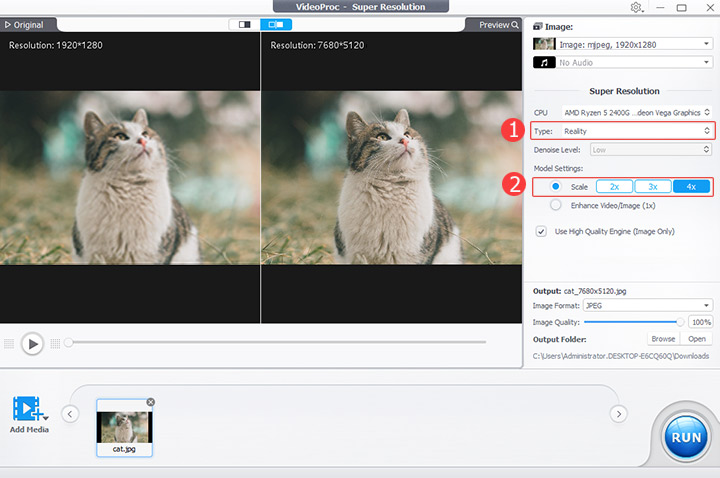
Step 4: Click RUN to export. The enlarged image will be crispy clear, high definition, with natural details preserved. The AI powered algorithms in Super Resolution tool can also fix blurry photos, making it one of the best AI image sharpening software also.
2. How to Increase the Image Size in Adobe PhotoShop
Among all image-editing tools, Adobe PhotoShop is the most widely used and professional option. It provides a number of features, such as the "Image Size" box and the "Canvas Size" option, for resizing images. Increasing the size of an image in Adobe Photoshop is a frequently used technique that enables you to change the image's resolution and dimensions for various uses. You can increase the size of the image to enhance, print, or trim an image.
There are many users searching for steps to increase the size of an image in PS. But increasing an image can also change its sharpness and clarity, so to get the best results, make sure you use the right tools. Here let's check the steps to increase the image size in PhotoShop:
Step 1. Open PhotoShop on your computer and choose Image - Image Size.
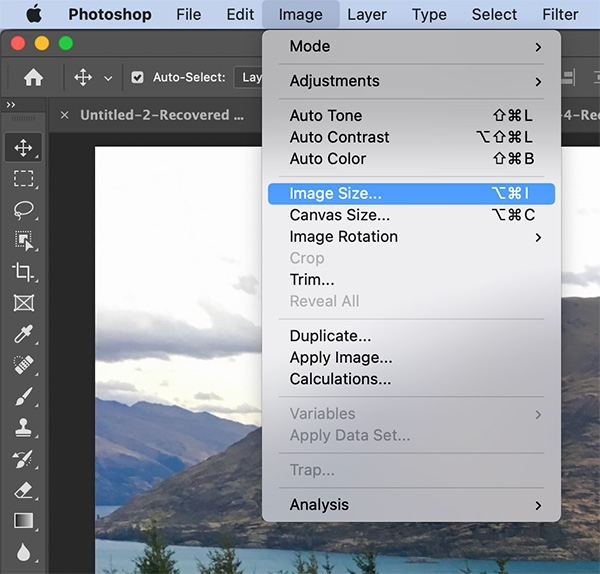
Step 2. Then you'll see an image size dialog that shows its parameters like Dimension, Fit To, Constrain, Width, Height, Resolution, and Resample. Now enter new pixel dimensions, document size, or resolution to increase the size of your image. Click OK when you're satisfied with the changes.
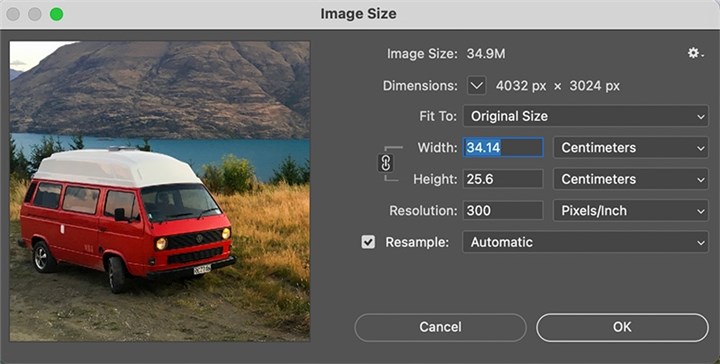
3. How to Resize an Image Online with Upscalepics
Upscalepics is an online tool that supports increasing the size of your images in a few clicks. It does not require any software installation or downloading, making it a quick option to resize your images. It supports processing images in JPG, PNG, or WebP up to 4500px.
You may also use Upscalepics to compress images so as to reduce the file size and save storage. It supports uploading and processing multiple images at once, and the resolution and format of the output are adjustable. Upscalepics is a fantastic choice if you wish to change the size of an image online without having to download any extra applications.
Step 1. Open Upscalepics and click Select Images to import your images here. You can also drag and drop your files here.
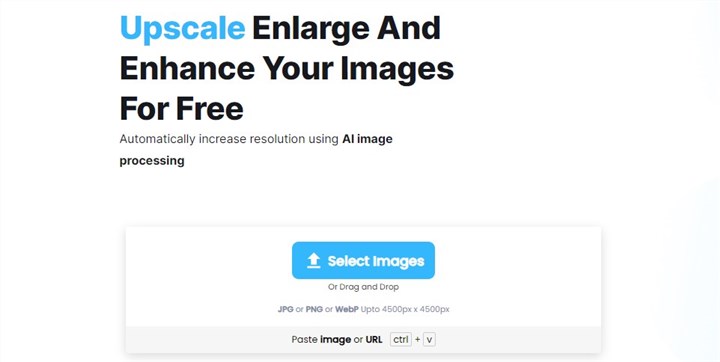
Step 2. Then you can choose to change the resolution by scale or dimension. Click Start Processing button to start.
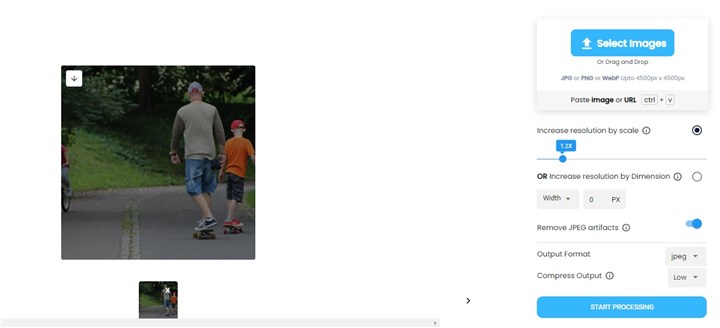
Conlcusion
In conclusion, there are a variety of personal, professional, and creative reasons why changing the size of your images is necessary. With these 3 methods above, you can resize your images easily no matter if you want stable desktop software like VideoProc Converter AI, an online tool, or a professional tool like PhotoShop. Just choose a method and resize your images quickly!