GoPro HERO series head top in the list of action cameras. It is favored by many people to record high quality (4K/2.7K/1080p/720p) videos in diving, travelling, cycling, skiing, surfing, parachuting, filmmaking, etc.
However, some people are complaining about the audio quality of GoPro videos. When you listen to your GoPro videos, sometimes you may find that the video recorded by GoPro HERO11/10/9/8/7/6 has no sound on playback, full of harsh wind noise, or extremely distorted. This post tries to dig out some reasons and solutions for this issue.
Continue to check the possible problems and troubleshooting tips of "My GoPro video has no sound on playback" issue.
Issue 1: Original Recorded GoPro Video Has No Sound or Audio
- Random GoPro videos have no sound:
- Q 1: "I have the same no sound problem with my newly bought GoPro HERO Black. Audio worked fine in the first week and then random video clips miss audio when I play back. Really annoying problem!"
- Q 2: "Same problem. No sound after replacing my GoPro camera. Around 5-10% of all videos recorded by the second unit have no sound at all."
- Q 3: "The most annoying thing with this "GoPro no sound" problem is that it's intermittent. You never know when it will happen. I had it happen again just the other day on a video that was very important to me."
- Q 4: "I have a GoPro HERO10 Black, and recently found that the audio was missing in some videos I took. 5 videos out of 80 GoPro footages were without any audio. Is this the SD card issue or camera issue?"
- All GoPro videos have no sound:
- Q: "I recorded quite a few travelling videos but there were no sound coming out from my GoPro when I played back. I took off the casing and tried again but still no sound. I imported the GoPro videos to PC and played them. Still, there is no sound."
- GoPro has no sound when using external mic adaptor:
- Q 1: "I have 2 GoPro HERO 5 Blacks with the external mic adaptor. I have not been able to get sound from my GoPro consistently since the last software update. I am on version 2.51 on both cameras and most of the time I am not getting audio on my videos. No matter whether I play them on Windows 10 PC, Mac or GoPro Quik software."
- Q 2: "My GoPro HERO 7 Black almost has no sound. The sound in the video likes underwater sound. It seems that the external mic is not being recognized any more."
Troubleshooting Tips and Steps:
- Basic troubleshooting steps:
- The volume slider of the GoPro camera is accessed by swiping up when the video is being played and it will sometimes show that the volume is on 50% but there is no audible sound. You can move the volume slider to see if you can magically hear the audio again.
- You may try to turn off your GoPro HERO camera and later turn it on again to see if it can record sound.
- Check if you've disabled sounds in settings.
- Please try to set your Microphone to Automatic.
- If you've ever turned on Quick Capture, you may turn off Quick Capture and try again.
- Is it possible that your GoPro video has no sound or has much disturbance on the audio just caused by external protective case. You may remove the protective case and record a video again with your GoPro HERO to see if it has audio.
- Update camera firmware:
-
If the GoPro HERO11/10/9/8/7/6 no sound playback issue is caused by the camera firmware, you may try to run a manual update on your GoPro camera to the latest firmware.
- Run a factory reset of the camera:
- First, you can turn off your GoPro HERO. Second, eject your GoPro HERO SD card. Third, turn on your GoPro HERO again and run a factory reset (in References) of your GoPro camera. Fourth, insert your SD Card and watch the GoPro video again to see if it has audio.
- Change SD card:
- When recording video, the GoPro camera is creating two video files in some resolutions: .thm file and .lrv files. Not only is the camera capturing/processing and writing the video to the two files, but also the audio. If the card does not have a fast enough write speed, it is possible to have anomalies and issues such as portions of the video not recording with the audio.
- Changing the SD card to see if it helps. Make sure the SD card is compatible and work with your GoPro cameras. > Check SD Cards that Work with GoPro Cameras
- Use an external microphone:
-
It may be also due to the inferior built-in microphone onboard the camera itself. You can try to use an external microphone. > Recommended External Microphones for GoPro Cameras
- Fix external mic adaptor error:
- It could be the external mic adaptor issue and your GoPro doesn't recognize the external mic. Therefore, the GoPro was recording sound from its own internal mic, and because of the casing, the recorded GoPro audio with the internal mic is very little. It's recommended to replace the mic adaptor (Pro 3.5mm Mic Adapter) to have a try.
- Or it may be the conflict between your camera software update and the external mic adaptor, try to reset your camera and go back to the last version of camera software.
Issue 2: GoPro Video Has No Sound When Playback on PC, GoPro Apps or Some Media Players
Q 1: "There is no sound when I playback GoPro videos on my PC with Windows Media Player or GoPro Studio. Anyone can help me?"
Q 2: "The audio is fine if the video is playing on the GoPro HERO 6 Black, but when it's transferred over to Quik or GoPro Plus, only part of the audio plays, and then it's like watching a silent movie."
How to Fix:
Firstly, you can try to use an audio track editor program to see if your GoPro video indeed records an audio track in the video. If so, it may be due to the audio format incompatibility issue, but not the issue of camera.
If GoPro Quik, GoPro Studio, Windows Media Player or some other media players are unable to recognize and play the audio in the GoPro video, you may try to convert the GoPro video and audio format to the target format supported by the target app. VideoProc Converter AI can easily do this job.
VideoProc Converter AI is an all-in-one video/audio converter, video/audio editor, video/music downloader, DVD converter, and screen/webcam recorder. It is powerful, clean and extremely easy-to-use even for novice users.
You can use VideoProc Converter AI to convert GoPro video/audio format and codec, reduce noise of GoPro video, edit the audio volume in GoPro video, cut/merge GoPro video clips, rotate/flip GoPro video, stabilize shaky GoPro video, add effects to GoPro video, change the playback speed of GoPro video to create slow-motion or time-lapse effect, correct fisheye distortion of your GoPro video, and more.
How to Convert and Edit GoPro Video, Audio with VideoProc Converter AI
You can download and install VideoProc Converter AI on Windows 11/10/8/7 PC or Mac, and follow the guide below to convert and edit your GoPro video/audio files to see if it can fix the "My GoPro HERO11/10/9/8/7/6 no sound playback" issue.
Step 1. Import original GoPro video
Launch VideoProc Converter AI and click Video button. Then you can add your source GoPro video files by clicking +Video button. GoPro 4K, HEVC videos are perfectly supported.
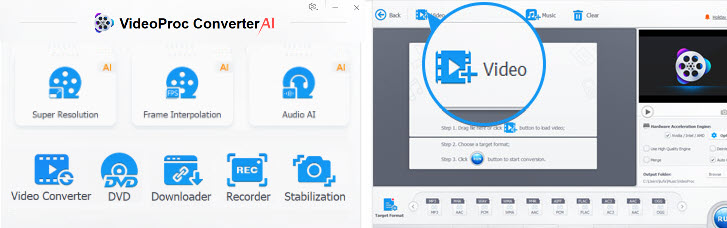
Step 2. Convert GoPro video audio format
Next you can choose an output format like MP4 H.264, iPhone H.264, Android H.264, AVI, WMV, MOV or other preferred format by clicking Target Format button.
VideoProc Converter AI presets optimal settings for each output format, but you can also click Codec Option icon to customize the video/audio codec settings. Namely, you can change video/audio codec, adjust video resolution, frame rate, bit rate, aspect ratio, etc. based on your own needs.
You can also choose to convert your GoPro video to music format like MP3, AAC, WAV, and more.
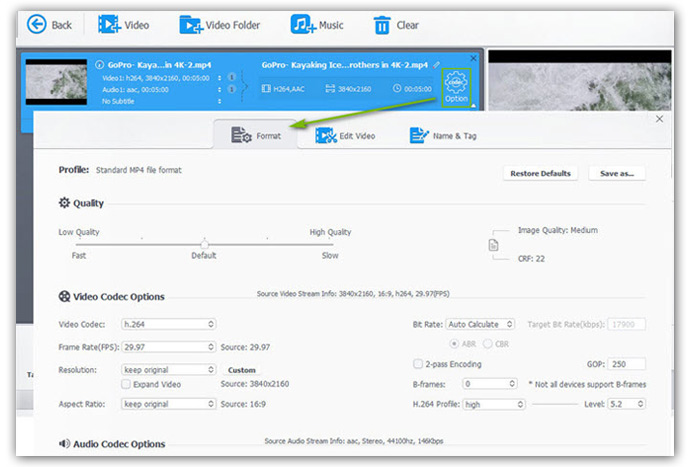
Step 3. Edit GoPro video, audio
Cut: If a part of your GoPro video has no sound, you can cut that part off. Click Cut icon, and drag the two green knobs to freely cut needed clips of your GoPro video. You can cut more than one video clips and merge then into one output video.
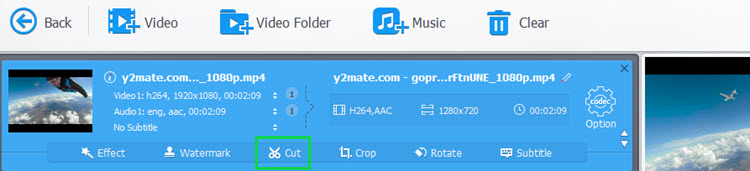
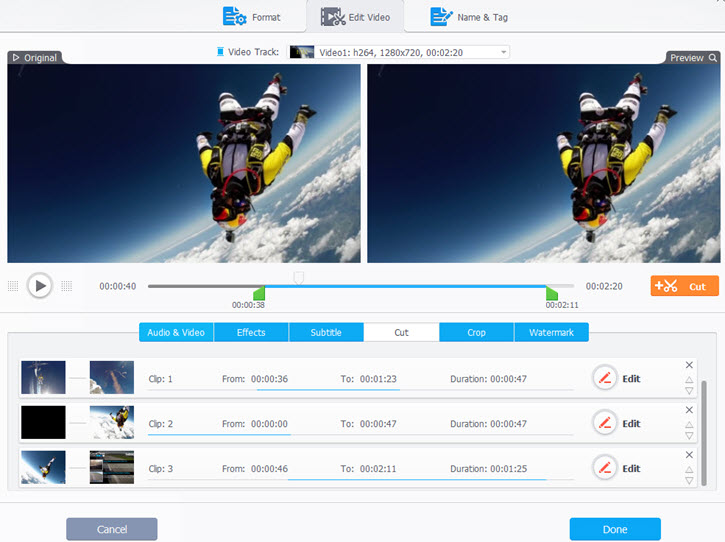
Adjust GoPro audio volume: Tap Audio & Video option, here you can adjust your audio volume in your GoPro video. You may increase the audio volume to see if the GoPro video has sound.
Fix GoPro video and audio out of sync: If you find your GoPro video and audio are out of sync, you can tick Recalculate Time Stamp (Force A/V Sync) under Audio & Video to fix it.
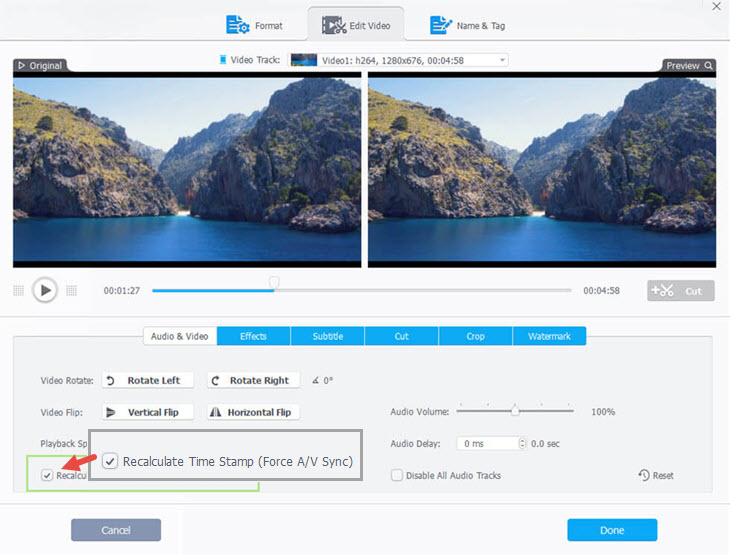
Denoise GoPro video: Most often you may find your recorded GoPro video has much noise, you can click Toolbox -> Denoise to reduce disturbing background noise such as wind noise from your GoPro video recording. In this way, you can improve the GoPro sound.
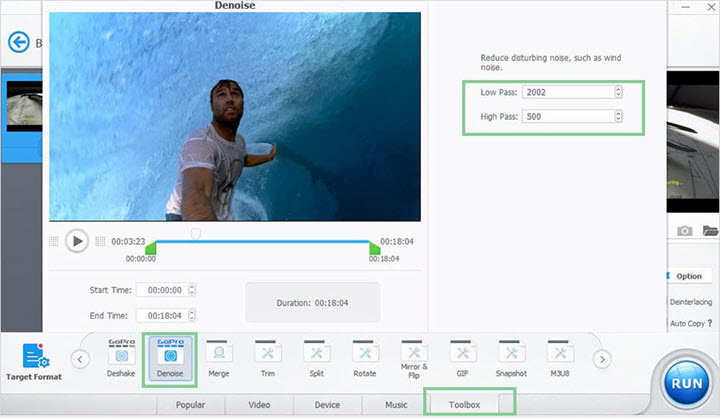
Step 4. Save GoPro video
When everything is done, you can click Browse to specify a target folder to save the output GoPro video.
Check Hardware Acceleration Engine and VideoProc Converter AI will auto detect if your computer support Nvidia, Intel or AMD hardware acceleration and utilize them to quicken the video processing speed at most. VideoProc Converter AI can efficiently process your GoPro 4K HEVC, 4K H.264 video files with best output quality.
Finally, hit RUN to start editing and converting your GoPro video file to desired result.
Issue 3: GoPro Video Losses Audio After Conversion
Q: "I keep losing all of my audio after I convert my GoPro videos. Very frustrating."
How to Troubleshoot:
- Make sure that the "Speedup" option in your GoPro is not checked in the Advanced Settings. If it is selected, the converted file may have no audio.
- GoPro Studio and Quik are mainly designed to process footages from GoPro camera. If you convert the GoPro video with other video converters and then import it to GoPro Studio or Quik for editing, GoPro Studio and Quik may not recognize and support it. Also, non-GoPro footages can have more issues in GoPro Studio and Quik in general. Make sure the converted video and audio codec are supported by Quik and GoPro Studio.
- Which media player are you using to play the converted GoPro video file? Could it be possible that the media player doesn't support the audio codec?
- You may try to update your media player to the latest version. Because, e.g. the unconverted, raw MP4 files from GoPro can only be played by the newest version of QuickTime.
Issue 4: GoPro Video Has No Audio When Imported into Premiere, Davinci Resolve, Final Cut Pro or Some Other Video Editors
Q 1: "I converted several GoPro video clips to AVI, and there is audio on all clips when played in Windows Media Player. However, when I imported them into Premiere for further treatment, none have audio."
Q 2: "GoPro videos have no audio in Davinci Resolve? I use any other media player, the GoPro videos do have an AAC audio track, and the audio works great. But when I load the GoPro video files in Resolve timeline, no audio waveform shows and no audio plays. There is no audio in the exported GoPro video clips."
Troubleshooting Advice:
- It may be something wrong with your system or video editor program. You can try an update of your video editor software to newer version to see if it can fix the GoPro video no sound issue.
- Follow the guide above to use VideoProc Converter AI to convert GoPro videos to formats compatible with most popular non-linear editing programs like iMovie, Premiere, Final Cut Pro, Vegas, etc.
If You Still Don't Succeed...
If all the troubleshooting tips listed above don't work in helping you fix the issue of "GoPro HERO11/10/9/8/7/6 video has no sound on playback", the last draw you may take is to contact official GoPro support for solution.
VideoProc Converter AI - Easy and Fast GoPro Video Editor
- Edit video: Cut, merge, stabilize, split, rotate & flip (GoPro) video. Add effects/subtitles/watermark. Adjust output video/audio parameters. Correct lens distortion.
- Denoise (GoPro) video (e.g. remove the wind noise) to improve GoPro audio quality. Adjust audio volume.
- Convert (GoPro) video/audio to any preferred format for smooth playback and editing on PC, Mac, mobiles, such as MP4, H.264, H.265, MOV, FLV, iPhone (16), Android, etc. Perfectly support 4K, HEVC.
- Download video: Free download 8K/4K/1080p/720p videos, movies, MP3 songs from YouTube and 1000+ sites. Record YouTube live streams.
- Record video: Record computer/iOS screen with audio. Freely select video recording area. Record video with web-cam. Record screen and webcam together.
- Convert DVD: Convert home-made or commercial DVD to MP4, AVI, WMV, MOV, H.264, HEVC, MKV, iPhone (XS), iPad, Android, etc.
- Intel/Nvidia/AMD hardware acceleration is perfectly supported, and this ensures ultrafast video decoding/processing/encoding speed.





