It's a safe bet that whoever reads this post is in a position for video editing. Post-production goes a long way to create awesome and professional GoPro videos with high quality up to 4K or HD, in which we can trim off disappointing parts, add background music and opening titles, create slow or fast motion video, and compress large file size sometimes, etc. All those editing work could be easily completed with GoPro Studio - an official free video editing software by GoPro for both Windows and Mac OS. But GoPro has officially confirmed the end-of-life for the free editor.
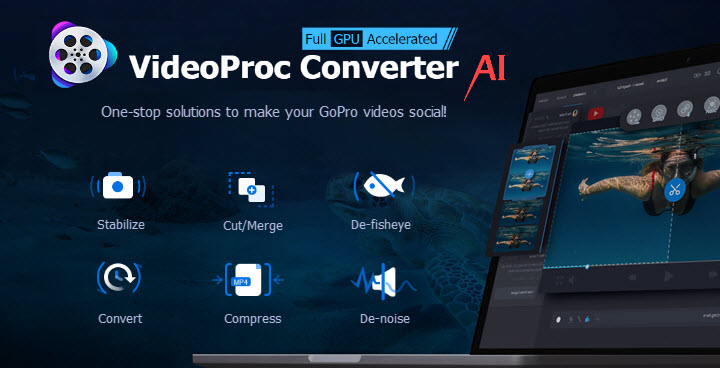
What Happened to GoPro Studio
GoPro, the desktop video editor bundled with the GoPro Quik app, was discontinued in August 2019 by the company, and will no longer be included in the installer package. It seems that GoPro hopes to rocket the improvement of Quik and get people over to the app, meeting their ends.
Can You Still Download GoPro Studio
The software is not officially supported anymore, and GoPro doesn't host a download for GoPro Studio on its site, but you can still download GoPro Studio from third-party sites. Make sure to download the files from trusted sources for security reasons to guard against any unknown onslaught.
GoPro Studio Download
While not recommended due to security risks, you can find the installer package from third-party software download sites or forums. Here we've collected some most commonly searched and downloaded URLs from different sites for GoPro Studio Windows and Mac. Hopefully, you can get the one you want. Be sure to proceed with caution and ensure the source is trusted before downloading to protect against potential malware.
GoPro Studio Windows 10
| Version Number | Size | GoPro Studio Free Download | Download Link |
|---|---|---|---|
2.5.11.5350 |
97.3MB | Softonic | |
2.5.9.2658 |
272MB | TechSpot | |
2.5.9.2658 |
187MB | FileHorse |
GoPro Studio Mac
| Version Number | Size | GoPro Studio Free Download | Download Link |
|---|---|---|---|
2.0.1.247.174 |
113MB | Softonic | |
1.4.0.3411 |
272MB | TechSpot | |
2.0 |
115MB | CNET Download |
Quick GoPro Software Review
Features:
- Videos playback and time-lapse photo sequence support.
- Edit templates available with a user-friendly interface.
- Easily create engaging GoPro-style videos - trim, edit and mix video clips, plus add titles, etc.
- Fisheye adjustment control.
- Enable slow-motion and fast-motion speed changes.
- Multiple file sources support.
Cons:
- No view options for video clips on the storyboard makes it difficult to manage a lot of clips.
- Video and audio are difficult to sync with time.
- Only one video timeline.
- MOV files don't fit in the project running in Windows natively.
Nonetheless, the software, catering mostly to beginners, still sees the limits and defects when it comes to advanced video editing, which might draw discontent from the stagers.
GoPro Studio Alternative
Since GoPro no longer includes GoPro Studio in its service, people might feel reluctant to turn to the older version of the software, still less insufficient features that might fail the work for professional or ad advanced editing. Thus, if you are looking for a GoPro Stodio alternative to make your own custom edits, here we recommend VideoProc Converter AI.

VideoProc Converter - GoPro Software Download Alternative
- Compatible with macOS and Windows 11/10/8/7...
- Works with GPU Acceleration, up to 47x faster without freezing or lagging
- Edit 5.3K, 4K, 2.7K, high FPS, and RAW files from GoPro HERO cameras
- Cut, crop, merge, stabilize shaky video, fix fisheye, change speed, correct color…
- Enhance poor video shootings by AI deshaking, audio denoising, and more
![]() Excellent
Excellent ![]()
1. Basic Editing Features
VideoProc is equipped with basic editing features like cut, crop, split, and merge GoPro videos. You can also add titles, subtitles or watermarks to your footage. Adding filters and adjusting brightness/contrast are also supported.
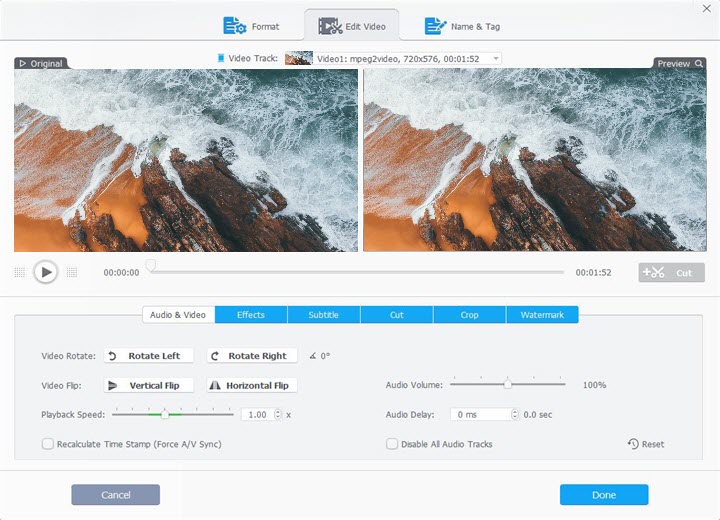
2. Special Features for Action Cameras
Videos shot by action cameras can be very shaky and wobbly when you do strenuous exercise. The built-in Toolbox of VideoProc is skilled at processing GoPro 4K/HDR/slow-motion/SuperView videos. You can instantly fix shaky skating videos and remove Fisheye.

3. Convert GoPro HEVC to MP4
GoPro is increasingly applying the HEVC codec to videos from various models due to the limitation on video size and duration. However, HEVC is still not as versatile as H.264, and you may have compatibility issues. VideoProc Converter AI can help convert HEVC to MP4 for viewing or further editing.
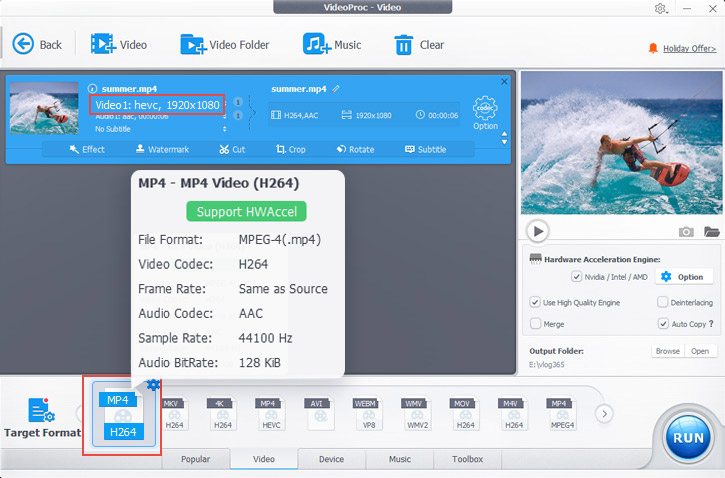
How to Edit GoPro Videos with GoPro Studio
Available on both Mac and Windows OS, GoPro studio makes its mark in the hunt with its highlights incorporated and integrates three main workflow steps (View & Trim; Edit; Export) that you could leverage for a quick edit.
Overall, as a powerful tool for those who need quick and easy features packed up in one complete offering, the software is reasonably simple to use and could help you edit GoPro videos on PC with a minimum of fuss.
Step 1. Download GoPro Studio (see above for download links).
Step 2. Importing media from your GoPro camera to Studio.
When starting a new GoPro Studio project, you must first transfer the media from your GoPro camera to your computer and allow the GoPro Studio Importer to manage your media. Then import the source video files by clicking the Import New Files button
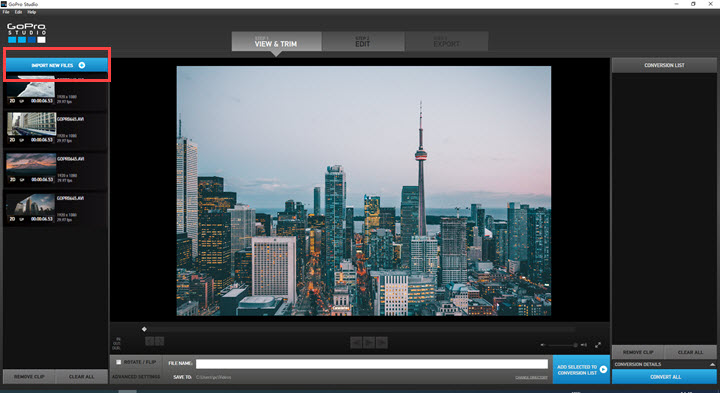
Tips: If it is your first time launching GoPro Studio, the Import Tutorial will appear, which will give you a brief walkthrough of how to use the Import Room.
Step 3. View & Trim
This is the active work area as you launch GoPro Studio, where you could preview your source files and the detailed information: filename, image size, frame rate, duration, etc., select initial trim points, and choose advanced conversion settings.
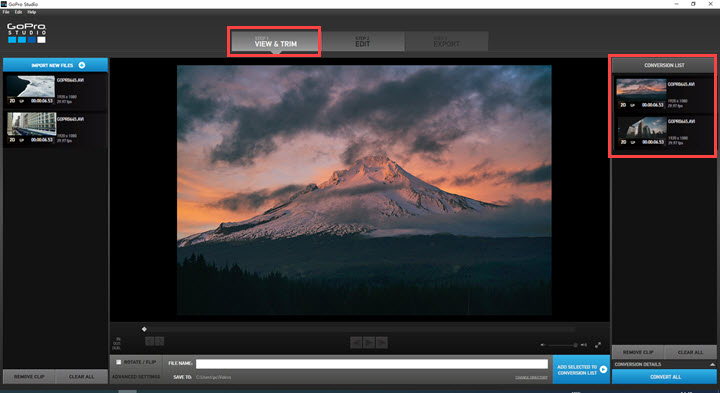
Step 4. Edit
Click the Edit button at the top of the interface to switch to the Edit Room. Here you could relish further edits like trimming, multiple videos combining, adding effects, music, and titles, change playback speed, insert fade in/out effect, and more.
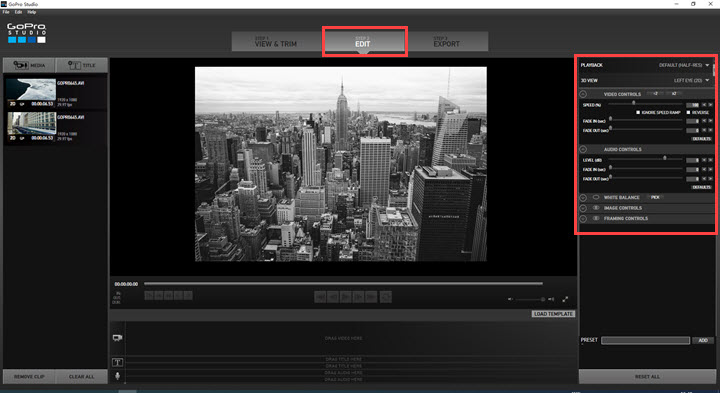
Step 5. Export
As you complete editing your editing, navigate to the final area to export your videos. Here you will be able to choose from a variety of preset export formats and create your own custom export settings.
Besides at the top of the screen you can find six menus to work with: File, Edit, View, Share, Window, and Help. Additionally, you could access the Preferences panel through the GoPro Studio menu or pressing "command +" on your keyboard to unlock more features.





