GoPro Studio is a piece of editing software specially created for video footage recorded with GoPro action cameras. It allows users to trim and mix video clips, change the speed of video to get fast or slow motion effect, remove fisheye, add title, music or audio track, adjust white balance, and do more. It is an intuitive tool which can help users edit GoPro videos of professional quality with ease.
With Quik for desktop being updated to version 2.4, however, GoPro Studio is no longer included in the installer package and isn't available to download as a single program from GoPro official website. So, people who have updated to Quik for desktop 2.4 or later can no longer find Gopro Studio and wonder what they can do to edit their GoPro video footage?
"I've been using GoPro Studio to make edits, and really loved it. Very user-friendly and intuitive piece of software. However, it has stopped working over the last few days, and I understand that GoPro is no longer supporting it, so there is no option to uninstall and reinstall. What can I do?"
You can download GoPro studios from unofficial sites. However, the security of the installation pack from these sites is hard to be guaranteed. Thus, here we are going to introduce an easy-to-use GoPro Studio alternative - VideoProc Vlogger - to help users edit GoPro videos on Mac and Windows as ever.
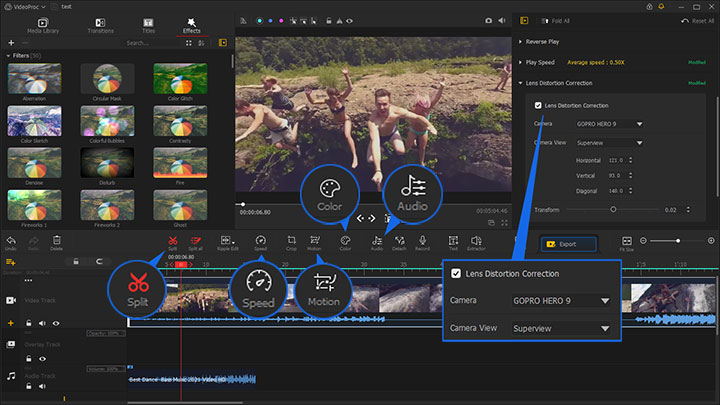
Best GoPro Studio Alternative – VideoProc Vlogger
VideoProc Vlogger is designed for action camera videos, and its developers take into account all the features typical of GoPro videos that require special attention in video editing, such as:
- Large and lengthy footage: 4K 2.7K videos in hours of length can be edited smoothly and rendered fast in VideoProc Vlogger based on our test of 100 pieces of large GoPro footage.
- Video stabilization at all resolutions: the de-shake algorithm is efficiently baked into the software, and you can apply video stabilization for GoPro videos at all kinds of resolutions.
- Highly compressed H265 (HEVC) GoPro video: the codes are suitable for storing video files in a smaller size but not friendly for editing, because computational power is required to decode each frame. VideoProc Vlogger utilizes Level-3 Hardware Acceleration technique to speed up and smoothen the editing experience.
- Option to Adjust or remove GoPro fisheye effect.
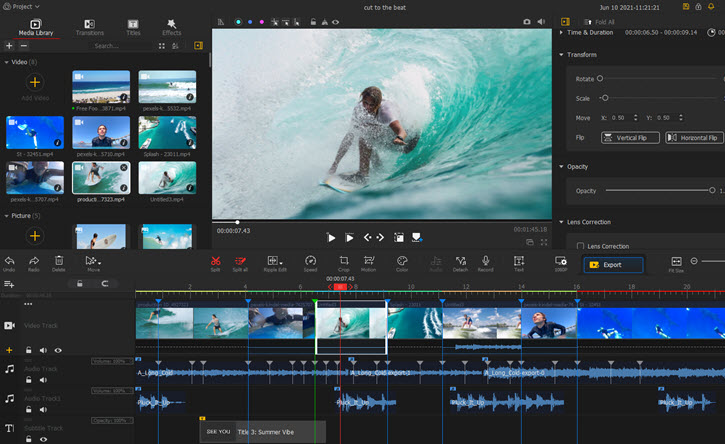
VideoProc Vlogger is completely free, without watermark or any limitation, free download it now:
Apart from the technical aspects, there are tons of exciting features built for GoPro videos:
- More than 32x speed adjustments: create cinematic slow motion from 240/120/60FPS GoPro footage. Squeeze hours of footage into short duration timelapse.
- Speed ramping with curves: ease speed up and down to create bullet time effects and more time remapping options.
- Trendy templates: adjustable presets for titles, lower thirds, transitions, video effects, color filters.
- Custom LUTs and color adjustments: import cinematic LUTs for an aesthetic look in 1-click, adjust white balance, contrast, saturation, luminance, vignette, opacity, etc.
- Keyframe animation with Motion: add cinematic opening effects, pan and zoom, reframe with Motion Crop to keep the action in the center, via presets and custom adjustments.
- Cut to the beat: use the audio beat detection tool to add markers and align video clips to the beat of the background music, such as the rhythmic stomp intro style on YouTube.
And of course, all the essential editing tools are available in this GoPro Studio Alternative:
- Trim, cut, split, merge, rotate, flip, and reverse play GoPro footage on timeline.
- Add background music, sound effects, voice-over, and use voice changer.
- Export in 4K, 1080p, square video for Instagram share, vertical video for social media, etc.
- Complete video tutorial resources on YouTube: VideoProc Vlogger Official Guide
Video Editing Features in GoPro Studio Alternative Software
Beside basic video editing features, in this GoPro Studio alternative editor, you can play with GoPro-tailored features to enhance the video and produce better result.
Remove Fish Eye (Lens Distortion)
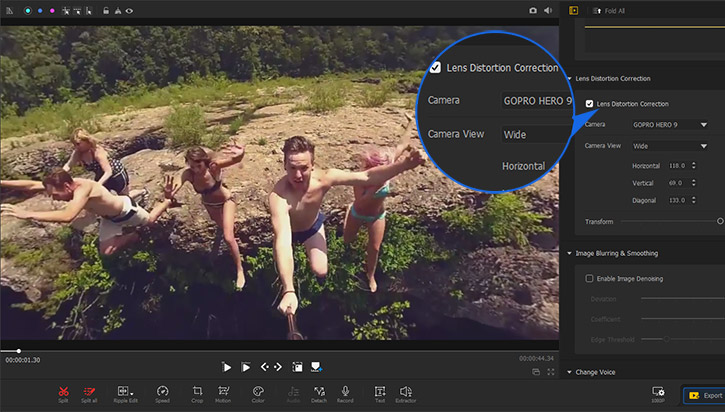
- Click the clip on the timeline to make sure it is selected.
- Scroll in the Inspector Panel to find the Lens Distortion Correction section.
- Choose your camera model, or use the custom settings.
Use Color Editor for Cinematic Look
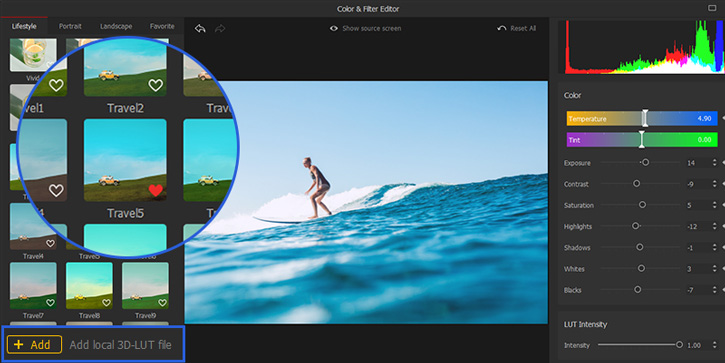
- Click the clip on the timeline to make sure it is selected.
- Click the Color icon from the toolbar to open up the Color Editor.
- Use the HSL secondary tool to choose the blue color and adjust its saturation and luminance. It works nicely if your GoPro footage features water activities such as scuba diving and surfing.
- Use Filters at left side or import custom LUTs for cinematic color grading.
Fix Low Light GoPro Footage
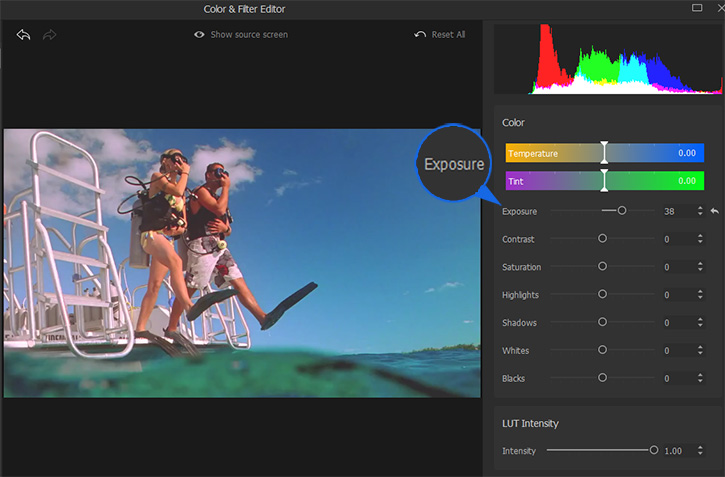
- Click the clip on the timeline to select it.
- Use the Auto Level tool in the Inspector Panel at the left side of the interface.
- Go to Color Editor from toolbar.
- Adjust exposure, highlights, shadows, whites or blacks until you get the desired result.
Add Background Music
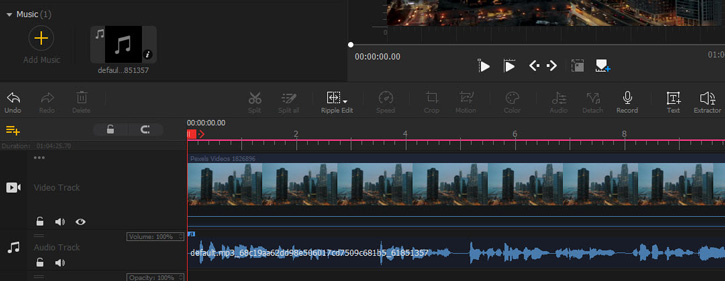
- Import music into the Media Library and drag it onto the timeline in the Audio Track.
- Click to select the audio clip, and apply Fade in and Fade out effects in the Inspector Panel when needed.
- You can also add multiple songs on the same audio track or on multiple audio tracks.
Free download the best free GoPro Studio alternative – VideoProc Vlogger:





