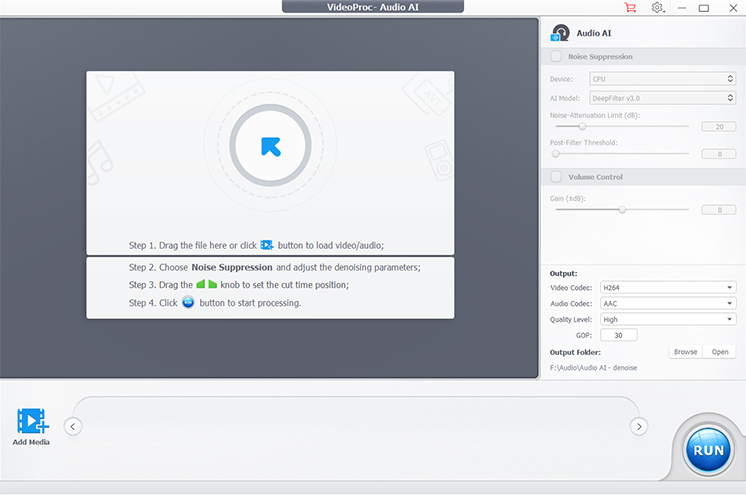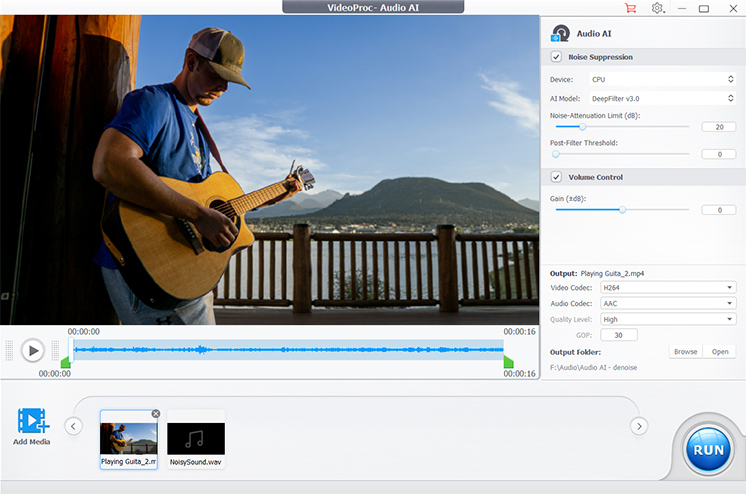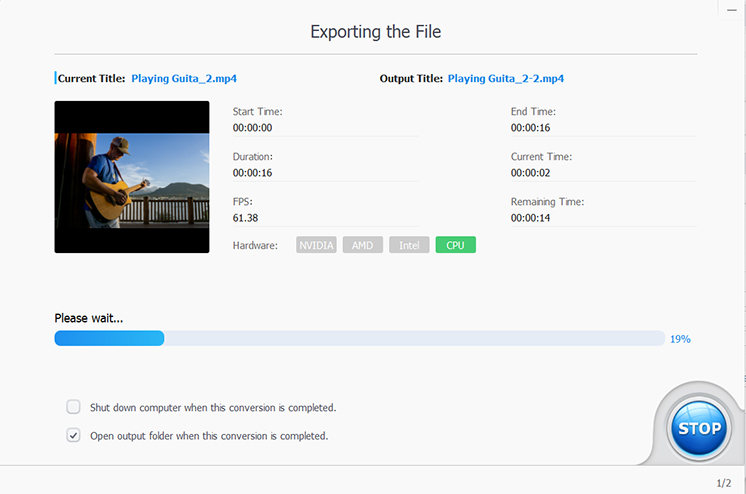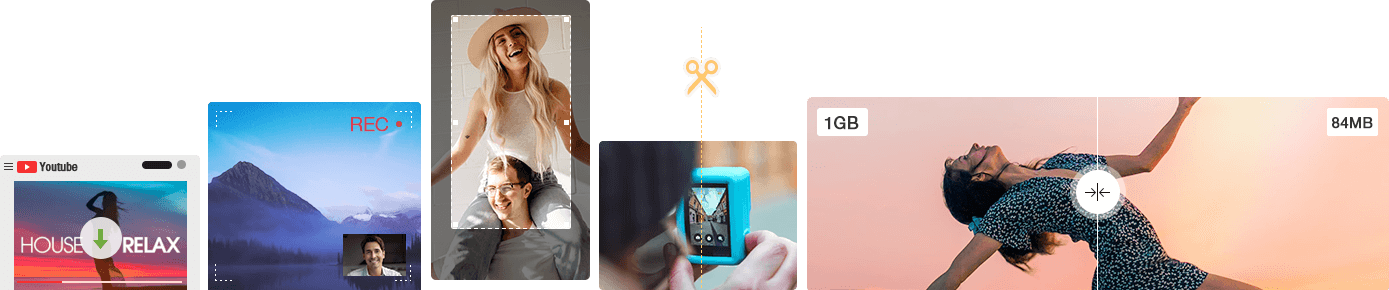Remove Noise for Any User Cases
Eliminate unwanted noise like hums, buzzes, hissing, or static from recording equipment, background chatter, and ambient sounds to keep your podcast's voiceover crystal-clear and engaging, free from annoying distractions that disrupt the listening experience.
Reduce disturbing noise like equipment interference, keyboard, mouse clicks, static, or ambient sounds in online courses, recorded lives, webinars, seminars, and lectures to maintain a clear instructor's voice, ensuring learners stay focused without distractions.
Minimize unwanted noise such as traffic sounds, wind, distant chatter, or equipment handling noise from street interviews to ensure the subject's voice remains clear and intelligible, thereby improving the overall audio quality and delivering a professional interview.
Remove background noise, such as traffic, wind, hissing, or household sounds, from your daily, travel, food, or lifestyle vlogs and video creations to ensure your audio remains clean and clear, which is essential for maintaining your audience's attention.
Eliminate background noise like typing, hums, or ambient chatter from meeting recordings to keep voices clear and the discussion focused. Reducing distractions ensures a more professional quality and makes the content easier to follow for all participants.
Denoise calls, music creations, and casual clips to minimize audio disturbances and enhance overall sound quality. This process ensures that recordings made by individuals, content creators, social media influencers, and musicians are up to the mark.
Why Choose VideoProc Noise Remover
Automatic Detect & Remove
Advanced techniques like deep neural networks (DNNs) and recurrent neural networks (RNNs) in the background noise remover are used to predict and filter out noise from audio signals. The AI intelligently distinguishes between background noise that should be removed and vocals that need to be preserved, delivering clear audio without distortion or unwanted artifacts.
Dynamically Reduce Different Noise Types
The AI noise reducer effectively tackles a diverse array of noise types, such as white noise, electrical hum, and wind interference. It can manage challenging scenarios, including dynamic environments, unstable frequencies, and low signal-to-noise ratios. It can seamlessly filter out complex background noises like conversations, car horns, and random clicks, delivering clear and balanced audio.


Support All Video/Audio Formats
VideoProc Converter AI supports 370+ video/audio formats and codecs. The input video formats can be MP4, MOV, MKV, WMV, FLV, HEVC, VP9, AV1, and the videos recorded by any device. The input audio formats can be MP3, M4A, WAV, OGG, FLAC, AIFF, WMA, AAC, etc. That’s to say, virtually any of your video or audio can be processed by the Noise Suppression.
Batch Processing
VideoProc's AI background noise removal software supports batch processing, allowing you to efficiently handle multiple audio and video files simultaneously. It is significantly faster and more stable than online noise removal tools.
We Are Proud of These Numbers
million+ users
Fast Converter
Batch Processing