Summary: Here is a list of the best webcam software for Mac and Windows computers. Besides realtime webcam effects, if you also want to record webcam/facecam and computer screen, you can refer to this tutorial.
Are you a big fan of video streaming on YouTube, Twitch, and Facebook? Or perhaps you are shifting to online remote work or lectures, and are in search of the best webcam software that can capture yourself and desktop screens simultaneously.
Robust webcam recording software or webcam effects software should allow you to capture high-quality content, and apply effects and filters in case you have bad lightning or a tired face. Additional tools such as text layovers, annotations, and customized profiles for the quick switch would be nice.
In this post, we round up the 11 best webcam software (some are free) for different situations. No matter you are looking for real-time effects or channel logo layover during webcam broadcasting, dual recording of webcam and screens, or virtual camera controls, you will find one of the following tools ready for your specific case.
1. VideoProc Converter AI
Supported OS: Windows 7, 8/8.1, 10, 11 | macOS High Sierra and higher
If you want a hassle-free way to record long videos, create Picture-in-Picture videos, or capture reaction videos for YouTube, VideoProc Converter AI is the go-to choice. This best webcam recording software allows you to record from your webcam or virtual webcam. You can record the desktop screen and webcam at the same time, choosing to record a webcam while showing your screen or record a screen while showing your webcam. Better still, the Chroma Key feature enables you to remove and change the webcam background.
While recording the webcam and screen, you can adjust the position and size of the picture-in-picture effects, call out annotation tools to circle out areas, highlight, or freely draw anything on the screen. There are color tools to fine-tune your content, including brightness, hue, saturation, and gamma, as well as 1-click filters for a specific look.
VideoProc Converter AI supports NVIDIA, Intel, and AMD GPU acceleration to relieve the burden from the CPU. With this level-3 hardware acceleration, you can record lengthy videos without crashing or stuttering issues, and the recordings are automatically saved securely.

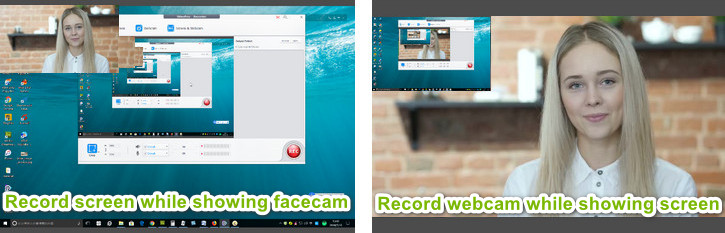
Pros
- All-in-one software: convert, download, record, and edit.
- Options to simultaneously record webcam and computer screen.
- Exports video in MP4, MOV, FLV, MKV, or TS.
- Built-in video editor with simple editing features.
- Customizable keyboard shortcuts.
Cons
- Cannot export video to YouTube directly.
- Cannot record HDR video.
2. Logitech Capture
Supported OS: Windows 11/10
Logitech Capture allows you to capture yourself, the desktop, or any program window. This free webcam software supports recording from two webcams so that you can use one for close-ups, and another for a wider view. Text overlays are supported. You can add text in real-time and change font, color, and position. For fair skin color, you can adjust contrast, exposure, and white balance to look good. Once you are done with the settings, you can save up to 6 setting profiles, and change among them flexibly on the fly.
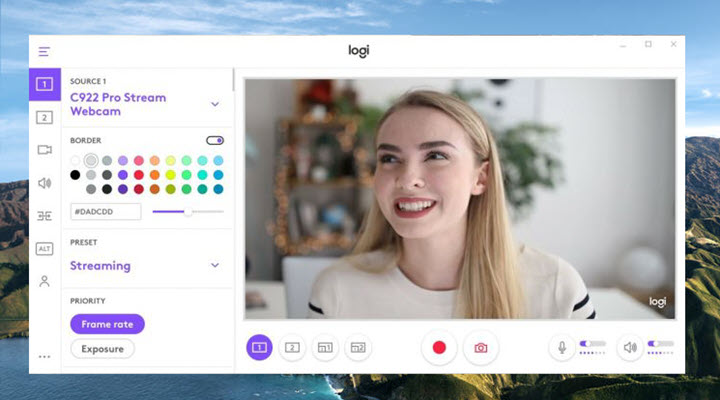
Pros
- Free and nice interface.
- Chroma key to remove background.
Cons
- Only supports Windows 11/10 64-bit or higher.
- Only works with Logitech webcam.
3. ManyCam
Supported OS: Windows 7, 8, 10, 11 | Mac OS X 10.11 or higher | iOS App available
ManyCam is the best webcam software for live-streaming and video capturing. You can use it as a source capturing tool for YouTube Live, Facebook Live, Twitch, Skype, and many more. The software for webcam serves as a fantastic virtual camera to stream your content. You can add the following as a video source: gaming, IP Camera, media files, YouTube content, RTMP server and more. The user interface is nice and neat comparing to similar Apps. It adopts a modular UI that enables users to pin their favorite widgets and navigate easily.
Have you ever get embarrassed because the background in your webcam is messy? With ManyCam, you can easily blur everything around you, or apply virtual background even if you don't have a green screen.
You would love the toolsets if you are streaming educational content. There are real-time text layovers, free hand drawing tools, erasers, and paint tools to interact with your audience.
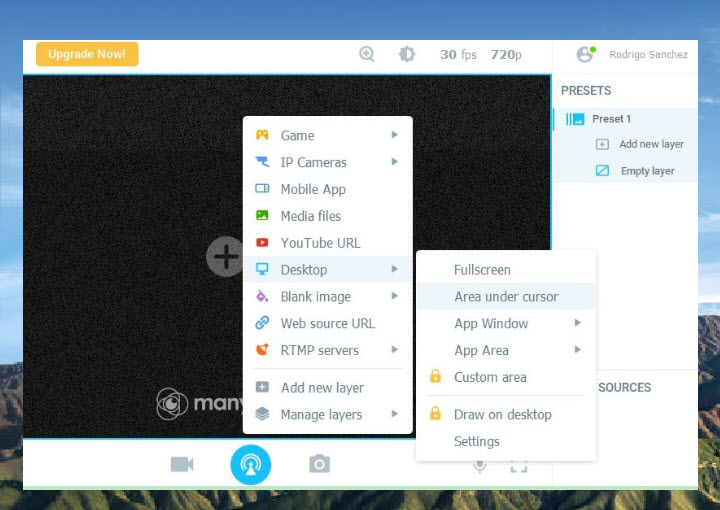
Pros
- Support 4K resolution to deliver your video in the highest quality.
- 3D masks and effects to pep up your video.
- Active community and tech support.
Cons
- No one-time purchase. It only offers a subscription-based license, from Standard $27/Year to Premium $69/Year.
4. Webcamoid
Supported OS: Windows 8, 10, 11 | Mac OS X 10.13 or above | Linux
Webcamoid is a versatile open-source webcam suite to manage your webcams. If you have multiple webcams, including external HD webcam and laptop integrated ones, you can rely on Webcamoid to monitor each of them. Basic adjustments such as brightness, contrast, hue, gamma, white balance, sharpness are available for each webcam. You can also apply special effects such as aging film, distortion, cartoon and more.
You can simply select a webcam for fine-tune settings. Screen 0 stands for your desktop screen, and other devices are identified by their names. Virtual camera feature is also baked into this free webcam software, meaning you can select any media files as sources, and make them accessible by streaming apps that use the webcam feed.
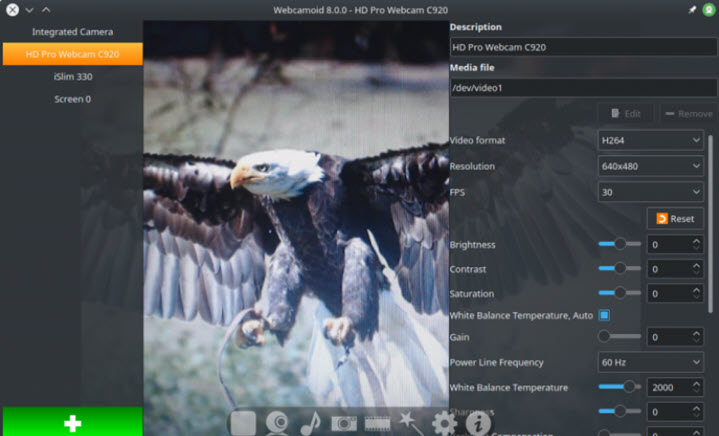
Pros
- Cross-platform support.
- Free and open source.
Cons
- Occasional crashes occur during our tests.
5. Bandicam
Supported OS: Windows Vista, Windows 7, 8, 10, 11; it has lower versions supporting Windows XP and 32-bit
Bandicam is a famous Windows-based tool for screen recording and gameplay recording. It is also one of the best free webcam software applications, allowing you to record videos from an external video device such as a webcam, camcorder, video capture card, USB webcam camera, Xbox, smartphone, IPTV, etc. It also supports Picture-in-Picture and Video-in-Video modes. It supports GPU-accelerated H.264 encoder powered by NVidia NVENC, Intel Quick Sync video, and AMD VCE
You just need to select a webcam, virtual camera, or external video device, click the REC button or press the record shortcut to get started and save the video in MP4, AVI, or WAV.
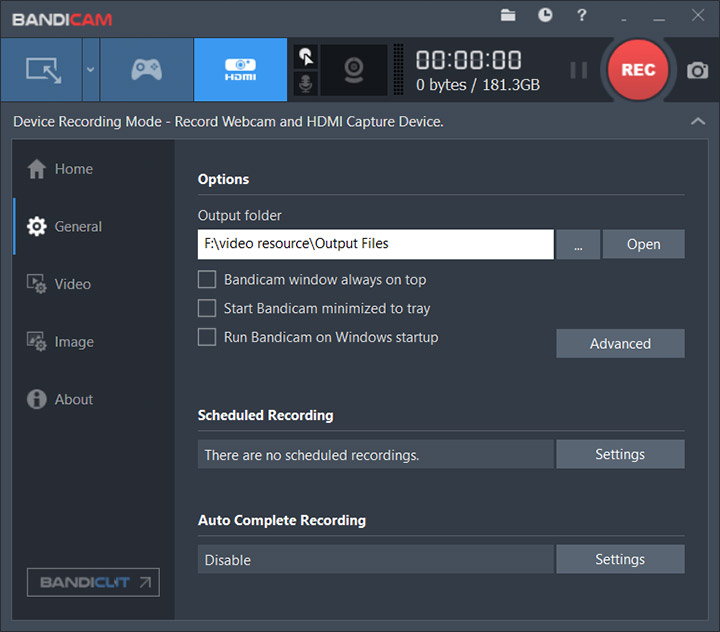
Pros
- Supports hardware-accelerated webcam recording.
- Customizable output quality and file size.
Cons
- Does not have a Mac or Linux version.
- Does not support live streaming.
- Features in the free versions are limited.
6. Cyberlink YouCam 9
Supported OS: Windows 7, 8.1/8, 10, 11
Cyberlink YouCam is one of the best webcam software that can add texts, filters and skin enhancer to make your video chatting fantastic. This tool can be mainly used for two modes: one as a virtual camera with effects to pep up your live chats on Skype or YouTube live, and the other to capture and save your video with filters and effects. You can add channel logos, text layovers for tutorials, and any other promotion messages, the changes are instantly applied on the fly.
There are many premium features such as animated emojis, AR makeup, skin smoothing and lightning filters. It can be extremely handy when you have a tired face, as the real-time skin enhancement tools will make you look energetic throughout a webinar.
It offers a 30-day free trial, yet the basic feature remains free after expiration.
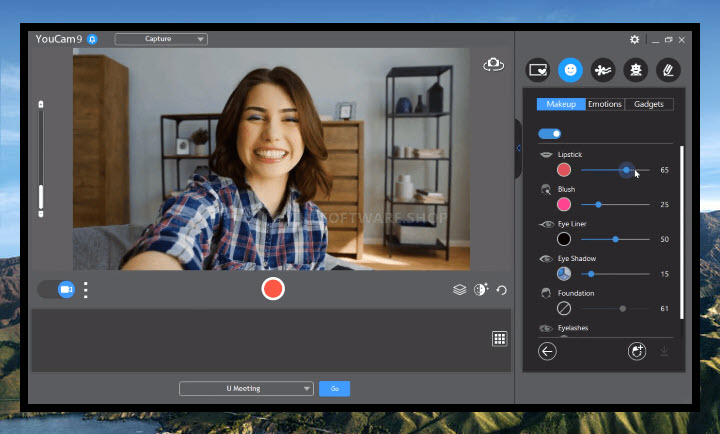
Pros
- AR makeup and skin enhancing features make you look good in front of the camera.
- Nice integration with online video chatting apps.
Cons
- Some of the effects are a bit tacky and archaic.
7. SplitCam
Supported OS: Windows 7, 8, 10, 11.
SplitCam is donation-based free webcam software for Windows. With cool webcam effects and 3D masks that repeat your head movements, you can have fun while chatting with friends. The best part is its ability to cope with different applications at the same time, as if you are splitting the webcam for multitasks – and that's where this tool gets its name. You won't be bothered by webcam is being used by another application error.
Streaming video is made easy with SplitCam. You can share the HD content with high resolution up to 2048x1536, on popular web services such as YouTube, Skype, Ustream, Yahoo messenger, etc. It supports selecting different video stream sources, for instance, from your webcam, desktop screen, slideshow, IP cameras, or loads a video file directly.
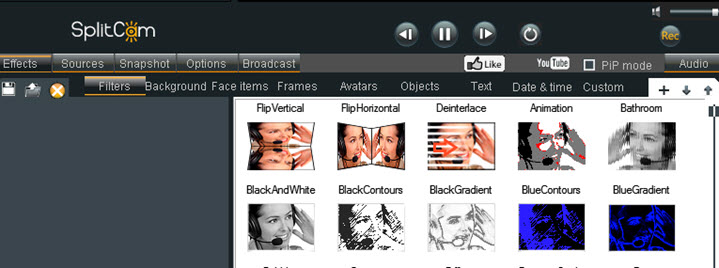
Pros
- SplitCam is free to use.
- You can set a timer to take snapshots while broadcasting the video.
Cons
- There is a large ad banner that covers a third of the interface, which could be very distracting.
8. Yawcam
Supported OS: Windows 7, 8, 10, 11
Yawcam (short for Yet Another Webcam) is a free Java webcam application. It is programmed as a simple tool with some essential features. Yawcam is able to turn your PC into a home surveillance system with its motion detection feature. There is a built-in web server. Yawcam can upload the snapshot to an FTP server at given intervals. Once being configured correctly, Yawcam can email you with a snapshot when the motion detector is triggered. You can check out this step-by-step tutorial to use webcam to monitor you home with Yawcam. This app also displays motion event with a detailed list, with duration and motion information.
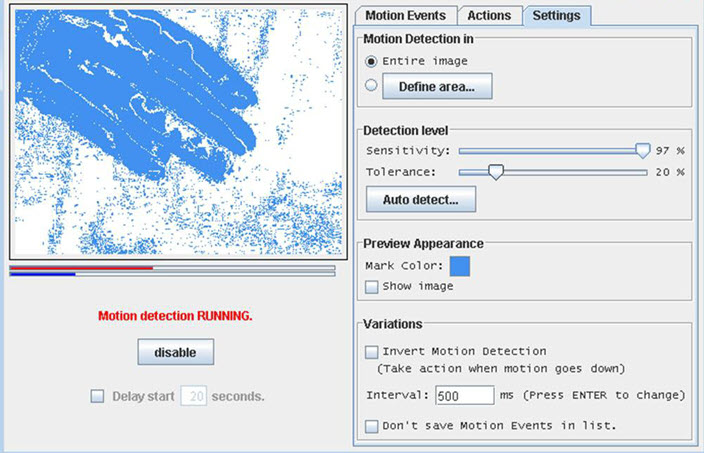
Pros
- Free to use.
- Built-in motion detector for surveillance videos, with detailed settings such as sensitivity and tolerance.
Cons
- The interface is outdated, and the app lacks advanced features that other free webcam software offer.
- Could be hard for a non-techie person to configure everything in the right way.
9. NCH Debut Video Capture
Supported OS: Windows 7, 8/8.1, 10, 11 | Mac OS X 10.5 or above
Debut Video Capture by NCH is made for recording webcams, screens and games. It has several user-ready presets for the output video, allowing you to use corresponding one for TV, Facebook, YouTube and HD content. Changing frame rate is also available. Besides H264 and MPEG4, you can use HEVC/H266 codec for the compressor.
The best part about this webcam tool is the ability to schedule a recording. It is life-saving when you have to record something, yet you have no time to stay at the desk to press that REC button. You can set the start time and frequency to capture the video automatically.
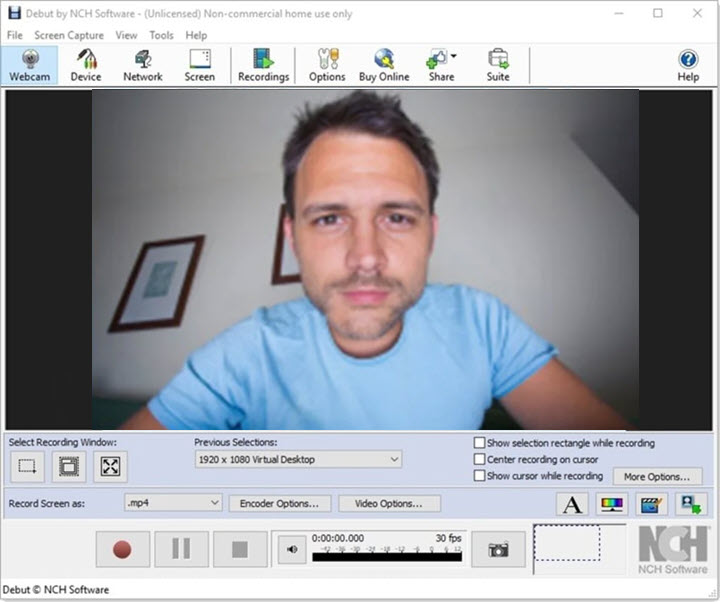
Pros
- Various input support: webcam, VHS recorder, network IP camera, screen captures.
- Option to highlight mouse movements and clicks.
Cons
- Stock text caption is less stylish.
- It is more of screen capture software than a dedicated webcam tool with effects.
10. IP Camera Viewer
Supported OS: Windows 7, 8, 10, 11
If you are looking for home surveillance software, IP Camera Viewer is the go-to tool. This program supports a wide range of webcams, making it ideal for security concerns. You can view up to four cameras in different positions at the same time, covering every inch of your house. This webcam software offers you a split screen interface, displaying real time view from different USB and IP cameras on one screen.
For a better image quality, you can adjust properties such as resolution or frame rate individually for each camera. Plus, you can control the webcam and IP cameras by panning, tilting and zooming. The digital zoom-in offered in this tool allows you to get a better view. Other image properties such as brightness, contrast and saturation are adjustable as well.

Pros
- Wide compatibility: support more than 2000 different IP camera models that are popular in the market.
Cons
- No option to schedule monitoring at a specific time.
- No motion detection, and hence no events log or email alerts.
- No recording options.
11. Imaging Edge Webcam
Supported OS: Windows 8.1, 10, 11 | macOS 10.13 and higher
Imaging Edge Webcam is a Sony application that allows you to use Sony DLSR camera as webcams. Repurposing an existing hardware in this case is a win-win: you can get the most out of your digital camera with a higher image quality. A total of 35 Sony cameras supports this shifting, including Alpha 7S III, Alpha 7R IV,II,II, Alpha 7 S,III, II,Alpha 6600, 6400, 6100, RX 100 VII etc. You can find detailed instruction to use Sony camera as a webcam.
Update—Oct. 16, 2020—Sony just released the Imaging Edge Webcam Software for Mac users, the app is running on macOS 10.13 to macOS 10.15. Cameras fall in the range of E-mount, A-mount, and DSC are able to replace the default Mac webcam.
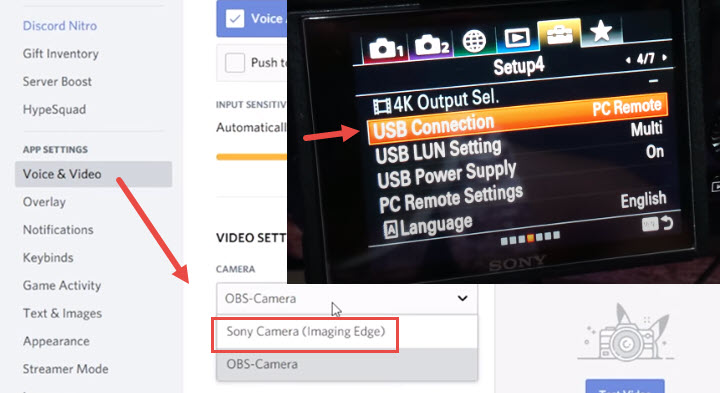
Note: Manufacturers such as Canon, Olympus, Fujifilm, Panasonic and GoPro also have introduced new software or system upgrade to retool your digital cameras into webcams. You can check detailed information for your specific model.









