With remote work and learning now commonplace, high-quality webcam recording is essential. But with so many options for Windows and Mac, choosing the right software can be daunting. This post covers the top 13 webcam recorders to fit any need and budget - from free open-source tools for basic recording to advanced commercial products with live streaming and 4K ultra-HD capabilities.
Whether you need intuitive interfaces, real-time effects, or just reliable performance, we'll help you find the perfect webcam recording software for smooth video capture and hassle-free workflows. Let's get started.
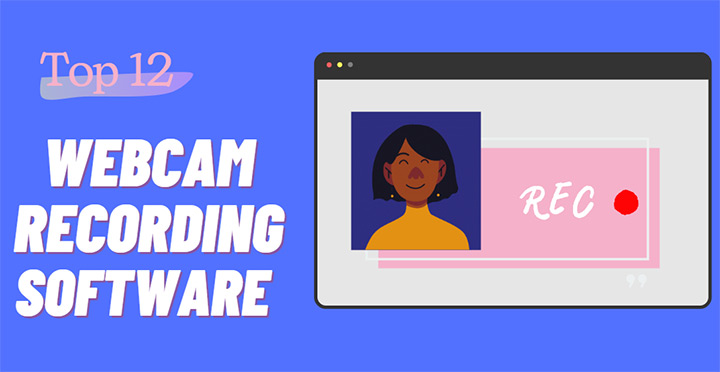
1. VideoProc Converter AI
Supported OS: Windows 7, 8/8.1, 10, 11, macOS High Sierra and higher.
Price: Free trial; $39.95 for a 1-year subscription; $65.95 for a lifetime license
Rating: 



 4.8/5 by OneHourProfessor
4.8/5 by OneHourProfessor
Have no idea what's the best software to record video tutorials, live streams, video conferences, or personal vlogs? Rest assured - VideoProc Converter AI offers a comprehensive set of features to meet your HD webcam recording needs with efficiency. It's the best screen recorder with an intuitive and user-friendly interface, and you can easily navigate the software and record the webcam, desktop, and specific tabs for tutorials, gameplays, work, and more at up to 4K resolution and 60fps.
Meanwhile, it allows you to trim, crop, merge, add subtitles, apply effects, and more to your recorded videos. This built-in editing capability saves you the hassle of using separate software for post-recording edits. In addition, with its AI tools, you can easily upscale the resolution of your recordings, create slow motion videos with AI in one click, etc.

VideoProc Converter AI – Best Webcam Recorder for HD Videos
- Easy-to-use, lightweight, and privacy-focused for all users.
- Record video with sound from the system and the mic simultaneously.
- Support USB webcams, in-built webcams, virtual webcams on Windows and Mac.
- Screen record in 4K, HD 1080p, 720p. Custom webcam & screen layouts.
- Ultra-smooth performance powered by Level-3 Hardware acceleration.
![]() Excellent
Excellent ![]()
Free download and install VideoProc Converter AI to record the webcam in high quality easily!

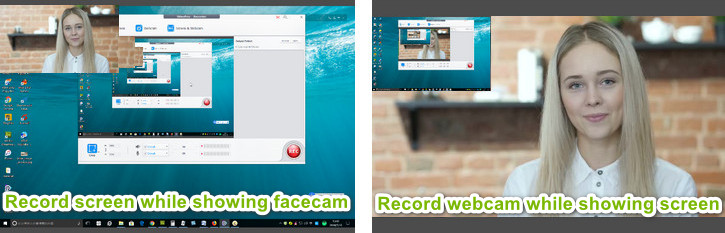
Pros:
- Deliver crisp, clear, and detailed recording in HD and even 4K resolution.
- Flexible recording modes: webcam only, PiP, full screen, custom area recording.
- Real-time monitoring and annotation tools during the recording process.
- Record audio from your microphone or system sound simultaneously.
- 20+ editing tools to edit webcam recordings for sharing and archiving.
- All-in-one: record, convert, compress, and download videos
Cons:
- Cannot upload webcam recordings to social media directly.
2. Windows Camera
Supported OS: Windows 11/10/8/7
Price: Free
Rating: 



 4/5 by Uptodown
4/5 by Uptodown
The Camera app in Windows is actually the native webcam recording software in Windows 10. Beforehand, go to Settings > Camera, and allow apps to access your camera. Then open the Camera app and you can see yourself on the screen. Press the cam icon to start recording. Also, you can take a snapshot, and open other apps like Zoom or Skype to record the webcam.
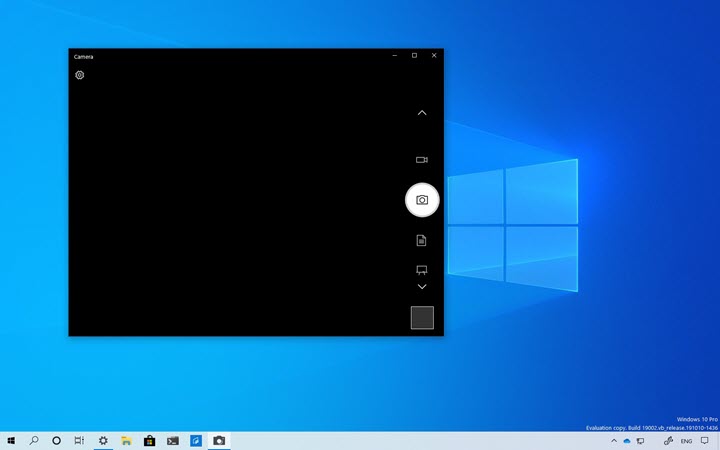
Pros:
- Free and pre-installed.
- No time limits or watermarks.
- Record the webcam with sound from the mic.
- Support HD webcam recordings.
Cons:
- Limited recording modes.
- Cannot record the webcam and the screen at the same time.
- No extra features.
3. OBS Studio
Supported OS: Windows, Mac, Linux
Price: Free
Rating: 



 4.5/5 by Software Advice
4.5/5 by Software Advice
OBS Studio could be the best webcam recording software that is widely used among power users. It provides extensive control over audio settings, allowing users to capture high-quality audio along with their webcam video. Designed with a range of advanced features, including multi-platform support, customizable scenes, and transitions, it fits various recording needs.
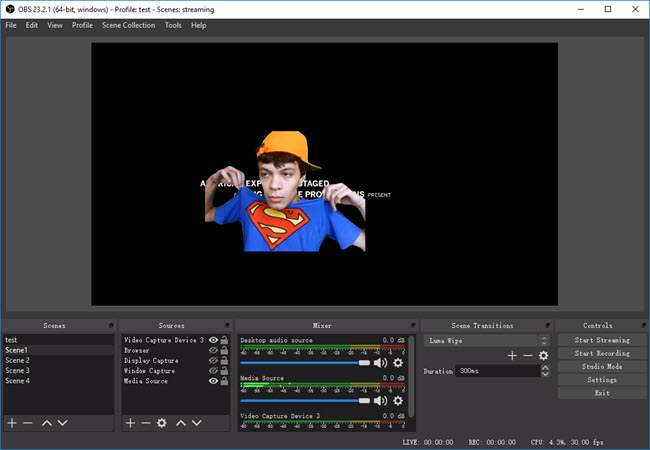
Pros:
- Open source webcam recording software.
- Support unlimited scenes and transition effects.
- Highly customizable with plugins and extensions.
- Built-in integration with streaming sites like YouTube and Twitch.
- Capable of mixing audio and video in real-time.
Cons:
- Steep learning curve and overwhelming interface.
- Unfriendly for beginners to set it up properly.
- Resource-consuming, esp. when recording at a high resolution or with multiple sources.
4. Webcam Toy
Supported OS: Windows and Mac
Price: Free
Rating: 



 3/5
3/5
Unlike many other webcam video recording software, WebCam Toy is a web-based tool that doesn't require any installation. Users can access it directly from their web browser, eliminating the need for additional software downloads. One of the standout features of WebCam Toy is its wide range of filters and effects. Users can choose from various filters, stickers, frames, and animations to enhance their photos and videos, adding a creative touch to their recordings.
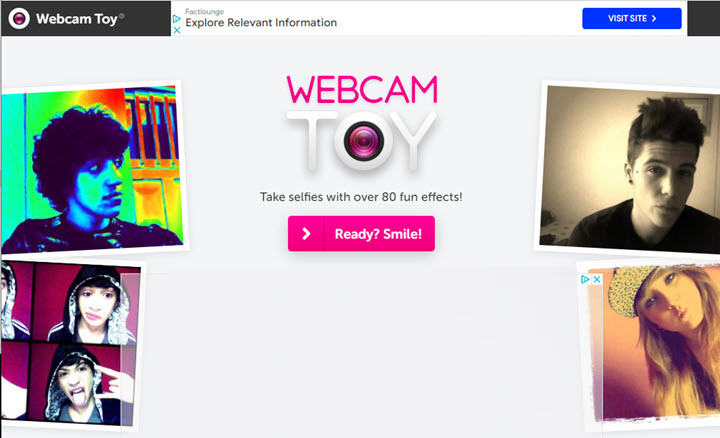
Pros:
- Easy-to-navigate interface.
- Extensive filters and effects for webcam recordings.
- No installation is required.
- Instant social share options.
Cons:
- Unable to record in HD or UHD.
- Limited screen recording, video editing, and audio customization features.
- Lagging or interrupted with slow network connections.
- Privacy concerns.
5. Screencastify
Supported OS: Any desktop or laptop that supports the Chrome browser
Price: Free up to 30-minute recording; Paid plans from $15 per user/month
Rating: 



 4/5 chrome web store
4/5 chrome web store
Screencastify is a popular browser-based screen recording tool designed to make video creation simple and accessible for everyone, especially educators and business professionals. As a Chrome extension, it allows users to capture their browser tab, entire desktop, or webcam, with options for audio narration and annotation tools. Its intuitive interface makes it easy for beginners to start recording, editing, and sharing high-quality screencasts within minutes, supporting workflows like tutorials, presentations, and remote teaching
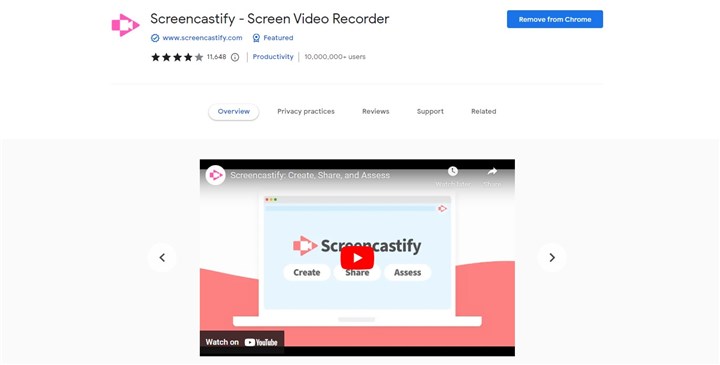
Pros:
- Extremely easy to use, even for beginners.
- Multiple recording modes (tab, desktop, webcam), annotation tools, etc.
- Direct integration with Google Drive and Classroom
Cons:
- Browser dependency.
- 30-minute recording limit and restricted editing in the free plan.
6. Yawcam
Supported OS: Windows 2000/XP/Vista/7/8/10
Price: Free
Rating: 



 3.7/5 by AlternativeTo
3.7/5 by AlternativeTo
Yawcam is a free webcam software for Windows that allows live streaming of your webcam feed to streaming sites like YouTube and Twitch. When it comes to its webcam recording features, you can record continuously or at scheduled times. It also has motion detection to start recording when movement is detected. Besides, you can draw, and add text, timestamps, and other annotations on your recorded videos.
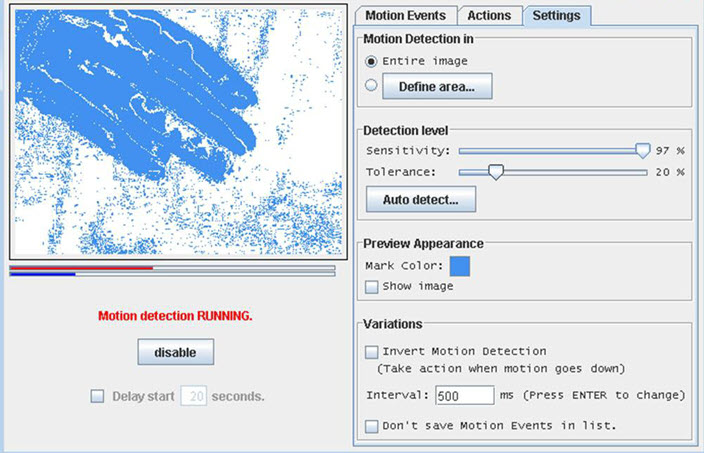
Pros:
- Built-in web server for remote access.
- Image and video overlays.
- Text and image captions.
- FTP upload for automatic file transfer.
Cons:
- YawCam is only available for Windows, so Mac and Linux users are out of luck.
- Some users may find the interface a bit dated or clunky.
- Doesn't provide advanced functionality, such as green screen.
7. Logitech Webcam Recording Software
Supported OS: Windows and Mac
Price: Free
Rating: 



 3/5
3/5
Logitech Capture is a good choice for easy, high quality webcam recording and streaming if you own a Logitech camera. The tight integration and camera-specific features make it an excellent free option. Specifically, you can add annotations, graphics, and filters and utilize Chroma key compositing to enhance videos. Multi-cam support allows connecting up to 4 Logitech webcams to record multi-angle videos. The virtual camera integration broadcasts the webcam feed for streaming, conferencing and more.
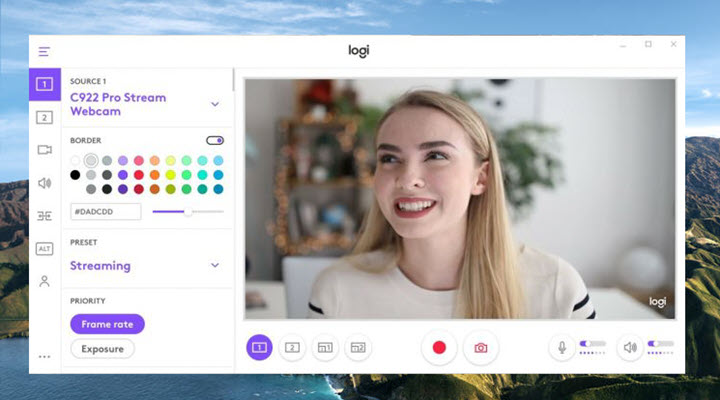
Pros:
- Free to use if you have a Logitech webcam.
- Multiple recording options to control the quality, format, and others.
- Support multiple cams including virtual ones.
Cons:
- It does support 3rd-party branded webcams.
- Limited recording editing tools.
- Crash and freeze sometimes.
8. Bandicam
Supported OS: Windows 7, 8, 10, 11 (64-bit)
Price: Free with watermarks and time limits; $44.96 for a lifetime license.
Rating: 



 3.2/5 by Softnic
3.2/5 by Softnic
Bandicam by Bandisoft is a lightweight screen recorder and webcam capture program for Windows. It's one of the most popular choices for video games, desktops, and webcam recording. It offers scheduled, continuous, and motion detection recording and records webcam video up to 4K UHD quality.
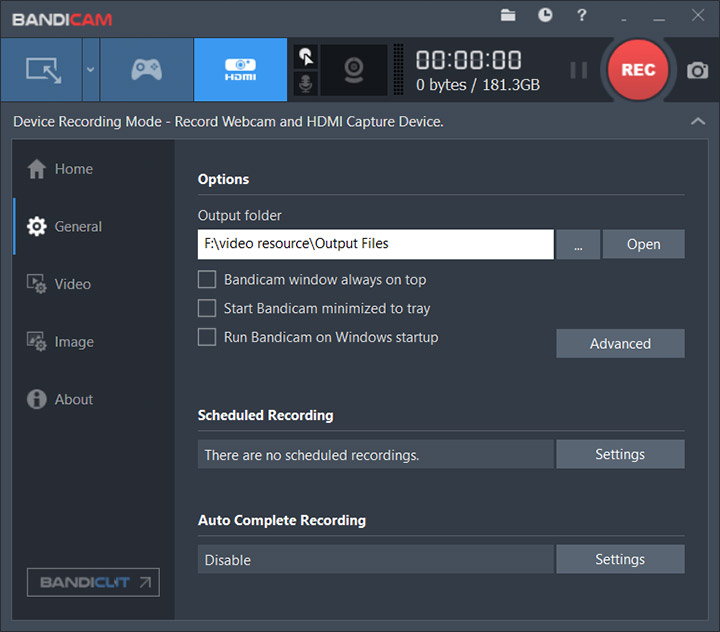
Pros:
- Full control over the recording and custom settings.
- Multiple recording codecs and formats to choose from.
- Real-time annotation and drawing tools during the webcam recording process.
- Flexible options to set the recording quality.
Cons:
- Watermarks and time limits in its free version.
- Occasional performance uses like lagging and frame dropping.
- Lack of advanced video editing features.
9. ManyCam
Supported OS: Windows, MacOS, iOS
Price: Start from $49/year
Rating: 



 2/5 by SourceForge
2/5 by SourceForge
ManyCam is a versatile webcam utility for live streaming, recording videos, and adding effects. It works with common chatting apps and services like Twitch, Skype, Zoom, etc. It delivers smooth HD streaming and recording on a well-configured computer. The interface is intuitive with different modules for effects, broadcasting, and recording.
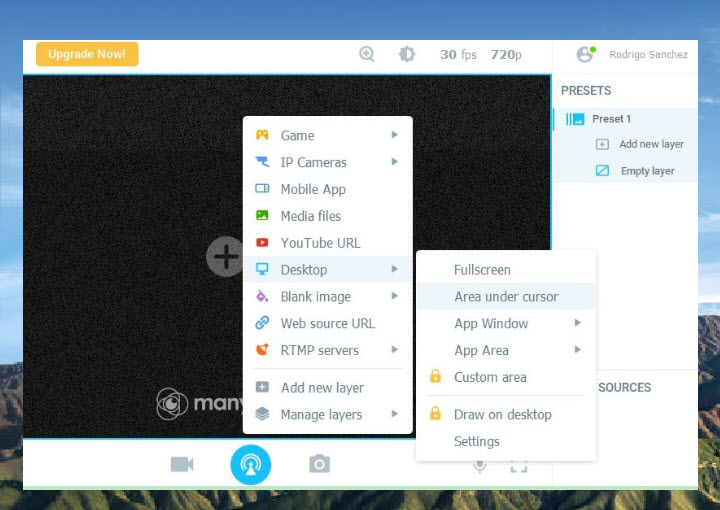
Pros:
- Records webcam feed in HD quality up to 4K.
- Allows switching between multiple webcams.
- Has an integrated YouTube broadcaster and RTMP support.
Cons:
- Resource-intensive and can affect game or desktop recording performance.
- Perpetual licenses are not available.
- No shortcut or hotkey support for quick actions.
10. SplitCam
Supported OS: Windows, Mac
Price: Free
Rating: 



 4/5 by SlashDot
4/5 by SlashDot
If you have multiple webcams to switch between during the recording process, SplitCam is the webcam video recording software to help. While it may have some limitations and occasional performance issues, its real-time video effects and simultaneous recording and streaming capabilities make it a popular choice among content creators.
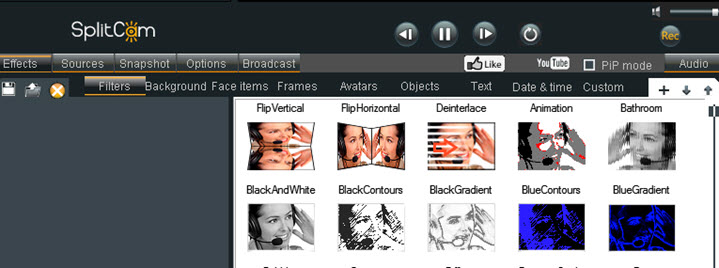
Pros:
- Support various video sources, including webcams, IP cameras, and desktop screens.
- Add creative elements (3D masks and animated objects) to recordings.
- Allow for simultaneous recording and streaming.
Cons:
- Incompatible with some webcams or video sources.
- Lags when using multiple video sources or applying complex effects.
- No advanced editing features.
- No instant share options.
11. YouCam
Supported OS: Windows 11, 10, 8/8.1, 7 (64 bit only)
Price: Start from $49/year
Rating: 



 3/5 by CNET
3/5 by CNET
YouCam from Cyberlink is a popular webcam recording software that offers a range of advanced features for Windows users. The software allows users to capture high-quality webcam videos and provides various tools to enhance the recording experience. The notable features in it are the real-time effects, including filters, stickers, emojis, and virtual backgrounds. It supports dual-camera recording, allowing you to capture both the webcam and the screen simultaneously.
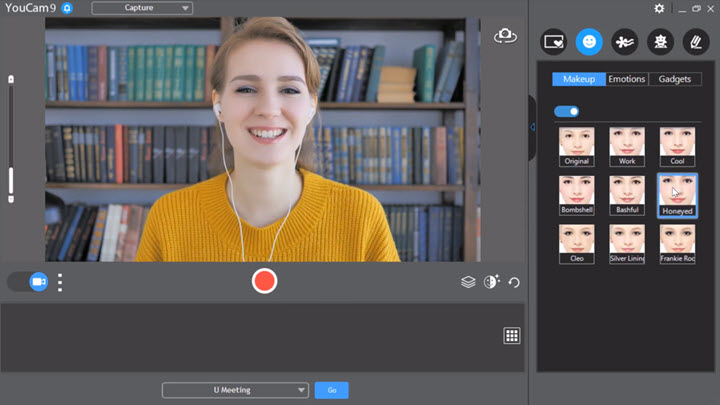
Pros:
- Precise control over recording resolution, frame rate, and aspect ratio.
- Easy editing tools, including trim, cut, and merge.
Cons:
- Compatibility issues with some webcams or video sources.
- Consume significant system resources.
- Watermarks and time limits in its free version.
12. CamStudio
Supported OS: Windows
Price: Free
Rating: 



 3/5 by SourceForge
3/5 by SourceForge
CamStudio is a basic and free webcam recording software that serves the purpose of capturing videos from a webcam. However, its lack of advanced features and potential compatibility issues may limit its appeal to users who require more robust functionality or enhanced recording capabilities.
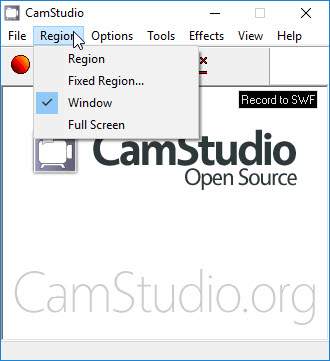
Pros:
- Free to use on Windows.
- Simple and straightforward recording options
- Capture video and audio on PC simultaneously.
Cons:
- Outdated and less intuitive interface compared to more modern webcam recording software.
- No extra features or editing tools.
13. QuickTime Player
Supported OS: Mac
Price: Free
Rating: 



 3.3/5 Spiceworks
3.3/5 Spiceworks
If you're a Mac user looking for a free webcam recorder but get frustrated that most freeware is made for Windows, don't forget QuickTime Player. It is also compacted with a recording tool. After opening it, go to File > New Movie Recording, click the record button, and you can see yourself on the screen via the built-in camera. Also, you can use an iPhone, iPad, or iPod touch as the camera by connecting it to the Mac.
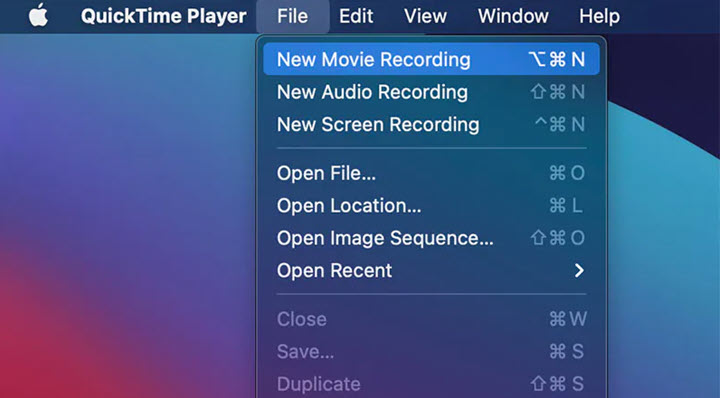
Pros:
- Free to record webcam on Mac.
- Record the webcam and screen with sound.
Cons:
- No advanced recording or editing features.
- Fewer custom options like the resolution, output format, and codec.
How to Choose the Webcam Recording Software
Choosing a webcam recorder can depend on your specific needs. Here are some factors to consider:
- Recording Modes: By having access to different recording modes, you can tailor your webcam recordings for gameplays, video tutorials, online meetings, vlogs, and more types of content. Specifically, it should allow recoding the webcam only, PIP (picture-in-picture), webcam with audio, full screen, and custom area.
- Recording Quality: For fluid and sharp video recording, use the webcam recording software that supports a high frame rate and resolution, such as HD1080p 30fps or higher. Surely, an HD webcam should be prepared in advance.
- Compatibility: In addition to the operating systems, it's also worth noting the supported cameras, including built-in cams, external HD webcams from various brands, virtual webcams, as well as if it supports multi-cam recording.
- Ease of Use: An easy-to-use webcam recorder minimizes the learning curve, allowing you to quickly grasp the basic functionalities and start recording without spending excessive time learning complex features or configurations. This is particularly important if you need to record videos frequently or have limited time for setup and adjustments.
- Editing Features: A good webcam recorder allows you to refine and enhance the recording before sharing it with others. So editing features like trimming, cropping, adding texts/logos, and adjusting volume are big pluses for a decent webcam recorder.
- Performance: Consider the impact of the webcam recorder on your computer's resources. Choose a recorder that is efficient and does not consume excessive CPU or memory, allowing your computer to perform smoothly during recording. Besides, check if it offers real-time monitoring, allowing you to preview your video feed and get the desired framing and quality.
- Price: Consider your budget and choose a webcam recorder that fits within it. The value of money also depends on how often you need to record webcam videos and whether you need features like editing and converting compacted with the recorder.
- Privacy: Ensure that the webcam recorder you choose has proper security measures in place to protect your recorded videos and any personal information associated with them. In this case, offline webcam recording software ways better than online tools.
Frequently Asked Questions
Does Windows 10 have a webcam recorder?
Yes. You need to allow apps to access your camera in Settings in advance. Then open the Camera app and you can start recording by clicking the record button.
What software is used to record screen and webcam simultaneously?
Most screen recorders can record webcam and screen simultaneously. As for more details, VideoProc Converts brings a better user experience. To name a few, you are free to choose put the webcam frame over the screen or the screen over the webcam frame, capture audio or not, and which audio source to pick up.
Which webcam recorder is the best?
VideoProc Converter AI is the best webcam recorder because it has a full set of recording features, a user-friendly workflow, and an all-in-one post-processing toolkit. Concentrating on the recording functionality, it guarantees the best image quality, smooth performance, and secure recording terms.
Can you tell if the webcam is recording?
It depends on the software you are using. Generally, when the webcam is recording, the recorder will be minimized on the task tray. Expand it and you can check the recording status.









