"Is Wondershare UniConverter worth paying money for overusing HandBrake for free? I have been using HandBrake for a while now to compress my Blu-Ray rips for Plex. I'm wondering if a paid compressor like Wondershare UniConverter is worth getting."—A post we found from Reddit.
Video compression and conversion are essential for people looking to manage and transform their media library to fit various formats and devices. And Wondershare UniConverter provides these functions. However, when there are so many free and open-source video converters, why choose UniConverter? Is Wondershare UniConverter any good? This Wondershare UniConverter review introduces all the functions and details you should know. Our truthful tests and data will help answer your questions and make a decision.
📢 Key Takeaways:
Wondershare UniConverter stands out as a comprehensive multimedia toolkit. It's structured around three primary categories: Video/Audio, More Tools, and AI Lab. Although not free, it offers a trial with limited capabilities and various pricing plans for full access. Despite its many advantages, drawbacks like complexity of some features and compromises/trades in video compression should be acknowledged. On the other hand, those who are looking for alternatives can find VideoProc Converter AI as a favorable choice.
Why Trust Me for This Review
This site has over five years of experience in multimedia software. Over the past year, our team has tested and reviewed more than 40 software utilities. With this experience, my insights are grounded in a rich background spanning various video editing tools. I bring a practical and professional perspective to my evaluations in this Wondershare UniConverter review.
All the tests are conducted on a Windows 10 PC with an Intel Core i7-13700K processor (24 CPUs, ~3.4GHz), 32GB of RAM, and an AMD Radeon RX 7600 graphics card.
What Is Wondershare UniConverter
Wondershare UniConverter is a video converter with many multimedia tools, including converting, compressing, downloading, and editing. It has a sleek and user-friendly interface without unnecessary complexity. This video-converting software also introduces AI-related functions, such as AI Video Enhancer, Image Enhancer, Scene Detection, etc.
Pricing: Is Wondershare UniConverter Free
Wondershare UniConverter is not free software. While it does offer a trial version with limited functionalities, the full version requires payment.
| License Type | Price (USD) |
|---|---|
Yearly Plan |
US$49.99 /yr |
2-Year Plan |
US$69.99 |
Perpetual Plan |
US$79.99 |
The free trial comes with limited functionalities. The free trial version provides a seven-day trial period. During this time, you can convert and edit 1/3 of the original file duration with a watermark on the outputs. The free trial version also limits the output quality, resolution, and recording duration. Batch processing and GPU acceleration are unavailable.
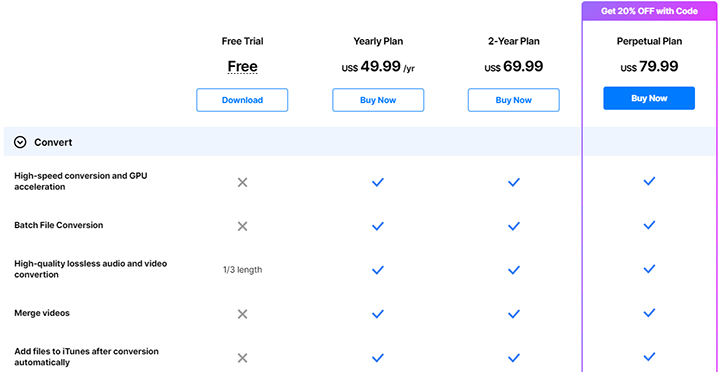
Installation and Setup
Getting Wondershare UniConverter installed on your system is straightforward.
You only need to navigate to the official Wondershare website to download the installer. Open the downloaded file to start the setup process. You might need administrative privileges to proceed. Click the "Install" button and wait for the installation bar. Once done, you can choose to launch Wondershare UniConverter immediately.
User Interface and Usability
Wondershare UniConverter offers a clean and streamlined user interface. It's intuitive to let you start video conversion tasks with minimal fuss. You can easily find its main functions — converter, downloader, and compressor — accessible at the top of the welcome screen. At the bottom is the Discover section for video tutorials from YouTube. The middle part displays some popular or recommended functions. You can access the list of all tools by visiting the Tools menu on the left side or clicking "Online Tools" (which I believe is a typo.)

Now comes the most confusing part. When you use any function from the welcome screen — say Screen Recorder to make an educational video — you'll see a Tools menu on the left side, which should contain all other tools. Then, you want to use the Speech to Text function to extract your narration and add subtitles to the video you just made.
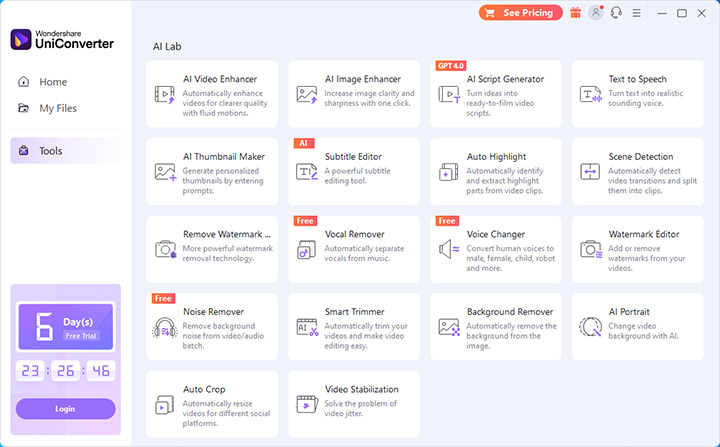
However, the fact is that this entire Tools menu is dramatically cluttered and different from the Tools menu you can access from the welcome screen. You may not find the features you need. They are not even listed, so you'll have to go back to the main interface. The same happens with AI Script Generator, AI Thumbnail Maker, Text to Speech, etc. I have to say that this makes absolutely no sense and is disappointing.
Key Features and Functionality
Wondershare UniConverter brings many tools to elevate your video and audio processing needs. It divides them into three categories: Video/Audio, More Tools, and AI Lab. I tested all of them. Since there isn't enough room to break down every tool, I'll only explain a few that deserve your attention.
Converter
As one of the core functions, the first and foremost section in this Wondershare UniConverter review is for the Converter. It supports converting videos, audio, and DVDs to various popular formats. The drag-and-drop functionality is user-centric. You only need to drag the files you want to convert to its interface and select an output format.

What I like about this Converter function is that it allows you to convert multiple files in batch and choose a different output format for each file. Additionally, converting audio to video is also possible. For example, you can convert M4A to MP4 and upload it to YouTube.
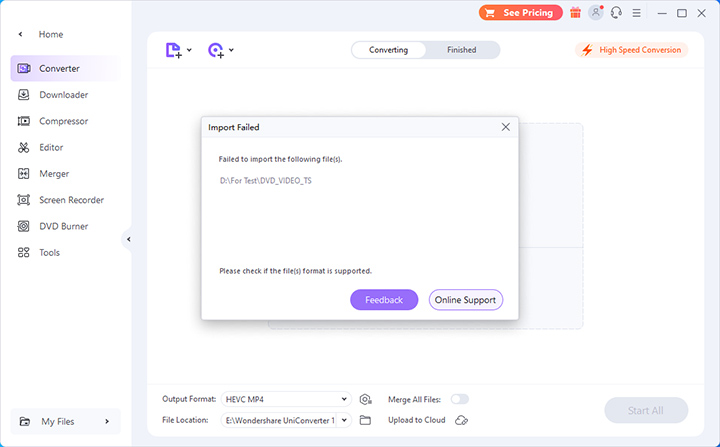
Unfortunately, the DVD converter isn't satisfactory in my testing. I tried to convert a DVD folder to MP4, but Wondershare UniConverter failed to import it. However, HandBrake successfully converted it into an MP4 file that lasted 1 hour and 51 minutes.
Downloader
Fetch videos from numerous online platforms using the Downloader. The process keeps the original quality intact, and you can even download entire playlists for your convenience.
Compressor
The Compressor of Wondershare UniConverter has a simple and easy-to-use interface. As a user review from Software Advice put it, "video compression is the number one reason I buy this software." Indeed. With the Compressor, you can reduce the file size without losing too much visual quality. The program provides a bubble that allows you to change the compression ratio (up to 90% max.), thus affecting the video size.
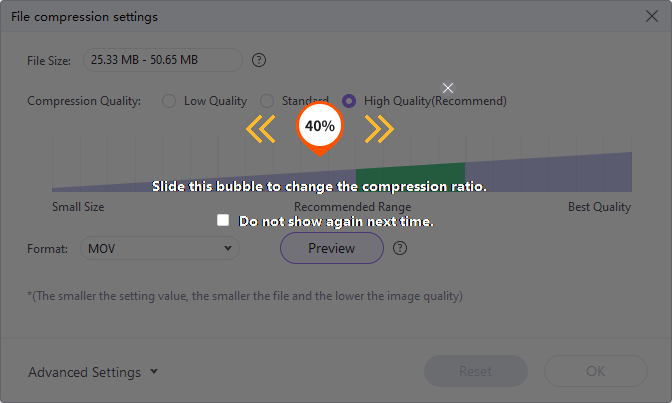
In addition, power users can further control the output quality using the Advanced Settings. For example, you can change the codec, resolution, frame rate, etc. UniConverter can output MP4, AVI, MKV, MOV, WEBM, etc. For audio, you can set the format to MP3 or WMA. Anyway, compression is always a trade-off between video size and data quality.
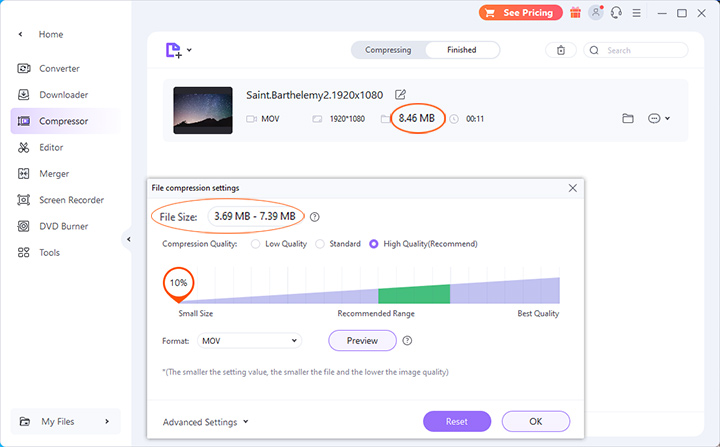
The only flaw: when I use Wondershare UniConverter to compress a 72.3 MB video to 10%, I end up with a video of 8.45 MB. Although I understand the output size may vary depending on the specific file, this was a real hassle when I tried to compress the video to 8 MB.
Editor
The Editor is the only function that doesn't support drag-and-drop. You click on a function module to add the file you want to edit. There are seven tools. You can trim or crop videos, add watermarks/subtitles/effects, or edit audio and speed.
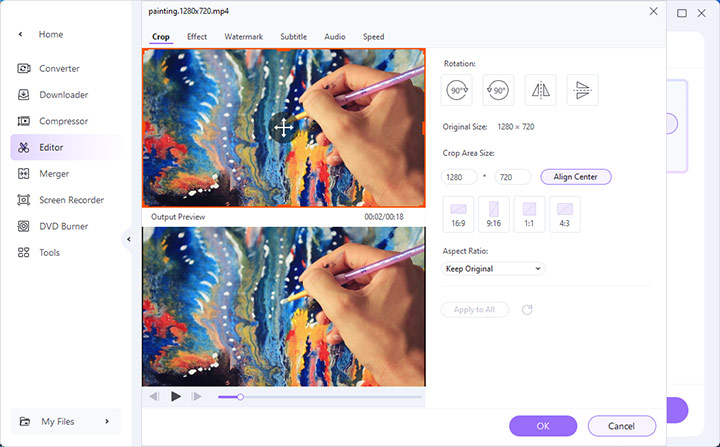
However, Wondershare does not integrate the Trim tool with the other six tools in the same window. It's somehow like Wondershare divides these tools into two separate groups; one is the Trim tool, and the other is the other six tools. For example, you need to trim the video first when seeking to cut and add subtitles simultaneously. Otherwise, you'll have to export the video and then re-import it again for trimming. That isn't quite streamlined, and I can't see why Wondershare would give the Trim tool a separate interface.
AI Lab
Wondershare UniConverter introduces the AI Lab in its recent upgrades. As the name suggests, it's a suite of tools using artificial intelligence to enhance video editing processes. Most of them appear as plug-ins. You'll need to download the corresponding function module first to use the AI video enhancer.
There are three AI models — General Denoiser, Frame Interpolation, and AI Upscaler. Frame Interpolation and AI Upscaler allow you to increase the frame rate or resolution by 2 or 4 times. For example, to upscale 1080P to 4K, you only need to import the video, choose the AI Upscaler model, and then select 2X upscale.
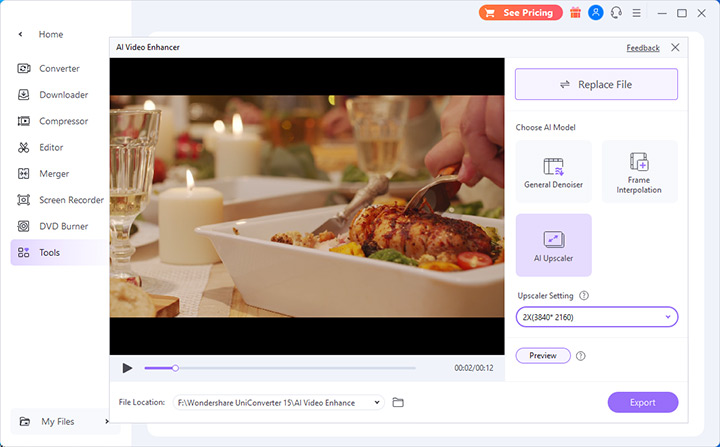
However, this AI Video Enhancer seems unoptimized for different video types. The program applies the same algorithms whether you add animation or realistic video. That may cause artifacts and flickering effects. I can't even understand how this feature uses AI at all. The output file looks like a simple pixel enlargement.
Exporting and Outputting
UniConverter's simplicity further enhances your experience with exporting. The interface is straightforward to ensure ease of navigation. You select a format, and the app handles the rest and keeps the original quality as possible. As for the conversion speed, Wondershare claims that "UniConverter is the fastest, with a conversion speed of 130X faster." So, I tested several popular video converters to check if UniConverter lives up to this.
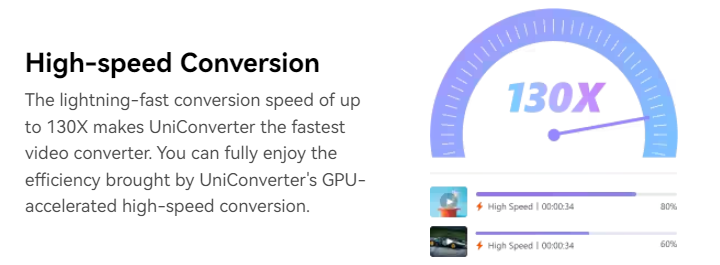
Each program converts the same 15-second HEVC video to H.264 for testing. This test video is an MP4 HEVC file in 4K resolution at 25 FPS. Subsequently, I measure and record the time it takes for each program to accomplish this conversion.
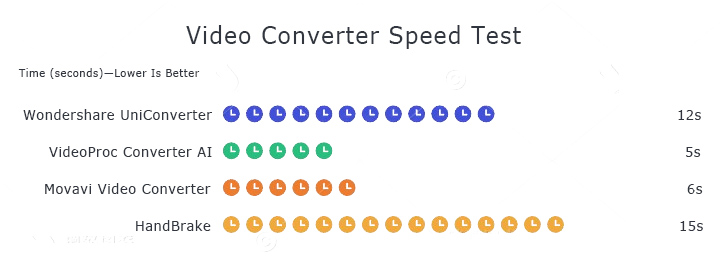
As you can see, UniConverter converts a 4K MP4 HEVC video to H.264 in 12 seconds. That places it in the middle of the pack. While it doesn't trail at the bottom, it doesn't lead in speed either. VideoProc Converter AI and Movavi Video Converter lead the group with superior efficiency.
Customer Support and Resources
Wondershare UniConverter provides you with a range of customer support options and resources to assist with any issues or questions you may encounter. They offer:
- In-App Assistance: You have access to various in-app instructions which can guide you through functionalities and troubleshooting steps.
- Support Website: A dedicated support website with comprehensive guides and tutorials is available to enhance your user experience.
- Community Forums: Engage with other users to exchange tips and find solutions to common problems.
- FAQs and Help Articles: A section for frequently asked questions along with detailed articles is present to address your immediate queries.
Is Wondershare UniConverter Safe
Wondershare UniConverter is safe to install and use only if you download it from its official website or a trusted software distributor. The installer program undergoes various testing from different antimalware tools. It updates to ensure it stays away from malware.
Final Verdict
When selecting a video converter, your primary concerns likely revolve around reliability, speed, and supported formats. Wondershare UniConverter performs competently on these fronts. You can expect straightforward usage with the ability to handle a wide array of video file formats, including 4K and 8K resolutions.
The software comes with a cost, either as a one-time purchase or a subscription, but provides a comprehensive set of tools that may justify the investment for your video conversion needs.
Wondershare UniConverter Alternative: VideoProc Converter AI
When evaluating alternatives for video conversion needs, VideoProc Converter AI emerges as a strong contender against Wondershare UniConverter. Users seeking robust features for their compression and conversion tasks might find VideoProc Converter AI a suitable fit.
Here's a critical comparison of Wondershare UniConverter vs VideoProc Converter AI:
| Feature | VideoProc Converter AI | Wondershare UniConverter |
|---|---|---|
Ease of Use |
User-friendly interface | Intuitive with a gentle learning curve |
Supported Formats |
Extensive list of 420+ formats, including rare formats | Supports many popular formats |
Conversion Speed |
Harnesses full GPU acceleration, faster | Fast conversion rates |
Editing Tools |
29+ Basic to advanced options | Comprehensive suite |
Tech Support |
Responsive | 24/7 support available |
Feel free to download and use VideoProc Converter AI for video conversion, compression, and editing tasks. Its balance of conversion efficiency, user interface, and editing features makes it a competitive UniConverter alternative.









