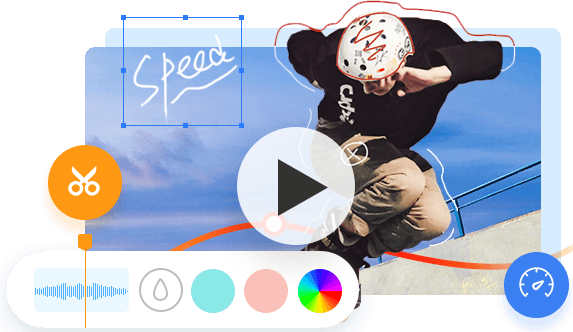Key Takeaways:
- Educational videos are a versatile tool in digital learning.
- Clarity in learning objectives and audience needs is vital.
- A balance of content and production quality makes an effective educational video.
- Your choice of editing software can dramatically enhance this process.
Digital learning keeps becoming more and more common. So, educational videos are now of much greater importance than before. Hands-on activities are excellent educational tools, since they easily make complex topics more understandable, offer multiple visual aids and maneuvers, and engage the viewers.
While embarking on the process of developing an academic video could be satisfying, it can easily be daunting. Fortunately, these videos can be quite simple to assemble if you have the proper tools and useful tips on hand. Instead, through this written article, I am going to show you how to make an educational video either on YouTube or in your class. This implies that you share a video demonstration that stays for educational purposes for a long while.
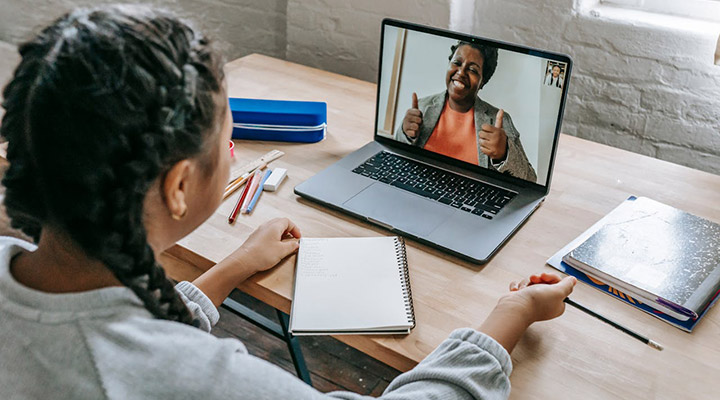
What Is an Educational Video
Educational videos have become dynamic tools in the sphere of education, making it easier to visualize and understand the concepts, demonstrate the process, and provide explanations to become the center of attention of the audience. They emerge in various types, like demonstration tutorials, animated videos, documentary-style learning videos, and zip-recorded lectures that meet the diverse learning needs of students of all ages and subjects.
An educational video gives a great number of advantages, firstly the favorability and flexibility for learners to study at their own pace. Secondly, the possibility of comprehension and learning again on the challenging subjects. Specifically thirdly, the uniqueness of the videos as a rich video-based learning resource that accommodates different learning styles. As educators and learners use multimedia educational videos in the learning process, they tap into the benefits of mixed learning approaches that use a combination of visual and auditory learning to create an interactive, enriched, and effective learning atmosphere enhancing inclusiveness.
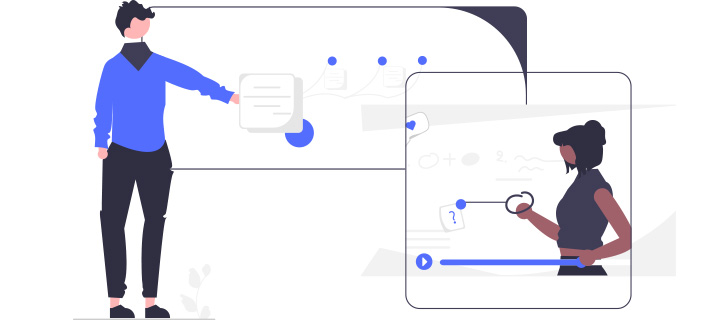
How to Make an Educational Video
Creating an educational video involves understanding who it is for and what it aims to achieve. By following structured steps, from planning to sharing, you can produce a video that is informative and engaging.
1. Know Your Audience and Goals
Before you commence, identify your target audience and the goals you want to achieve. Identify the age group, interests, and educational level of your audience to make your content relevant. The message of your video must be in line with your goals, be it to teach a skill, explain a concept, or offer professional training.
2. Start with a Storyboard or a Script
Get a storyboard or a script created in order to arrange the thoughts and compose the video in a logical way. A storyboard visualizes each scene, while a script includes spoken dialogue and a description of visuals. Make sure to use bullet points and pictures to show the transitions and to maintain a smooth narrative as well. The next one is the process of doing actual recording step by step.

3. Record Your Voice Over
Once your script is ready, record a clear and articulate voiceover for your video. A quality voice-over delivers the educational content effectively and enhances the learner's understanding. So choose a quiet environment and use a good microphone. Whether you use the microphone of your headset or a separate one, you'll need audio recording software for Mac or Windows. Try VideoProc Converter AI.
VideoProc Converter AI is a one-stop video and audio processing tool. It adds the function of recording audio in the most recent version. You can select the soundtrack you want to record in its built-in recorder. The interface is simple and intuitive, and there is no recording time limit, making it very suitable for recording narrations for your educational videos.
4. Record Your Educational Video
With the voiceover complete, you can now start recording your video. VideoProc Converter AI can also serve as a simple yet stable MP4 screen recorder. It allows you to highlight the mouse pointer, clicks, and keystrokes while recording the screen. You can also use the hotkey to bring up the paint tools for real-time noting and annotating, perfect for an instructional video or an educational video.
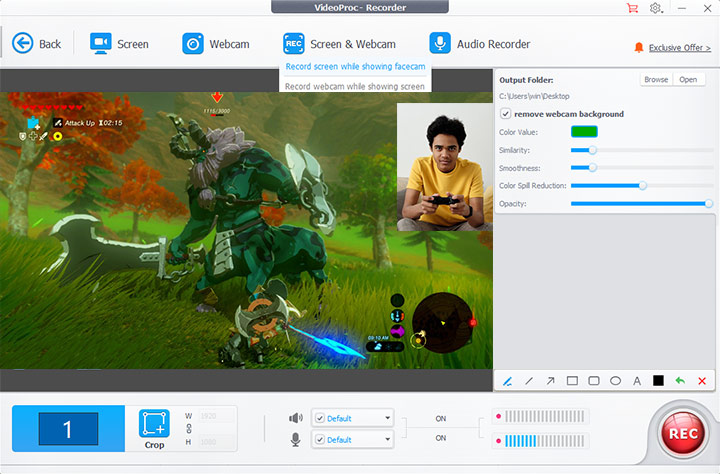
Running multiple programs simultaneously consumes a lot of computing power. But VideoProc Converter AI comes with revolutionary hardware acceleration technology, which is specifically designed to handle processor-intensive tasks. Thus, you can significantly reduce source utilization and yield a better result on the recordings. Simple editing features are also available in this program.
5. Import Any Other Necessary Asset
Gather and import supplementary materials like images, videos, or graphs that support your message. These assets can help reinforce what you're teaching and keep the viewer engaged. Organize these files in labeled folders for easier retrieval during the editing process.
6. Edit Your Video with a Right Video Editor
There are so many video editors out there. When making your educational video, the key is to choose the one that suits you the best. If you want to create an educational video with sophisticated visual effects, then professional video editing software like Adobe or DaVinci is your best choice.
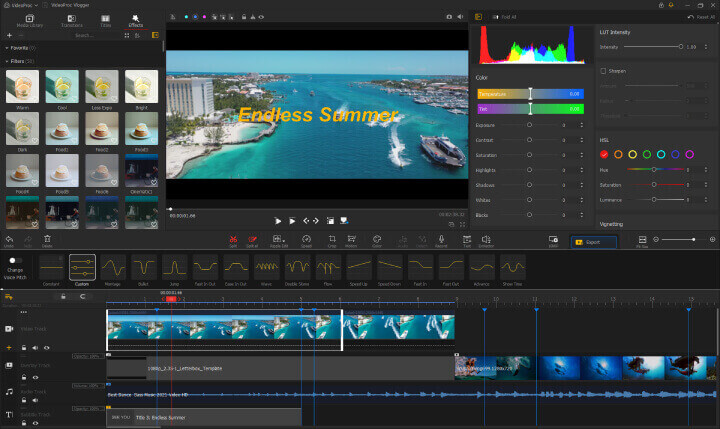
For people with minimal video creation knowledge or experience, it's much easier to go with a beginner-friendly video editor with no steep learning curve to focus more on the content. VideoProc Vlogger is tailored for this. Its intuitive interface allows you to easily combine your voiceover with screen recordings. It offers almost all the features you may need for educational video editing, such as on-screen texts, transitions, graphs, and video effects. Even better, it will always be free and with no watermark!
7. Share Your Video
Finally, share your educational video with your audience. Select platforms that your audience frequents and consider the video format that works best for each medium. Monitor feedback and engagement to assess the effectiveness of your content and make improvements for future videos.
What Makes a Good Educational Video
When creating an educational video, it's crucial to manage cognitive load, maximize student engagement, and encourage active learning. These strategies ensure your videos effectively contribute to the desired learning outcomes.
1. Lead Your Video Narration Rather than the Other Way Around
You should guide students through the content, ensuring they focus on key information. Use signaling to highlight significant points and help manage cognitive load. Display keywords on the screen and utilize changes in color or contrast to organize information.
2. Make Your Video Personal and Conversational
Aim to connect with viewers by adopting a conversational tone. Personal anecdotes can make content relatable, while direct questions to viewers can maintain engagement. This approach helps students feel like participants in a discussion rather than passive observers.
3. Segment Videos into Shorter Chunks
Keep videos concise to address working memory constraints. Create short segments to focus on one concept at a time, which aids in processing and retaining information. Brief videos can increase the amount of content watched and understood. Scholars observed that the median engagement time for videos less than 6 minutes long was close to 100%–that is, students tended to watch the whole video.
4. Include a Talking Head Video
Incorporate shots of yourself explaining concepts to establish connection and trust. This talking head format can make explanations feel more direct and personalized, enhancing the viewer's connection to the material and promoting a more active learning environment. Plus, you can also consider adding the chalkboard drawing of the Khan Academy style video in your educational videos.
5. Use Cues Like Drawings and Animations
Visual aids such as drawings and animations can facilitate learning by tapping into visual and auditory processing channels. Use narrated animations to clearly explain complex concepts and illustrations to bolster understanding by providing visual examples.
Wrap Up
Here are some points as your checklist for how to make an educational video. Use these guidelines to recheck your video and guarantee you're delivering content that is not only informative but also engaging.
Key Element |
Description |
|---|---|
Review Your Content |
Make sure all the information is accurate and clearly presented. |
Tighten Your Narrative |
Ensure your video flows logically and all segments are cohesive. |
Pace Your Information |
Aim for a rhythm that holds attention without overwhelming viewers. |
Engagement Metrics |
Plan for interactive elements or questions to promote viewer participation. |
When creating an educational video, selecting the right editing software is essential for a polished final product. VideoProc Vlogger is recommended for its user-friendliness and comprehensive features, facilitating the creation of a high-quality educational resource. Now with your educational video completed, you are ready to share your knowledge and make a lasting impact on your audience.
References
Stockwell BR, Stockwell MS, Cennamo M, Jiang E. Blended learning improves science education. Cell. 2015;162:933–936. [PubMed]
Sweller J. Cognitive load during problem solving: effects on learning. Cogn Sci. 1988;12:257–285. [Google Scholar]
Columbia CTL. Creating Effective Educational Videos, accessed 6 March 2024, <https://ctl.columbia.edu/resources-and-technology/teaching-with-technology/diy-video/effective-videos/>
Guo PJ, Kim J, Robin R. L@S'14 Proceedings of the First ACM Conference on Learning at Scale. New York: ACM; 2014. How video production affects student engagement: an empirical study of MOOC videos; pp. 41–50. [Google Scholar]
Mayer, R. E. (2008), Applying the science of learning: Evidence-based principles for the design of multimedia instruction, American Psychologist, 63(8), 760–769, accessed 6 March 2024, <https://psycnet.apa.org/record/2008-15778-032>