Gone are all the days when video editing is exclusive to the technicians with years of training. Today, with a good video editing software for beginners, everybody can start to cut a video and share it with friends and families.
The first step is always the hardest. With tons of video editing applications on the market, designing for different user bases, and packed with varied features, beginners are easy to be overwhelmed by the vast options available.
Top 3 Video Editing Software for Beginners in 2024:
To help you stop deliberating and just get started to create for fun, we picked 10 pieces of the best video editing software for beginners, each is a leading program for the market it tries to entertain. For absolute beginners looking for free video editors, these are our top 3 picks.

The most stable and easiest video editing software for beginners and vloggers, with trendy templates, transitions, effects and title animations to use quickly.
Corel VideoStudio is a video editing software catering to both beginners and professionals. It has a user-friendly interface that is easy for novices to navigate. It offers a wide range of features, including motion tracking and masking, helping users create stunning videos. Get the Software >

Animotica is the most downloaded editing software on Microsoft Store, with an easy-to-use storyboard mode for beginners.
1. VideoProc Vlogger
If you get scared away by the complicated interface, technical terms and workflows of other editing applications, you will love the straightforward design in VideoProc Vlogger. This video editing software is easy to get started, with trendy transitions, effects, animated titles to use in a click.
Watch the video tutorial to quickly create your own video, and you can hover the mouse to corresponding sections:
- 0:44 Create a Project
- 1:57 Import Media
- 2:35 Split and Cut
- 4:03 Speed Ramp
- 5:08 Transitions
- 5:46 Color Correction
- 6:36 Add Filters
- 7:08 Add Titles
- 7:56 Export Video
Simple in workflow, yet powerful in its features, VideoProc Vlogger runs smoothly even on low-specs computers, and at the same time allows precise control. You can perform frame-by-frame editing, and all the changes are reflected in the preview window in realtime.
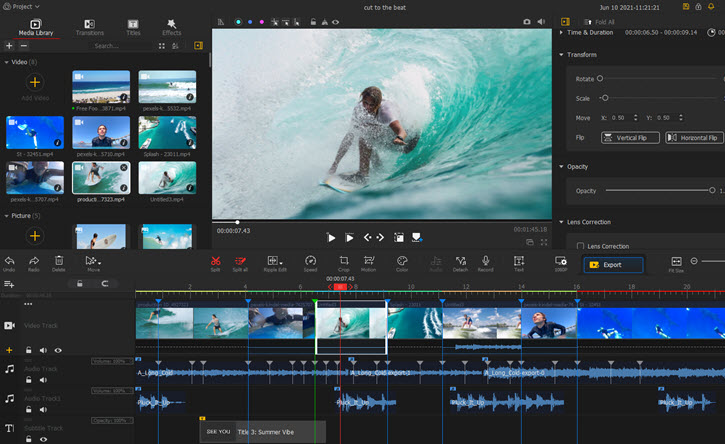
You don't have to be a pro to use advanced tools in VideoProc Vlogger. For instance, you can easily create speed ramping effects using the presets, or apply Pan and Zoom animation to slideshows using the camera movement preset.
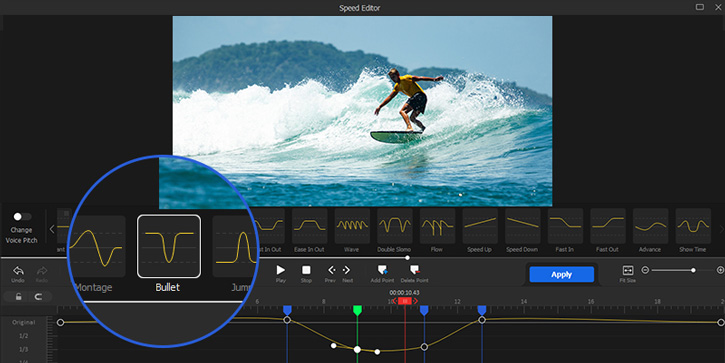
With VideoProc Vlogger, you can create cinematic videos even if you are a beginner. Click the buttons below to download and use VideoProc Vlogger for free:
Features for Beginners
- Create your first video in 7 minutes, with trendy presets and animations.
- Add titles, background music, filters, and transitions easily with templates.
- Use presets for speed ramping and camera movement.
- Export up to 4K quickly with high quality engine.
Features for Serious Users
- Use keyframes to fine-tune speed ramping and motion.
- Use EQ and audio effects for better sound design.
- Create cut-to-the-beat video with automatic audio analyzer.
Watch the Video to Learn More Video Editing Tips for Beginners
2. Corel VideoStudio
Corel VideoStudio is capable of making a video with advanced features, such as motion track and masking, but that doesn't mean that this tool is not the best video editing software for beginners. Thanks to the design that displays all the basic functions and hides advanced ones behind icons and tabs, the interface of Corel VideoStudio is easy for the novices to navigate.
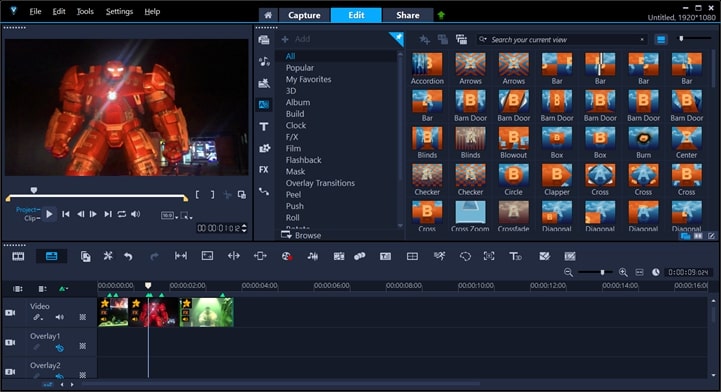
For the production workflow, the software has the Capture, Edit and Share tab. The capture mode allows you to directly shoot videos and photos via a DLSR camera, making it easy to make stop motion videos. For beginners who simply want to cut video and add some transitions, most of the work can be done within the Edit tab.
In the editing mode, the interface is divided into three sections: a window to review videos, the tools section to add transition, music, text, templates, video effects, and the timeline to assemble the video. In most cases, you can edit and interact with the features in a straightforward way: add the video files to the media library, drag them to the timeline, split the clips to add transitions, drag music and sound effects to the audio track and add text in the overlay track.

The only option that would be hard to find is color adjusting, such as changing the contrast and exposure of the video. Beginners might not be able to spot a color editing tool instantly on the interface, since the adjusting panel will be displayed by changing the layout mode.
Features for beginners
- Replace mode to use templates and replace the stock video with your own footage.
- Studio-style texts, lower thirds and transitions to apply and customize.
Features for serious users
- Multi-cam editor to create profession production with clips shooting from different angels.
- Mask creator with masking tool, pen tool, and shapes for video effects.
3. Animotica
If you prefer the simpleness of a mobile video editor, Animotica is the best desktop counterpart. For beginners with zero experience of editing on a computer, Animotica comes to your aid with a UX design that resembles the ease of the good old Windows Movie Maker. Video clips you added will be displayed card by card, and in between, you can click to add transitions.
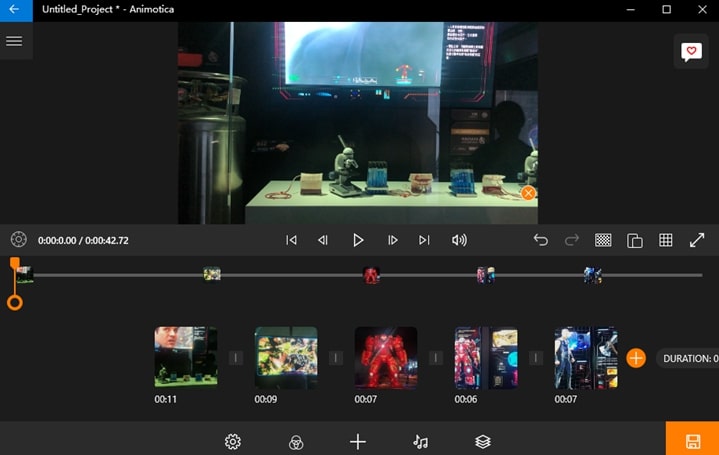
Simple as it seems from the main screen, you will be amazed by the powerful features and stock effects hide behind the tab. For instance, inside the overlay, you can add endless GIFs from GIPHY, text templates built-in, and holiday stickers. Color blend mode can create unexpected composition when adding an image or video as a layover to the main video.
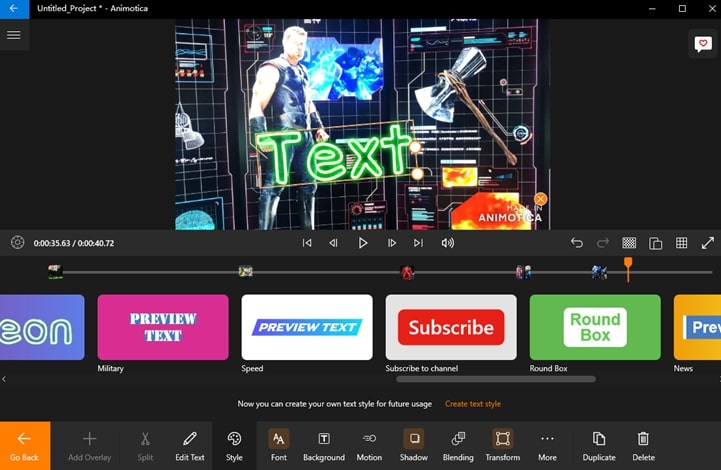
You can fine-tune each clip by clicking on it. Animotica builds a full range of features to adjust each clip. You can zoom in and out, pan and rotate the clip, crop it and add a blurry background, use filters for the glitch, VHS, and retro effects.
Features for beginners
- Use the storyboard style to arrange video clips and combine them into one.
- Add GIFs to the video via the GIPHY integration.
Features for serious users
- Use color blend mode for composition.
- Create video collage effects with templates.
4. Movavi Video Editor
If you're seeking an option where you can jump in and start creating right away, Movavi Video Editor presents to you an easy-to-navigate interface alongside a library of creative ready-made templates for your inspiration and quick edits.

With all the features laid out on the same frame, you can organize your clips in the visual timeline and produce your content without missing any necessary edits for a complete and engaging video. As a beginner, you can start with a premade template, or replicate one for practice.

You can easily try out adding a title, applying transitions between frames, adjusting colors and spicing up your videos with interactive elements. Movavi also lets you optimize each footage with frame cutting, frame rotation, shot stabilization, picture-in-picture or even AI background and noise removal.
Features for beginners:
- Intro and outro templates which you can replace stock elements with yours.
- Multi-track timeline with separate layers of titles, texts, videos and sound effects.
Features for serious users:
- Picture-in-picture to display one shot from different angles.
- AI features including background removal, noise removal and motion tracking for quality footage.
5. iMovie
iMovie deserves a place when it comes to the best video editing software for beginners. It enjoys a large user base since it is pre-installed on your device. The best thing about iMovie is that it offers two modes for your video creation: trailer mode and free mode.
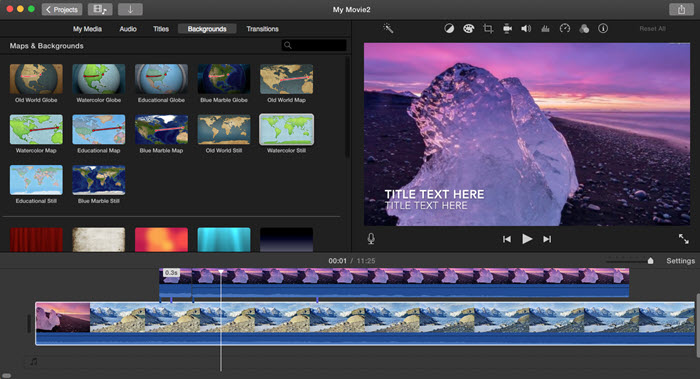
For beginners who love the Hollywood blockbuster trailers, now there is a way out even if one knows nothing about storyboard and camera angle. iMovie has trailer templates built-in, which will guide you to pick several video clips properly for difference scenes: close up, group of people, landscape, etc. After you throw the clips, iMovie will combine them into cinematic production, with snazzy transitions and animated titles.
If you feel more comfortable of taking control of everything, you can also use the free mode in iMovie. It is easy to cut and assemble the video clips the way you like and add transition, texts, and background music.
Update:
As the best video editing software for beginners on Mac, the newly introduced Storyboards and Magic Movie features in iMovie 3.0 are truly life-savers for the newbie.
With the guided templates and shot lists, beginners can create cinematic videos of various types: gaming, celebrating, cooking, DIYs videos, all come with their specific templates. To make it even simpler, you can choose a group of video clips, and let the Magic Movie mode to automatically generated videos for you, with transitions and music added already.
Features for beginners
- Make trailers or go with free edits easily without the learning curve.
- Use map animation to create travel route effects from one city to another place.
- Adjust contrast, hue, and saturation of the footage.
Features for serious users
- Apply audio ducking to make the voice to be heard over the background music.
- Add videos to two or more tracks to trigger the option for split-screen and green screen effects.
6. Canva Video Editor
The free online video editor by Canva is a great choice for beginners to make short videos. The dazzling array of magazine-level designs and templates make Canvas a particularly attractive option, especially for social media sharing.

You can select templates for the Instagram story, feed, TikTok, Facebook videos, YouTube, and so on. No new skills is required with the pre-designed templates. Simply go find the one you love and switch the video with your own footage. You can add slides and pick a design for each slide. Depending on the templates, you can create a video collage or a mix of videos and photos.

The best part about Canva is the high degree of customizability. Don't like the color of the graphics and stickers in the templates? You can pick other colors from the swatch. What's even better, you can select a color scheme in the Styles tab, and Canva will intelligently match the colors for all the graphic elements on your video clips.

Features for beginners
- Tons of well-designed social media templates for short videos.
- Add royalty-free music from the Canvas library to the video.
Features for serious users
- Add multiple slides to merge video clips into one video.
- Adjust the color scheme of the templates and elements to match the tone of your video.
7. Camtasia Studio
Camtasia Studio by TechSmith offers a comprehensive suite to record and edit video in one go. By design, users can capture the screen or the webcam, and directly import the high-quality recording into the editing project. This kind of workflow makes Camtasia a beginner-friendly editor to create video tutorials and demonstrations.
Tailored for the tutorial scenarios, Camtasia is baked with mouse highlights and keyboard strokes effects. You can simply drag and drop the cursor effects to the recorded clips, and there will be highlights showing up along with the mouse clicks or movements.
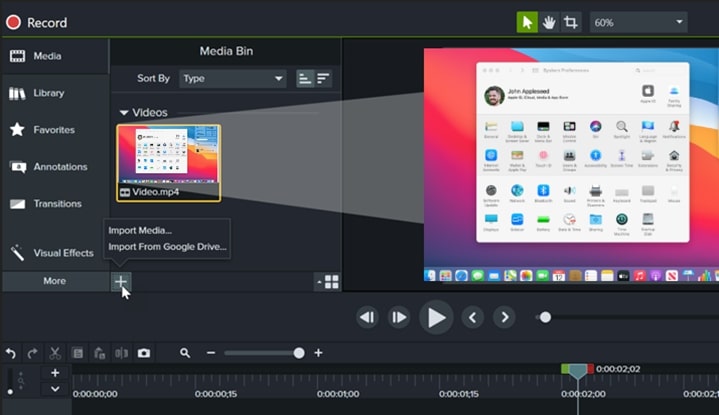
Animations are easier to make with the preset effects, regardless of whether you understand the concept of keyframes. Camtasia stacks up commonly used effects such as pan & zoom, tilt, and smart focus to facilitate the presentation.

Features for beginners
- Seamless workflow to record screen, facecam and edit the recordings.
- Add cursor effects, annotations, and callouts in 1-click.
Features for serious users
- Use audio points to adjust the volume for only part of the audio track.
- Add captions with the speech-to-text tool inside Camtasia.
8. HitFilm Express
If you are new to video editing, yet you still aspire to create your own superhero mini-movies, HitFilm Express is an attractive choice. It combines the composting feature and video editing feature into one suite, making it one of the best visual effects and editing software for novices.
With the particle effects and motion tracking, you can produce superpower visual effects, such as lightning, laser eye, or shrinking like the Ant Man. It is made for serious beginners who are willing to learn and enhance their skills. The best part? FXhome, the developer of HitFilm Express, hosts detailed video tutorials and project files of the tutorial. You can download the project file and learn in the field.
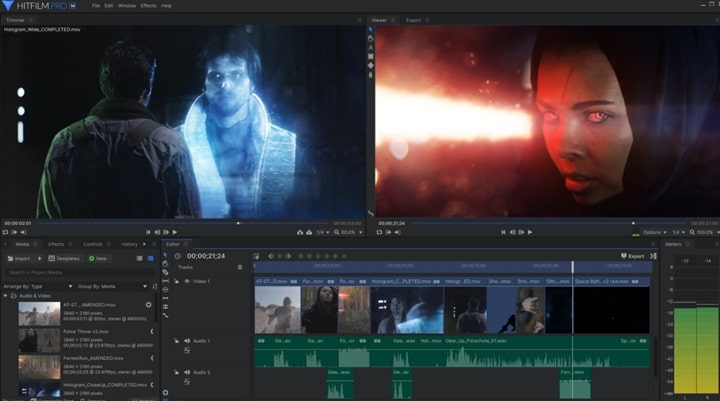
You will be hard-pressed to find a product with this many stock effects. Once you learn the tricks to combine effects together, that's when the fun starts. For instance, you can add particle effects to simulator the fire, and when it is combined with masking and motion tracking, you can set your character's fist on fire.
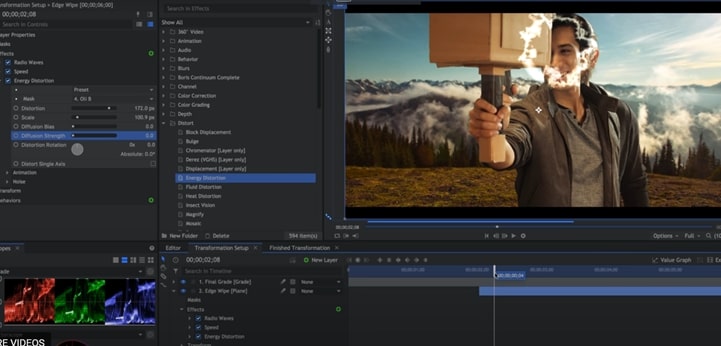
Features for beginners
- Cut, trim, and assemble video clips into one on the timeline.
- Remove green screen to create VFX videos.
Features for serious users
- Use neon path effects to create lightsaber and laser beams.
- Utilize mesh feature for character rigging and bring still figure to life.
9. Lumen5
If you are looking for an easy method to turn blogs and articles into videos, Lumen5 is the answer. Powered by an AI engine, it can quickly produce slideshow-style videos, with each scene featuring titling, content, pictures, or video clips.

You need zero editing experience to use Lumen5. The magic happens after you simply copy and paste the URL of the content you want to create a video from, for instance, a blog about the interior design trends in 2021. This tool will pick out important paragraphs and match them with corresponding visual assets. You can see from the below screenshots, Lumen5 understands that the topic is about interior, and pulls from its large resources a picture of home decoration.

If the auto-generated video clips are not enough to cover what you want your audience to know, you can add additional scenes. Lumen5 has loads of scene templates to choose from. You can also add your own pictures and video clips, and drag them to replace the stock media files.
Features for beginners
- AI engine to analyze URL and turn the content into a video.
- Copy and paste the article and convert it to a video.
- Use templates for different themes, such as promo video, tutorials, listicles, etc.
Feature for serious users
- Users with premium and business account can customize the colors and styles of the templates.
10. Wondershare Filmii
If you have zero experience in video editing and shrink from the idea of learning editing from scratch, you can give Wondershare Filmii a try. This video editing software for dummies has two modes, auto-create video with templates, or set up a blank project to have more control.
It has twenty-some templates to use, catering to different themes such as pets video, birthday party, traveling, etc. The only task for you is to add raw footage and wait for Filmii to create a video with the chosen template. You can adjust the content of the text, and the video is ready.
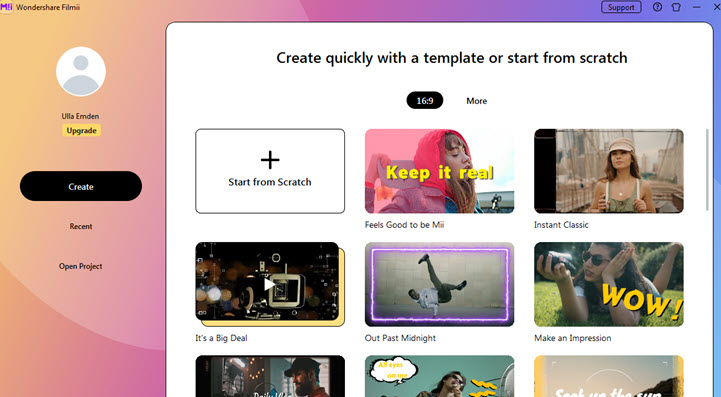
When you think you are ready for timeline-based editing, you can create a blank project, or view the advanced editing after using a template. Besides stock transition, music, and titles, you can also utilize the Shapes feature. It is grouped under the stickers section. You will find it working nicely with texts, to create lower thirds or opening titles, for instance.
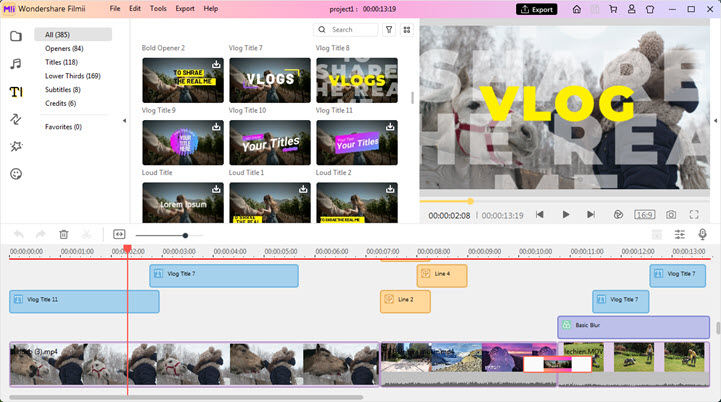
Features for beginners
- Auto-create a video with the clips you provided.
- Select video format for TikTok, Facebook, and Instagram.
Feature for serious users
- Timeline-based video editing mode to create everything from scratch.
11. Premiere Pro CC
It is true that Premiere Pro is widely used in industry-level production. Deadpool was created using Premiere, for instance. Still, we are not kidding to recommend Premiere to serious beginners. If you are new to video editing and want a program with advanced features, Premiere will grant you a large degree of flexibility as your editing skills grow.
Everything you learn from Premiere is transferrable to timeline-based editing software. Once you get the hang of it, you can pick up any video editor and find the skills and concepts you learned are universally applicable.
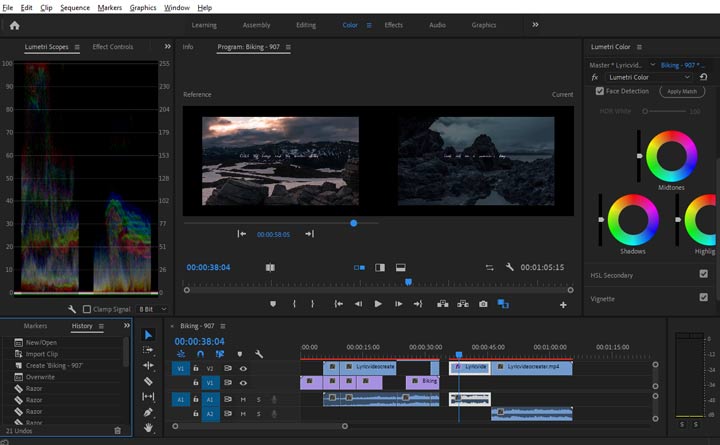
With Premiere Pro, you can go as easy as joining several video clips together and adding text and music; or as complex as using motion graphics with keyframe controls and color grading with RGB curves and HSL keyers. The time and effort you invested will not go in vain, and as you outgrown the basic editing workflow, your creative power can be upheld by advanced features.
Another reason to recommend Premiere Pro is the unmatched free resources and tutorials online. Besides video tutorials, you can get timely response from forums, editing groups and fellow users. If you are not interested in creating text animations, you can download templates made by other people, and import them into Premiere to adjust font, text content and graphics color, without bothering with the animation settings.
Features for beginners
- Drag and drop clips to the timeline to trim, cut, arrange and join them into one.
- Add background music and sound effects to the timeline.
- Place pictures or videos above the main footage to make layovers.
Features for serious users
- Keyframe controls for parameters such as position, scale, transparency, and crop.
- Motion track to blur part of the video, add callout effects and animated texts.
- Professional color grading with the Lumetri panel.









