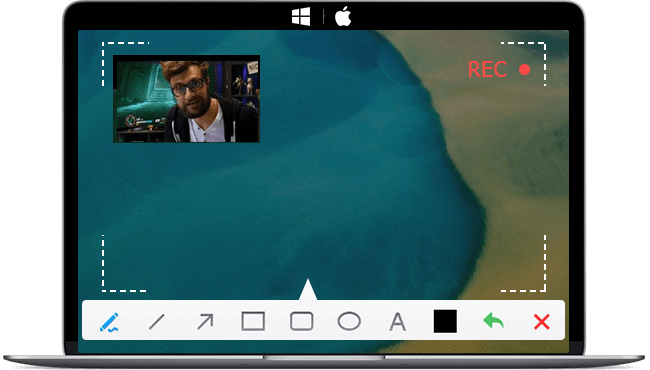Looking for a screen recorder for your gameplay, online courses, or a webinar? A good screen recording software should at least be able to record the screen with audio and output the recording files in MP4 format with good quality. Luckily, some reliable recorders can capture everything on your screen without frustrating limitations.
Here in this post, we list the 8 best MP4 recorders compatible with different platforms. Whether for a tutorial, gameplay, or webinar, you'll find something that meets your needs.
VideoProc Converter AI |
Overall best screen recorder (4K MP4) |
Rating: 4.8 |
|
Snagit |
Feature-rich GIF screen recorder |
Rating: 4.5 |
Learn More |
Camtasia |
Pricy MP4 recorder with NLE |
Rating: 4.5 |
|
Debut |
MP4 recorder free for non-commercial use |
Rating: 3.6 |
|
Bandicam |
PC screen recorder with audio |
Rating: 4.5 |
|
OBS Studio |
Best for video streaming |
Rating: 4.7 |
|
Screencastify |
Best online screen recorder |
Rating: 4.5 |
|
VLC Media Player |
Best MP4 screen recorder for occasional use |
Rating: 4.6 |
1. VideoProc Converter AI
Platform: Windows, macOS
Pricing: Free or $39.95 for 1 Year Subscription
VideoProc Converter AI is a simple yet powerful video processing software with a built-in MP4 video recorder. It is simple to use without complicated settings. You can record HD/4K gameplay, webinars, online courses, live streams, etc. at up to 60fps.
VideoProc Converter AI allows you to highlight the mouse pointer, clicks, and keystrokes. You can also use the hotkey to bring up the paint tools during recording for real-time noting and annotating.

VideoProc Converter AI — More Than Just an MP4 Recorder
- Compatible with both Windows and macOS.
- Desktop region or whole screen capture with sound.
- Practical recording modes to capture screen, webcam, or both in PiP mode.
- High-quality recordings in various formats, including MP4, MKV, FLV, etc.
- Serves as a video converter, AI enhancer, DVD converter, and online downloader.
Simultaneously running multiple programs requires high CPU usage, which may eventually cause overheating or even crashing. But VideoProc Converter AI comes with GPU acceleration to handle these compute-intensive works. Thus, you can see a dramatic decrease in source utilization and yield a better result on the recordings.
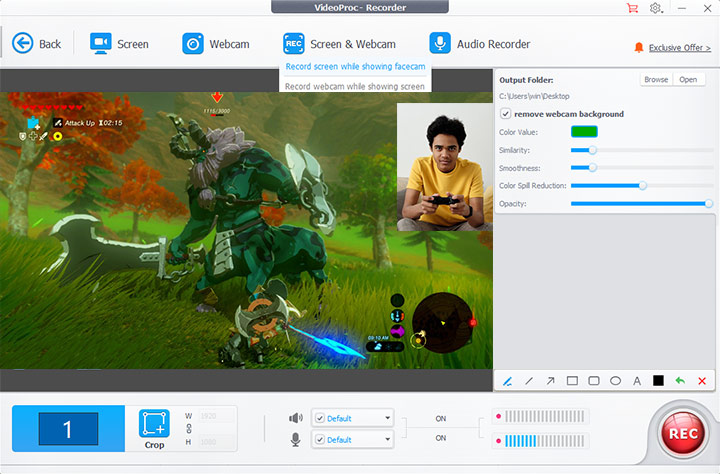
Pros:
- Simple, stable, and portable.
- Able to capture a region or the whole screen with audio.
- Available green screen recording.
- Various handy tools to make simple edits with videos recorded.
- Unlimited recording video length even with the trial version.
- Cheaper than most rivals even with converting and downloading features.
Cons:
- Watermark on trial version final output.
- Cannot directly send recordings to other apps or platforms.
2. Snagit
Platform: Windows, macOS
Pricing: $62.99 for a lifetime license
Snagit is a screen recording software developed by TechSmith, the same company that developed Camtasia. While capturing screens is the main feature, Snagit can also help capture webcam and audio. It gives the option to record the complete desktop, a region, or a scrolling window as well.
Snagit adopted MP4 as a recording format starting from version 11. You will get two separate programs when downloading. The Snagit Editor is the program with which you can trim and edit the recorded video. Users love it for its simplicity and various editing tools.
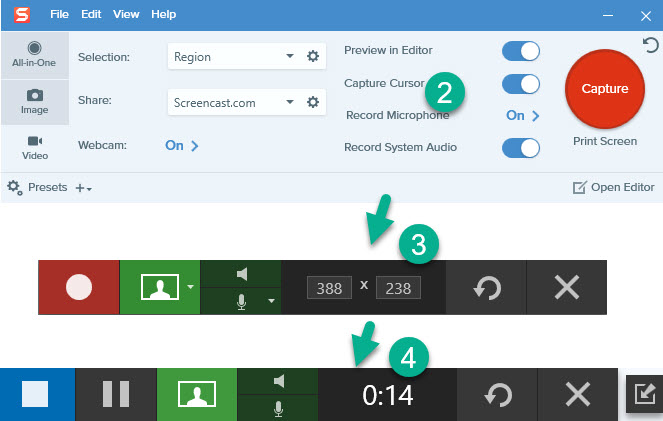
Pros:
- Easy and all-in-one capture.
- Able to capture any part of the screen.
- Practical text extraction feature (OCR).
- Can instantly share or save the recordings to other platforms.
Cons:
- To-be-improved image quality.
- Hard to find previously captured videos.
- Prone to crashes when capturing a screenshot.
3. Camtasia
Platform: Windows, macOS
Pricing: $299.99 (Free trial available for 30 days)
Camtasia is a screen recorder and a simple video editor as well. This software offers a range of HD video recording features to capture both video and audio from your screen and output the video in MP4 format. You can create screencasts and video tutorials quickly and efficiently with complete control over what's in your recording.
The Camtasia installer takes about 488 MB, which is much bigger than other MP4 recorders in this list since it comes with a video editing software. What sets Camtasia apart from other MP4 screen recorders is its editing capabilities. You can add callouts, shapes, text, and annotations to create a nice presentation or training video.
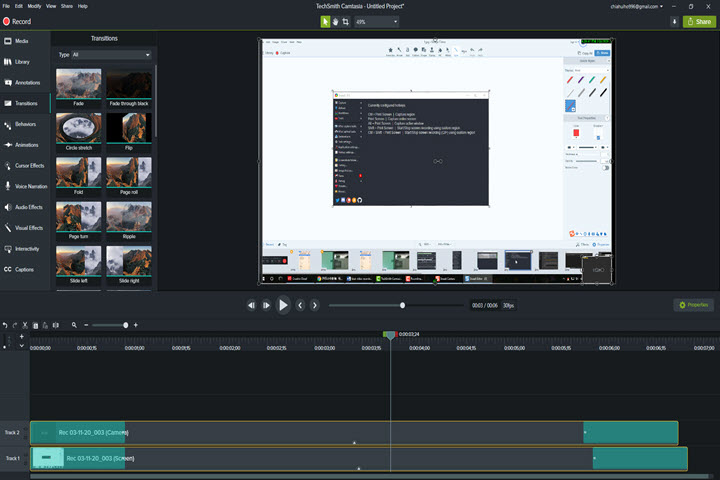
Pros:
- Simple user interface.
- No time limit for video length.
- Easy video annotation, panning, and zooming.
- Available editing features.
Cons:
- Sluggish startup and load time.
- Does not support live recording from a digital video camera.
- Occasional delay on the screen capture syncing with the audio.
- Limited features as a non-linear video editing software.
- Much more expensive than most rivals and extra fees for each upgrade.
4. Debut Video Capture and Screen Recorder Software
Platform: Windows, macOS
Pricing: Free for non-commercial use, or $70 for Pro Edition
Debut is a capable MP4 video recorder with standard features you'd expect for a screen recorder. The program offers options to capture the entire screen, a selected window, or any selected region. You can also use video overlay to record your screen and webcam simultaneously. Additionally, it also allows recording from a network IP camera or video input device. Debut also offers options to show or hide the cursor and even highlight it when you click, which is useful for recording a tutorial.
As for editing the recorded videos, Debut doesn't offer tools for post-production, but you can change color settings and apply filters before starting recording. Debut also lets you plan an automatic recording session at your desired time.
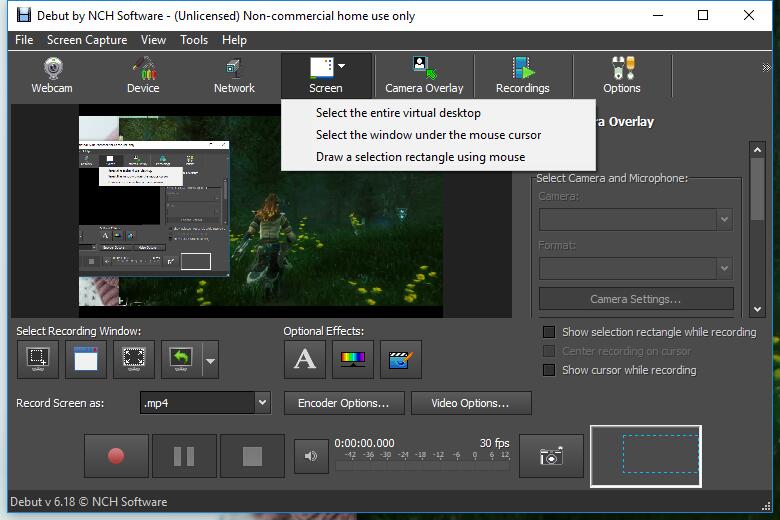
Pros:
- Free version available for non-commercial use.
- Record the entire screen or any selected portion.
- Can capture video from a webcam, network IP camera or video input device.
- Able to burn recordings directly to DVD.
- Flexible video output settings.
- Scheduled recordings available.
Cons:
- Dated software interface.
- Lack of certain editing features for recorded videos.
- Occasional video freezing and frame drop during recording process.
5. Bandicam
Platform: Windows
Pricing: $39.95 for 1-PC License (Free trial available)
Bandicam is a lightweight MP4 recorder that can capture 4K video at a high FPS, making it perfect for gaming videos. Users can record from external devices, including webcams, IPTV, Xbox, Playstation, smartphones, and more. Bandicam supports two major container formats (MP4 and AVI) coupled with codecs like H.264, Xvid, MP3, AAC, etc.
Bandicam offers a free download version with its basic features, which will put a watermark on videos over 10 minutes, or you can also get the full version at $39.95 for 1-PC license.
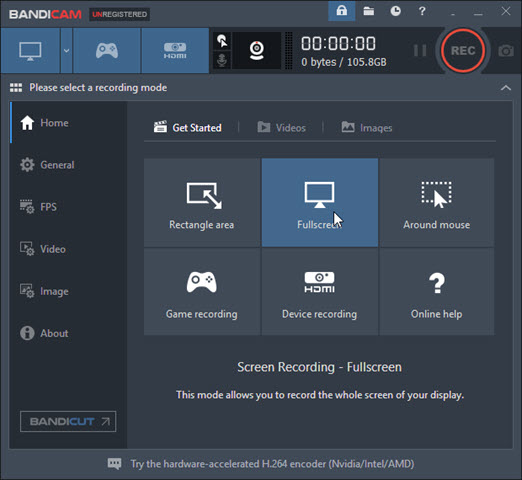
Pros:
- User-friendly interface.
- Recording presets for low-end PCs.
- Scheduled recording available.
Cons:
- Compatible only with Windows.
- No video editing features.
- No live streaming features.
6. OBS
Platform: Windows, macOS, and Linux
Pricing: Free
OBS, short for Open Broadcaster Software, is a free and open-source MP4 recorder popular among game streamers and YouTube tutors. OBS offers high-performance real-time video/audio capturing and mixing. You can not only record directly from your webcam and microphone, but also add in existing videos and still images, capture a window or portion of your screen, and much more.
OBS supports both streaming and recording in high definition. For streaming you can set up an unlimited number of scenes you can switch between seamlessly. OBS can be a powerful part of your screencast video production suite combined with proper video editing software.
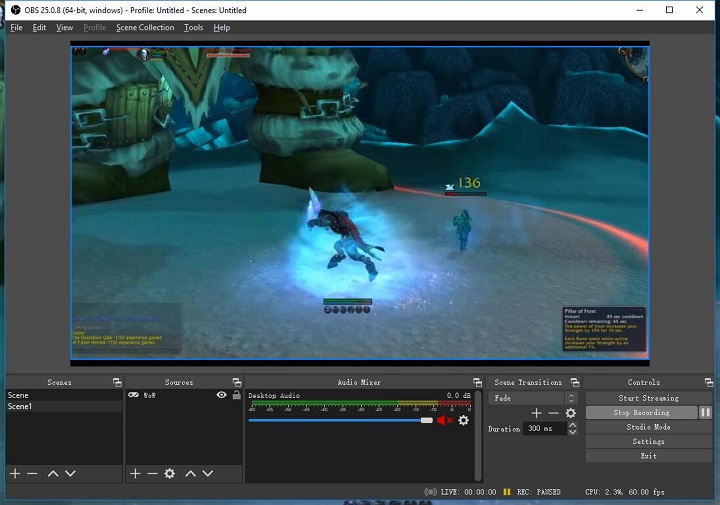
Pros:
- HD MP4 recording and streaming.
- Intuitive audio mixer with per-source filters.
- No restrictions on video length.
- Flexible and customizable recording settings.
Cons:
- Taxing on CPU and memory.
- MKV recording format by default (can be changed to record in MP4).
- Much steeper learning curve for beginners.
7. Screencastify
Platform: Web-based
Pricing: Free or $49 per year
Screencastify can be one of your best MP4 recorders if you don't want to install any software on your device. It's web-based and compatible with any operating system. You can record in the browser window, in full-screen mode, or from your webcam and add audio either from your system or microphone. Screencastify sets video resolution as the size of the browser by default, but you can change the settings to the max of 1920x1080. With the built-in video editor, you can also trim, combine, crop, and add text over clips with Screencastify.
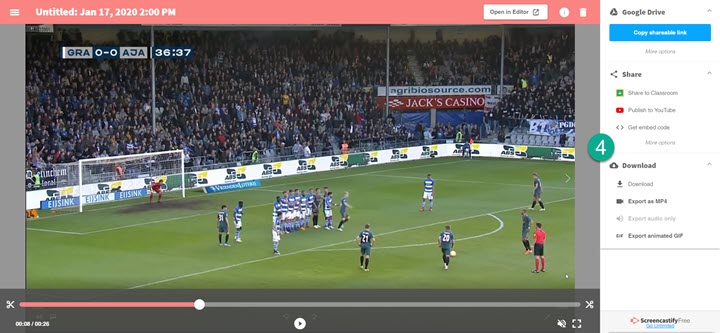
Pros:
- Easy-to-use interface.
- No watermark for the free version.
- Auto-save the screencast to your Google Drive.
Cons:
- Five minutes limit per recording video for free version.
- Lower output resolution.
- Much more expensive for long-time use ($49 per year).
8. VLC Media Player
Platform: Windows, macOS, Linux, Android, iOS, Chrome OS…
Pricing: Free
VLC is one of the favorite media players of many people. It's weird to mention VLC in this list, but you can use VLC as an MP4 recorder. It can record anything it can play. You'll need to do some settings to bring up the recording button: go to "Media > Open Capture Device" from the top menu bar, then choose Desktop from the "Capture mode" drop-down list.
VLC offers options to set frame rate, codec, container format, etc. The recorded video will be saved to the default Videos folder in your system drive.
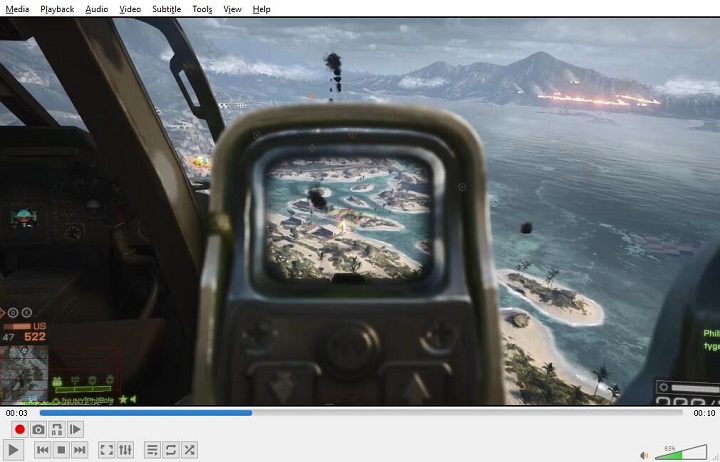
Pros:
- Free and open source cross-platform software.
- No need to install other programs if you already have VLC as a player.
Cons:
- Occasional choppy recordings.
- Can only record the entire desktop in RAW format.
- No way to use your voice in your screencast.
Conclusion
Hopefully, you can find the best MP4 recorder for you in this post. To recap, OBS may be one of the best MP4 recorders by all accounts. But if you only want a simple and lightweight program to record the screen, give VideoProc Converter AI a shot. It is simple to use without complicated settings. You can record in full-screen mode, in a selected region, or from your webcam and add audio either from your system or microphone. And surprisingly, it also serves as a video/audio converter, compressor, downloader and more.