Summary: Are you trying to send a large video but only to find the video exceeds the limitation of the platform? To tackle this problem, here you will find easy ways to compress videos via 8MB video compressor, or using alternative 8MB video compression tools to make a video smaller than 8MB for Discord, with a better quality.
If you've tried uploading videos to Discord recently, you might have seen the message: "Your files are too powerful, max file size is 8MB. Upgrade to Discord Nitro for a 100MB file limit".
In April 2023, Discord temporarily raised the file upload limit to 25MB for all users, but it was later returned back to 10MB. Discord explained the decision was to ensure better storage management, but many free users are still stuck with the 8MB file size limit. If you want to upload larger files—up to 50MB — you'll need to upgrade to Discord Nitro.
But luckily, you can easily compress video under 8MB with the help of some capable video compressors, including 8mb.video compressor online, and its desktop alternative that excels in image quality.
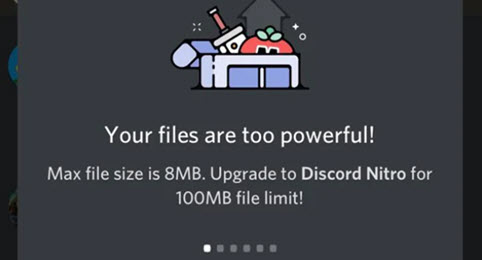
So, why is Discord limited to 8MB? Due to the fast-growing user base of Discord and bandwidth concerns, limiting video file sizes uploaded by users is the way to go.
How to bypass the 8MB limits on Discord? In order to send large videos on Discord, you can 1) upgrade to Discord Nitro for 100MB or Nitro Classic for 50MB uploading sizes, or 2) compress video under 8MB with the help of the best video compressor, including 8mb.video compressor online, and its desktop alternative - VideoProc Converter AI - that excels in image quality.
What Is 8MB Video Compressor
8mb.video is one of the most popular online video compressors for Discord. Launched in 2020, this video compressor has won the love of Discord users trying to share large videos. It allows you to compress video under 8MB for Discord, and it also offers other size options, such as 500MB for Vimeo videos and so on.
In 8MB video compressor, you can specify the intended video file size (8MB, 50MB, 100MB), and upload the video or enter the URL of the video to start compressing video.
Pros:
- Free tools to compress video less than 8mb without watermark.
- There are no ads nor annoying pop-ups when compressing video to less than 8mb.
- There are options to remove audio or trim the video upon compressing.
Cons:
- The uploading time is relatively slow.
- It crashes when uploading demanding video (large file, high resolution, rare codecs).
- The image quality is downgraded significantly for larger files.
- The video has to be under 5 minutes, and there's a 2GB uploading limit.

How to Use 8MB Video Compressor
Reducing your video file size to 8MB for Discord is quick and easy by using 8MB Video Compressor. Simply follow these 3 steps to complete the 8MB video compression for seamless sharing:
Step 1. Upload Your Video File
Visit the 8MB Video Compressor website at: https://8mb.video/. Click the Browse... button and select the video file from your computer to upload.
Tip:
Before uploading your video to the 8MB Video Compressor, it's a good idea to check the server status. Recently, the service has experienced occasional delays or errors. By checking the status first, you can upload when the server is less busy, which can help speed up the process.
Ensure that your video is under 5 minutes long and no larger than 2GB. If you're compressing a video from the internet, you can directly paste the URL into the 8MB Video Compressor.
Step 2. Choose the Target Size
Select the target file size of 8MB, or enter a custom size under 8MB. While the tool is named "8MB Video Compressor", it also allows you to compress videos to other sizes, such as 25MB, 50MB, or even 100MB.
Step 3. Export the Compressed Video
Once the 8MB video compression process is completed, download the compressed video to your computer.
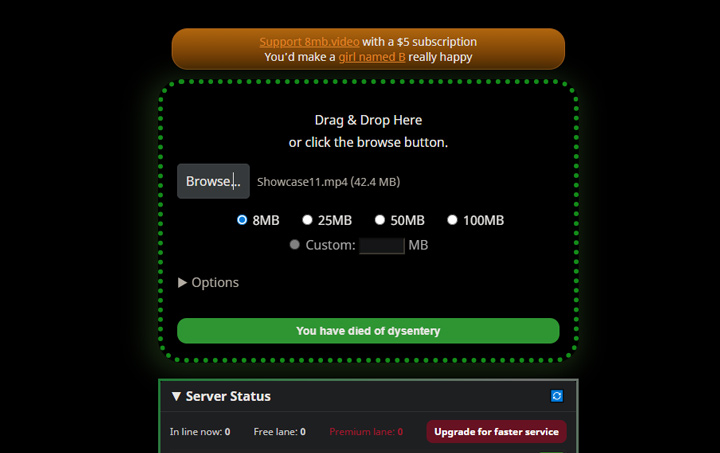
8MB Video Compressor Test: Source Video vs Compressed Video
| Aspects | Source Video | 8MB Video Compressed |
|---|---|---|
File Size |
304 MB |
7.78 MB |
Bit rate |
10.8 Mb/s |
275 kb/s |
Format Profile |
High@4.1 |
High@3.1 |
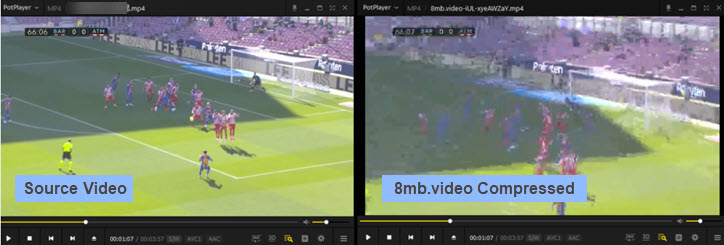
Above are the chart and screenshot of a side-by-side comparison. When the source video is much larger than 8MB, the compression tool has to lower the video’s bitrate significantly to fit it into the 8MB limit. As a result, the image quality can be reduced to a level that might not look great.
Thus, if video quality matters to you, try uploading videos that are a bit larger than 8MB, such as 10MB or 20MB. This way, the tool won’t have to compress it as much, helping to preserve more of the original quality.
Best 8MB Video Compressor Alternative with Better Quality
Based on the test results above, it's clear that 8MB Video Compressor is a good choice if picture quality isn't a major concern, or if your original video is only slightly larger than 8MB (e.g., 10MB or 20MB). And the uploading and compression process can take too long.
If you're looking for a better way to bypass the 8MB Discord limit while preserving higher video quality, it's worth exploring more advanced tools. A dedicated 8MB video compressor with customizable settings and advanced compression algorithms could be your solution. One such tool is VideoProc Converter AI, which gives you more control over video quality without sacrificing speed or results.

Why Is VideoProc Your Best 8MB Video Compressor Alternative
- No learning curve! Directly enter the target size to compress
- 7 ways to shrink: change codec (to AV1, HEVC, etc.), adjust GOP, and more
- Split, cut, trim, or crop to help you get rid of redundant parts
- No noticeable quality loss, powered by AV1 and x265 encoding algorithms
- Handle 370+ video & audio formats. Support 4K HDR files
- All-in-one: AI-enhance media quality; Convert/edit/download video files
Step 1. Download, install, and run VideoProc Converter AI. Click Compressor and drag and drop your source video files to import to this 8MB Discord video compressor.
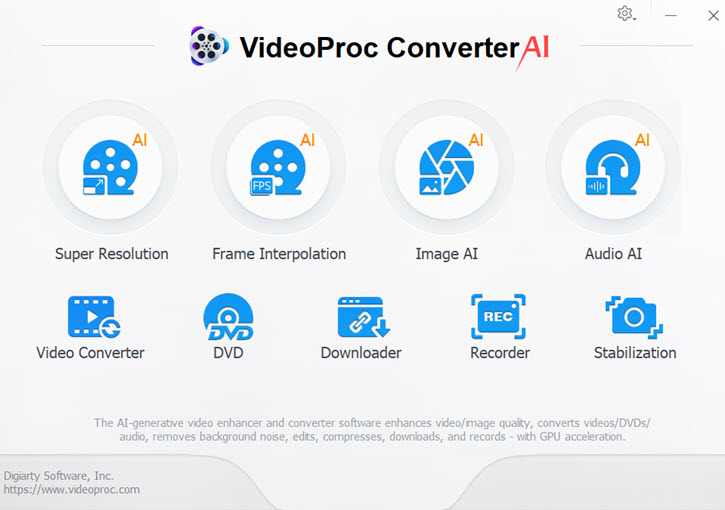
Step 2. Drag the compressing slider to the left until the estimated sizes of your video files are smaller than 8MB.
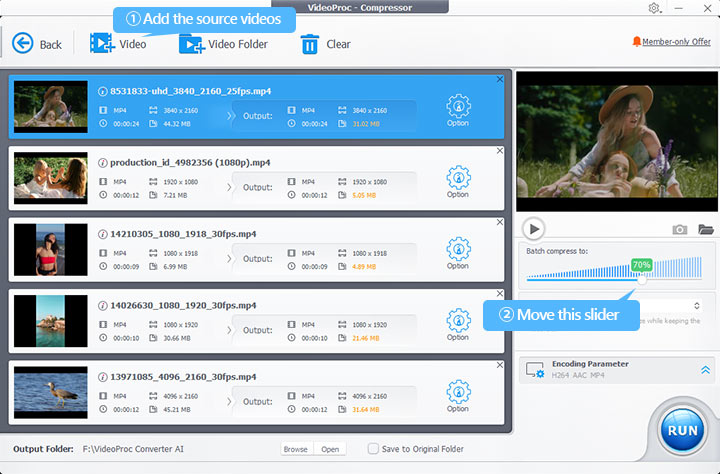
Tips:
You can adjust the compression settings for the indivial video as well. To do so, hit the gear icon of that video and then specify the size by directly entering the ideal size or adjusting the compress slider. You can also adjust other settings like codec, format, resolution, or trim the video length.
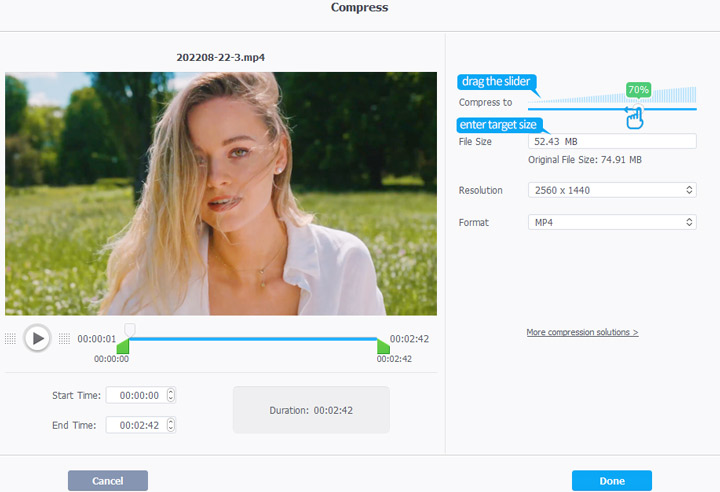
Step 3. Hit the Run button to start exported the compressed videos. They are now ready for Discord.
Bonus Methods to Reduce Video Size from GB to 8MB and Smaller
Using the 8MB video compressor in VideoProc Converter AI, there are more options to compress video for different scenarios:
- Change video resolution (e.g. 1080p to 720p)
- Alter framerate, 60fps to 30fps, 24 fps, etc
- Trim and delete unwanted parts from the video
- Split video into multiple segments with original quality
Check detailed steps below.
After importing video files in VideoProc Converter AI, you can click the gear-shaped settings icon to adjust Bitrate-related Settings, Video Resolution and Frame Rate to reduce file size.
1. Adjust Bitrate Settings
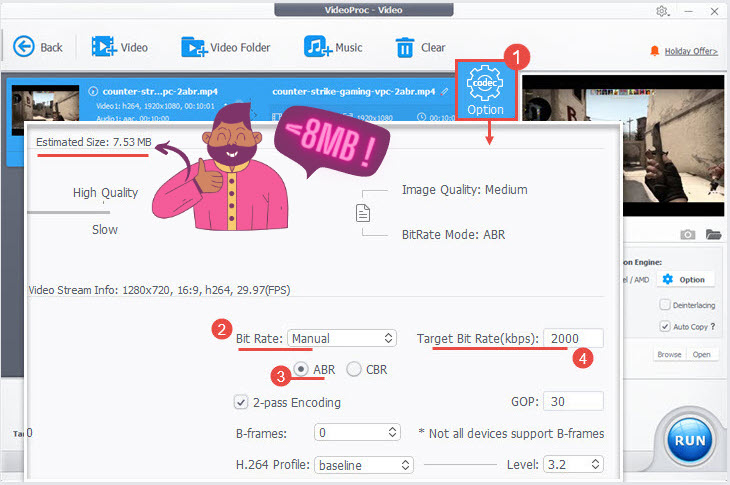
Change Bitrate to Manual, ABR, and adjust the Target Bit Rate (kbps) value.
- You shall see the Estimated Size change when you adjust the Target Bit Rate. Once the estimated size is under 8MB, you can use that Target Bit Rate.
- Click Done and click Run to start compressing the video.
2. Adjust Resolution:
Click the drop-down menu and select a smaller resolution at the same aspect ratio.
For instance, if the source video is 1920x1080 at 16:9, you can select 1280x720 at 16:9, 960x640 at 16:9, etc.
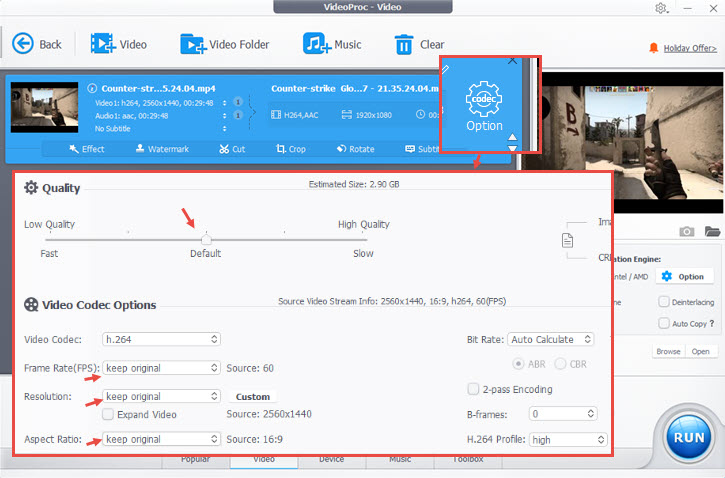
3. Adjust Frame Rate:
Click the drop-down menu and change the frame rate, from 60 to 30 for instance. If the original video is already 30, then it is recommended to stay unchanged.
4. Trim Video:
- Go to the Toolbox tab and double-click the trim tool.
- Drag the knob to decide the start and end time of the video.
- Click Done and click Run to compress a video to 8MB and smaller.
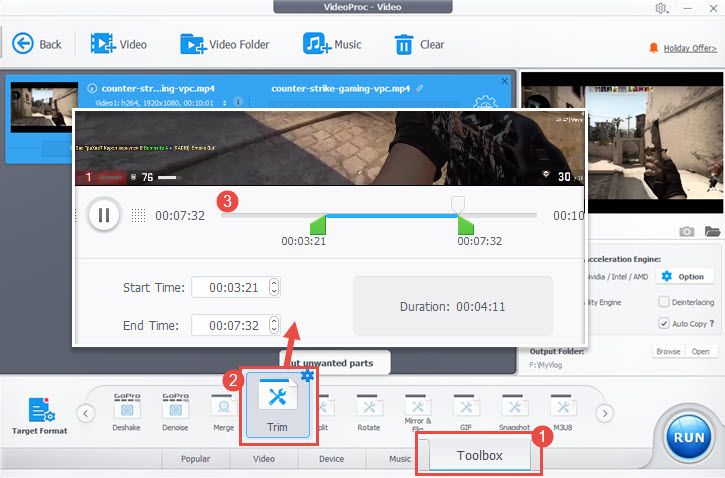
5. Split the Video to Make Each Clip Under 8MB
If you have large videos, another workaround to bypass 8MB video limitation is to split the large video into several segments, each under 8MB, so that you can upload the clips to Discord or other platforms.
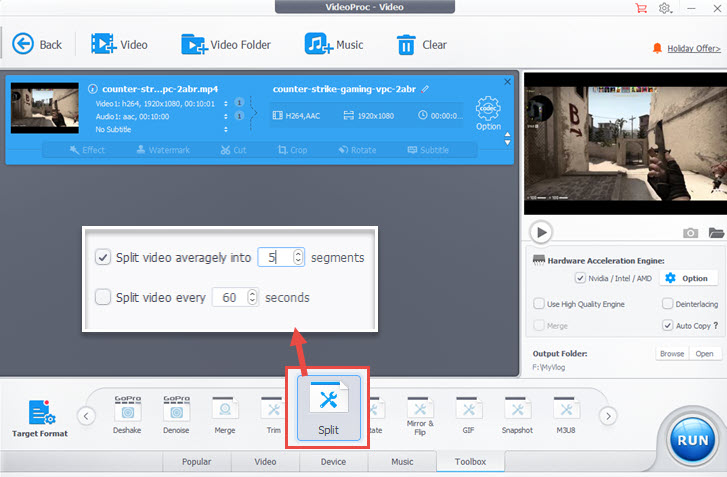
Step 1. Click Video icon on main interface, and import your videos.
Step 2. Click Toolbox tab, and double click Split tool.
Step 3. Enter the number of segments to split the video.
For instance, if your source video is 23MB, to make each video clip under 8MB, you can split it into 3 segments.
Download VideoProc Converter AI to Compress Discord Files to 8MB and Smaller:
Video Tutorial: Compress Video to 8MB Using VideoProc Converter AI
Watch the step by step tutorial below. There is no perceivable quality loss to the eyes, making it one of the best video compressors for Discord.
FAQs
Is 8Mb Video safe?
Yes, based on our test, 8MB video compressor will not download malware. It only downloads the compressed video after you select the desired size. This tool promises to delete videos from its sever when the compression is completed. Plus, it uses the https:// that uses TLS (SSL) to encrypt data transactions (as opposed to http:// that doesn't).
How many seconds of video equals 8MB?
How long is an 8MB video? It depends on the bitrate. For instance, a 25.6 seconds video with a bitrate of 2.5Mbps has a file size of 8MB (2.5x25.6=64Mbits=8MBytes). Bitrate changes, then the duration of an 8MB video will not be the same. The overall bitrate is influenced by video resolution, frame rate, codecs, compression ratio, and so on.
What is the Discord file size limit?
8MB is the video file size limit on Discord for general users. If you want to bypass the 8MB restriction, you can upgrade to Discord Nitro Plan for 100MB video file per time (50MB for Nitro Classic subscription).
How to compress a video below 8MB with VLC?
To reduce the MB size in VLC, you can use the Convert/Save option, and click the wrench icon to further set the parameters to compress video. Since you want the final size to be under 8MB, you need to calculate the bitrate to use, given the duration of your source video. Read the detailed tutorial on how to compress video with VLC.









