Summary: Need a video compressor for Discord that can lower video size for Discord? Wonder how to compress video for Discord without visible quality loss? This post lists 9 of the best MP4 compressors for Discord that can help you compress video to 8MB for Discord without breaking a sweat.
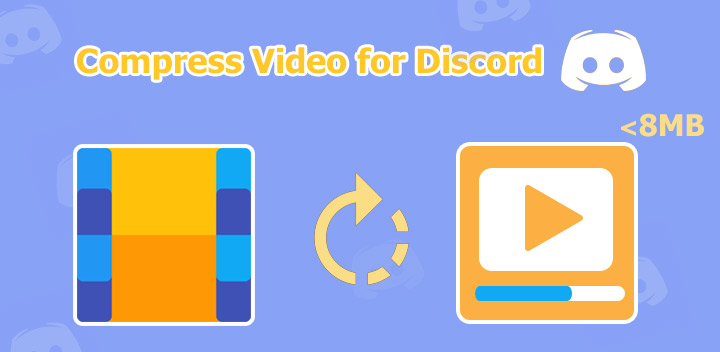
What Is Discord
Discord is an instant messaging and VoIP platform that originated in the gaming sphere but has since expanded its presence across diverse communities and organizations.
It offers text, voice, and video communication within organized servers, each with channels focused on specific topics. This organizational structure allows like-minded individuals to create and participate in communities centered around interests such as gaming, clubs, and fandoms. Discord users can effortlessly connect and share videos, images, memes, and screen recordings, whether with their entire community or with an individual.
Why You Want to Compress Video for Discord
While Discord allows video sharing, it comes with a notable limitation – the free account can only upload videos under 8MB. To put this into perspective, a mere 10 seconds of iPhone 1080P video at 60FPS can exceed 25MB.
Users with free accounts attempting to upload videos larger than this size encounter a notification: 'Your files are too powerful; max file size is 8MB. That is to say, the 8MB size limit makes it impossible for users to share videos.
To overcome this limitation and upload larger video files, you can upgrade to a paid subscription:
- Discord Classic ($2.99/month) raises the limit to 50MB.
- Discord Nitro ($9.99/month) offers an even higher cap of 100MB.
While upgrading your subscription options can expand the size limit, it may still not be sufficient for very large files. Fortunately, there's an effective alternative to bypass Discord's 8MB limit: compressing yours video to under 8MB. The good news is that numerous free and online Discord video compressors are available to help you achieve this. Continue reading to discover 9 of the best Discord video compressors.
How to Choose the Best Video Compressor for Discord
Choosing the ideal video compressor for Discord requires taking various factors into account.
✔️ Picture quality: Reducing the size of a video from gigabytes (GBs) to megabytes (MBs) inevitably involves some data loss. However, advanced video compressors, particularly those supporting the AV1 codec, utilize sophisticated algorithms to minimize this loss. AV1 offers an extremely high compression ratio while maintaining excellent picture quality, ensuring that the difference is nearly imperceptible to the human eye.
✔️ Ease of use: Video compressors that allow you to define the target file size are generally more user-friendly and convenient than those that require you to adjust complicated parameters to achieve an unknown final size.
✔️ Compression speed: A faster Discord video compressor not only saves you valuable time but also enables you to efficiently process multiple large videos for uploading to Discord.
✔️ Customizable options: Customizable options such as frame rate and bitrate are crucial for advanced users aiming to achieve the perfect balance between video quality, file size, and compression speed.
✔️ Extra capabilities: Selecting a Discord video compressor with additional capabilities such as recording, editing, and downloading can provide significant advantages.
What Are the Best Video Compressors for Discord
1. VideoProc Converter AI
VideoProc Converter AI is the best video compressor for Discord, allowing you to reduce a video's size by up to 90% without sacrificing picture quality. Compressing video files has never been easier. Simply set the target size to 8MB (or any value under 8MB), and this powerful tool will handle the rest, making large or lengthy videos shareable on Discord. Even better, it supports AV1 output, ensuring your compressed video retains the best possible picture quality for Discord.
Best MP4 Compressor for Discord - VideoProc Converter AI
- Easily lower video size for Discord by setting the target file size to 8MB or less
- Get full control over your output with options to adjust codec, FPS, resolution…
- Top quality compression with advanced encoding technologies like x265 and AV1
- Handle videos of any format, resolution (4K/8K), FPS (120FPS/60FPS), or bitrate
- Up to 47x faster speed, powered by the full-GPU acceleration technology
- An all-in-one: AI-enhance, convert, record, download, edit video files, and more
How to Compress Video for Discord with VideoProc Converter AI
Step 1. Import Your Video
Download and install this video compressor for Discord on Windows or Mac. Launch it up. Hit Video > +Video, and then select the video that you want to lower its size to under 8MB for Discord for the import. Click Toolbox and double-click Compress.
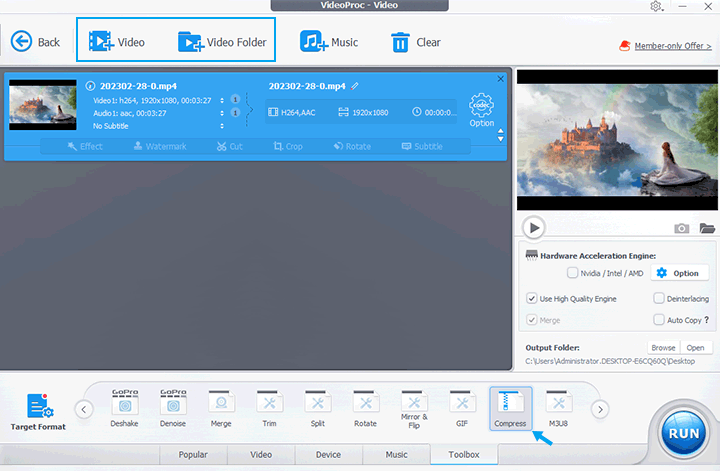
Step 2. Make Video Smaller for Discord
Enter 8MB or lower in the File Size menu. Alternatively, drag the compression ratio slider until the value of File Size becomes 8MB or smaller. Click on Done to confirm the changes. Choose AV1 as the target codec for the best output quality. For the format, select MP4.

Tips:
• If you want to share a UHD 4K video on Discord, it's recommended that you choose a lower resolution option in the Resolution menu. This can lower the video size for Discord without causing visible quality, as long as people watch it on small screens.
• You can also cut out unwanted parts of a long video using the green knobs below the preview window to reduce its size for Discord without sacrificing quality.
Step 3. Export Your Video
Check High Quality Engine. Hit RUN. VideoProc Converter AI starts to compress the videos for Discord.
Video tutorial: how to compress your video for Discord effortlessly!
2. VideoSolo Video Converter Ultimate
VideoSolo Video Converter Ultimate is a comprehensive video converter and editor with easy operation. This capable video compressor for Discord supports the bulk compression processing of video on Windows and Mac with fast speed. In the process of compression, you can also set the video format, resolution, and bit rate according to your preferences. What's more, if you are a professional editor, after compressing the video, you can also use its editing function, such as cropping, merging, speed changing and filter adding, to make your video look more professional and better.
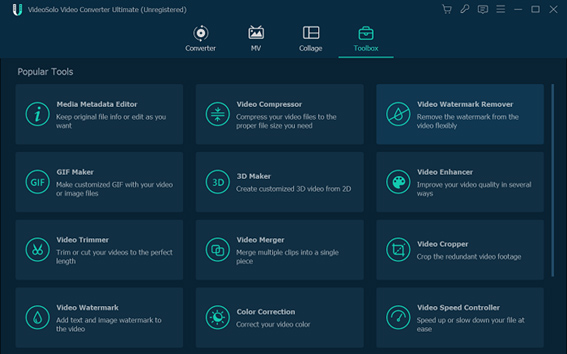
How to Compress Video for Discord Using VideoSolo
Step 1. Download this Discord video compressor and run it.
Step 2. You are supposed to select "Video Comprossor" in "Toolbox".
Step 3. Click "+" to add the video to compress for sharing on Discord, then simply tap on "Compress".
Step 4. Before compressing, you can also adjust the file size and compress ratio in "Change Source File" depending on your needs. (Optional)
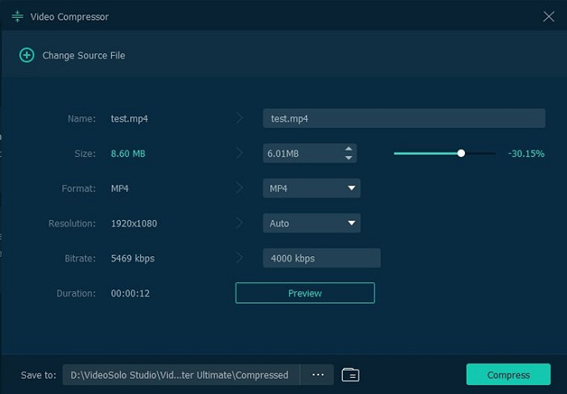
3. 8mb.video
8mb.video is typically designed for compressing videos for Discord online.
In a nod to beginners, 8MB video compressor simplified its compression page a lot, giving only 3 options (8M, 50MB, and 100MB) for compressing video for Discord. This makes 8mb.video quite limited to use for advanced users.
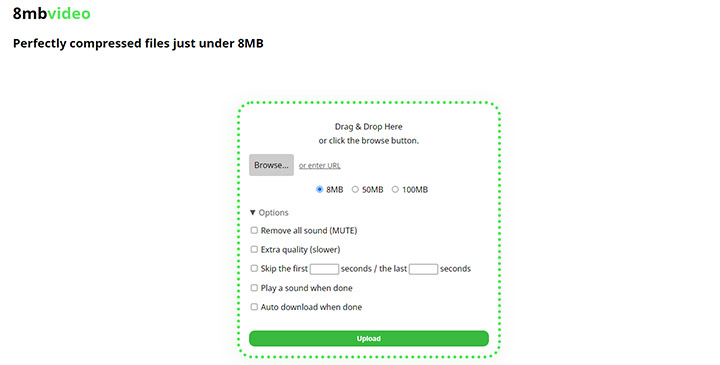
How to Compress Video for Discord with 8mb.video
Step 1. Go to the official site of this online video size reducer for Discord: https://8mb.video/.
Step 2. Click on Browse and then choose the source video that you want to compress for sharing on Discord.
Step 3. Select 8MB, 50MB, or 100M for making the file size of your video smaller than 80MB, 50MB, or 100MB.
Step 4. Click on the green bar. 8mb.video starts to upload and compress the video file for Discord.
Step 5. Once completing the compression, click on Download to save the video on your computer and then share on Discord.
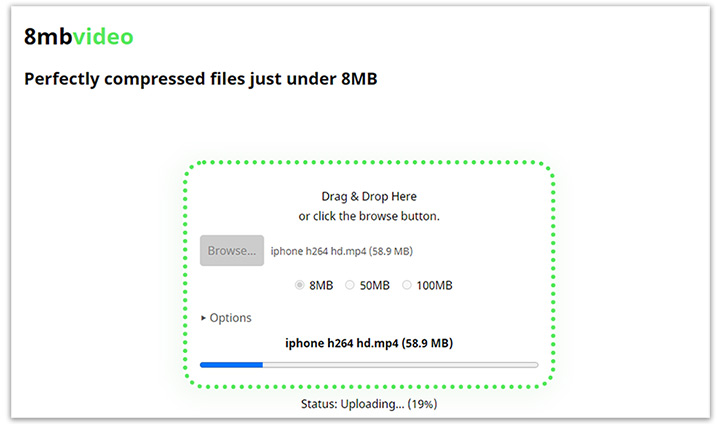
4. VEED.io
If your video does not exceed 250MB, and it's less than 10 minutes, and you don't mind the watermark, then VEED.io is worthy to try.
In addition to compressing video for Discord online, it can add music/picture/text overlay to video, trim/cut/crop unwanted parts, and record the webcam/desktop.
Unfortunately, it does not support batch compression and can only cope with the compression of MP4, MOV, MKV, AVI, WMV, and FLV video files. And sometimes, it takes over 30 minutes to upload a 10MB of video.
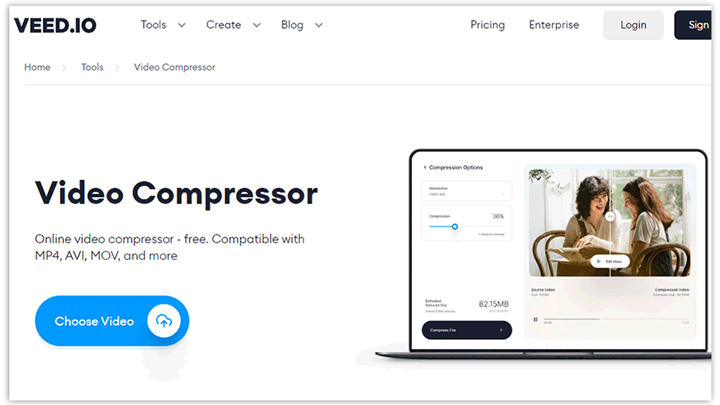
How to Compress Video for Discord with VEED.io
Step 1. Click on Choose Video. Select the video that you want to compress for Discord for adding to this online application.
Step 2. Move the quality slider to the left until the displayed estimated file size become smaller than 8MB.
Step 3. Click on Compress Video. Click on Download to save the video after compression on the computer.
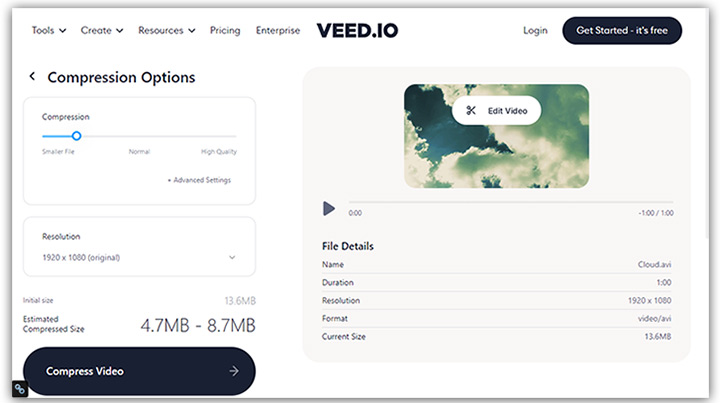
5. Freeconvert
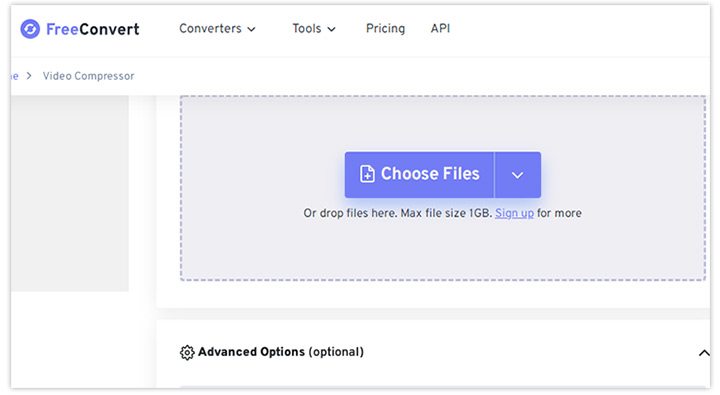
Freeconvert is one of the most versatile MP4 compressors for Discord. It lets users compress video files under 1GB for free without leaving any watermark. It can handle the compression of common video formats, such as MKV, MP4, and MKV.
However, this online video size reducer for Discord is not a good pick for users who want to compress video while remaining the picture quality. Worse still, the site of Freeconvert is filled with annoying ads that might us to fraud sites.
How to Compress Video for Discord with Freeconvert
Step 1. Select Choose Files and then choose the video that you want to compress its size for Discord.
Step 2. Click on the gear icon next to MP4. Move the quality slider to the left for making the video file smaller for Discord.
Step 3. Hit Apply Settings. Click on Compress Now to enable Freeconvert compress video for Discord.
Step 4. Click on Download to download the video that's small enough for sharing on Discord.
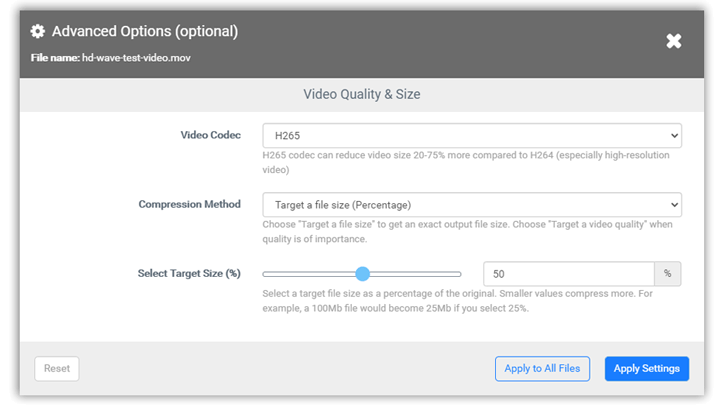
6. Online Converter
Online Converter is a 100% free-of-charge online video compressor for Discord. It doesn't come with a well-designed UI design and the maximum file size you can upload to Online Converter is 200MB.
However, don't underestimate this handy online video compression software for Discord as it supports MP4, VOB, FLV, MOV, and dozens of prevalent video formats.
Apart from that, it offers advanced tools like video stabilizer and MP4 repair for editing and optimizing your videos.
How to Compress Video for Discord with Online Converter
Step 1. Hit Choose File and select the original video that's too powerful for sending to Discord.
Step 2. Enter the desired video file. In my case, I choose 5MB.
Step 3. Click on Compress. Online Converter starts to load and compress the source video file.
Step 4. Hit Download Now to save the compressed Discord video.
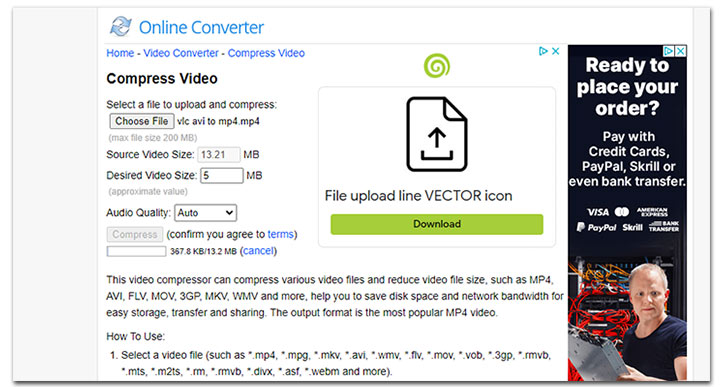
7. HandBrake
HandBrake is one of the best video compressors that you can rely on to make a video smaller for Discord on Windows, Mac, and Linux. It lets you change the video codec, adjust the resolution, move the quality slider, and customize the encoder profile to compress a Discord video.
Like most other open source pogroms in the market, HandBrake lacks a straightforward interface. The large number of unexplained terminologies displayed on the interface might make beginners feel too overwhelmed.
However, no worry as it configures some output settings for Discord. With these presets, beginners might be able to compress video for Discord or Nitro in several clicks.

How to Compress Video for Discord with HandBrake
Step 1. Download and install the most recent release of HandBrake. Fire it up. Drag and drop the video that's too large to send to Discord onto this freeware.
Step 2. Click on Preset and choose Web. Select Discord Small 2 Minutes 360p30. If you are using a Nitro account, you can choose Discord Nitro Large 3-6Minutes 1080p30 or any other preset for Nitro.
Step 3. Hit Browse. Select the destination file folder. Hit Start Encode. HandBrake starts to compress video for Discord.
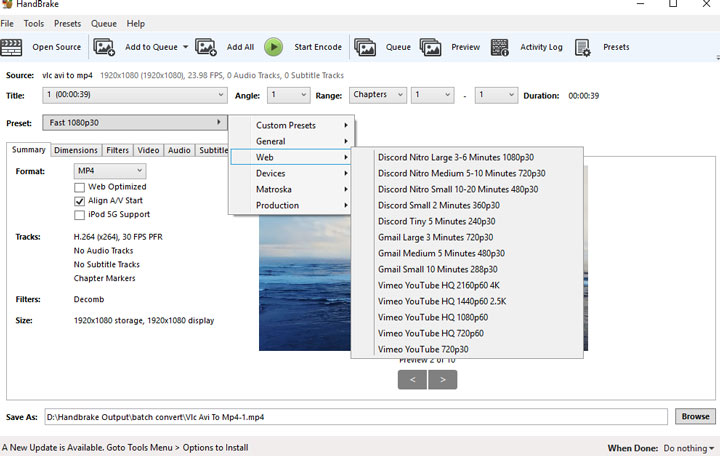
8. Video Compressor - Fast Compress Video & Photo
Despite many users rated only 1 star for this application because it presents many ads, it's one of the most downloaded video compressors on Google App Player.
With capabilities like compressing video with low/middle/high quality and cutting videos, it's an ideal pick for beginners who want to lower the video size for Discord on the smartphone for free.
How to Compress Video for Discord on Android
Step 1. Launch up this free video compressor for Discord on Android and select the original video that you want to compress its size for Discord.
Step 2. Click on Compress Video and choose High Quality or Low Quality.
Step 3. Swipe down to find the option marked with the desired output size and select it. This Android-based video compressor for Discord starts to compress your video for Discord.
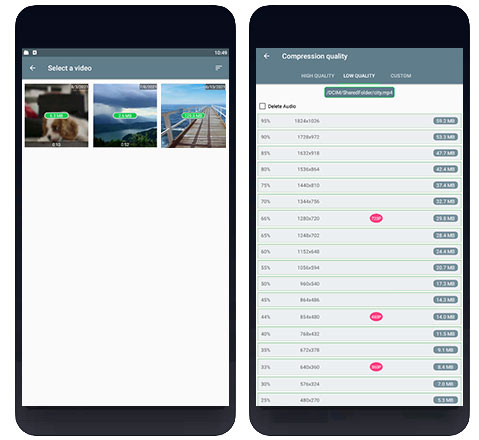
9. Video Compress - Shrink Video
A few things make Video Compress – Shrink Video one of the best free Discord video compressor that you can get.
It lets you to select the desired size compression ratio. This can help you quickly compress a large video to 8MB. Let's assume the original video is 50MB, then you can easily shrink its size to 7.5MB by choosing 15% as the size compression ratio.
It offers the options to customize the video bitrate, frame rate, and other properties. You can keep both the original video and the compressed one.
How to Compress Video for Discord on iOS
Step 1. Run this free video compressor for Discord on iPhone or iPad, tap on the video file that you want to make its size smaller for sharing on Discord.
Step 2. Choose the needed size compression ratio, according to the original video file size.
FAQs
How do I compress a video for Discord on my phone?
To lower video size for Discord on phone, simply use an online video compressor for Discord such as Freeconvert and Veed.io or a mobile-based video compressor application.
Does Discord compress videos?
Discord doesn't compress videos we upload or share. It only compresses image files like PNG and JPG.
How do I reduce the size of a video in Discord?
With a decent piece of video compressor for Discord, you can reduce the size of a video in Discord without hassles. Here's a demonstration of how to make a Discord video smaller via VideoProc Converter AI, the best Discord video compressor.
With a decent piece of video compressor for Discord, you can compress video to Discord size (8MB or less) easily. Here's a demonstration of how to make a Discord video smaller via VideoProc Converter AI, the best Discord video compressor. Download, install and run the program. Click on Video, choose +Video, and then select your video file. After that, click Toobox and choose Compress. Enter 8MB as the File Size. Click on Done and hit RUN.









