Looking for the best video compressor for Windows or Mac that lets you compress MP4, AVI, MKV, MOV, and more types of files effortlessly? Whether you are sharing a video recording with your friends via social media, freeing up the space on your iPhone, or sending a long MP4 video by mail, compressing the original video file with paid or free video compression software is a must.
With that in mind, we've collected the best video compression software for Windows and Mac computers, as well as the best online video compressors for Chrome, Firefox, and other browsers. Some of them can even compress 8K/4K/1080P HDR videos, which often captured by popular devices like DJI drones, GoPro cameras, DSLRs, and iPhones, from gigabytes (GBs) to megabytes (MBs) without visible quality loss.
To help you quickly find the best video compressor that meets your compression needs, we've run down some of the most standout features, video compression performance (with real test data), cons, and pros of each video compressor.
- What Is a Video Compressor
- How We Tested Them
- 12 Best Desktop Video Compressors for Windows and Mac
- 1. VideoProc Converter AI 🥇
- 2. Movavi Video Converter
- 3. Freemake Video Converter
- 4. VLC media player
- 5. HandBrake
- 6. Shutter Encoder
- 7. FFmpeg
- 8. Any Video Converter
- 9. QuickTime Player
- 10. iMovie
- 11. Windows Movie Maker
- 12. Shotcut
- 5 Best Online Video Compressors (Browser-Based)
- Real Test Data Comparison Chart
- How to Choose the Best Video Compressor for You
- Common Video Compression Techs You Should Know
- Best Video Compressor FAQs
What Is a Video Compressor
A video compressor is a program designed to reduce video file size. It achieves this by adjusting properties like resolution, format, and encoding settings, or by allowing you to specify a target size or compression ratio. These tools typically support a wide range of popular video and audio formats, including MP4, MKV, MOV, AVI, WebM, FLAC, and OGG.
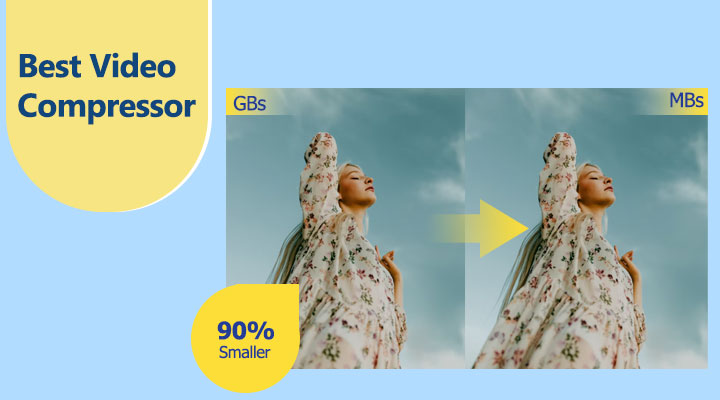
How We Put Video Compressors to the Test
To ensure our test results are as accurate and reliable as possible, we put every video compressor through a rigorous benchmarking process. Here's a look at how we conducted our tests:
Our Test Setup:
- Operating System: Windows 10 Enterprise 2016 LTSB 64-bit (10.0, Build 14393)
- Processor (CPU): AMD Ryzen 5 2400G with Radeon Vega Graphics (8 CPUs), ~3.6GHz
- Graphics Card (GPU): AMD Radeon(TM) RX Vega 11 Graphics
- Available OS Memory: 6600MB RAM
- Software Versions: All programs were updated to their latest stable release (July 2025)
How We Tested:
We used a variety of specific, distinct video clips (detailed below for each category: desktop and online) to challenge each video compressor. This allowed us to evaluate performance across different resolutions, frame rates, and original file sizes. For a complete breakdown of our test results, jump directly to our comprehensive Comparison Table at the end of this post.
For fairness and consistency, we primarily used each video compression software's default or 'balanced' compression settings. Our aim was to provide you with a truly fair, real-world comparison of what each video shrinker can deliver.
Best Video Compression Software for a Desktop
1. VideoProc Converter AI
- Overall best: reduce 90% video size, directly specify the target size, no noticeable quality loss, bulk compress, instantly make your large videos sharable on social media platforms and messenger apps...
- Can compress 👍 MP4, MKV, AVI, MOV, VOB, 4K, AV1, HEVC, 120FPS, 10/12bit HDR, ProRes, and 420+ other formats
| Supported OS | Compression ratio | Compression speed | Top-notch quality | Expert rating |
|---|---|---|---|---|
Windows, Mac |
90% |
Up to 47x faster |
|
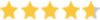 by OneHourProfessor by OneHourProfessor |
Frankly speaking, VideoProc Converter AI is currently the best video compression software for Windows and Mac.
With a simple slider drag, you can compress multiple videos by up to 90% at once without any noticeable loss in quality.
For individual files, you also have full flexibility, for example, you can set the exact target size, for example, 10MB for Discord, and 25MB for gmail, adjust the compress slider, and more to make your videos smaller while keeping them sharp.
The output quality is well preserved thanks to x265 entropy coding and the High Quality Engine. The recent version supports AV1 alongside H.264 and HEVC, so you can achieve even better quality at the same output size.
For users who want total control, six advanced options let you shrink videos exactly how you want, for example, you can change to a more effeicent codec (such as AV1 and HEVC), lower frame rates, adjust resolution, tweak GOP length, and more.
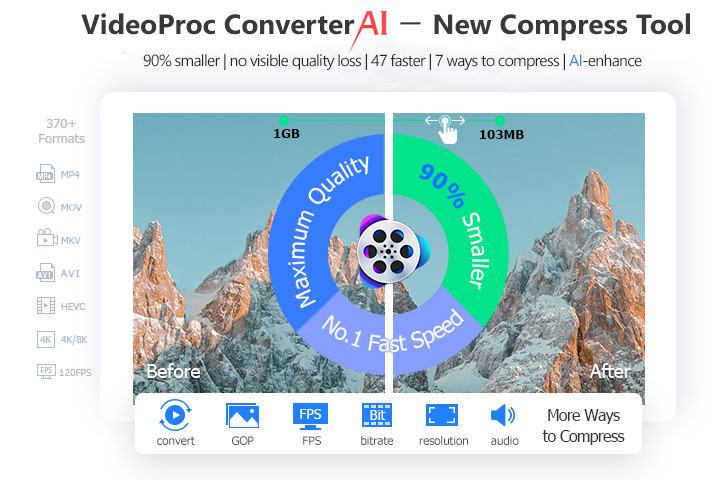
Features:
- Compress a bulk of videos at once, with flexible control for each file's size.
- Drag the slider or enter the target size to get videos at the size you want.
- Adjust codec, GOP, and other parameters for full control over size and quality.
- No visible quality loss, with the adoption of the latest x265/AV1 encoding tech.
- Up to 47x faster speed, powered by the level-3 GPU acceleration technology.
- Full-featured editing suite: trim, cut, crop, deshake, denoise, rotate, and more.
- Also an AI video quality enhancer, video/music downloader, screen recorder, etc.
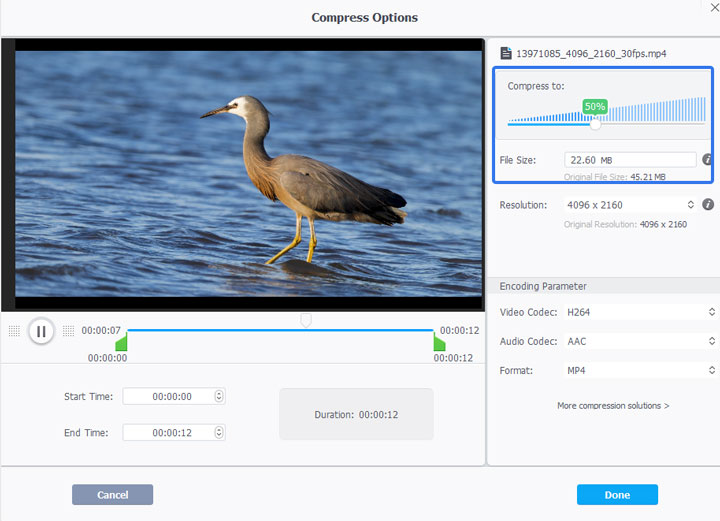
Pros:
- Specify the target size directly
- Support 370+ input formats
- Flexible ways to control quality and size
- Remain the original picture and sound quality
- Estimate the video size before you export it
- Fastest compression speed
- The best UHD HD video converter
Cons:
- It cannot work on your browser directlty
- It cannot compress JPG/PNG images
Verdict:
VideoProc Converter AI can compress dozens of large 4K videos into a few megabyte files within minutes. During the short compression process, we had no problem to use Premiere Pro and other programs that devour tons of space.
It's also rated as the NO.1 best video compressor by dessign.net, TheSweetBits, and many famous sites.
![]() Excellent
Excellent ![]()
2. Movavi Video Converter
- Best video compressor with extra editing tools
- Can compress to 180+ popular video, audio, and image formats
| Supported OS | Compression ratio | Compression speed | Top-notch quality | Expert rating |
|---|---|---|---|---|
Windows, Mac |
Around 85% |
Up to 79x faster |
|
|
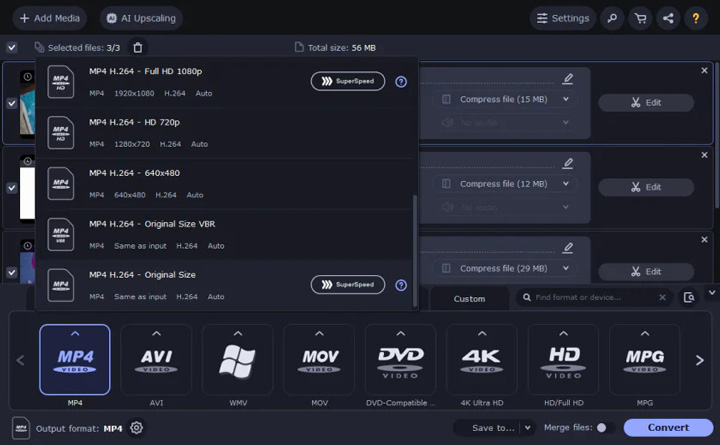
Movavi Video Converter delivers a great compression performance and preserves the original video quality. The software allows you to compress videos in various formats such as AVI, MP4, MOV, and more. Moreover, it also has presets for popular devices like iPhones, iPads, Android devices, and even TVs and consoles.
A great feature that We liked is the option to compress just a small sample of the video to check for quality. This ensures that you are satisfied with the compression and can make adjustments without wasting time compressing the entire video.
And as for the adjustments, apart from the regular aspect ratio, resolution, and bitrate settings, you can do this in the built-in editor. This includes features like cropping, adding subtitles and watermarks, applying filters, and more.
Features:
- Batch conversion
- SuperSpeed mode to quickly compress videos of the same format
- Device-specific presets available
- AI Upscaling to enhance the quality of low-resolution videos by up to 8x
- Supports Intel hardware acceleration for faster processing
Pros:
- Beginner-friendly, intuitive interface
- Supports 180+ formats
- Fast compression speed
- Preview option
- Free trial available
Cons:
- The trial version adds a watermark and includes a couple of other limitations
- The conversion speed may be slower for older devices or low-end computers
Verdict:
Movavi Video Converter offers a great balance between ease of use and advanced features for video compression. It's suitable for both beginners and professionals, offering plenty of customization and supporting a wide range of formats. During my testing, it maintained good video quality and the compression speed was fast. However, the users who have a weaker computer will definitely notice performance issues when trying to do other tasks while the software is running.
3. Freemake Video Converter
- Best free video compression software that can create slideshow videos
- Can compress popular video and audio formats
| Supported OS | Compression ratio | Compression speed | Top-notch quality | Expert rating |
|---|---|---|---|---|
Windows 10/8/7 |
Around 80% |
Relatively slow |
|
|
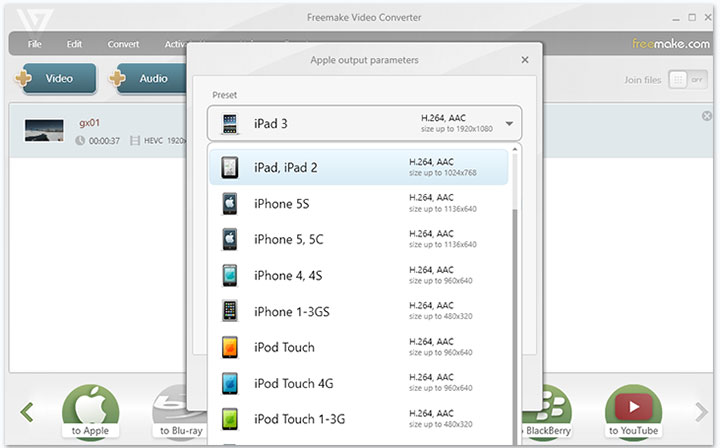
Freemake Video Converter is one of the best free video compressor for Windows (earlier versions like Windows 7) and it used to be my favorite pick. However, it hasn't received any update since 2017. Many new but important features are missing in this phased-out video compression software.
Here We take some examples. It's hard to set a high video or audio compression ratio in Freemake Video Converter. H.265 and VP9 are not supported. It provides you with some presets, but only matches with iPhone 5, iPhone 4, and things before 2017. Freemake Video Converter doesn't support adding customize watermark. However, it does add a prominent Freemake logo to the output file. To remove this logo, upgrading to the premium account is necessary.
Features:
- Compress videos by setting the output file size
- Preset output profiles for Samsung, Nokia, and BlackBerry
- Make photo slideshows. Add SRT/ ASS/SSA subtitles
- Rip and burn home or unprotected DVDs
Pros:
- Easy interface
Cons:
- Mac users can't make utilization of Freemake Video Converter
- Lack of preset for recent devices
- Frequently crashes
- The final video comes with a big Freemake watermark
- HEVC, VP9, and many popular formats are absent
- The anti-virus program reminds me Freemake Video Converter is bundled with malware
Verdict:
Freemake Video Converter seems to have some incompatible issues when compressing ultra-high resolution videos. We tested 10 clips of 4K videos and 15 clips of 8K videos on it. The testing videos come with length from 1:30min to 3min. Everytime, this free video compressor for Windows got stuck when finished the process of 60% to 85%.
4. VLC media player
- Best free video compressor software that can play 4K large videos smoothly
- Can compress AVI, ASF, WMA, MP4, OGG, VOB, MP3, FLAC, and more
| Supported OS | Compression ratio | Compression speed | Top-notch quality | Expert rating |
|---|---|---|---|---|
Windows, Mac, Linux, Android, etc |
Around 85% |
Slow |
|
|
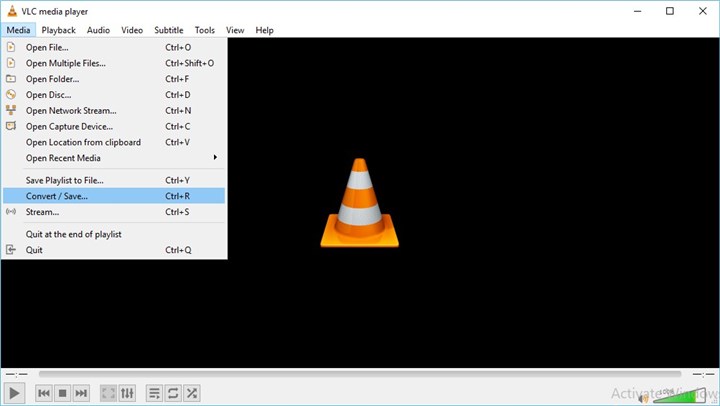
Unbeknownst to some, the VLC media player is a cross-platform and multiple media player on Mac, Windows, and Linux that does more than play videos and music. It can also serve as one of the best free video compression software for reducing the file size of MP4, AVI, MKV, and MOV videos.
On the plus side, this full-featured tool provides you with ready-make options, like H.265 + MP3, H.264 + AAC, and you're on your own to decide the desired video codec, audio codec, frame rate, bitrate, and other properties.
However, the compressed videos sometimes have A/V out-of-sync and black screen issues. Too many important features are hidden in the menu, making it one of the most sophisticated video compressors.
Features:
- Adjust encoding parameters to reduce video size
- Play stream media, 4K videos, and lossless audio files
- Rip and burn unprotected DVDs
- Useful filters: motion blur, crop, distort, etc
Pros:
- A wide range of input formats
- Lower CPU usage rate when compared with most freeware
Cons:
- Slow video compression speed
- Difficult jargon
Verdict:
VLC media player's capability to compress large videos surprised me a bit. It used 85% on average of my CPU resources to compress an H.264 video to an HEVC file.
Yes, it definitely falls behind VideoProc Converter AI that takes only 6% computer resources. However, it does surpass HandBrake video compressor by saving on average 5% CPU usage, in this case.
5. HandBrake
- Best free video compression software for cross-platform users
- Can compress MP4, MKV, WebM, and a few more formats
| Supported OS | Compression ratio | Compression speed | Top-notch quality | Expert rating |
|---|---|---|---|---|
Windows, Mac, Linux |
Around 80% |
Average |
|
|
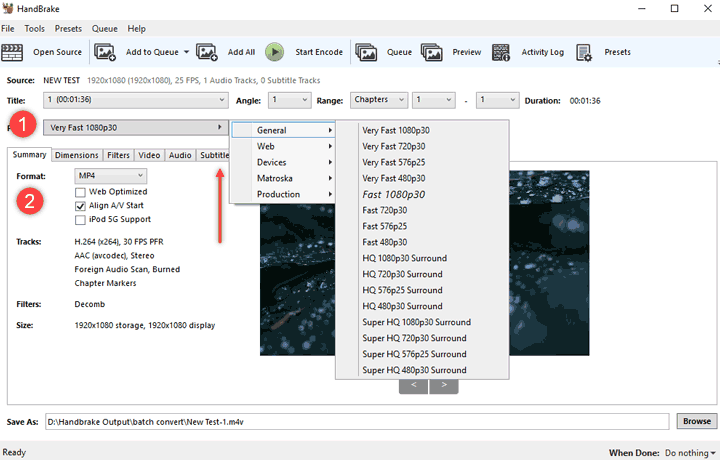
If you've used HandBrake, then you've undoubtedly heard about how jampacked this cross-platform and free video compressor is.
Based on FFmpeg, this free video reducer lets you compress video files from all popular codecs including MP4, AVI, MOV, H.264, HEVC, etc. It offers you full control over video parameters, and that sounds nice.
However, beginners are always advised to stick with HandBrake preset options. Why? You'll have to climb a steep learning curve before you can apply customized settings on a video to shrink its size without A/V out-of-sync problems, missing audio, or other errors.
Features:
- Compress more than one video file at a time
- Rip home DVDs to digital formats
- Downscale or upscale the video resolution
- Ready-made setting profiles for major platforms
Pros:
- Free and open-source
- A plethora of tutorials are accessible
- Excellent compression ratio
Cons:
- Output only MKV, WebM, and MP4 files
- Too difficult to master if you are a first time user
- Slow compression speed and high CPU usage
Verdict:
One of the things that We love most about HandBrake is it gives lots of video conversion profiles and presets, with which everyone can easily compress or convert video files for Discord Nitro, YouTube, Vimeo, and other popular platforms and devices.
6. Shutter Encoder
- Best free video compressor software that can color grade videos
- Can compress popular lossy and lossless formats
| Supported OS | Compression ratio | Compression speed | Top-notch quality | Expert rating |
|---|---|---|---|---|
Windows, Mac, Linux |
50% to 90% |
Relatively slow |
|
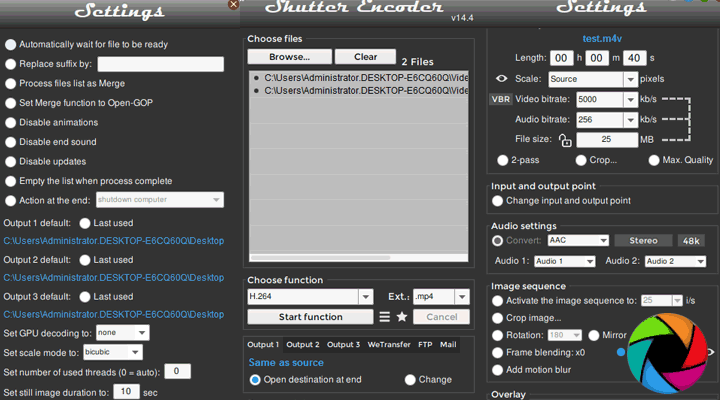
Shutter Encoder is a powerful and feature-rich video converter developed by a group of passionate video editors. While there isn't a button specially designed for video compression, users can shrink MP4 to the wanted size with settings options for resolution, bitrate, file size, resolution, etc.
The range of this free video compressor software's input and output formats is very impressive, including AV1, HEVC, VP9, and GoPro CineForm. The interface might be a little bit intimidating for the first-time user, but it's well worth the time spent learning it.
Features:
- Convert video format to HEVC/AVI to reduce the file size
- Download video and audio files from websites
- Rip DVDs and Blu-ray discs. Extract audio from video
- Add fade-in effects, put subtitles/LUTs, trim video length...
Pros:
- Support editing friendly codecs like QT Animation and GoPro CineForm
- Free of charge. No ads or watermark
Cons:
- Can't compress multiple videos with different output settings
- A confusing UI that's hard to navigate
- 99%+ high CPU usage
Verdict:
While Shutter Encoder may be challenging for beginners to use, it's worth noting that it's one of the few video compression tools on the market that supports both input and output in AV1 format. If you're looking to compress a video file and reduce its size by converting it to AV1, then Shutter Encoder could be the best option for you.
7. FFmpeg
- Best free video compression software for numerous advanced controls
- Can compress MP4, MOV, MKV, and other popular formats
| Supported OS | Compression ratio | Compression speed | Top-notch quality | Expert rating |
|---|---|---|---|---|
Windows, Mac, Linux |
20% to 80% |
Depend on the input command lines |
Depend on the input command lines |
|
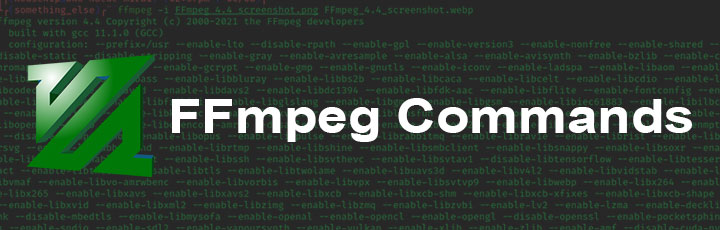
FFmpeg is a piece of open-source and cross-platform audio and video processing software. It's an excellent choice for advanced users who want a powerful tool to manipulate the compression ratio, the output quality, the option of the QSV, and other settings without restrictions. Unfortunately, FFmpeg performs all tasks through the command lines.
FFmpeg is not an easy-to-approach video compression software. It requires you to input the correct command line to reduce the video bitrate, downscale video resolution, crop videos, mute audio, etc. The absence of the regular GUI might make once bright-eyed newbies feel hopeless.
Features:
- Compress video to the target size or quality level
- Support video, audio, subtitle, and picture files
- Deshake, denoise, blur, trim, merge, rotate videos
- Download video streaming media from links
Pros:
- Supports a vast number of formats
- Few restrictions on the functionality
Cons:
- A steep learning curve
- File compression takes a long time
Verdict:
From compressing your video to a small size to editing the audio length, there are many uses of this convenient video compression tool. However, if you're a newcomer like me, then be ready to spend lots of time learning how to install FFmpeg on Windows/Mac/Linux and what is the right command to compress an MP4 video with FFmpeg.
8. Any Video Converter
- Best free video compressor software that can burn DVDs
- Can compress 100+ video and audio formats
| Supported OS | Compression ratio | Compression speed | Top-notch quality | Expert rating |
|---|---|---|---|---|
Windows, Mac |
60% to 90% |
Fast |
|
|

Any Video Converter is a multiple-function video compressor with a very easy-to-navigate interface and a number of presets. It's a good option for beginners who want to quickly compress or convert CDs and videos for playing or uploading on iOS, Android, Microsoft, and Sony products, etc.
Any Video Converter supports the import of 200+ video and audio formats, which is a huge number. Another big plus of this freemium video compressor is it can take advantage of CUDA and NVIDIA GPU acceleration technology to compress videos. In other words, it can process your video files smoothly on a mid-range Windows or Mac.
Features:
- Custom video aspect ratio, frame rate, and constant quality
- Extract audio tracks from video files and DVDs
- Record screen, burn DVDs, edit videos
Pros:
- Support batch conversion
Cons:
- Lack of extra features
- Encounter repeated failures when compressing 4K videos
Verdict:
Any Video Converter can leverage the graphics card to compress videos, which helps speed up the compression process and avoids high CPU usage. It would be my first choice if it gives up reminding me to pay the $9.99 annual subscription fee after each compression work.
9. QuickTime Player
- Best free video compression software on Mac for the screen recording capability
- Can compress some AVI and WAV formats and the majority of MPEG formats
| Supported OS | Compression ratio | Compression speed | Top-notch quality | Expert rating |
|---|---|---|---|---|
Windows, Mac |
70% |
Relatively fast |
|
|
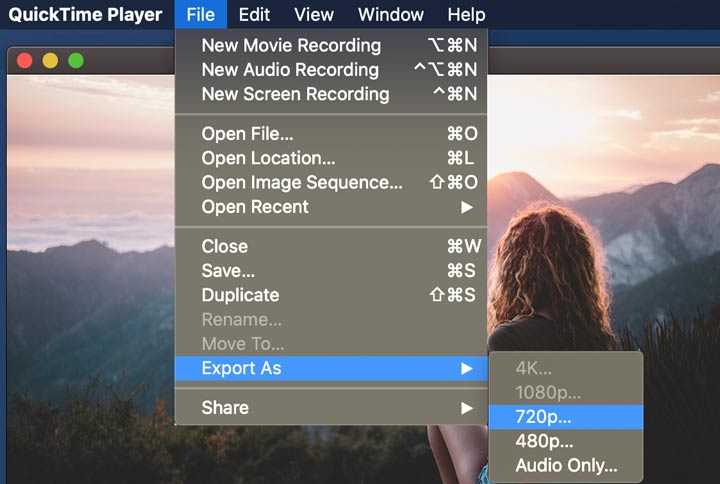
QuickTime Player, developed by Apple, is a versatile media player that supports a wide array of formats for movies, music, and podcasts. Beyond basic playback, it offers additional features such as screen recording, file conversion, subtitle integration, and customization options. Notably, QuickTime Player can also function as a video compressor by allowing users to export video files at a lower resolution—for instance, downsizing 4K videos to 1080P - to reduce file size. However, it's important to note that this process involves a decrease in resolution, which could result in noticeable quality loss.
Features:
- Play 4K HDR iPhone recording and iTunes files
- Record screens and webcam on Mac
- Pre-installed on Mac
Pros:
- Easy and free to use
Cons:
- No access to define the parameters to a specific value
- All videos compressed by QuickTime Player will turn to MP4 format
- High CPU usage rate and extremely slow compression process
- Sometimes it can't read HEVC, VP9, AV1, and other videos in the advanced codec
Verdict:
The picture quality always rolled downhill after being compressed by QuickTime Player. Even worse, this free video compressor on Mac can't read my HEVC videos.
10. iMovie
- Supported OS: Mac
- Can compress MP4, MOV, M4A, H.264, AVCHD, Apple ProRes, and more
| Supported OS | Compression ratio | Compression speed | Top-notch quality | Expert rating |
|---|---|---|---|---|
Mac |
30%+ |
Slow |
|
|
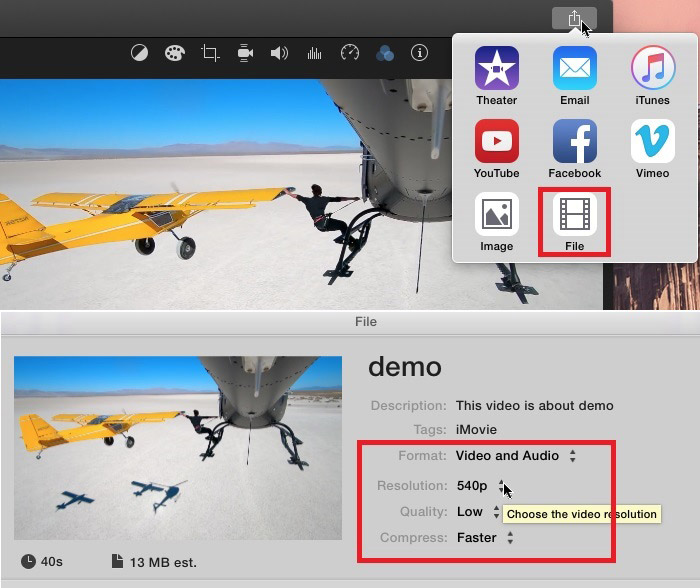
iMovie is the go-to choice for macOS and iOS users to make simple edits. It doesn't come with the compression command, and you can't customize the video parameters.
The good thing is, though it doesn't let you dig into settings much further, iMovie allows you to assign different quality grades to your video when exporting. To put it plainly, you can throw up a video to iMovie, skip the editing steps, and pick up a relatively lower resolution, bitrate, and quality grade to get the job done. Like most other Apple software, iMovie has poor compatibility. Note: this free video compressor cannot compress MKV videos and many relatively rare video formats.
Features:
- Allow you to trim, cut, and crop to compress video
- Estimate the final compressed file size and length
- Pre-installed on Mac, iPad, and iPhone
Pros:
- 0 Learning curve
Cons:
- Take over 90% of the CPU resource
- A high compression ratio always brings visible quality loss
- Can't customize the parameters for video compression
Verdict:
iMovie is limited in comparison capabilities to most other video compressors for Windows or Mac listed in this post. But for the overall performance, iMovie is stable and fast.
11. Windows Movie Maker
- Best free video compression software for Windows 7 that offers direct sharing options for social media platforms
- Can compress MP2, MPEG2, H264, MP4, WMA, WMA, and more
| Supported OS | Compression ratio | Compression speed | Top-notch quality | Expert rating |
|---|---|---|---|---|
Windows 7 |
70% |
Relatively fast |
|
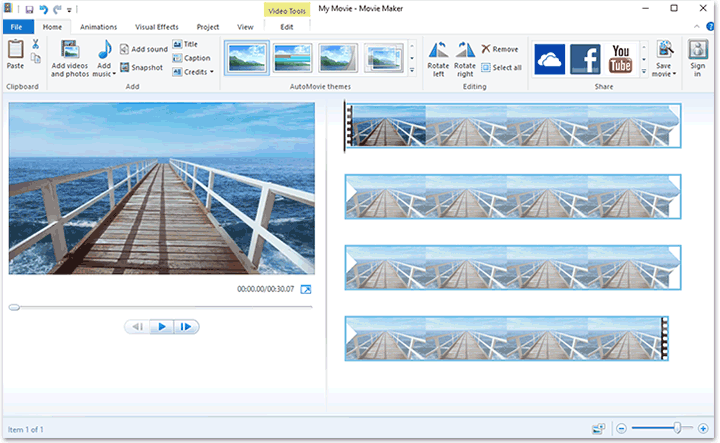
We have to be honest here, Windows Movie Maker is known to have limited capabilities regardless you are using it as a video editing software or a video compression software. It can't compress AV1, VP8/VP9, HEVC, and many trendy video formats. Whether you feed in the MKV, AVI, MOV, or other files, you'll get H.264 MP4 or WMV files after compression.
However, we felt the need to mention it on this best video compressor list because it is pre-installed on every Windows 7 computer and used to be one of the most popular and convenient free MP4 file compressor. You'll be able to take advantage of the GPU acceleration tech to speed up the video compression process.
Features:
- Compress videos in common formats such as MP4, AVI, and MPEG
- Allow basic video editing
- Instantly share your content on Gmail, YouTube, Facebook, Group, and other social media
Pros:
- Support hardware acceleration
- Free and easy to use
Cons:
- Not available on Windows 8, Windows 10, and Windows 11
- Support the output of MP4 and WMV formats only
Verdict:
This free video compressor for PC displays the estimated video file size when you select an exported file type which is very helpful for beginners get avoid choosing the wrong file type.
12. Shotcut
- Best free video compressor with a customizable interface
- Can compress popular video, audio, and image formats
| Supported OS | Compression ratio | Compression speed | Top-notch quality | Expert rating |
|---|---|---|---|---|
Windows, Mac, Linux |
85% |
Relatively fast |
|
|
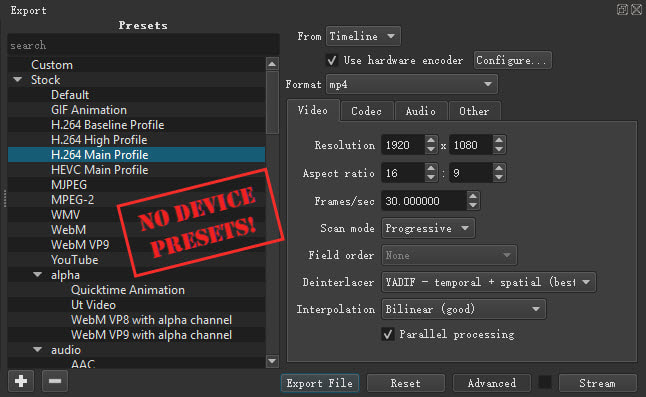
In the experienced hands, Shotcut can be used to make some serious video compression work. In addition to the impressive features in editing videos, this free video compressor for Windows and Mac supports nearly every major video and audio codec and has a great compression ratio.
Almost everything you can do about compressing a video with a professional video compressor can get accomplished in Shotcut, though very possibly in a memory consuming and cumbersome way.
It does provide you with the Preset tab when exporting the video, however, it just lists up the supported codec, as like, HEVC main profile and H.264 baseline, with little attempt to explain the jargon. These complicated terminologies are also making the adjustments on video parameters for decreeing video file size a process of error and trial for beginners.
Features:
- The compression ratio is on par with some professional video converters
- Give full control over codec, bitrate, resolution, and GOP, etc.
- As an NLE video editor, it provides a professional video editing toolset
Pros:
- Open source and free
- A good compression ratio
Cons:
- Require quite a bit of education and training prior to use
- A CPU and memory hog
Verdict:
Just like any other NLE video editors that have timelines, you'll have to take some exploration to master all its nifty features. The first time We used Shotcut to compress a 4K 42Mbs video, the result busted up to 89Mbs. But after We realized where the error happen and corrected it, everything went flawlessly.
Best Online Video Compressors
13. Freeconvert
- Best online video compression software that can compress up to 1GB video file
- Can compress: MP4, WebM, FLV, MKV, and 300+ other video formats
| Supported OS | Compression ratio | Compression speed | Top-notch quality | Expert rating |
|---|---|---|---|---|
Online |
45% |
It depends |
|
|
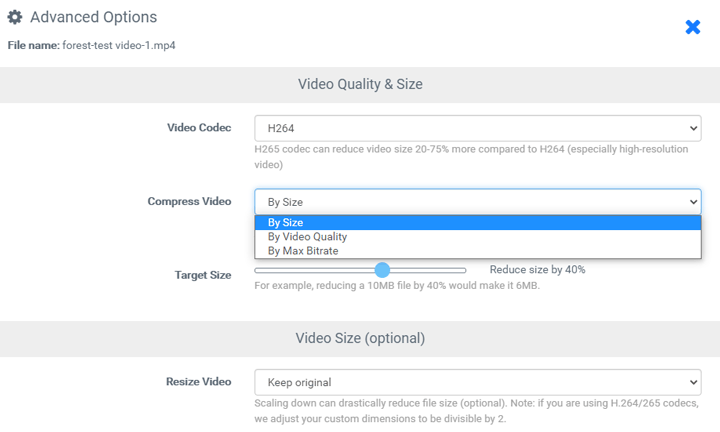
For those of you wishing to compress videos on Windows or Mac without installing extra paid or free video compression software, Freeconvert is for you. This free online video compressor app enables you to compress MP4, AVI, MKV, or other video files from your local drive, Dropbox, Google Drive, or video URL to MP4, FLV, MKV, AVI, MOV, or 3GP file.
It lets you compress a video by adjusting the size, changing the maximum bitrate, or tuning the picture quality. For instance, if the source file is 100 MB, choose Compress video by size, and set up Reduce the file size by 50%, theoretically, you'll make it shrank to 50MB.
However, Freeconvert doesn't guarantee you a smaller result. When We added up a 26MB MP4 H.264 file to the Freeconvert video compressor, and choose to reduce the size by 1%, we finally got a 36MB compressed file which was bigger than the source. Another slightly vexing issue is the free Freeconvert video compressor doesn't allow you to compress video with a size larger than 1GB.
Features:
- Compress video by adjusting size, bitrate, or quality
- Compress video files up to 1 GB for free
- Several editing options to polish your video
Pros:
- Handle both popular and obscure video formats
- Utterly easy to use
Cons:
- The compression speed totally depends on your network environment
- No for compressing large videos
- Only support the HEVC and H.264 encoder
- Might enlarge your source video file
- Pop-up ads.
Verdict:
If We have to choose one online video compressor, Freeconvert will be my option. Freeconvert video compressor is more generous than the majority of online video compression software. The largest video file you can compress with it is up to 1GB. Better yet, it's completely free.
14. OnlineConverter
- Best online video compressor for easy UI
- Can compress: MP4, MPG, 3GP, GIF, WMV, and many more
| Supported OS | Compression ratio | Compression speed | Top-notch quality | Expert rating |
|---|---|---|---|---|
Online |
60% |
Slow |
|
|
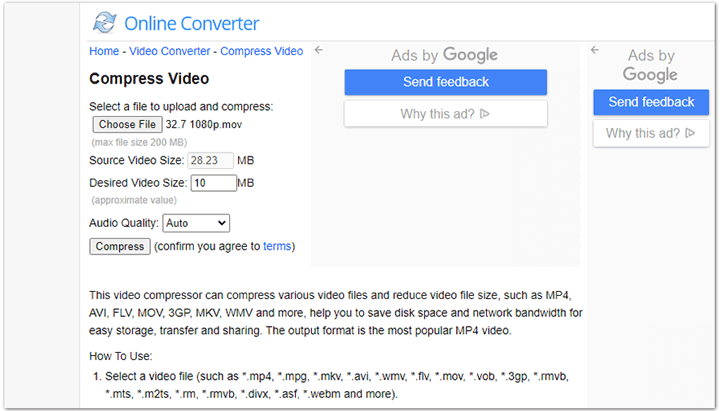
OnlineConverter video compressor is the epitome of simplicity. Once you import a video to this free online video compressor, you can enter the desired file size, and then hit Compress. That's it. The drawback? It doesn't leave you any room to customize the basic video parameters.
The supported video size is 200MB at maximum. While the OnlineConverter video compressor allows compressing MP4, AVI, FLV, MOV, 3GP, MKV, WMV, and many other videos, it accepts the output of MP4 video only. This means everything will turn to MP4 video after compression.
Features:
- Compress video files by setting the desired output file size
- Compress or convert video, audio, ebook, picture, and document files
- A few editing tools: correct color, add images/transitions/background
Pros:
- Everything is in a few clicks
- Compress different kinds of formats
- Free compress video files right from the web
Cons:
- Only enable you to compress a video by entering the desired file size
- Bitrate, resolution, and other video parameters are neither visible nor customizable
- Slow compression speed under a bad network connection
Verdict:
Personally, we don't like its 80-style interface. And We don't know about you, but what's the purpose of a piece of compression software that can't compress large video at all?
15. MP4Compress
- Best online free MP4 compressor for compressing MP4 video files under 500MB
- Can compress MP4 format
| Supported OS | Compression ratio | Compression speed | Top-notch quality | Expert rating |
|---|---|---|---|---|
Online |
40% to 60% |
It depends |
|
|
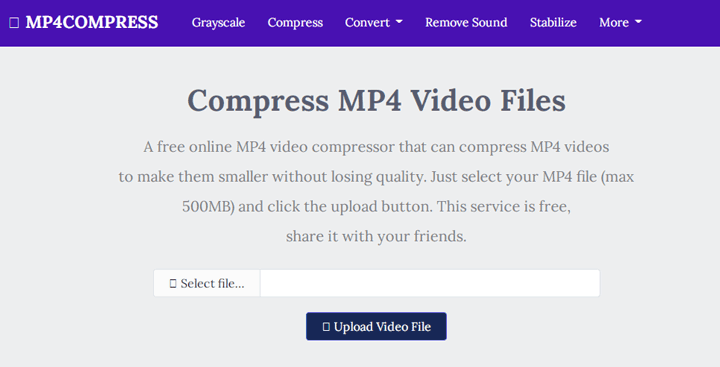
MP4Compress is an online MP4 compressor that attempts to help you compress MP4 files while keeping the good picture quality. Compared to all the nominated video compressors in this list, MP4Compress is perhaps the easiest option.
To use this online video compression app, all things you have to do is import a video and hit Upload Video File. As you might already expect, this MP4 compressor doesn't offer you options to select the compression ratio, bitrate, resolution, or other properties for your purpose.
However, don't worry too much. In most cases, it should satisfy your demand. We tested the compression capability of MP4Compress with some MP4 videos, and most of them were reduced to 40% ~ 75% of their original size.
Features:
- This online video compressor runs on Mac, PC, iOS, Android, Linux…
- Compress video files up to 500MB for free
- Extra editing tools to remove sound, remove shaky, and make grayscale videos
- Convert MP4 video to MP3
Pros:
- One-click to compress videos
- Free to use without pop-up ads
- Good compression ratio
Cons:
- Can't set up a more optimal compression ratio or picture quality
- As an MP4 compressor, it won't work to compress MKV, AVI, MOV…
Verdict:
No ads, and not require registration to use. MP4compressor works like many online picture compressors, limited but efficient.
16. 8mb.Video
- Best online video compressor for making a video smaller than 8MB, 50MB, or 100MB
- Can compress all widely-used video formats
| Supported OS | Compression ratio | Compression speed | Top-notch quality | Expert rating |
|---|---|---|---|---|
Online |
Around 70% (depends on the specified target size) |
Relatively fast |
|
|
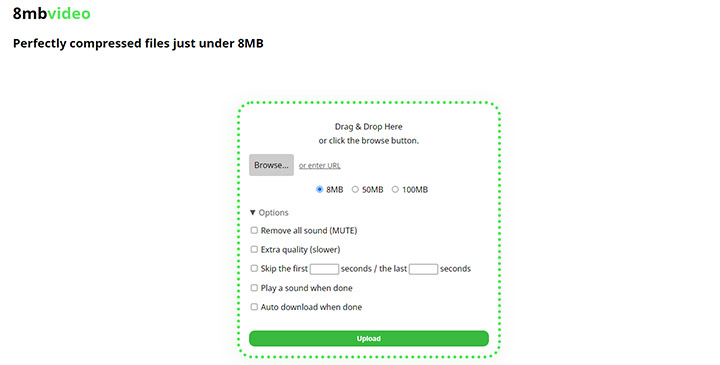
8MB.Video is an easy-to-use and watermark-free online video compressor for Discord. It's specialized in making a video less than 8MB, 50MB, and 100MB. Thus, if you intend to compress videos under 2GBs for sending on Discord, it might be your best bet. Worry about the privacy threat issue? Then you'd be glad to see 8MB.Video's promises that all the videos you upload to its server would be deleted after 20 minutes. However, the 5-minute upload length limit makes it useless for compressing long videos, such as DVD music videos and movie recaps.
Features:
- Compress video files up to 2GB for free
- This online video compressor runs on Mac, PC, iOS, Android, Linux…
Pros:
- No watermark or ads
- 0 learning curve
Cons:
- No custom compression options
- 5 minutes of limit in length
- Compress large video with terrible quality loss
- Can't compress video to MKV, AVI, and MOV…
Verdict:
Though the input video file size can be up to 2GB, 8MB video compressor often goes crashes when loading or compressing videos that are large in size, resolution, or frame rate.
17. Zamzar
- Best online video compressor for the ads-free UI
- Can compress 3GP, MP4, AVI, M2TS...
| Supported OS | Compression ratio | Compression speed | Top-notch quality | Expert rating |
|---|---|---|---|---|
Online |
Unknown |
It depends |
|
|
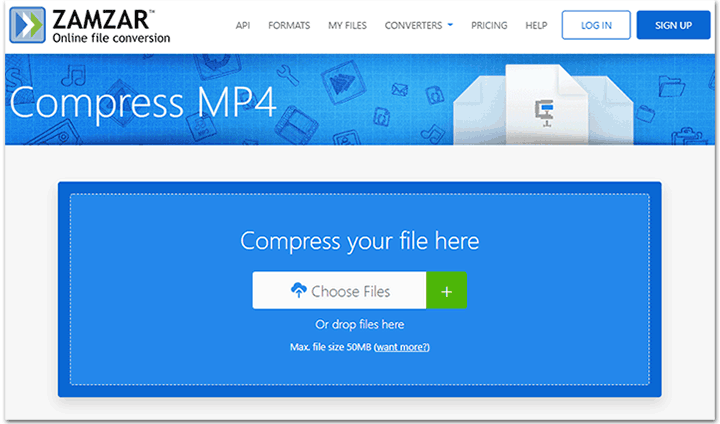
Zamzar possesses the ability to compress and convert video, audio, image, document, ebook, and archive files. It has an easy-to-navigate and ads-free interface, in which a video can be added by dragging or adding a link.
Video files up to 50 MB are compressed for free, larger videos need you to purchase their paid plan. For example, you can purchase its business plan (which costs $25 per month) to increase the size limit to 2GB. Zamzar doesn't give extra options to control the compression settings. It won't display the estimated file size after compression. Thus, it's not a good option for users who want to compress video to under a specific size.
Features:
- Compress video, audio, picture, and document files
- This web video compressor runs on Mac, PC, iOS, Android, Linux…
Pros:
- Ads- and watermark-free
- Easy for beginners to use
- This web video compressor runs on Mac, PC, iOS, Android, Linux…
Cons:
- Only compress AVI, MOV, and MP4 files
- Paid to compress a video that exceeds 50MB
- Too limited compression features
Verdict:
We used several clips to test the compression ratio and overall performance of Zamzar. However, all ends up with failure. It recognized my 4K videos but always compressed them to wrong size (about 1KB). When coping with my MOV MPEG4 or MP4 H.264 video files, it returns the error message: Unfortunately, we haven't been able to compress your file to a smaller size.
How to Choose the Best Video Compressor for You
Finding the perfect video compressor isn't a one-size-fits-all scenario. To ensure you pick the right tool for your specific needs, consider these key aspects:
1. Understand Your Video Compression Needs
Start by considering the size of your source video files and your target size. Are you aiming for a specific reduction, or do you just want smaller files? Is maintaining high video quality a top priority? How often do you need to compress videos? Answering these questions will help you narrow down the most suitable compression options for your needs.
- If you're dealing with large files or need specific target sizes (e.g., 8MB or 20MB), a professional video compressor like VideoProc Converter AI is your best choice.
- For general video shrinkage or occasional compression, you can use media players or video editors with built-in video compression features, such as Windows Movie Maker or VLC.
- If your video is small (under 200MB) and quality isn't a top priority, online video compressors may be sufficient.

2. Factors to Consider When Choosing the Best Video Compressor
Once you've clarified your needs, evaluate potential video compressors based on these critical factors:
1) Compression Ratio: This indicates how much a video compressor can shrink your video file. A higher ratio means a smaller file, making it crucial to assess the video compression software's efficiency.
2) Compression Speed: Time is crucial, especially with large files. A fast video compressor, particularly one with GPU acceleration and multi-threading support, can save you hours.
3) Ease of Use: No one wants to spend time learning complicated software just to compress a video. The best compressors should let you easily set your desired file size or quality, with an intuitive interface. Note that some open-source video compressors like HandBrake and FFmpeg offer powerful features but have a steeper learning curve.
4) Supported Video Formats: With countless devices and recording methods, ensure the video compressor supports both the input formats of your source videos and the output formats you require for your intended platform or device.
We've benchmarked the compression ratio, speed, ease of use, and supported formats of each video compressor. Keep reading for a quick comparison chart.
Quick Comparison of Best Video Compressors (Real Test Data)
To provide the most relevant comparison, we separated our testing into two distinct categories – desktop software and online tools – to account for their fundamental differences.
Desktop Video Compressor Software: These applications offer extensive features, broad format support, and granular control. Our evaluation focused on compression efficiency, processing speed, CPU usage, and the balance between powerful features and user-friendliness (e.g., presets, target size options).
Online Video Compressors: Browser-based for convenience, these are heavily reliant on network speed and often limited by file size, quantity, and output formats (typically MP4). For these, we prioritized accessibility, maximum file size acceptance, and format compatibility, acknowledging their inherent limitations.
1. Comparison of Desktop Video Compressors
For this comparison, we specifically evaluated the compression ratio, output quality, overall performance, and CPU usage of these desktop video compressors. And our tests were conducted using the following two video clips:
- Clip 1: MP4 (H.264), 5 min 46 s, 9 489 kb/s, 1920 x 1080, 30FPS, 391MB
- Clip 2: MP4 (HEVC), 37 s 205 ms, 80.0 Mb/s, 1920 x 1080, 240FPS, 355MB
Here's what we found:
| Overview | Test | ||||
|---|---|---|---|---|---|
Video compressors |
Ratings |
Clip 1 (save size | process time) |
Clip 2 (save size | process time) |
Picture quality |
CPU usage (the lower, the better) |
|
78% | 02:29min |
96% | 02:05min |
No visible loss |
2% |
Freemake Video Converter |
|
59% | 06:41min |
95% | 05:38min |
Bad |
67% |
VLC media player |
|
90% | 14:16min |
Failed |
Good |
85% |
HandBrake |
|
87% | 06:47min |
93% | 04:14min |
Relatively good |
90% |
Shutter Encoder |
|
48% | 09:19min |
94% | 07:17min |
Good |
99% |
FFmpeg |
|
60% | 05:32min |
78% | 02:29min |
Good |
76% |
Any Video Converter |
|
77% | 02:52min |
88% | 01:59min |
Bad |
47% |
QuickTime Player |
|
59% | 02:23min |
93% | 04:14min |
Bad |
90% |
iMovie |
|
32% | 03:48min |
Failed |
Relatively bad |
90% |
Windows Movie Maker |
|
63% | 02:55min |
94% | 00:57mim |
Relatively good |
69% |
Shotcut |
|
87% | 03:17min |
94% | 01:37mim |
Relatively good |
36% |
2. Comparison of Online Video Compressors
We compared the size and format limitations of the best 5 online video compressors and tested their compression ratio, performance, and other important features with the below two short video clips:
- Clip 3: 32.7MB, 49 s 132 ms, 4 820 kb/s, 1980 x 720P, MPEG-4 Visual, MOV
- Clip 4: 44.1MB, 34 s 480 ms, 10.7 Mb/s, 4090 x 2160P, H.264, MP4
Here's what we found:
| Online video compressors | Ratings | Support most formats | Size limit | Process time | save size | Picture quality |
|---|---|---|---|---|---|
Freeconvert |
|
|
1GB |
Clip 3-02:24min | 46% |
Good |
Online Convert |
|
|
200MB |
Clip 1-03:39min | 70% |
Bad |
MP4Compress |
|
|
500MB |
Clip 3-failed |
Good |
8mb.Video |
|
|
2GB |
Clip 3-03:05min | 78% |
Bad |
Zamzar |
|
|
50MB |
Clip 3-Failed |
Unknown |
Common Video Compression Technologies
1. Increase the GOP Length
What video compressor can reduce the file size by increasing GOP value: VideoProc Converter AI, HandBrake, ShotCut.
GOP, also known as a group of pictures, comprises one I-frame, and many P- and B-frames.
I-frame remains all data of a frame P and B frame in a GOP is predicted by I-frame. P-frame covers the differences between it and the previous We frame. B frame contains the difference between the adjacent two frames. The length of the GOP refers to the number of frames between two I-frames.
When one increases the length of GOP length, the number of I-frame decreases and the video gets to be compressed. If your video contains few motions changes, just feel no hesitate to increase its GOP length with a video compressor.
2. Convert to High Compression Efficiency Codecs
Video codecs play a major role in file size. Older codecs like MPEG-2, MPEG-4, and H.263 are far less efficient than modern ones. For example, converting an 800MB MPEG-2 file to H.264 can cut 300–400MB without visibly affecting quality.
H.264 remains the most widely supported codec today, but if your H.264 video is too large or you're aiming for smaller file sizes, switching to newer codecs like HEVC (H.265), VP9, or AV1 can help. These modern codecs offer significantly better compression — HEVC and VP9 can reduce file size by about 30–50% at the same quality, while AV1 can go even further with an additional 20–30% savings compared to HEVC.
| Codec | AV1 | H.265/HEVC | H.264/AVC | MPEG4 | H.263 | MPEG2 |
|---|---|---|---|---|---|---|
Compression ratio |
Up to 1300:1 |
up to 1000:1 |
300~400:1 |
200:1 |
167~200:1 |
<200:1 |
Suppose you are holding an 800MB of MPEG2 video, then compressing it to an MPEG4 clip will save you 300 to 400MB of storage space. What if you want to compress an H.264 or VP8 video? Any better choice when you simply want to squeeze the size of your video without having to consider its compatibility?
Transcode your video to HEVC, VP9, or AV1. According to Netflix's test made upon 5000 12 seconds clips, VP9 and HEVC are capable of compressing the video size by 50% while still achieving the same high quality as H.264 and VP8. AV1 has a similar high compression ratio to HEVC. Suppose the source file is in H.264, a compressor that supports the HEVC codec will help you reduce the file size by half or more without sacrificing quality.
The best video compressor that lets you make the transcoding is VideoProc Converter AI. This fancy video compression software can compress any video to HEVC, VP9, and other advanced codecs. Meanwhile, it always keeps itself updated with the latest high entropy codec algorithm for offering you the best compression efficiency and lossless quality.
The support of re-encode is another big plus of VideoProc Converter AI as it lets you reduce the original file size by 80% or even more without making any adjustments on video codec or other parameters.
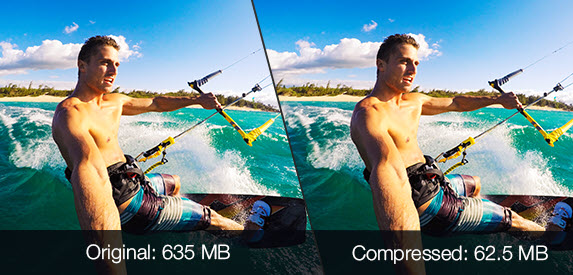
News: As reported by BBC, the new VVC codec could save 27% and 35% on video size more than HEVC. Thus, very possibly, VVC is the future best target format when compressing video.
3. Reduce the Frame Rate
The easiest video compressor that allows you to reduce the frame rate: Freemake, VideoProc Converter AI.
The high frame rate can bring you a true-to-life and smooth viewing experience when watching sports shows, video games, action movies, and other videos with fast motion content.
However, suppose your videos are about landscapes, yoga courses, photo slideshows, and other relatively static images, turning to a low frame rate is a nice idea. When the given other parameters are the same, here's the difference in file size:
| Video | 15FPS | 24FPS | 30FPS | 60FPS | 120FPS |
|---|---|---|---|---|---|
1080P H.264 1hour |
23.3GB |
37.28GB |
46.60GB |
93.20GB |
186.40GB |
720P H.264 1hour |
13.94GB |
22.31GB |
27.89GB |
55.78GB |
111.55GB |
4. Lower the Bit Rate
Best examples of a video compressor that allows you to define the bitrate: VideoProc Converter AI, Handbrake, Shotcut.
The video bitrate in MB (Megabits) is the number of bits that are processed in a second. When other parameters of the video are the same, a higher bit rate equals a larger size and a higher quality.
For instance, an uncompressed 2minutes, 23.976fps, 1920x1080P, 35Mbps video takes storage space of 518.4MBs. The same clip of video with a bitrate of 12Mbps costs you only 172.8Mpbs of storage space.
The good part is the large consumption in space doesn't trade you with the same grade of optimization in visual experience. It's very difficult for our eyes to notice the difference between a 12Mbps and a 35Mbps HD video. Below is the recommended video bitrate for videos in different resolutions that you can take as a reference.
| Resolution | Bitrate of video in standard frame rate | Bitrate of video in high frame rate |
|---|---|---|
2160 4K video |
35-45Mbps |
53-68Mbps |
1080P HD video |
8Mbps |
12Mbps |
720P HD video |
5Mbps |
7.5Mbps |
5. Downgrade the Resolutions
The best video compressor for Windows 10/11 and Mac that allows you to downgrade the resolution without losing quality: VideoProc Converter AI.
A video with a higher resolution gets more pixels to show the details of the picture, and that is why people now like 4K UHD and 1080P videos. However, it's hard for our eyes to notice the difference when you are watching a 1080P video or 720P video on a smartphone, so is the same when watching 4K videos and 1080P videos on an HD TV or computer.
Thus you can simply downgrade the resolution from 4K to 1080P and 720P, or shrink 1080P to 720P to compress the video. From our test, VideoProc Converter AI is the best compassion program as it has fast response and retains over 99% of the original quality.

6. Remove the Audio Track
The fastest video compressor can shrink your video by removing the audio track in one click: VideoProc Converter AI.
This sounds like a weird method. But it definitely makes sense, especially when you compress a video for sharing on social media like Facebook, Linkedin, Twitter, and Instagram as 80% of people in those platforms now watch videos without sound. And you know what? 2 minutes of 32bit, 384 KHz, WAV video might come with a size larger than 350Mbs. So why not simply remove the sound from your video file.
FAQs
1. What is the best MP4 video compression software?
VideoProc Converter AI is the best MP4 video compression software if you need to compress MP4 videos on Windows 11/10/8.1/7 or Mac. If you need to reduce MP4 file size online, MP4Compress is your perfect option.
2. Which free video compressor is best?
HandBrake is the best free video compressor for advanced users who want to reduce the size of an MP4 file. As for beginners who want to quickly compress video to under 8MB, 50MB, or 100MB, 8mb.Video is the best free video compression software.
3. What is the best video compressor without losing quality?
The best video compressor that lets you make a video smaller without visible quality loss is VideoProc Converter AI. With features like using the advanced encoding technique and the max-quality compression engine, it can reduce video file size while maximizing the output quality.

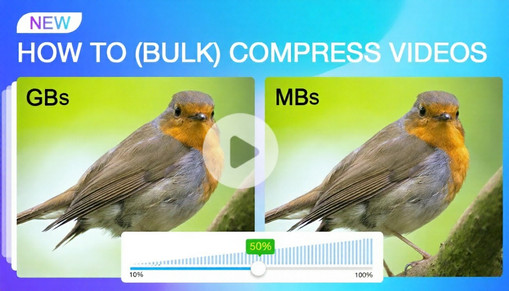
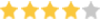 by
by 



