When it comes to working with digital media, having a reliable and user-friendly video converter is essential. Many consider Movavi Video Converter to be one of the best options available, with its capability to convert video files into 180 formats and a range of additional features. However, is Movavi Video Converter the right choice for your needs? Do its marketing claims align with real-world performance? In this Movavi Video Converter review, I'll delve deep into Movavi Video Converter's features, performance, and user experiences to provide insight into these important considerations.
📢 Key Takeaways:
Movavi Video Converter is highly regarded for its impressive features, such as converting H.264 with GPU acceleration, supporting 180+ codecs and formats, providing basic video editing tools, and enabling users to reduce video file sizes. Despite these strengths, there is still room for improvement. It falls short in fully utilizing GPU acceleration, consumes significant CPU resources during conversion, and doesn't achieve the expected conversion speeds in tests. Additionally, it lacks support for outputting some commonly used formats and lacks many extra features offered by competitors. The 7-day free trial allows access to all features, but it adds a watermark to the output. For those who are looking for alternatives, VideoProc Converter AI is a superior choice.
Why Trust Me for This Review
As a member of a team with over 5 years of experience in multimedia software, I've had the opportunity to thoroughly test and compare all the mainstream video conversion software, converting a variety of file formats and evaluating their features and performance. For this Movavi Video Converter review, I've spent extensive time testing and using the software to ensure that my assessment is based on hands-on experience, not speculation. My goal is to provide an unbiased and honest evaluation of Movavi Video Converter's capabilities, highlighting both its strengths and weaknesses, so that you can make an informed decision about whether it's the right tool for your video conversion needs.
What Is Movavi Video Converter
Movavi Video Converter is a comprehensive multimedia conversion software developed by Movavi, a leading provider of video and image processing solutions. At its core, the software can convert digital content like videos, audio, and images between a diverse array of input and output formats, including popular options like MP4, AVI, MKV, MOV, and WEBM, as well as more specialized formats such as FLV, HEVC, and 3GP. Beyond format conversion, Movavi Video Converter also offers basic editing capabilities, allowing users to trim, crop, and rotate their media files. Additionally, the software recently introduced AI-powered upscaling features, enabling users to improve the resolution of their videos and images dramatically.
Movavi Video Converter System Requirements
| Specification | Windows | Mac |
|---|---|---|
Operating system |
Microsoft® Windows® 7/8/10/11 64-bit with |
Mac OS X® 10.15 or higher |
Processor |
Intel®, AMD®, or compatible processor, 1 GHz |
64-bit Intel® processor |
GPU |
NVIDIA® GeForce® series 8, Intel® HD Graphics 2000, AMD Radeon™ R600 or higher |
|
Display |
1280 × 768 screen resolution, 32-bit color |
|
RAM |
2 GB |
128MB |
Hard drive space |
120 MB available hard disk space for installation, |
140 MB available hard disk space for installation, |
Movavi Video Converter Installation
The download and installation process for Movavi Video Converter is straightforward and hassle-free. It's available for both Windows and macOS, and the installer guides users through the setup with clear instructions. After installation, users are greeted with in-app instructions that walk them through the process of converting a video in just 3 simple steps.

Movavi Video Converter User Interface
The main interface of Movavi Video Converter features a clean, tabbed design that makes navigating the software's key functions intuitive. At the top of the window, you'll find the basic details of your video, with the original information like size, resolution, name, and codec displayed on the left, and the post-conversion specifications shown on the right. This side-by-side comparison makes it easy to see how the output will differ from the source. Next to the video information, you'll find an Edit icon that opens a separate preview panel. Here, you can easily watch the video and make simple adjustments like trimming or cropping before converting it. The bottom of the main window showcases a comprehensive array of output options, neatly organized into categories like Popular, Video, Devices, Audio, and Images. This intuitive layout helps users quickly locate their desired format, and a handy search function makes it simple to find even obscure codecs.

Movavi Video Converter Conversion Feature
In this section, I will explore a range of features offered by Movavi Video Converter, from basic video conversion capabilities to advanced AI upscaling features. These features serve as essential criteria for assessing the software's suitability in meeting your specific needs.
Supported Formats and Codecs
While Movavi Video Converter boasts the ability to convert over 180 formats and codec types, a closer examination reveals some limitations. Disappointingly, it lacks support for outputting many commonly used formats such as MOV(HEVC), MXF(HEVC), and MKV(VP8) which are known for their small file sizes and superior picture quality.
Let's say you need to convert your video to AVI, a versatile container format capable of accommodating video encoded by various codecs like DivX, Xvid, DV, Cinepak, and Fraps, Movavi Video Converter restricts you to H.264, MPEG-4, or MJPEG as codec options.
| Formats | Codecs | Input | Output |
|---|---|---|---|
3GP2, 3G2P, 3GPP |
H.263, H.264, MPEG-4 |
✔️ |
❌ |
ASF |
MPEG-4, VC-1, WMV V7 |
✔️ |
❌ |
AVCHD |
H.264 |
✔️ |
❌ |
AVI |
DivX, Xvid, DV, Cinepack, Fraps, TechSmith, CineForm, uncompressed |
✔️ |
❌ |
DivX |
DivX |
✔️ |
❌ |
DVD |
MPEG-1, MPEG-2 |
✔️ |
❌ |
FLV, F4V |
H.263, VP6, Flash Screen Video |
✔️ |
❌ |
F4V |
FLV1, H.263, H.264, VP6, Flash Screen Video |
✔️ |
❌ |
M2TS, TS, MTS, M2S, M2T |
MPEG-2, H.264, H.265* |
✔️ |
❌ |
MKV |
DV, uncompressed |
✔️ |
❌ |
MKM |
H.264, H.265*, MPEG-4, MJPEG, Theora, VP9, DV, uncompressed |
✔️ |
❌ |
MOV, QT |
AIC, ProRes, Sorenson 1/3, PNG, CineForm |
✔️ |
❌ |
MP4, M5V |
H.263, MJPEG, ProRes |
✔️ |
❌ |
MXF |
DV |
✔️ |
❌ |
OGG, OGM |
Theora, MPEG-4 |
✔️ |
❌ |
RM, RMVB, RAM, RAX, RMX |
Real Video 2/3/4, Cooker |
✔️ |
❌ |
WebM |
VP7 |
✔️ |
❌ |
WMV |
WMV V7, WMV 9, WMV 9 Screen, WMV 9 Advanced profile, MPEG-4, WMV 9.1 Image V2 |
✔️ |
❌ |
WTV |
H.264, MPEG-2 |
✔️ |
❌ |
Others |
AMV, AV1, AVS, BIK, BNK, CAVS, CDG, DPG, DV1394, DVR-MS, EA, FFM, FILM, FILM_CPK, FLC, FLI, FLM, FLT, FLX, GXF, H.261, IVR, MJ2, ML20, MPEG-3, MTV, MVI, MXG, NC, NSV, NUT, NUV, R3D, REC, RVA, RMS, RPL, RTSP, SDP, SMK, SXA, THD, THP, TRP, VFW, WM, WMVHD, WPG |
✔️ |
❌ |
Ready Preset Output Profiles
On the plus side, Movavi Video Converter includes a wide selection of output profiles tailored for popular devices such as iPhone, Samsung, LG, Xiaomi, Sony, 4KTV, and PSP, surpassing many other video converters in the market in terms of device compatibility. However, it's important to note that many of these profiles are out of date. For instance, while the latest iPhone model is iPhone 16, Movavi Video Converter only offers profiles up to iPhone 11.
Movavi Video Converter also provides output profiles for popular video sharing platforms like Vimeo, YouTube, and Facebook. However, the organization of these options can be a bit inconsistent, with some platforms located under the Video category, while others require searching by name.

Customizability
For more experienced users or those with prior knowledge of video decoding and encoding, the level of customization offered by Movavi Video Converter can be a significant advantage. As someone with this background, I've been quite satisfied with the range of customization options available within the software.
Depending on the output format and codec selected, users can fine-tune a variety of settings, including the codec, encoding type, bitrate type, target bitrate, profile, frame rate, and video resolution, among others. This granular control allows advanced users to optimize the video conversion process to meet their specific needs and preferences, whether it's maximizing quality, minimizing file size, or achieving a particular output format.

Movavi Video Converter Additional Features
Video Compression
The video compression feature in Movavi Video Converter is a valuable addition, allowing you to reduce the size of your video files by specifying a target file size. One aspect I particularly appreciate is the option to compress just a small sample of the video first, rather than the entire file. This "preview" function enables users to assess the quality impact of the compression before committing to the full process.
So how about the quality after compression? In my testing, when compressing a 7MB video down to 5MB using Movavi Video Converter, the resulting video quality was noticeably degraded, with the exported frames appearing pixelated and distorted.
To ensure this was not due to an excessive compression ratio, I performed the same test using VideoProc Converter AI. The side-by-side comparison of the exported frames revealed a stark difference - the VideoProc Converter AI output maintained amazing quality, while the Movavi Video Converter version looked like a disaster. The root cause of this quality issue appears to be Movavi's default approach of reducing the bitrate to achieve the target file size. As you correctly pointed out, higher bitrates generally result in better quality, all other factors being equal. By primarily focusing on file size reduction, Movavi Video Converter seems to compromise video quality in the process.
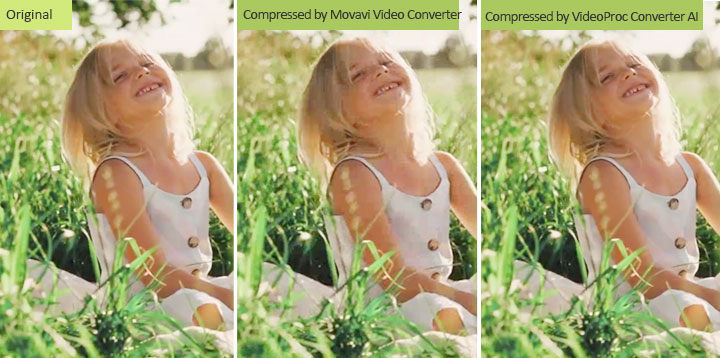
Give a caution! Despite Movavi Video Converter's design to help users compress video files to a specific target size, the actual output size often deviates significantly from the intended goal. For instance, when I attempted to compress a 48 MB video down to 28 MB using Movavi Video Converter, the final output file ended up being 46 MB.
Video Editing
This is my favorite aspect of Movavi Video Converter. While it may not offer the extensive features found in VideoProc Converter AI and some other video converters, such as the ability to change video playback speed, correct fisheye effects/stabilization, or automatically split a video into parts, the features provided by Movavi Converter are sufficient for beginners to enhance their videos. It allows for basic edits, including:
- Trim the video from any point.
- Delete unwanted sections from the beginning, middle, or end.
- Crop out unwanted pixels by simply adjusting the cropping box.
- Flip the video horizontally or vertically, and rotate to change orientation.
- Add subtitles with customizable appearance options like text, font, and color.
- Add text or image watermarks.
- Color correct the video by adjusting brightness, contrast, saturation, and hue.
- …

Thanks to the large preview window, you can easily check the results of your editing decisions in real time.
AI Video Upscaling
AI Video Upscaling was first introduced in Movavi Video Converter version 22 (2021) and has since undergone improvements. The most recent version, 23.1, is advertised to upscale video resolution by up to 8x with exceptional detail.
However, based on personal testing, the AI video upscaler still has room for improvement before being truly useful. I tested the feature on various image and video files and found that none of the upscaled results at 2x, 4x, or 8x resolutions looked noticeably better than the original.

Performance and Efficiency
Conversion Speed
Movavi Video Converter claims to be one of the fastest video converters in the market. According to their official website, it offers accelerated conversion speeds based on the hardware configuration of your PC.
- With an Intel processor compatible with Intel HD Graphics™, it can convert videos to H.264 and MPEG-2 at a speed up to 4x faster than real-time playback.
- With an NVIDIA graphics card supporting NVENC™, it can convert videos to H.264 and MPEG-2 at a speed up to 1.5x faster than real-time playback.
- With an AMD graphics card supporting Video Coding Engine technology, it can convert videos to H.264 at a speed up to 2.5x faster than real-time playback.
But is it that fast? I decided to compare the performance of Movavi Video Converter against several other popular video converters. I used two video clips for my testing:
- Clip 1: MP4 (H.264+AAC), 30FPS, 3840 x 2160P, 20s 934ms, 34.3MB
- Clip 2: MP4 (HEVC + AAC), 8.98 MB, 3840 x 2160P, 20s 984ms, 60FPS
I converted Clip 1 from MP4 (H.264) to WebM (VP9) without changing the resolution or frame rate. And I converted Clip 2 from 4K MP4 (HEVC + AAC) to 1080P MP4 (H.264 + AAC) without modifying the default encoding settings.
Throughout the conversions, I measured and recorded the time it took for each program to complete the task. I also monitored the CPU and memory usage, as that can be especially important for users with less powerful computers or when converting large batches of files. Here's what I found:
| Tools | Test with Clip 1 | Test with Clip 2 | ||||
|---|---|---|---|---|---|---|
Video Converter |
Time Spent |
Avg CPU Usage |
Avg Memory Usage |
Time Spent |
Avg CPU Usage |
Avg Memory Usage |
Movavi Video Converter |
09:02.2 |
91% |
83% |
00:43.0 |
55% |
58% |
VideoProc Converter AI |
03:38.0 |
66% |
77% |
00:29.7 |
36% |
63% |
UniConverter |
06:43.0 |
85% |
84% |
00:47.5 |
73% |
59% |
HandBrake |
06:43.7 |
67% |
77% |
02:09.3 |
91% |
83% |
Apparently, Movavi Video Converter lagged behind other video converters in terms of speed and resource efficiency. It took longer to convert videos and consumed more CPU and memory compared to competitors like VideoProc Converter AI and UniConverter. Even the open-source HandBrake outperformed Movavi Video Converter in speed and efficiency.
Conversion Quality
In addition to upscaling capabilities, video quality is an important factor to consider when evaluating a video converter. We all want to retain as much image quality as possible when converting video formats. Based on my testing, the quality loss from conversions done with Movani Video Converter is generally acceptable. However, users who demand the absolute best picture fidelity may find that competing products like VideoProc Converter AI offer a noticeable advantage in this area.
Pricing and Licensing
Movavi Video Converter is a paid software that offers a 7-day free trial for users to experience its features before committing to a purchase. However, there are limitations during this trial period:
- A "Trial" watermark is added to all output videos.
- Audio files are processed at only half their length.
- The SuperSpeed conversion mode handles only half of the video length.
For full access to Movavi Video Converter's capabilities, you need to buy a paid license. There are 3 license options available:
- Standard lifetime license for 1 PC: $69.95.
- Annual subscription plan: $54.95 per year.
- Movavi Video Suite bundle: $99.95 for lifetime use. It includes the standalone Video Editor and Screen Recorder tools.
While Movavi Video Converter offers core video conversion, compression, and editing capabilities, its pricing structure seems quite high relative to the features provided. Let's compare it with some competitors and you'll know what I mean.
| Pricing Plans & Features | Movavi | VideoProc Converter AI | Uniconverter |
|---|---|---|---|
Pricing |
$54.95/year - 1 PC $69.95/lifetime - 1 PC Video Suite $99.95/lifetime - 1 PC |
$39.95/year - 3 PCs $65.95/lifetime - 1 PC $89.95/lifetime - 5 PCs |
$49.99/year - 1 PC $69.99/2-year - 1 PC $79.99/lifetime - 1 PC |
Video/DVD Conversion |
✔️ |
✔️ |
✔️ |
Video Compression |
✔️ |
✔️ |
✔️ |
Audio Compression |
❌ |
✔️ |
✔️ |
Video Editing |
✔️ |
✔️ |
✔️ |
AI Video/Image Upscaling |
✔️ |
✔️ |
✔️ |
AI Stablization/Frame Interpolation |
❌ |
✔️ |
✔️ |
Video Recording |
Video Suite only |
✔️ |
✔️ |
Sound Recording |
Video Suite only |
✔️ |
❌ |
Video Downloading |
❌ |
✔️ |
✔️ |
Movavi Video Converter Pros & Cons
To help you determine if Movavi Video Converter is the right choice for your needs, I've compiled a concise list of its key pros and cons based on my hands-on experience with the tool.
Pros
- The self-explanatory interface makes it intuitive enough for beginners.
- Wide variety of customization options to control the output.
- 79x faster conversion speed under the SuperSpeed mode (though this doesn't work for all conversion tasks).
- Access to a huge library of formats compatible with popular devices.
- Ability to bulk convert and compress video files.
Cons
- Limited output format list compared to some competitors.
- Restrictions in the free trial version, include watermarks on output videos and converting only half the length of audio files.
- Relatively limited additional features beyond core conversion capabilities.
- Lack of recent updates (the latest update was around 1 year ago).
- Can be resource-intensive, with high CPU and memory usage during conversions.
- Can't bulk convert video files to different formats.
Other Consumers' Reviews
I started using Movavi Video Converter to help a family member with homemade movies and couldn't believe how easy to use it is. Since then, the pain of having to create small videos with simple animations and transitions is gone.- by Romain D from G2.
Movavi Video Converter makes converting videos to different formats a breeze. Just drop in the video and select the output format that you want.- by Mark K rated from Capterra.
The least likely about Movavi Video Converter is this is sometimes very slow. By clicking on some features, this program might get an error and after several seconds/sometimes minutes this program will work again.- by Sunil A from Capterra.
Is Movavi Video Converter Safe
Some users have reported issues with uninstalling Movavi Video Converter. Specifically, they note that the software does not allow uninstallation through the control panel or the application itself. This can be a cause for concern, as it may indicate potential issues with the software. However, it's important to note that Movavi Video Converter is generally considered safe to install and use, as long as you download it from the official Movavi website or a trusted software distributor. The installer program undergoes extensive testing by various antimalware tools to ensure it is free of any malicious code or security vulnerabilities.
Movavi Video Converter Alternative
After this hands-on review of Movavi Video Converter, you may have decided it's the right tool for your video conversion needs or that you require a more robust alternative. If you're in search of such an alternative, I recommend you try VideoProc Converter AI. This one of the best video converters can turn videos and audio that you've thrown into the format you like while not compromising on picture or sound quality. Thanks to the support of the world's unique level-3 GPU acceleration technology, it performs conversions incredibly fast while keeping CPU and memory usage low. Beyond its core conversion capabilities, VideoProc Converter AI boasts impressive additional functionalities. These include high-quality video compression, AI-powered video and image enhancement, a wide array of video editing tools, and more. Let's take a closer look at how VideoProc Converter AI compares to Movavi Video Converter:
| VideoProc Converter AI | Movavi Video Converter | |
|---|---|---|
Conversion capability |
||
Supported formats |
370+ input formats (support AV1) |
180+ popular formats |
Ready-made profiles |
For popular devices (includes recent models) |
For common devices (many are out of date) |
Bulk conversion |
Yes, with same or different output settings |
Yes, with same output settings |
Conversion speed |
Up to 47x faster |
Up to 4x faster |
CPU/memory usage |
Low |
High |
Additional features |
||
Video editing |
29+ basic to advanced editing tools |
Several basic editing tools |
Video compression |
7+1 compression methods |
1 compression methods |
AI features |
Image/video upscaling, stabilization, |
Image/video upscaling |
More features |
Rip/backup DVDs |
Rip/burn DVDs |
Pricing |
||
Affordability |
Affordable ($39.95/year or $65.95/lifetime) |
Quite expensive (starting from $54.95/year) |
Free Trial |
Yes (watermark-free conversion) |
Yes (output with watermark) |









