The Easiest Video Editing Software That Anyone Can Use
The software below is listed based on the criteria mentioned above so that you can do any video edits as simple as possible. Just check it below.
#1. VideoProc Converter AI (Windows and Mac)
Overview: The easiest and fastest video editor so far that takes advantages of level-3 hardware acceleration without yielding quality loss. It features a well-designed interface that even the beginners and non-techie users can master all the video editing features in the shortest amount of time.
Feature review: VideoProc Converter AI is a powerful yet easy video processing software geared towards beginners for straightforward video editing. Built in the broadest range of video codec library, it supports virtually all 4K/1080p/720p videos from GoPro, iPhone, DJI drone, HD camcorders, and more, be it HEVC, H.264, MKV, MTS, or MOV.
Every basic and important command is located on the main interface cleanly, so that you can cut, crop, put multiple clips together, rotate, add subtitles and more directly without a hassle. The minimalistic interface makes it surprisingly easy to get even the advanced video editing jobs done with a minimum of efforts. Whether you want to stabilize shaky GoPro/iPhone footage, apply stunning effect, make gif, speed up your clip, remove background noise from your video, or make M3U8 playlist, there is no technical savvy required. You can resize large 4K videos, export to UHD content with the highest possible quality, record screen, download online videos, convert DVD discs, save them in various formats, and upload to YouTube, Instagram, Vimeo, etc with ease.

How Easy It Is to Process Video with VideoProc
VideoProc Converter AI features one-step setup. You can simply download the easy video editor on Windows or Mac from its official page. The download process is pretty fast and quick. You can follow the steps below to finish video processing quickly and easily.
Step 1: Add Video Source: Click +Video button to import the source file. You can add more than one file and even a video folder at your disposal.
Step 2: Choose Output Format: Go to the bottom of the main interface and choose the target format from the categories: Popular | Video | Device | Music. For the widest compatibility, we recommend MP4 H.264. You can also switch to Device profile, where common, mobile, web and other profiles are listed.

Step 3: Edit Video
Basic editing: There are basic editing features including effect, watermark, cut, crop, rotate, subtitle showing on top of the main interface, where you can enable them to suit your specific needs.
Advanced toolbox: Still you can initiate the advanced editing features at the bottom of the main interface. Such as remove disturbing noise, split a long video into multiple clips or by seconds, deshake and denoise GoPro footage, create gif, and more.
Step 4: Output the edited file: Click RUN button to begin output the file in a designed format, after which you can share your project on YouTube, Facebook, Instagram or send it to your friends.
Bonus: Stuttering, lagging, and losing the original quality are the last things most people want. Fortunately, VideoProc Converter AI features unique level-3 hardware acceleration that promises the smoothest and fastest video processing, without compromising any video quality.









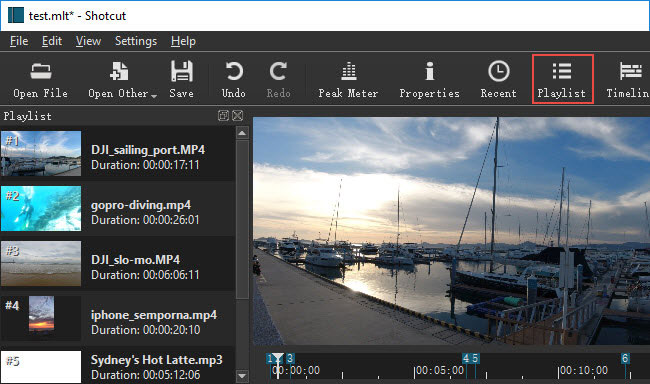









 Home
Home

