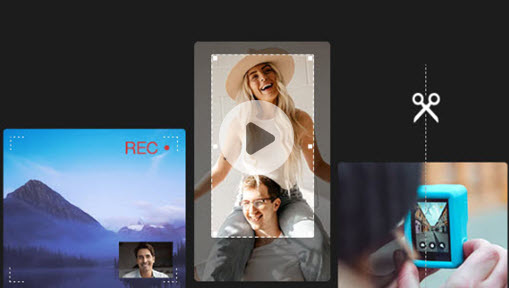Struggling to find free video cropping software? It's strange that such a seemingly-simple function is absent from the default video editor of Microsoft Windows; and for Mac and mobile users, the built-in croppers have limited features.
We have tested popular choices on the market to crop a video on Windows, Mac, iPhone and Android devices, and filtered out 20+ video croppers that work like a charm.
Among 20+ Video Croppers, the top picks are:
To help you make quick decisions, we listed out the top picks for desktop devices, mobile phones and online video croppers.

VideoProc Converter AI is the easiest and fasted video cropper on this list, both for Windows and Mac. You don't need any editing skills, just simply throw the video to it, drag the cropping frame to crop easily, and export the video. It supports custom aspect ratios (free forms) and fixed ones such as 1:1, 16:9, 4:3, 5:4, 3:2, 2.21:1, and vertical ones 9:16, 4:5 and many more.
The built-in AI Super Resolution tool can enhance the video to clear and sharp quality with deep learning.

iMovie is free and lightweight to install and use. Although iMovie requires a few more steps – create a project, import video to media library, drag video from the library to timeline to start crop – it is the default video editor on Mac. How to Crop a Video in iMovie >
The Photos app on iPhone and macOS Big Sur and higher are the go-to tools to crop a video. It supports free-form cropping, or crop at a fixed aspect ratio, such as 16:9, 4:3, 1:1. The only deal-breaker is, it could freeze on large 4K HDR videos. Learn More >
Best Free Video Cropping Software for Windows
1. VideoProc Converter AI – Video Cropping Software with Original Quality
VideoProc Converter AI is a one-stop free video editing tool, with recorder, converter and downloader built-in too. Powerful yet lightweight, it runs smoothly even on old computers. The cropper is easy to find on the editing panel. All you need is to drag videos into the software, click crop, adjust area and it's done. You can crop the video into any size, or use handy presets to crop 16:9 to 1:1. The high quality engine ensures the output file to maintain the highest quality.
There is no limit of video size, and thanks to its support of hardware acceleration, you can crop even an hour-long movie and export at high speed without freezing. Besides, VideoProc Converter AI allows you to cut, trim, zoom videos, adjust speed, and apply effects. Let's download it and try to crop videos on computer within clicks.
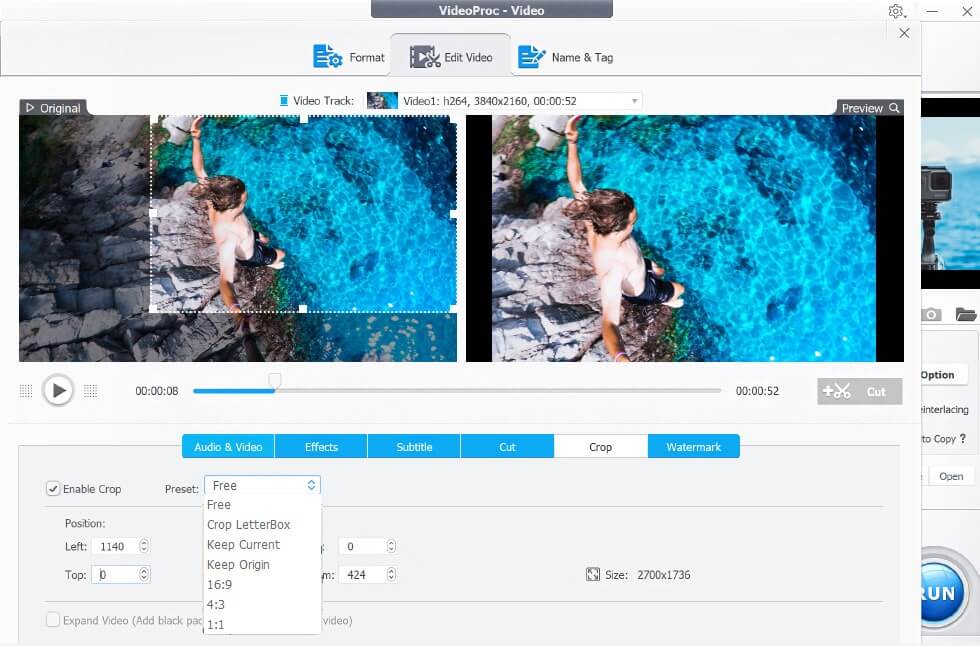
Key features:
- No video size or duration limits.
- Advanced algorithm to retain high video image quality after processing.
- Presets to crop while maintaining the same aspect ratio, or crop to another aspect ratio.
- Also allows free cropping by simply dragging the cropping frame to any size.
- More than just a video cropping tool.
How to Crop a Video Easily on Windows and Mac with VideoProc Converter AI?
It's easy to use this video cropping software. You can crop unwanted areas freely, chopped off parts of the video, crop landscape video to vertical, or square video for Instagram.
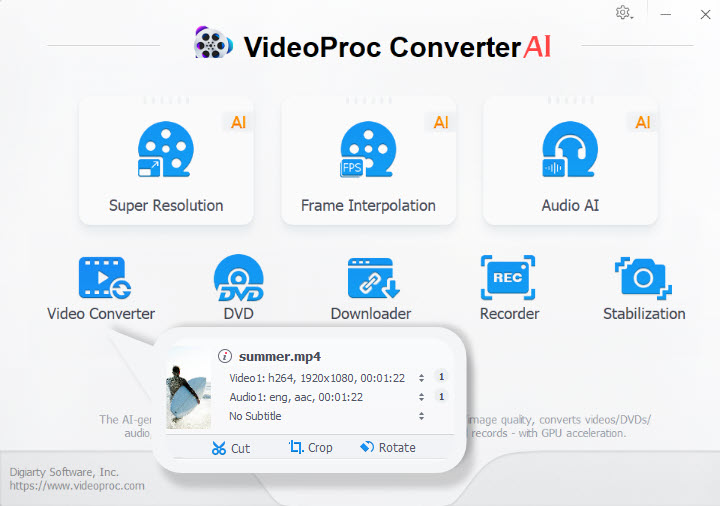
Step 1. Go to the Video panel from the home screen and drag your videos.
Step 2. Select output format, and click Crop on the editing bar.
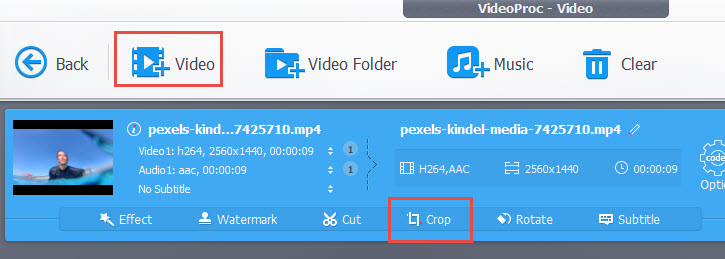
Step 3. Drag the cropping frame (dotted lines), and adjust pointers to indicate the area you want to keep.
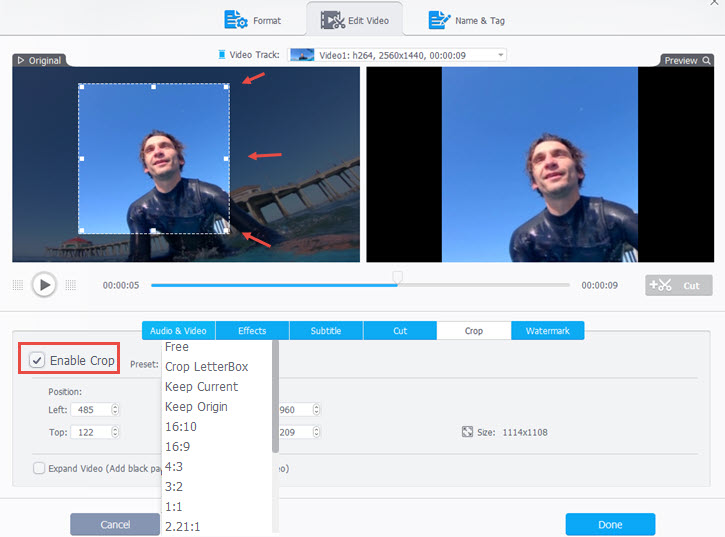
You can have a real-time preview of the cropped video from the monitor on the right side. This preview window is handy to check how the cropping goes, so that you can play around and adjust it to the desired result. After cropping the unwanted area, you can hit done and click Run to export the video.

VideoProc Converter AI - Easiest Video Cropping Software
- Crop/trim/cut/rotate/flip/split/merge and edit video easily.
- Graphic interface, easy to use, no learning curve at all.
- Crop video freely, crop at a fixed aspect ratio, it's up to you.
- Tick High-quality Engine to preserve the original best quality.
- Handy tools to convert, record, download videos easily. In batch.
![]() Excellent
Excellent ![]()
Tips to AI Enhance Video Quality
After you finish cropping the video, you can use the Super Resolution tool in VideoProc Converter AI to 1-click enhance video quality, fix blurry or noisy footage, and restore old clips to tack-sharp quality.
Video Tutorial
2. Easy Video Maker
Easy Video Maker team offers two solutions to crop a video: there is the Free Video Cropper as the standalone tool, and the Easy Video Maker with the video cropping software built-in. The former is a barebones utility, and the latter is a timeline-based video editing software, with tracks, project settings, media library and other panels that an editor should have.
For both solution, cropping a video means you need to know the exact resolution you are going to achieve, otherwise the cropped video will have black bars on both sides. The interface of Easy Video Maker is somewhat archaic, which can be told from the very beginning when you install this video cropping software. Still, it is free to use with limited features.
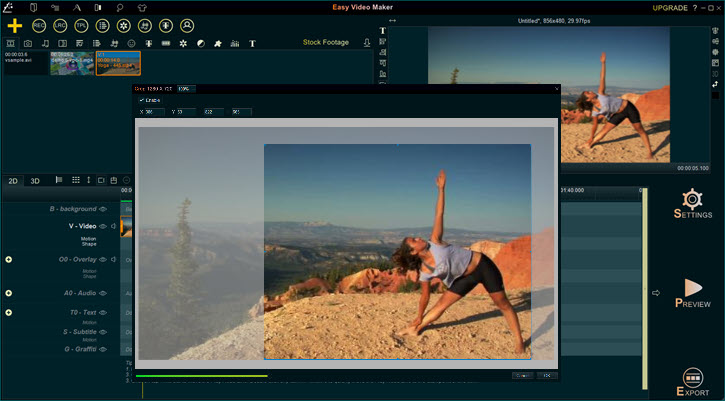
Tip: When you are visiting the download page of Easy Video Maker, note that page contains both the Free Video Cropper (at the top section) and Easy Video Maker (at the bottom part of the page).
Pros:
- The cropping feature is free to use.
- There is no watermark on exported video.
Cons:
- There will be pop-up ads at the bottom left corner of the PC screen.
- The program will keep asking you to upgrade to the paid version: $29.99 Gold Edition or $49.99 Platinum Edition.
3. Animotica – Free Video Cropper with Blurred Background
Animotica is a popular video maker available on Microsoft Store. The cropping tool it offers is slightly different from other programs. It won't change the original resolution and aspect ratio of the output video, but it works like this: cropping as you required, and at the same time filling in the missing area with blurred background. This mechanism works nicely if you plan to share the video on YouTube or Instagram. You don't need to worry about image distortion or unsightly black bars.
There is no cropping frame for you to crop out an area, instead, it presents you dial buttons to crop top, bottom, left and right. In addition, you can change the cropping area into a heart-shape, stars, and many more. Basic editing such as changing speed, adding filters and music are available too.
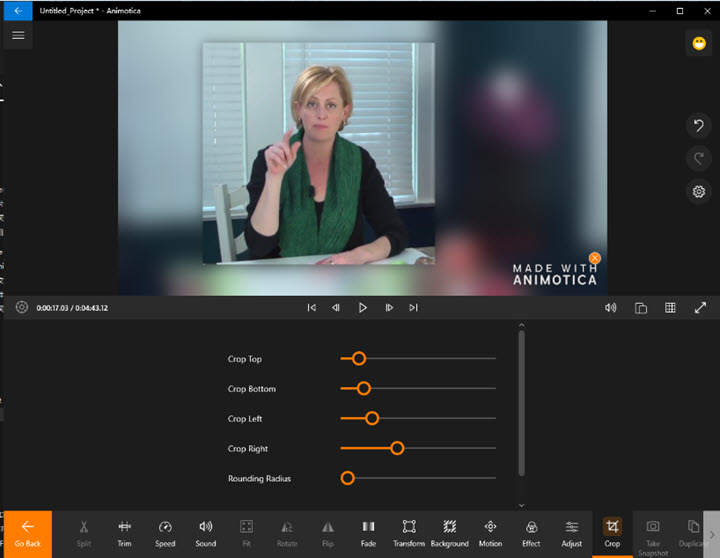
Pros:
- Modern design with and easy-to-understand interface.
- Stock background styles to choose from after cropping the video.
- Frame-by-frame editing with a smart wheel to wind backward and forth.
Cons:
- Might not be the kind of cropping function you are looking for.
- Free version only allows you to export video from 360p to 720p.
- Watermark on output files in the free version.
4. VSDC – Best Video Cropper to Set Border Numbers
VSDC has a free version of the video editor. It allows you to crop, trim, and cut videos with advanced options. If you are struggling with other basic tools, which only allow you to set numbers to crop from four edges, VSDC is a life-saver. You can precisely drag the frame to decide the area to be kept, and the borders to be chopped off. Plus, this cropping tool also automatically enlarges the cropped scene to fit the full screen. That means, if you have a 1920x1080 video, after cropping the unwanted borders, you can still maintain the same resolution.
Besides selecting the desired area by manually changing the size of the cropping frame, you can also set the number of pixels to crop. However, as it is a feature-rich NLE aiming for advanced video editing, it may take some time to set up the project before getting started.
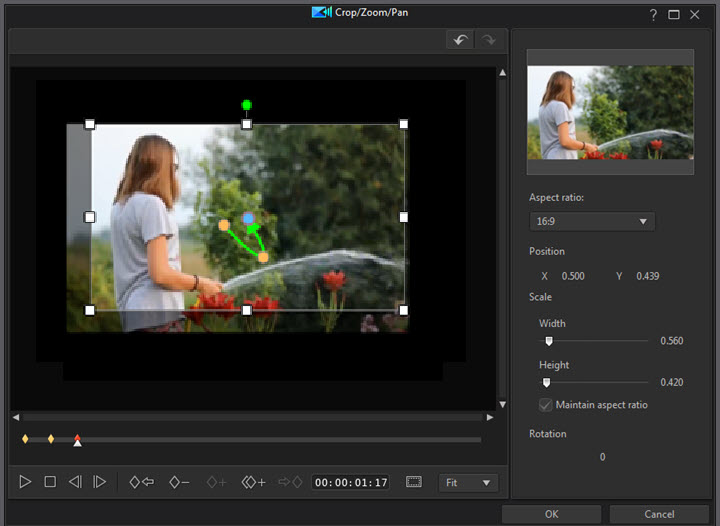
Pros:
- Crop borders with an adjustable frame.
- Free yet powerful enough for hobbyists.
- The "Set the original size" button is handy to crop video without changing resolution or aspect ratio.
Cons:
- It's not a lightweight tool if you simply want a cropper.
- Less friendly for beginners or people who never uses an NLE.
- Limited support of input and output format.
5. Olive Video Editor – Promising Video Cropper
Olive is an open-source video editor designed to be a free alternative to professional NLEs. Like most timeline-based editors, the cropping tool can be found in the Effects panel. It offers you parameters such as Left, Top, Right, and Bottom so that you can decide how many pixels you prefer to crop from each side. You can also tick Feather to create a blurring edge of the cropped clips. The best thing is, you can keyframe the cropping to animate the process, so that you can create a filmic effect such as crop opening transition.
If you want to simply drag and resize the crop frame to decide the area, this cropper might be complex for you. It is not designed as a basic tool to 1-click select aspect ratio or to drag-n-crop. If you are comfortable cropping videos in Premiere, then this is a promising free alternative.
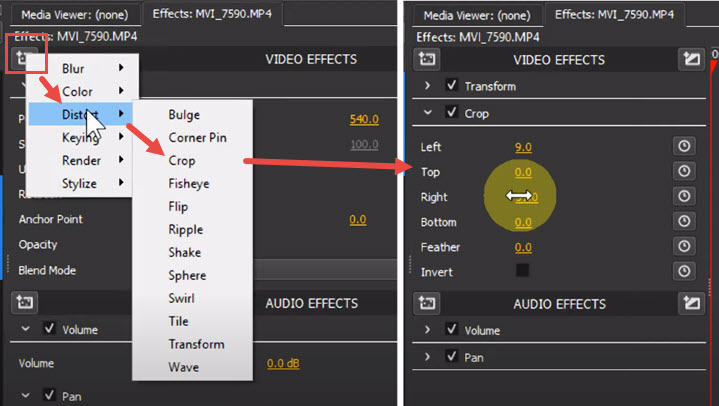
Pros:
- Lightweight, open-source and free.
- Support proxy workflow to deal with high-res large video files.
- Support keyframe animations to create a cropping transition.
Cons:
- It's in alpha stage, meaning it could be less stable and lacks features.
- Less desirable to render drone videos as the output file might have dropped frames.
- No preset for the output, making it harder for beginners to manage export settings.
6. Cyberlink PowerDirector – Best Video Cropper for Windows
PowerDirector is a prosumer video editing tool. Don't worry, Beginner would find it straightforward to use too. It integrates the cropping tool together with Pan and Zoom, and that makes sense. For a simple cropping task, you can quickly adjust the cropping box to indicate the area to keep or crop. To spice up the video, you can also zoom in and create panning effects. For instance, you can crop a 4:3 video to widescreen, and then add keyframes and grab the crosshair to move the frame. It's nice to have pointers and frames to simply drag, or make it smaller to crop.
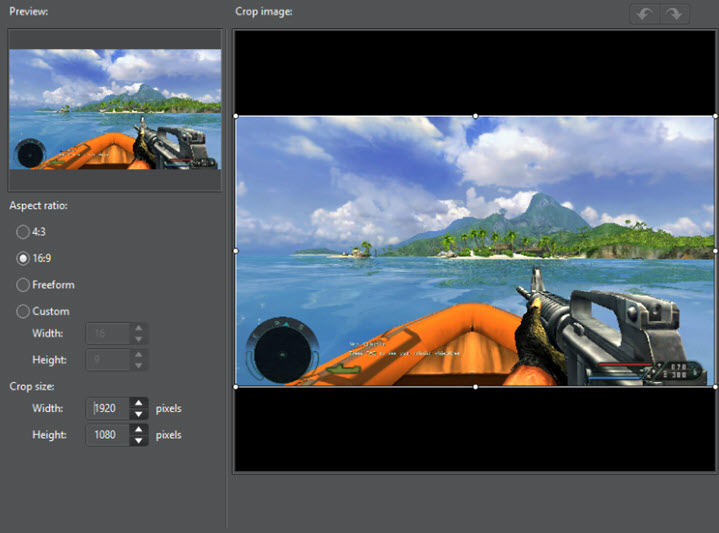
Pros:
- Visualized way to crop a video with built-in crop designer.
- Robust features for other editing tasks such as cutting, adjusting speed, or rotating video.
- The Cropping frame can be set at a fixed aspect ratio (4:3, 16:9, 9:16, 1:1) or free form.
Cons:
- Require some learning curve for the novices.
- The free version only allows you to export video from 360p to 720p.
For quick cropping without learning curve, free download VideoProc Converter AI:
Can I Use Windows Movie Maker to Crop a video?
Windows OS doesn't come with a native cropper for videos. The deprecated movie maker has never been programmed with a cropping tool, and the closest function would be the animation zoom-in. Plus, you can indeed crop a picture easily with the built-in Photos app on Windows 11/10, but for cropping a video, there is no luck, either.
With the tools listed in this article, you shall find one that suits your needs. For a detailed tutorial with pictures and steps, go on reading: how to crop a video on Windows 11/10 >>
Free Video Cropper on Mac
7. Defualt Editor in macOS Big Sur - Free Video Cropper for Mac
With the release of macOS Big Sur, there are some existing features added. The largest change in the Photos app is the addition of editing tools to deal with videos. Besides utilizing the same tools that you can use to edit photos, now you can also add filters and crop a video right within the Photos app.
The cropping feature on macOS Big Sur works the same as you crop a video on iPhone. You can select the standard aspect ratio to crop or use the Freeform. Meanwhile, you can flip the clip or convert landscape to portrait mode. The editing is non-destructive, and you can save your copy safely.
The update makes it super quick and easy to crop videos with the default Photos app. Yet it is designed to handle single footage. If you need to assemble multiple clips, add transitions or layovers, you still need dedicated video editors.
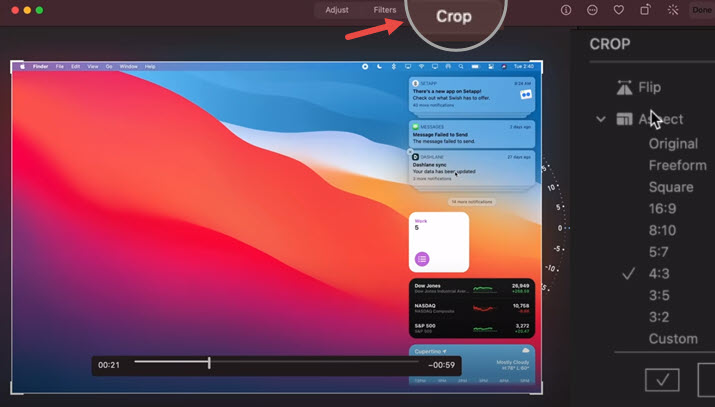
Pros:
- It is quick to crop a small video clip for instant share.
- Free and default app.
Cons:
- No batch processing.
- Cannot merge video clips into one.
8. iMovie – Built-in Video Cropping Tool
iMovie on Mac is either pre-installed or free downloaded in the App Store. For almost every Mac user, iMovie is the first choice to do easy edits like cropping. In iMovie, there are 2 crop options, Crop to Fill and Ken Burns. By default, they always crop your video at 16:9 automatically. You can adjust its position by moving the frame box, or you can drag a corner handle to change the scale of the crop. Ken Burns is to make the camera appear to zoom in/out by setting the crop at the beginning and end of the clip.
iMovie also satisfies other simple editing needs, e.g. trim, merge, overlay, add subtitles, filters, green-screen effects, etc. Debuted on Apple devices, any edits you did on Mac can be synchronized to your iPhone, and iPad via iCloud. And you can share cropped videos directly in this software.
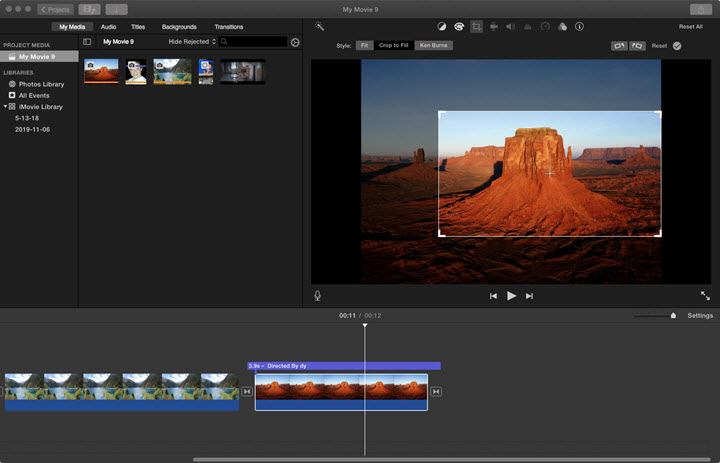
Pros:
- No download.
- Easy and free.
- Shares the cropped video on social media directly.
- Features other basic video editing functions.
Cons:
- Can't crop video at specific aspect ratios freely like 4:3, 1:1, 4:5, etc.
- Crashes sometimes.
9. QuickTime Pro – Best Video Cropper on Mac
In fact, the built-in QuickTime Player can't crop videos, but the paid QuickTime Pro can do it. Although cropping is a simple function in most video croppers on Mac and requires nothing but simple dragging, it is a little complicated in QuickTime Pro. To remove annoying borders or unwanted parts in the frame, you need to create a mask in Photoshop first. And then apply this mask to the video to crop out redundant parts.
As the advanced version of QuickTime Player which can only play, rotate, and trim videos, QuickTime Pro empowers users to crop and resize, compress and apply FX to videos, and create slideshows with music.
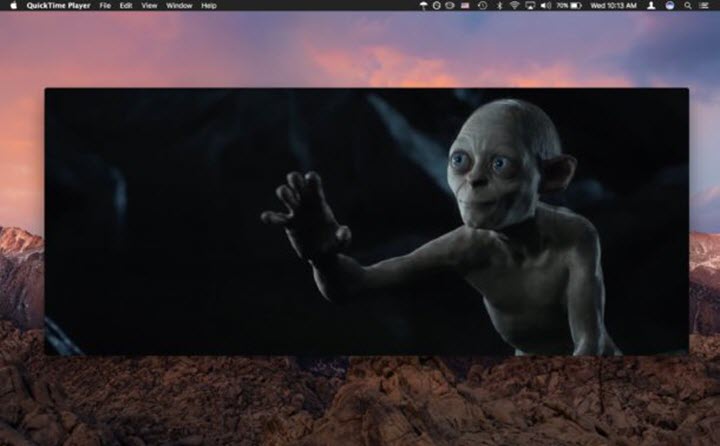
Pros:
- More versatile than QuickTime Player.
Cons:
- Complicated to crop videos with a Photoshop mask.
- Apple no longer sells QuickTime Pro. So this is only workable for users who have already installed it.
10. Final Cut Pro X – Professional Video Cropper on Mac
As for cropping videos, Final Cut Pro is pretty similar to iMove, featuring 2 options, basic cropping and Ken Burns style. But Final Cut Pro X does cropping more precisely. Besides the crop windows and four corner handles, you can also adjust each edge of the clip individually by setting parameters in the video inspector.
As a professional video editor on Mac, Final Cut Pro X is applied to edit large and high-quality films like The Social Network, The Girl with the Dragon Tattoo, etc. So as long as you are skilled with great editing ideas, it absolutely helps you make them come true.
Update— May 20, 2022 - From 10.6.2 and onwards, Final Cut Pro will support importing storyboard and Magic Movie projects created on iMovie iOS.
Update— Nov. 13, 2020 — Apple just released version 10.5, and branded it as Final Cut Pro, dropped X. As for cropping, the smart conform feature are optimized to the Apple Neural Engine, powered by Apple silicon.
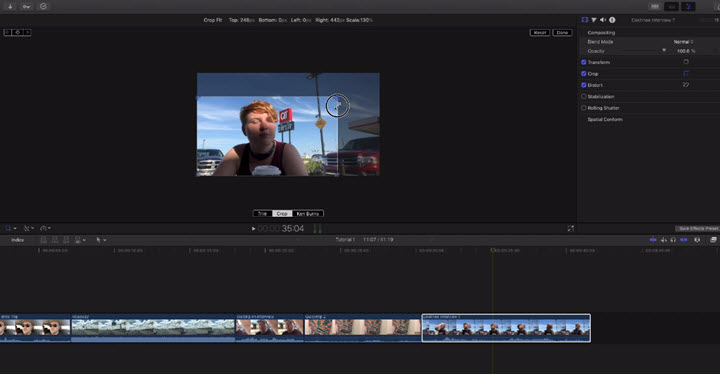
Auto Reframe for Final Cut Pro? Here is the Smart Conform Tool.
Update – Aug. 25, 2020 – Apple just released Final Cut Pro 10.4.9, with social media cropping tools that can intelligently analyze your video clips, and crop to square, vertical and other aspect ratios for Instagram and popular social media. This Smart Conform tool is FCP's catch-up of Premiere's Auto Reframe, though it still requires manual adjustments and is less intelligent compared to Auto Reframe.
Pros:
- Easy and accurate video reframing.
- Crops multiple clips at once.
- Retains the high quality of the cropped clips.
Cons:
- It automatically adds black background to fit the original aspect ratio in Trim mode.
- It takes some time to pick up basic editing skills in FCP X.
- Expensive. You don't need to invest too much if you just want easy cropping.
What is the Ken Burns effect?
You might notice that iMovie and FCP X both feature a crop mode called Ken Burns. What is it? It is a crop style named after an American documentarian who applies this style to all of his works.
In Ken Burns mode, you can crop out any two parts of the frame, and it auto-transits from one to another gradually. This is how vloggers zoom in the footage to show their facial expressions in post-editing. Want to have a try? Read this tutorial of video cropping in macOS >>.
11. macXvideo – Best Free Video Cropper for 4K UHD on Mac
macXvideo is designed exclusively for macOS and serves Mac users crop features with both entry-level operations and advanced options like parameter customizing. You can utilize the crop feature to remove unwanted parts in the frame and adjust its position by dragging the cropping window, or by setting different aspect ratios including 16:9, 4:3, and 1:1. During the process of video cropping, it allows you to preview the cropped video in real-time so that you can modify the clip accordingly.
Besides cropping and basic video editing, this all-in-one video editor also comes with a best video converter to transcode incompatible videos and compress large files to meet various playback and sharing needs perfectly.
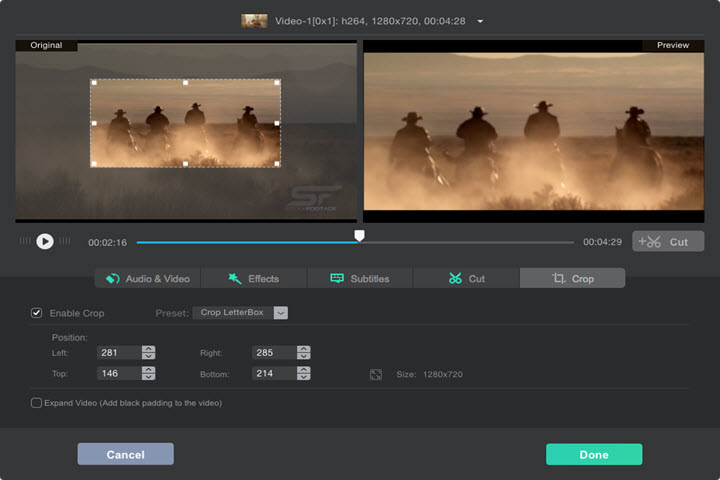
Pros:
- Free and beginner-friendly.
- Crops UHD 4K videos with the least quality loss.
- Fully compatible with new Apple standard HEVC and other 300+ video formats and codecs.
Cons:
- It is a linear video editor.
- Cannot crop a video frame by frame.
Free Download VideoProc Converter AI for Mac:
Free Video Cropper on iPhone
12. Photos App – iPhone Built-in Video Cropper
iPhone models running on iOS 13/14 and higher versions now can take advantage of the default Photos app to crop a video. For instance, you can choose to keep original, crop to 1: 1, 16:9, 10:8, 7:5 and 4:3. A particularly nice feature is that it allows you to zoom in/out videos to emphasize the key element in your shot. The whole process is no different from cropping a picture, simple and learning-curve free.
Like other apps on this roundup list, the Photos app also allows you to trim, rotate, flip, and add filters to your picture and video recordings.
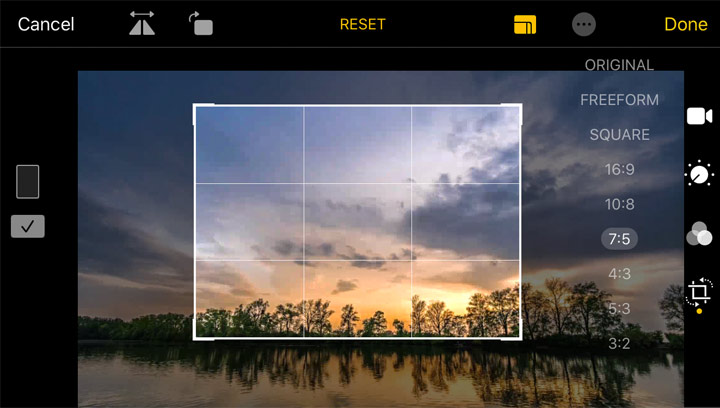
Pros:
- Pre-installed and free.
- Change video to any desired aspect ratio.
- Basic video and photos editing toolkits.
- Immediately sharing.
Cons:
- Available for iPhone iOS 13 only.
- The original HEVC clip will turn to H.264.
- Can't save the cropped videos as new clips before iOS 13.3.1.
13. iMovie for iOS – Fast Free Video Cropper
The crop feature of iMovie on iPhone is not as extensive as on Mac as it cuts off the redundant objects by zooming in/out the frames. And, it will automatically convert any of your recordings to the 16:9 aspect ratio. However, if all you want is fast cropping, trimming videos and then sharing with family and friends on Facebook or YouTube, iMovie is your thing.
iMovie comes with the basic tool to edit videos such as subtitles, filters, templates, and speed control features. It will require a bit of exploration first, but once you get to adapt to its workflow, making casual videos can be easy like walking in the park. In addition, you have the option to save the cropped clips as 540P, 720P, 1080P, and others higher-resolution files.
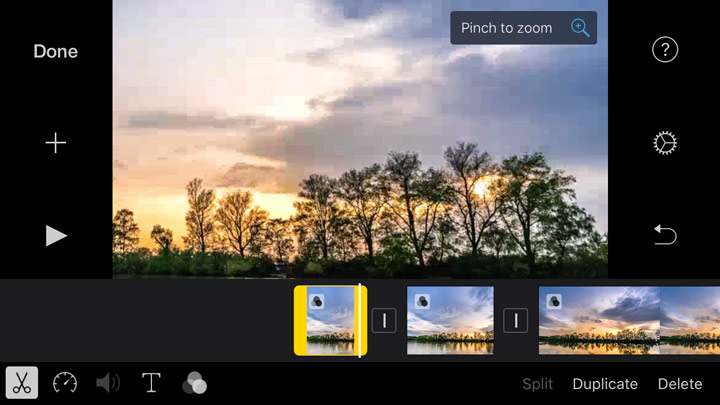
Pros:
- Pre-installed and free.
- No watermark.
- A large variety of useful tools to make basic edits.
- Instantly share the outcome in a secure way.
Cons:
- Not intuitive for beginners.
- Only allows you to create horizontal (16:9) video.
14. Video Crop – Free Video Cropping Tool
Video Crop is a handy video cropper that enables you to easily crop out the unneeded parts of the recordings without distorting the frames and pixels. All you have to do is selecting a favored output aspect ratio, and moving your finger on the screen to set the area that you want to keep. Plus, it allows you to select to export files in MPEG-4 (MP4) and QuickTime (MOV) format. As for the export quality, you are free to choose among the Highest, Medium, and Low.
Video Crop only goes as far as free video cropping software. Want to get more editing utilities? You might move to another 3 tools made by the same developers: Video Effect, Video Compress, and Video Cut.
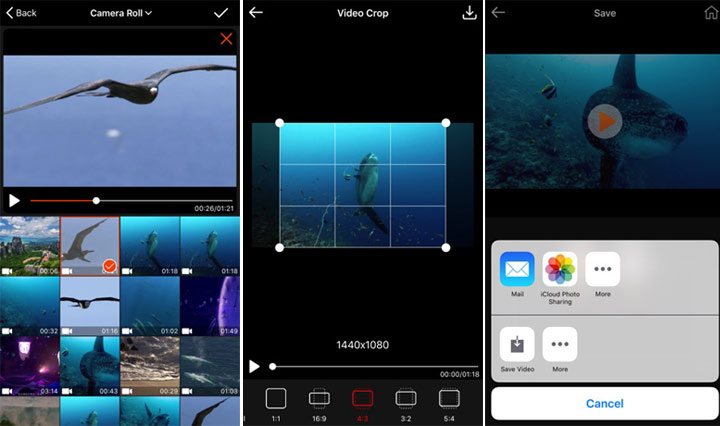
Pros:
- Free.
- Give buttons to select output file properties.
Cons:
15. Crop Video – Best Video Cropping Software
Crop Video is a full-featured video cropping and editing application on the iPhone. Just as its name implies, Crop Video is capable of cropping the interesting area of videos to many preset and customized aspect ratios.
Free accounts have access to stock music resources, fantastic filters, and adjustment options on the lightness/contrast/saturation/temperature value by clicking the relevant icons. Paid accounts can get several editing utilities like trim, cut, and pro filters.
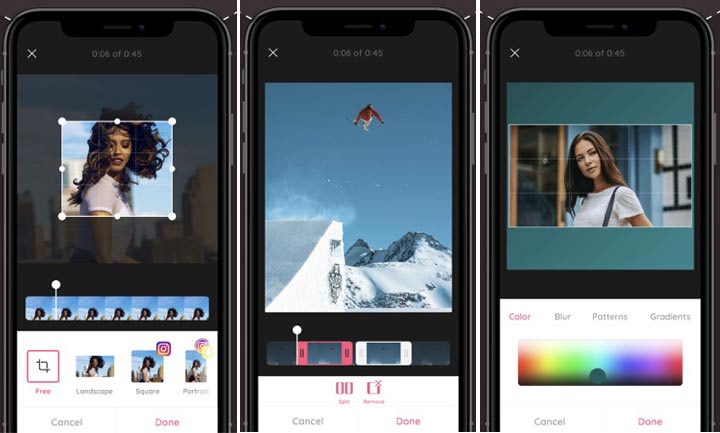
Pros:
- Many preset aspect ratios.
- Useful add-on features: color correction, music background, etc.
Cons:
- Might cause visible quality loss.
- Have to upgrade to a paid account to remove ads.
- Not allowed to zoom in/out videos.
Is It Necessary to Apply a Third-party iOS App to Crop Video?
iOS iMovie falls short of expectations for most people due to the absence of the crop tool. No worries, you can use the built-in Photos app flexibly and easily. See the how-to guide on: cropping a video on an iPhone>>
Free Video Croppers for Android
16. Smart Video Crop – Best Free Video Cropping Software
Although Smart Video Crop does not offer as many preset aspect ratios as Video Crop, users wouldn't severely bother with it. The regular modes of Square, Landscape, Portrait, 3:2, and 4:3 can somehow meet the requirements of average users. And after all, we can customize the aspect ratio using its "Free" feature.
Smart Video Crop can access your phone camera and detect all videos from your video gallery, and videos saved in other file folders including Downloads and SD cards. It integrates Cut and Crop to let you crop either the whole video or just a selected specific part of the vid.
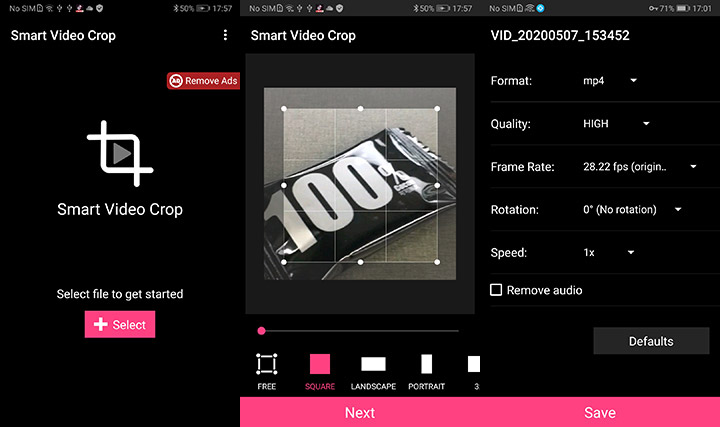
Pros:
- Video to MP4 and WebM conversion.
- Output quality settings.
- Frame rate adjustments.
- Speed control.
- Video rotation.
- Audio removal.
- No watermark.
Cons:
- The missing 16:9 and 9:16 aspect ratios could be annoying.
17. Video Crop – Free Video Cropping Tool
Video Crop is all and only about cropping video sizes on Android. Simple, straightforward, and self-illustrative.
There are 20 video cropping presets: Crop for Instagram, Square, Portrait, Landscape, 1:2, 2:1, 2:3, 3:2, 3:4, 3:5, 4:3, 4:5, 4:7, 5:3, 5:4, 5:6, 5:7, 7:5, 9:16, 16:9, and you can also customize the video size by tapping the "Custom" button. Source videos can be selected from your video gallery and your created history. It also has access to your Android camera, so that you can directly record a live event hot and fresh and crop it right away for sharing online.
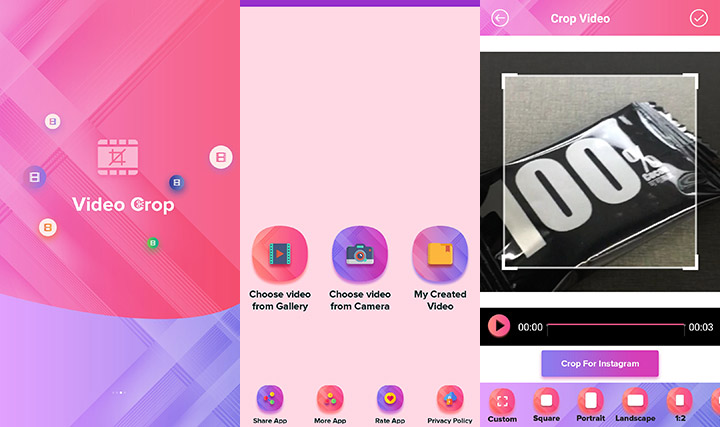
Pros:
- Fast & easy to use; accurate preset aspect ratio choices.
- No watermark.
Cons:
- Contains ads, no advanced output settings.
18. Wonder Video – Best Video Cropper for Instagram, Tiktok, YouTube
Wonder Video gives you ample muscle to change video aspect ratio with or without actual cropping. It offers 1:1 Instagram ratio, 4:5 Instagram ratio, 16:9 YouTube ratio and 9:16 Tiktok ratio. And below the ratio setting, there are two choices – canvas and the full screen video. By tapping canvas, you can change your video ratio without cropping, while tapping the full screen your vid will be cropped and some part of the vid won't display.
Wonder Video is more of a complete video editor on Android. Besides video cropping, you can one-click add styles, songs, texts, cartoon and magic effects, and change brightness, contrast ratio, warmth, saturation etc. But you will have to pay for those features.
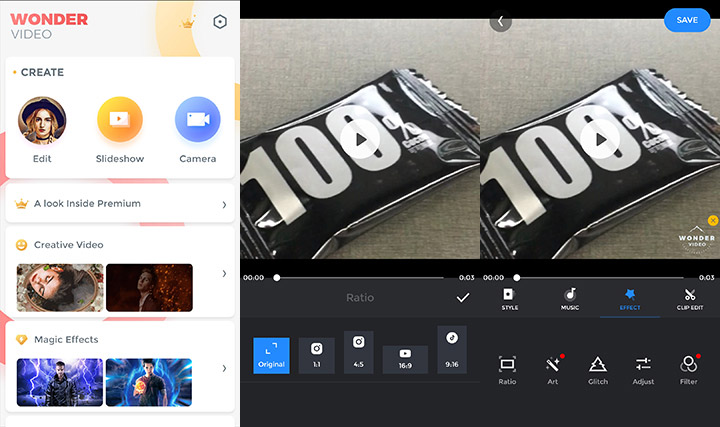
Pros:
- a no-brainer, very easy to use.
- You can choose to crop video either to fill full screen or without crop.
Cons:
- Watermark cannot be removed unless you upgrade to pro version.
19. Video Crop – Free Video Cropping Tool for Resize and Length
Video Crop is a big searching query and this little tool also choose to share the same name, but with different logo. In comparison with the previous "Video Crop" app, it offers you features of cutting both the length and ratio of a video. 7 aspect ratio presets are sufficient to daily use: landscape, portrait, 3:2, 5:4, 7:5, 16:9, and you can also customize the ratio totally on your own.
The app also allows for simple video trimming and cutting pinpointing to seconds. Many people who misunderstand cropping and trimming/cutting could find this a great combination to cater for both needs.
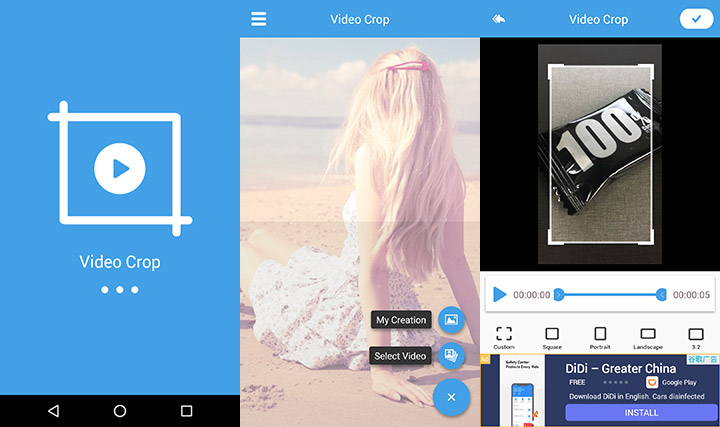
Pros:
-
You can close the ads upon popping up right away.
- No watermark.
Cons:
- You will at least see 2 times of whole screen ads for each video crop when you select a video and crop a video. Just be careful not to tap the banner ads since buttons are close together on the lower sidebar.
Can I Use The Built-in Gallery Apps to Crop a Video?
Yes and no. By far, not a single Android phone of any brand - Samsung, Huawei, Oneplus, Pixel - comes with a native Gallery app that supports cropping video screens on their own. They can only trim videos rather than crop the video frame. But some Android devices do bring along self-made video editing tools or third-party tools.
For detailed pictorials, go on reading: How to Crop A Video on Android Free – Samsung, Huawei, Pixel, Xiaomi
Best Free Video Cropper Online
20. Ezgif Video Cropper – Best Free Video Cropper without Watermark
The fast processing speed of this handy video cropping tool is enough to make it one of the best online video croppers, but there are many other departments where it outranks many other web-based applications – customizable aspect ratio, watermark-free, and well-supported by all prevalent browsers including Firefox, Safari, Opera and Chrome.
Ezgif is, by design, a GIF file maker. However, it is also capable of editing and converting videos thanks to the availability of a number of editing tools including, reverse, resize, audio mute, add subtitles, etc.
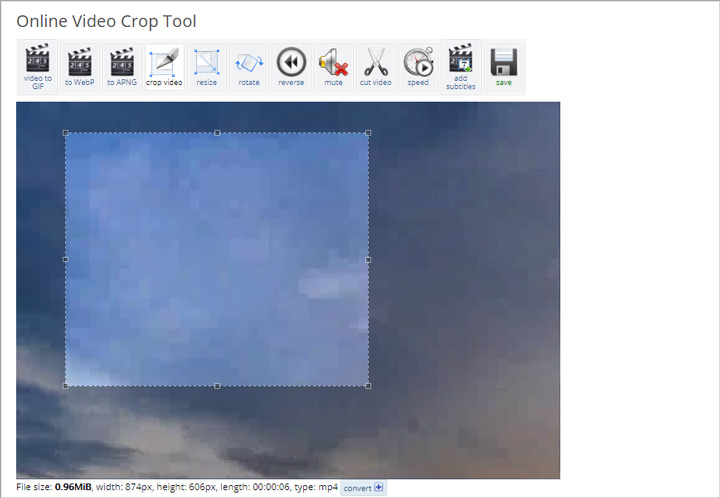
Pros:
- Free to use.
- Widely compatible.
- Fast response.
- No watermark.
Cons:
- Max file size is 100MB.
- No access to change the outcome quality or format on your own.
- Not supported by IE/Edge browsers.
21. Kapwing – Free Video Cropper for Social Media
Kapwing is a trusted and easy-to-use online video editing software. You can drag the bounding box with the mouse to fast adjust the area that you would like to keep. In addition, it's super handy for newbies to resize video for immediately sharing on social media feed as it offers 7 ready-made aspect ratio options for Facebook/Twitter portrait/landscape/cover, YouTube/Widescreen, and other popular sites.
How Kapwing stacks up to other online cropping software? Aside from the basic editing tools, it covers several advanced editing features usually found on desktop programs, as like shapes, subtitles, images, and layers. All of those features are available for free.
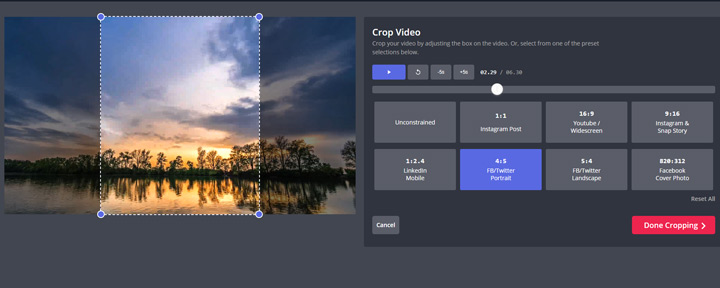
Pros:
- No ads or watermark.
- Powerful editing capabilities.
- Instantly share online.
Cons:
- Max file size: 500MB.
- Won't publish videos beyond 7 minutes.
- Have to login to remove watermarks.
22. Veed – Free Video Cropper for Social Media Sharing
Designed for social media sharing, Veed presets loads of cropping canvas size for YouTube, Twitter, Facebook, TikTok, Pinterest, LinkedIn, etc. After importing videos from local PC, Dropbox, YouTube, or even recording a video via the camera of the PC, you can start to crop the video by dragging the cropping window to remove any unwanted segment of the footage. In the end, you can download the cropped video to your computer, save as a GIF, copy the link to clipboard, share it on Facebook, Twitter, or send it via Gmail.
Just like offline video editors, Veed assists you to polish your cropped video by adding texts, filters, images, and BGM, or elements like emojis, shapes, and sound waves. If you are cropping to highlight a frame, you can also add slow-mo effects to it by adjusting the video speed.
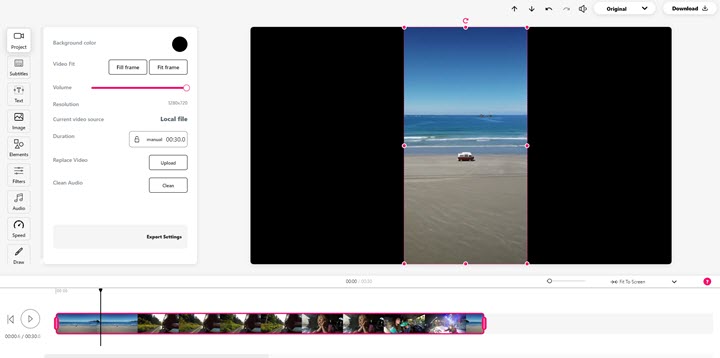
Pros:
- Free to use.
- No account required.
- Multiple output options.
- Versatile as offline video croppers.
Cons:
- File limited to 50MB in its free version.
- Big brand watermark on the exported video.
- Automatically add black borders if the cropped video doesn't fit the preset aspect ratio.
23. Video Crop – The Easiest Online Video Cropper
Among hundreds of online video croppers, Video Crop is a damn simple and juicy tool for video cropping. It supports videos uploaded from the local PC, and online drives like Dropbox, Google Drive, and OneDrive. It has two cropping modes, one is to crop while keeping the original aspect ratio, and the other is to freely crop at any aspect ratio. Since it's developed exclusively for video cropping, you cannot do any other edits in this tool. But is you just want a simple crop, this one is perfect.
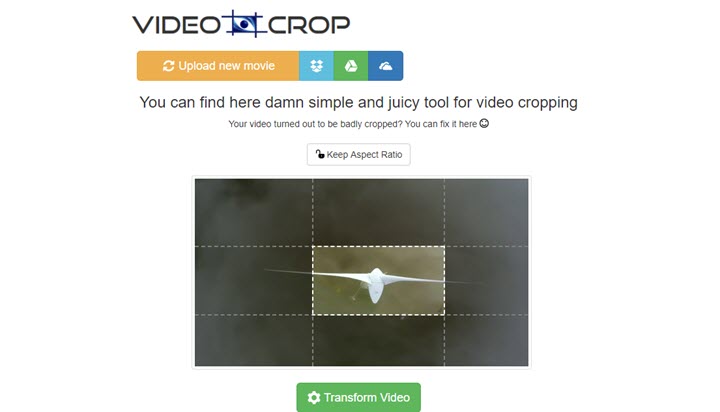
Pros:
- Totally free.
- Directly start cropping without registering.
- No watermark.
Cons:
- Extremely slow to upload and export a video.
- No extra functions.
How to crop videos freely: no watermark, no sign-up, no quality loss
For those who have higher demands on efficiency of video cropping - with quality settings, no watermark, no registration, no pop-up ads, besides online site, you can use lightweight desktop software to crop videos.
Free download VideoProc Converter AI to crop videos easily:
Why These Free Video Cropping Software Are Not on the Top List
Windows Movie Maker
Windows Movie Maker used to be great to quickly edit a video. It is the native solution, easy and free to use. However, it cannot actually crop a video. You can zoom in on a video with this tool, so that to some extent, the borders are cropped. Plus, this tool is discontinued in 2012. Even if you can download the installation pack from site that still hosts legacy installer, a lack of official support means incompatibilities issues and security risks. We loved Windows Movie Maker, but we decide to remove it from the top list for above reasons.
VLC
VLC is not intuitive to crop a video, but it is indeed one of the free solutions on Windows 11/10. The cropper tool is buried deep in menus, and you will need dozens of steps to set things up. Worse even, there is no realtime monitor for you to view the cropped video. Instead, you can only enter numbers to define how much you would love to crop.
Openshot
Though Openshot is free and comes with many features to edit a video, it doesn't have a true cropping tool. The workaround is rather a compromise that uses the scale tool. You have to go all the way deep into the menu: right-click on a video > properties > scroll down to find Scale > set scale X and scale Y to some number. It actually zooms in your video, so that the edges are "cropped" while the aspect ratio and resolution stay the same.
Video Crop vs Trim/Cut, Jargons Explained
Trim & Cut a video – While trimming in most cases refer to cutting off the beginning and end part of a clip, cutting can be more diversified. You can cut a clip to add transitions, cut and remove unwanted sections from the footage, or applying J cut and I cut to spice up your story-telling.
Resize a video – Resizing changes the dimension of the video, for instance, from 1920x1080 to 960x540 proportionally.
Resizing doesn't involve the cutting away of parts of the original image, and there is only one thing to notice: always make sure the aspect ratio of the video stays the same when resizing a video. If you change resolution disproportionately, it will result in image distortion.
Crop a video – Cropping allows you to remove the unwanted areas or unnecessary portions of a video clip, just like what you usually do with photos by adjusting the edges. For instance, you can crop 30% from both the top and bottom of a video. Some of us also refer it as "cropping the frame of a video" or "cropping a video screen". Cropping will unavoidably result in a changing of the aspect ratio.
Generally, this is a great solution to change portrait view to landscape and get rid of black bars, watermarks, fingers, and errant objects in the video. Many social media users also favor using this function to make square videos or videos in specific aspect ratios for sharing on Instagram, TikTok, Musical.ly, Twitter, and Facebook.
Conclusion
Cropping video is not a complicated task, but things are a little different when you crop videos on desktop, mobile, or online. Hope our picks of the best video cropper for Windows, Mac, iPhone, Android and online have saved your energy and time in searching for free video croppers.
From the pros and cons of each tool, you might conclude that simple and flexible operation is the crucial feature of a video cropper. VideoProc Converter AI is a piece of lightweight and easy software that enables you to crop videos by dragging the frame box freely and intuitively. Download VideoProc Converter AI for more features.