How to easily crop the frame of a video on Android phones and tablets, no watermark, no quality loss? Using Google photos? Built-in Gallery app? Third-party video croppers? Online croppers? Here, we tested all of those methods, and you may find out one that fits you the most.
Method 1: How to Crop a Video on Android using Google Photos?
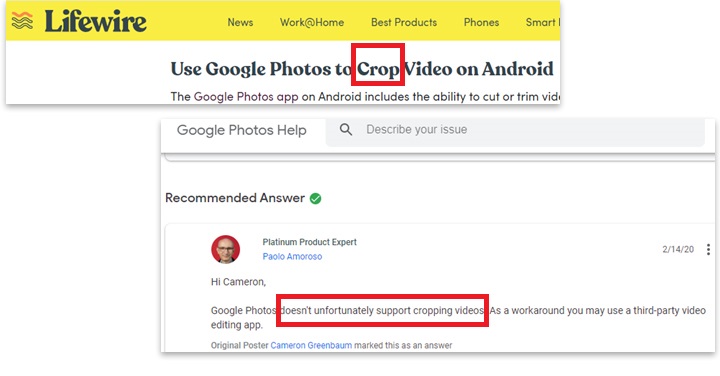
Amazed by Lifewire's article on How to edit video on Android, suggesting Google photos can efficiently help crop videos on Android. Pardon me, are you purposely mixing the notions up? Did you see what Paolo just stated in the official forum? - that video cropping is not supported by Google photos. So, can Google photos truly crop videos? And how to crop a video on Android with or without it? Let's find it out.
Step 1: Open Google Photos, and click a video from a camera or folder
Step 2: Hit the Edit button
See below, there's no way you can crop the frame of a video on Android using Google photos. What Google photos do provide is only trimming and cutting, not video screen cropping. And the same is also true for the Google Gallery app and many Android built-in Gallery application. You can trim and cut the video in the timeline, yet no video frame cropping is provided. Crop vs trim/cut differences explained.
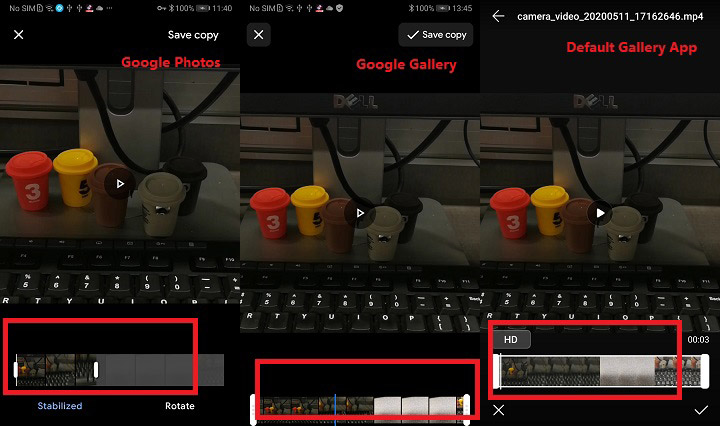
Method 2: How to Crop a Video on Android with Gallery App?
By far, it seems that there's no single default gallery app on any Android devices - no matter Samsung, Huawei, Pixel, or Xiaomi - that can help crop a video screen on Android. What they can do is merely trimming. And here is how:
Step 1: In the Gallery app, choose your target video file
Step 2: Tap on Edit
Step 3: Then drag the start marker and the end marker in the timeline
However, some Android devices have default applications provided – for instance, on Huawei, we've got Videoshop and on Xiaomi we've got KineMaster.
Method 3: How to Crop a Video screen on Android in KineMaster
Interestingly enough, when I tapped the Advance icon on the video editing interface on Xiaomi Note 3, it popped up the KineMaster app suggestion and I downloaded it right away. It works way better than Videoshop on Huawei as a comprehensive video editing application.
Here is how:
Step 1: Open KineMaster and tap movie-making icon
Step 2: Choose a video aspect ratio you prefer
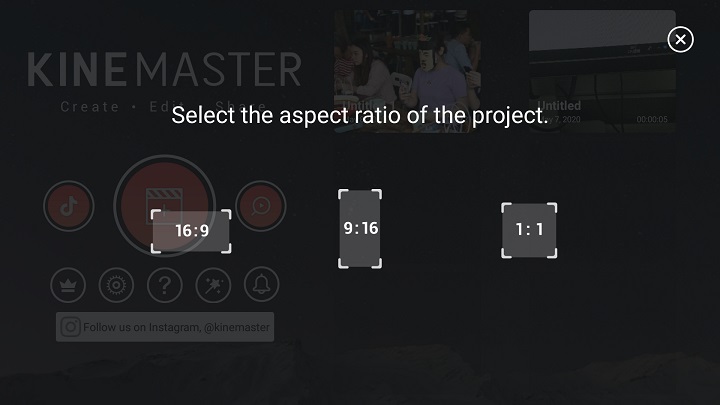
Step 3: Select a video from your video library and tap the video clip in the timeline.
Step 4: Tap the Pan & Zoom icon (crop video to fill up the screen)
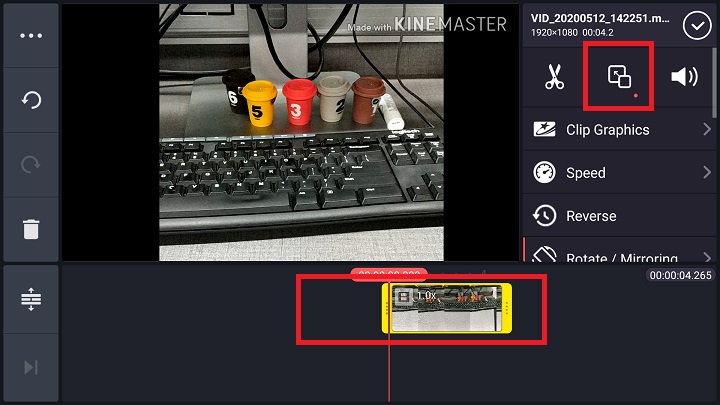
Step 5: Tap the Start Position and End position
Use your two fingers to pan and zoom the video on the main preview window to crop the video and fill the full screen without black bars.
Step 6. Tap Export and Share.
Upon exporting, you can change video resolution, frame rate, and bitrates. KineMaster will give you an estimated file size for storage reference.
Pros & Cons
- The good thing is that this KineMaster app is available for all android devices, and you can get it from Google play.
- The drawback is you always get a "made by KINEMASTER" watermark in the top right corner unless you upgrade to pro version.
Method 4: How to Crop the Frame of a Video on Android Online
Online video croppers can be a solution for Android users, but it will heavily rely on network connection, video file size, and your value on privacy. Uploading videos online can bring lots of wait and worries.
Step 1: Input the query "crop video" in Google search box
Step 2: Land on one web page – ezgif.com for instance, Choose file > upload your video
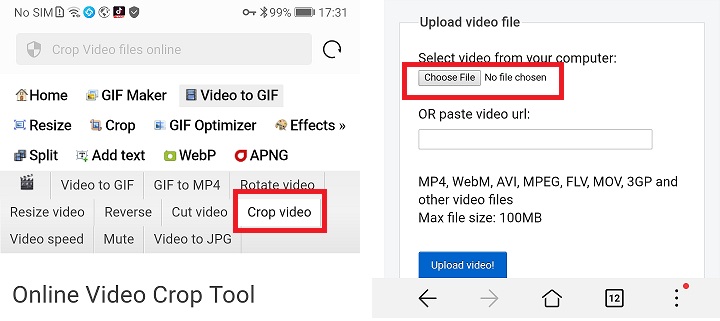
Step 3: Click the crop icon to resize the video
Step 4: Download the cropped video file
![]() Advance Notice
Advance Notice
A free video editor from Digiarty is expected to be launched this year. This software also ships with intelligent Motion-Crop feature and relieves users from tedious cropping tasks. Videos you shoot for sports, kids, animals or any footage contain fast-moving objects that can be cropped out for editing and sharing in minutes.
Conclusion
As is obvious, there's no way to crop the frame of a video on Android using Google Photos, Google Gallery, or built-in Gallery apps. The chances lie in the 3rd-party applications even in comparison with online video cropping tools, esp. when your network connection is poor and video file too large.
However, if you do not trust those Android apps and reluctant to open portals in your system to garbage or adware, you can always transfer Android videos to Windows or Mac and crop videos on those platforms using VideoProc Converter AI. Here is a detailed guide on cropping a video on Windows computers (also works for Mac).
Highlights:
- Aspect ratio presets: custom, 16:9, 4:3, 1:1
- Drag-box crop or crop by pixels with instant preview
- Resolution reference









