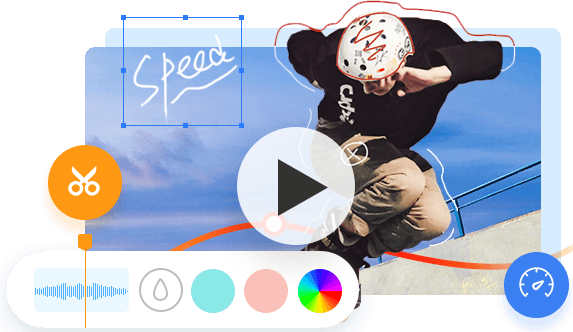Many video editors on a Google search state their software is absolutely free-to-use, and then surprise you with a watermark at intro, outro, or throughout the entire video, which would be prohibitive to some. This article is going to be transparent and honest with our readers. So, I've carefully picked up and going to run through 11 Best video editing software with no watermark for different levels. Let's jump right in!
#1. VideoProc Vlogger
Platform: Windows, macOS
Pricing: free
I must admit VideoProc Vlogger is a free video editor with no watermark and worth trying out. One important tidbit to know is that your final video won't be watermarked in VideoProc. Moreover, it has a layout that is well set up, clean and modern looking, which you can run it with less training.
With VideoProc, you can easily cut, merge, crop, flip, add subtitles, add filters, add logos, change speed, add music, and enable a stabilizer, record voice, noise reducer, lens correction. Last noted but equally significant, VideoProc Vlogger's full GPU acceleration can radically improve import and export speeds, helping your aging machine have a great response.
Key Features:
- It combines many features of more commonly used video editors, such as video cutter, cropper, splitter, subtitles adder, transcoder, recorder, etc.;
- A wide array of file formats supported, AV1, VP9, HEVC, H.264, MOV, MP4, MKV, M4A, MP3 and many more;
- Capable of handling 8K, 4K, Full HD and other media files;
- Its advanced hardware encoding technology can reduce loads on CPU when rendering/transcoding.
#2. VidCutter
Platform: Windows, macOS, Linux
Pricing: Free
VidCutter has always been free and open-source, so it won't leave any watermark on your exported videos. Thanks to the support of the FFmpeg library, VidCutter can read and export most of the popular video/audio coding formats.
Speaking of editing, VidCutter has a few nice-to-have features too, making your video compatible with mobile devices by changing video's aspect ratio, check media information within the app to your will, as well as the ability to take off clips from your favorite footage and combine them into a new story.
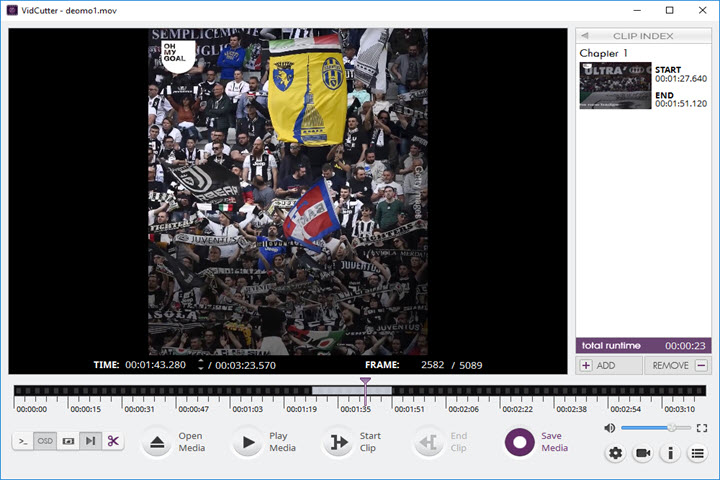
Key Features:
- It offers tools for trimming, merging videos;
- Powered by FFmpeg library, it recognizes many formats;
- It can alter portrait video to landscape.
#3. iMovie
Platform: macOS
Pricing: Free
On an iMac/MacBook, iMovie gets my vote. It's free to all Apple devices, has no watermarks and several options to play with, which is fairly nifty for beginners who are new to video editing.
Over the years, iMovie has matured itself into versatile non-linear video editing software. You are allowed to add video clips, music, transitions, subtitles, still-images to the timeline area and cut, trim, rearrange, enable Chroma key, speed alteration, overlay, etc. to create a video. Once editing is finished, you can send your works via email; share them to social network platform or simply save it locally.
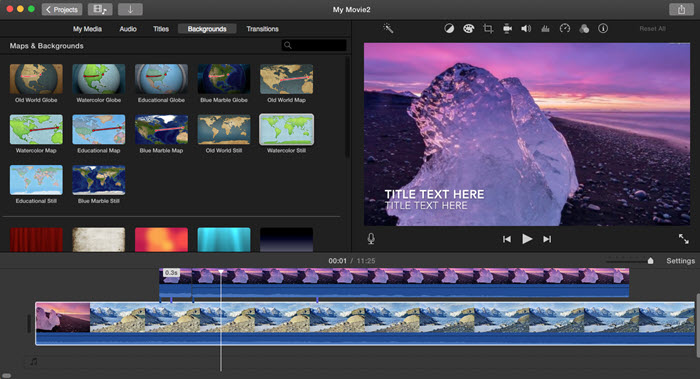
Key Features:
- Supports working with 4K@60FPS footage;
- A variety of transitions, captions, sound effects freely available;
- The ability to make a green screen, picture-in-picture, split-screen, etc.
#4. MiniTool MovieMaker
Platform: Windows
Pricing: Free
MiniTool MovieMaker is free video editing software for Windows, which supports a wide range of input and output formats. You can use it to edit videos, make photo videos, create GIFs as well as change video format. Besides, there are lots of transitions, motion effects, filters that you can use to make your video more professional.
MiniTool MovieMaker is simple to use and most edits can be finished in batch. What's more, it won’t put any watermark on your output video.
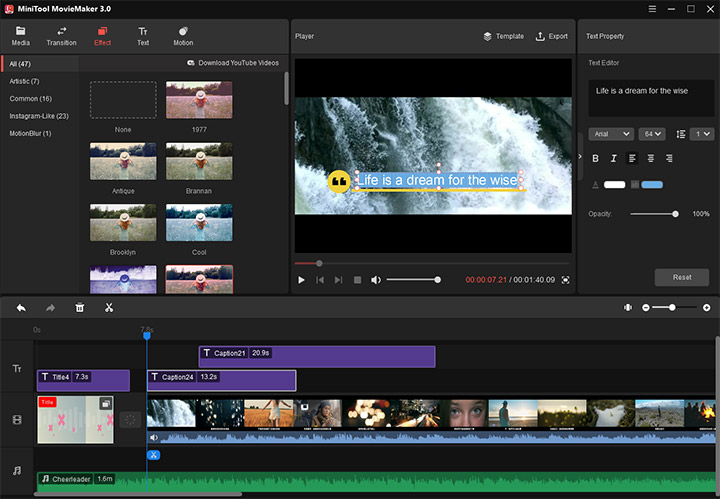
Key Features:
- A variety of transitions, effects, and titles offered;
- Come with several Hollywood-style movie templates;
- Quickly trim, split, merge videos.
#5. Windows Movie Maker
Platform: Windows
Pricing: Free
Windows Movie Maker, which can be put in the same league as iMovie, is free video editing software that comes with Windows OS. You can turn a number of home-made videos and images into movies, photo videos quickly. You just drag and drop your footage into the editing area, cut, rearrange, add a soundtrack and some shots, and then select a theme that fits your movie. Once editing is done, you can upload your projects to online storage service or social networks to your wish.
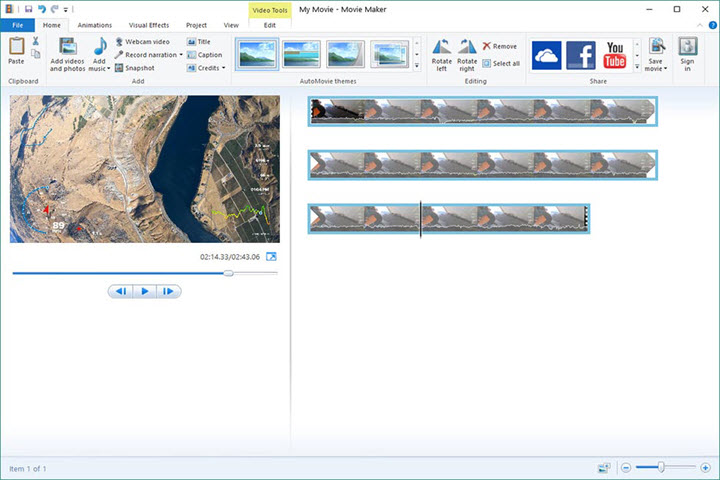
Key Features:
- A few transitions and visual effects provided;
- Record webcam as well as voice-over;
- Editing features like adding music, photos, captions, etc.
#6. DaVinci Resolve
Platform: Windows, macOS, Linux
Pricing: 299 USD or try for free
Resolve has to be the best non-linear video editor that I used. Since it has evolved into a robust and all-around post-production system that brings advanced color correction & color grading, video editing, visual effects and audio mixing together, which fits the need for whether individual artists or collaborative team.
Newly added to Resolve 16 was the Edit page, which is designed for a rough cut or extremely tight deadline, while ensuring the video quality throughout the whole editing. More importantly, Resolve's free version is nearly identical to the paid version. That said, you are allowed to use all the features of Resolve for free with no watermark.
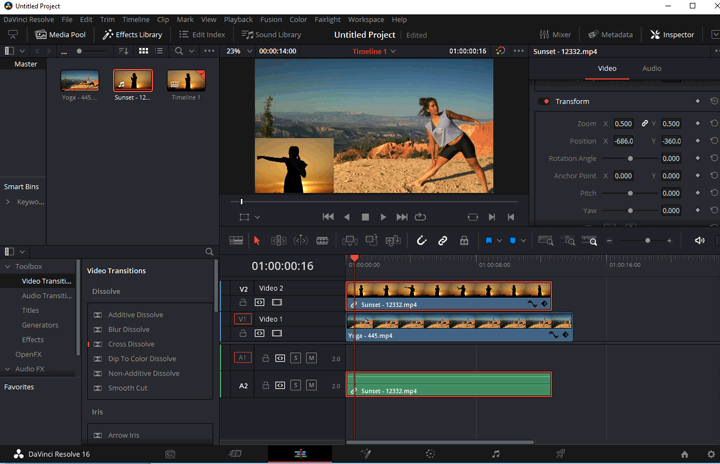
Key Features:
- Three methods of syncing clips in one click;
- Improves render and real-time playback on an aging station;
- Professional 8K editing & award-winning color science technology.
#7. Olive
Platform: Windows, macOS, Linux
Pricing: Free
Olive is an open-source non-linear video editor without watermark, aiming to deliver a free alternative to professional grade video editors such as Final Cut Pro X, DaVinci Resolve, and Avid.
It does offer the features as the industry standard video editing software previously described. You are allowed to cut, crop, split, animate, blur, color key, make color adjustments, and add texts with keyframes. However, Olive is still Alpha software currently, so it could suffer randomly crash, freezing or other issues, please go easy on it.
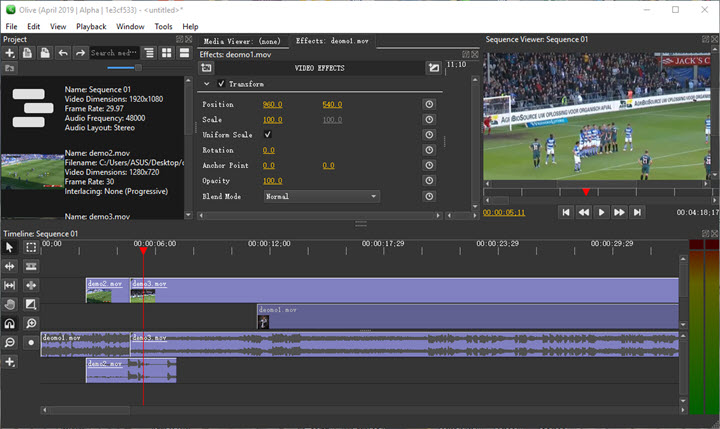
Key Features:
- Supports a dozen of file formats, such as H.265, H.264, MP4, MOV, MKV, FLV, AAC, MP3, etc.;
- Unlimited media tracks provided;
- Customizable texts with keyframes.
#8. Shotcut
Platform: Windows, macOS, Linux
Pricing: Free
I guess both beginners and senior video editor can take Shotcut to create high quality videos for YouTube or commercial purposes. Because the interface and controls in Shotcut are intuitive and easy to use, so you can start using it in no time.
Plus, Shotcut has also wrapped many basic editing features for you, making it possible to turn your ideas into reality with ease. And Shotcut is 100% free and open source, it won't watermark your final cut as a matter of course.
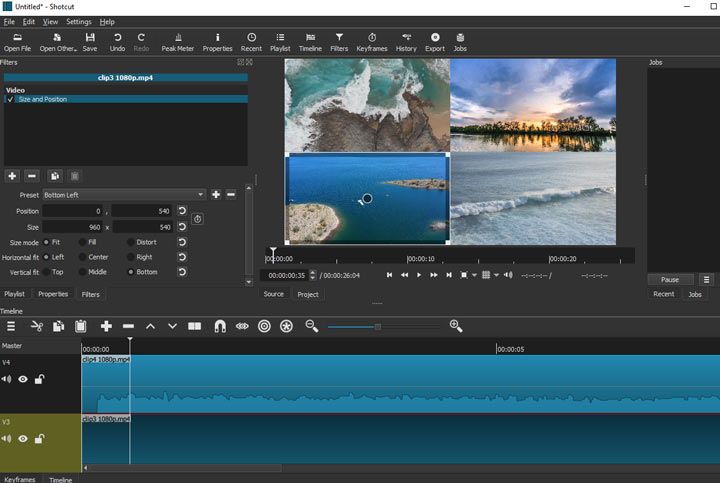
Key Features:
- Supports 4K editing;
- It reads popular file formats thanks to FFmpeg and is codec independent;
- Save and load project files as MLT XML format.
Please check this full review guide about Shotcut and learn more about its features.
#9. VSDC
Platform: Windows
Pricing: Free
Though VSDC is not an open-source video editor, it does fit the needs of basic video editing for it doesn't come with watermarks. And it supports ripple editing, video and audio filters, transitions, color grading, customizable layout, file conversion, etc., which helps you fly through your workflow.
The free version of VSDC supports editing the H.265 file format as well. That said, you are allowed to load high compressed clips from a variety of devices, such as drones, action cams, mirrorless cameras and more.
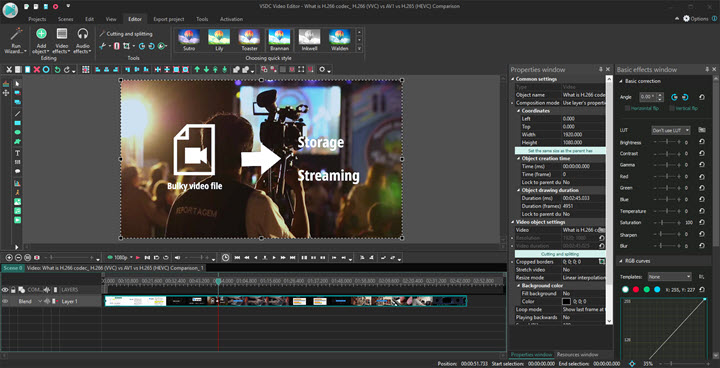
Key Features:
- Loads of video and audio filters offered;
- Speed alternation, Chroma key, color adjustments and more;
- Low system requirement.
Please check this full review guide about VSDC, if you would like to learn more about its features.
#10. Flexclip
Platform: Web
Pricing: Free; Basic $7.99/mo; Plus $7.99/mo; Business $7.99/mo
FlexClip is a browser-based video editor that allows you to export videos without watermark for free. If you are a beginner and need to make a project in a tight deadline, FlexClip could be your best bet.
You don't have to download and install extra apps on your machine. All you need is to open the online video editor via a browser, pick up a template or start from scratch to your wish, import or use the material provided to create a video. After that, you can save your project in the cloud or make it local.
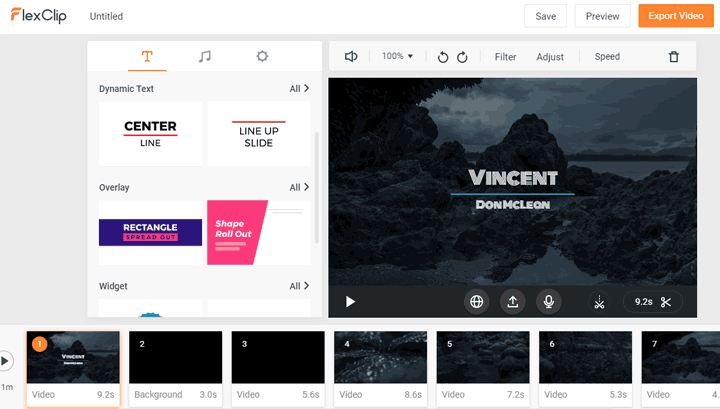
Key Features:
- Tons of templates, texts, animations, music freely available;
- Webcam and microphone recording;
- On-going and finished projects will be stored in the cloud for free.
#11. Clipchamp
Platform: Web
Creator subscriptions for $9/month; Business for $19/months; Business Platinum for $29.95/month
Clipchamp is another web-based video editor similar to the above-discussed FlexClip. You are also allowed to add the stock royalty-free memes, videos, music to your project for free, but the way you edit can be quite different. Clipchamp is an online non-linear video editor that let you make montages, color adjustments, speed warping, add overlays, subtitles, filters as iMovie, and it doesn't require downloading and installing as well. You are free to export your projects in low-resolution formats with no watermark.
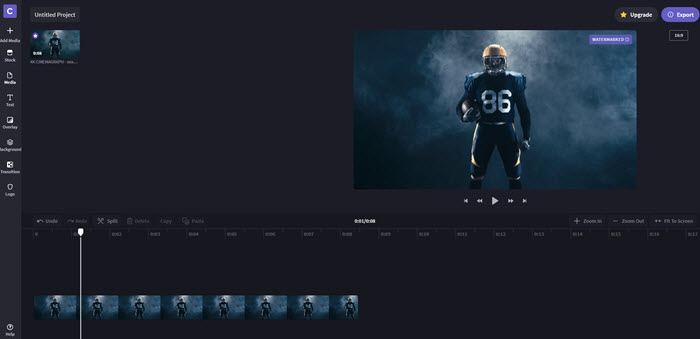
Key Features:
- Timeline-based online video editor;
- Social media templates for Facebook, Instagram, TikTok, etc.;
- Directly upload your videos with a link.
Best Video Editing Software with No Watermark FAQs
1. How can I edit my video online without watermark?
If you need an online video editor without downloading, FlexClip or Chipchamp is a good choice. They are friendly to beginners and standard system specifications.
2. How can I remove a watermark from a video?
Watermark could be a nightmare for content creators. Don't worry, there are 11 ways to remove watermark from videos without fear of losing quality.
3. What are some video editors to add watermark at random positions?
To add watermark to your projects for any purpose, you can try VideoProc, iMovie, Windows Movie Maker, YouTube Studio for free. And then regulate watermark's transparency, position, size, text, etc. for a better look.