Summary: What is the best 4K video editing software? Different people may have different criteria. But if you need a free 4K video editor that is friendly to average computers and supports all kinds of Ultra HD (high res) videos even like HDR, 10-bit, high frame rate, and HEVC files, VideoProc Vlogger is surely one of the best bets of free video editor. It is free, fast, and smooth with the world's unique Level-3 Hardware Acceleration.
Shooting and recording videos in 4K is easily accessible for everyone. Not only the new camcorders and DSLRs but also all the recent smartphones, DJI drones, and GoPro action cameras treat 4K support as the basic standard. The new gadgets are competing with each other by adding knick-knacks such as HDR10 with Dolby Vision in iPhone, 4K 120fps in GoPro HERO11 for the slow-motion, full-frame model in Sony A7S II, 4K EIS (Electronic Image Stabilization) in Panasonic/Canon camcorders, and log profiles for color grading in post-production.
However, 4K video editing is still hamstrung by large file sizes, high CPU consumption, and highly compressed formats. Generally, professional video editors are usually power-hungry and require high-end computers for smooth operation. So the question is: Is there any free 4K video editor that is friendly to average or slow computers?
As you can see, choosing the best 4K video editor isn't always an easy task. You need to be aware of several factors in addition to the minimum computer requirement. But don't worry, we ease the work for you in terms of researching and testing, you can easily pick one according to your specific 4K editing needs.
Quick Navigation:
- Part 1: Top 12 Free or Paid 4K Video Editing Software
- Part 2: Comparison Chart
- Part 3: What Computer Can Edit 4K Video
- Part 4: 4K Video Editing Tips
- Part 5: FAQs
You can click here if you're interested to know how we choose the best 4K video editing software.
Part 1. Top 12 Free or Paid 4K Video Editing Software
In the following content, we will show you the details about each 4K video editing application (which are much better than free online video editors), like its features, its pros, its cons, and more, to help you make a choice much more easily and smartly.
#1. VideoProc Vlogger – Best Choice Overall
Best for: Beginners, content creators, action camera wielders, GoPro owners, iPhone videography enthusiasts and anyone seeking for free and powerful 4K video editor that are easy to use, yet feature-rich to grow editing skills joyfully and produce cinematic videos.
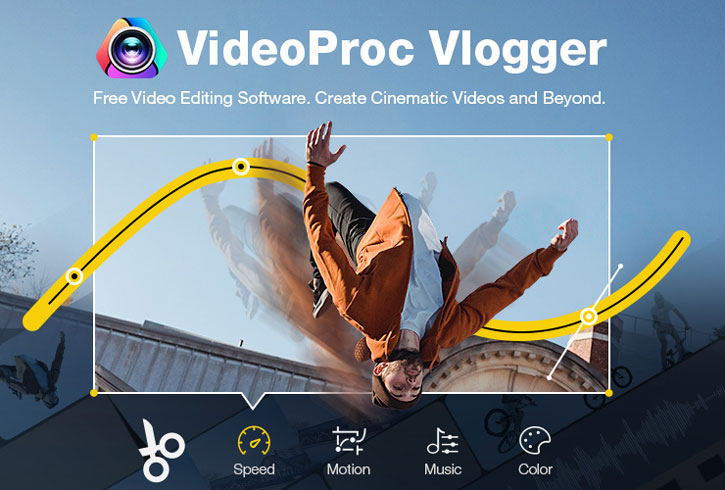
VideoProc Vlogger is a free video editing software designed especially for 4K 30/60/120fps, HEVC/H264, and higher-quality videos on both Windows and Mac. It accepts both importing and exporting videos in 4K resolutions. Any kind of footage, including high bitrate and high frame rates from GoPro, DJI, iPhone, and professional Panasonic/Canon cameras, can be edited without freezes and stutters.
Virtually all post-production needs of a creator can be met in a single program. You can use this HEVC video editor to split, merge, add subtitles, adjust speed, apply filters and add background music. Further, you can create a sports video with the speed ramp presets, edit to the beat, create camera movements, use chroma key, make picture-in-picture videos, and realize color correction and grading, and so on.
Level-3 Hardware Acceleration, GPU-based real-time rendering, and scaling algorithm based on edge direction interpolation make VideoProc Vlogger the fastest and most powerful video editing software for 4K and large video files.
VideoProc Vlogger can make full use of NVIDIA, Intel, and AMD graphics cards for acceleration. Furthermore, it runs on Mac M1, M1 Pro, M1 Max, M1 Ultra, M2, M2 Pro, M2 Max, M2 Ultra natively. According to our test,
"when exporting a 5-minute 4K@30FPS footage, it renders 26-30FPS on M1 with Hardware Acceleration enabled and 15-20 FPS without Hardware Acceleration, delivering an enhancement of up to 300%."

VideoProc Vlogger - Best Free 4K Video Editor Software Overall
- 100% free and clean. Edit 4K/5.3K/8K/HDR and large videos fast, smoothly and easily.
- Lower requirement on computer set-up than most other 4K/HEVC video editors.
- Full Hardware Acceleration, real-time rendering, smooth 4K timeline scrubbing.
- Easy to start, powerful to deliver pro-looking videos: LUTs, chroma key, composition, speed ramping, keyframe customization, lens correction (4K GoPro), VFX, audio FX, etc.
Besides using the default 4K resolution profiles, from VideoProc Vlogger Version 1.4 and onward, users can also create a new project at a custom resolution. It is one aspect that makes VideoProc Vlogger the best 4K video editor for videos recorded at different 4K resolutions.
For instance, if your camera shoot DCI 4K (4096 x 2160), then you can create a 4096x2160 resolution project, so that the aspect ratio stays the same (1.9:1 widescreen). Alternatively, if your camera records 4K UHD video (3840 x 2160), then you can use the 3840x2160 (16:9) 4K profile when creating the new project.
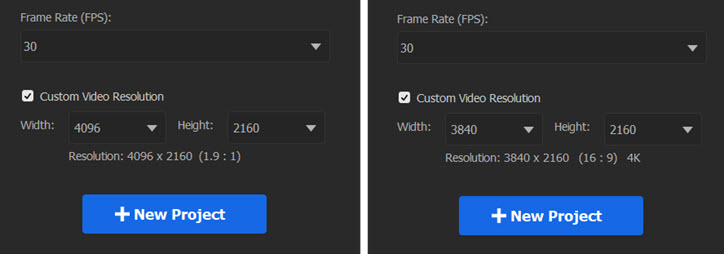
To learn more about the difference between DCI 4K and 4K UHD (also known as 2160p), you can read this in-depth article on 4K resolutions, including what is 4K, its application and development.
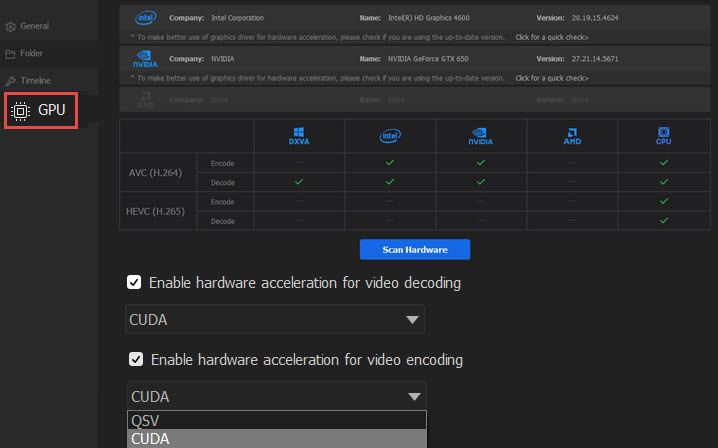
4K video editing is computing-intensive and can occupy lots of resources. To relieve the burden on CPU, VideoProc Vlogger supports Hardware Acceleration for video decoding and video encoding. After importing 4K videos into the timeline, you can go to Menu > Settings to manage the GPU Acceleration option.
Comment from a VideoProc Vlogger user:
"I tried HDR10, 4K, Dolby Atmos in containers like MKV, MP4. VideoProc Vlogger supports everything perfectly which is a huge advantage. It supports Hardware Encoding which results in high speed export so that too is a benefit. It has got all the basic editing tools within reach and is not difficult to learn even for beginners."
Pros:
- Fast and smooth in editing 4K UHD videos.
- Both import and output 4K resolution, supporting multi-track.
- Create cinematic videos through a simple process.
- Friendly to beginners.
Cons:
- Insufficient filters and effects in the current version.
Tips:
If your computer is very old and slow, and you only need to make simple edits such as cutting, splitting, cropping, merging, rotating, and stabilization to your 4K videos, then VideoProc Converter AI is a good option. It is friendly to make simple video adjusting, processing, and conversion on a slow and old computer.
#2. VideoProc Converter AI
Best for: Green hands and light users who need fast and simple edits and adjusting.
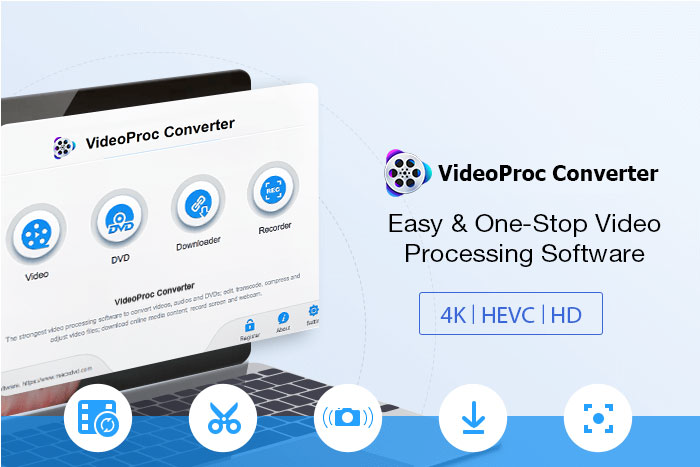
VideoProc Converter AI is an one-stop video program capable of editing, converting, compressing, and enhancing 4K HEVC/H264 and higher-quality videos on both Windows and macOS. It accepts and exports videos in 4K resolution. Plus, it provides 420+ output formats and extensive ready-made profiles. You can output projects to any device and platform.
Most importantly, its new AI Super Resolution feature allows you to upscale 360p/480p/720p/1080p to 4K 2160p with the sharpest visuals; the advanced compression algorithm in VideoProc helps reduce 4K/8K video size without visible quality loss.
This video processing tool has a special focus on 4K videos at different fps and settings, be they recorded by GoPro, DJI drones, DSLR cameras, smartphones, tablets, or other devices. It provides top performance in editing 4k videos via the Level-3 Hardware Acceleration tech. This is unique on the market. It allows you to apply full GPU acceleration from Intel, Nvidia, and AMD via editing tasks. Namely, it has a 47x real-time faster speed. That's 5x faster than most other tools.

VideoProc Converter AI - The 4K Video Editor/Converter/Enhancer
- Quickly edits 4K/8K videos from GoPro, Sony, Panasonic, Canon, iPhone, DJI, etc.
- It has a full set of editing features to trim, cut, split, rotate, compress, adjust, etc.
- Smoothly handles 4K 60fps, HD 240/120fps, UHD HEVC/H.264/VP9 and other videos.
- It customizes and output Ultra-HD videos to fit any device or platform.
- Level-3 Hardware Acceleration allows 5x faster editing and parallel work on a computer.
- All-in-one: edit, upscale, enhance, convert, compress, download, and record.
Pros:
- Superfast speed editing 4K UHD videos.
- Upscale video quality by up to 400%.
- Both import and output 4K resolution.
- Ability to reduce 4K exports.
- 4-in-1 combo of an editor, a media (video/DVD/audio) converter, a downloader, and a recorder.
- Perfect balance between easiness and functionalities.
Cons:
- It's a linear-editing tool.
#3. Corel VideoStudio Ultimate
Best for: Semi-pros and avid users who prefer something less serious than Premiere Pro, or are in need of DVD burning and AVCHD chapter-making extras.
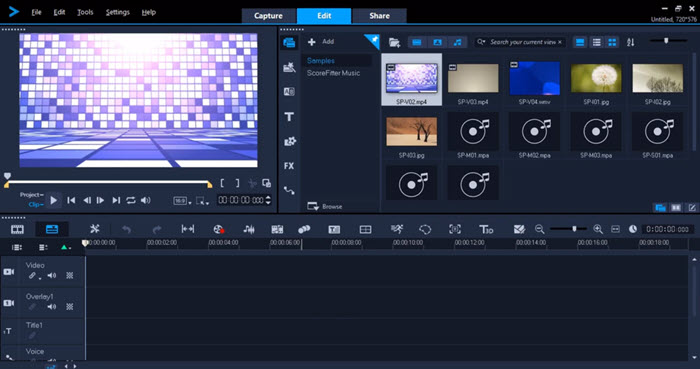
Corel VideoStudio Ultimate was acquired by Corel from Ulead Systems and rebranded Corel VideoStudio Ultimate. It is a not-to-be-missed option when it comes to 4K video editing software.
Given its feature set and pricing, VideoStudio Ultimate is a nice choice for users seeking less pro-oriented programs such as Premiere Pro. Besides 3D, 360 degree VR and 4K video editing, it also supports some nostalgia technology such as DVD burning and mastering AVCHD folders, creating DVD titles.
This 4K video editor provides a full set of tools to capture, edit and share videos. Although it lacks the in-depth customization of parameters and controls, VideoStudio Ultimate still has some templates and face-tracking stickers to polish the video. The program offers the option to directly upload projects to Facebook, YouTube, Flickr, and Vimeo.
Pros:
- Powerful support for 4K, stop motion, 3D.
- Bunch of export options.
- Wide selection of bundled effects.
Cons:
- $79.99 for the current version, but there is no free upgrade for future versions.
- The speed can be slow sometimes.
#4. Movavi Video Editor
Best for: Beginners and creative enthusiasts looking for quick and easy 4K video editing.
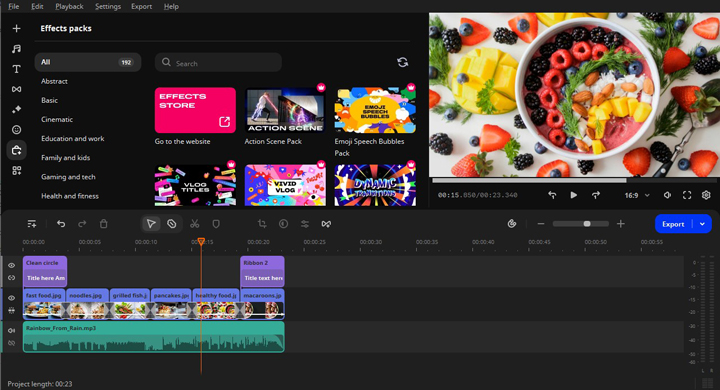
Movavi is known for its different multimedia software, including video editing, screen recording, and file conversion. Movavi Video Editor works on both macOS and Windows and offers an intuitive experience for all kinds of users. It supports 4K and export to various formats.
Although the feature set isn't that broad compared to some pro editors, it covers all the basics and has some nice touches like automatic video creation. The program also provides access to royalty-free intros, effects, transitions, and more to level up your videos.
Users can also share their finished videos directly to popular services like Google Drive, Vimeo, YouTube, TikTok.
Pros:
- User-friendly with simple drag-and-drop controls.
- Variety of editing tools and effects.
- Fast video processing and export time.
Cons:
- Limited advanced features compared to professional software.
- Lacks support for 360-degree and VR editing.
#5. Final Cut Pro X
Best for: Hobbyists and advanced users from the Mac world.
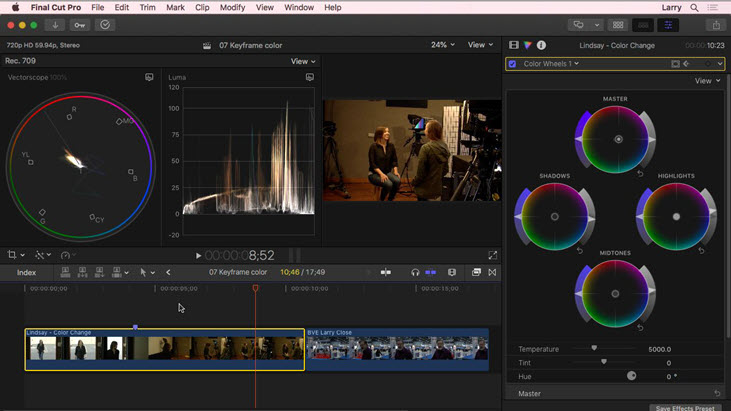
Final Cut Pro (X removed from FCPX) is the prosumer-level editor app exclusive for Mac. Loved by independent filmmakers and hobbyists, it creates award-winning films such as The Social Network and X-Men. With the latest Mac that support Apple Silicon, creators can enjoy significant speed boosts.
In FCP, 8GB RAM is recommended for 4K editing, and macOS 11.5.1 or higher is required. With a fancy Mac, one can enjoy the power of 4K ProRes footage, HD, and 360 videos from various VR headsets and cameras. FCP supports exporting projects in 4K HEVC H.265 and HD/FHD H.264. With additional graphics card memory, you can unlock unlimited possibilities with stunning effects and graphic animation.
The integration inside the Apple ecosystem is another vote-up. iPhone 13 Pro/Max users are privileged to enjoy cinematic mode video editing in FCP.
Pros:
- One-time purchase, not subscription based.
- Extraordinarily powerful.
- 4K, HDR and 360-degree video.
Cons:
- Steep learning curve to take full advantage of the features.
- High requirements on hardware.
#6. iMovie
Best for: Beginners seeking for basic 4K editing with storyboard and trailers templates.
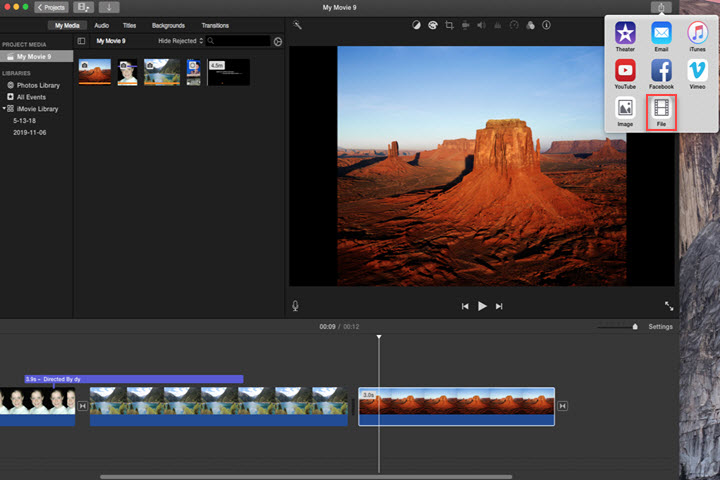
iMovie is the pre-installed video editor for Mac, free since macOS 10. Versions after 10.1 have added support for 4K resolution at 30 fps. Users can import, freely edit videos in 4K 2160p and share content in 4K quality.
This 4K free video editing software has enough features for novices to make a decent video. That includes storyboard templates, subtitles, filters, split screen effects, and basic color correction. Users can share the project right to YouTube, Vimeo, and Facebook right away.
Although the export option is limited to 30 fps, and most iPhone can record 60/120/240 fps, this free 4K video editor is still enough for beginners with no desire for 4K slow motion videos.
Note:
If you are shooting in 4K for better post-production in 1080p, iMovie offers the pan and zoom effects. If you crave more, such as dynamic reframing, zooming, and powerful color grading, VideoProc Vlogger excels at these aspects while remain completely free without watermarks. It also supports a 120 fps timeline and export, gamers and slo-mo enthusiasts will know how important it is.
Pros:
- Extremely easy to use.
- The effects, backgrounds, and titles are top-notch among free editors.
- Well optimized on Mac computers.
Cons:
- The output video can be large without efficient encoding.
- No option to compress 4K output videos.
- Limited output choices.
#7. Adobe Premiere Pro
Best for: Serious beginners, filmmaking students and anyone making a living by film editing. Premiere is of those haphazard-to-start, hard-to-master programs, and it takes years of learning to grasp the ins and outs professional editing workflow.
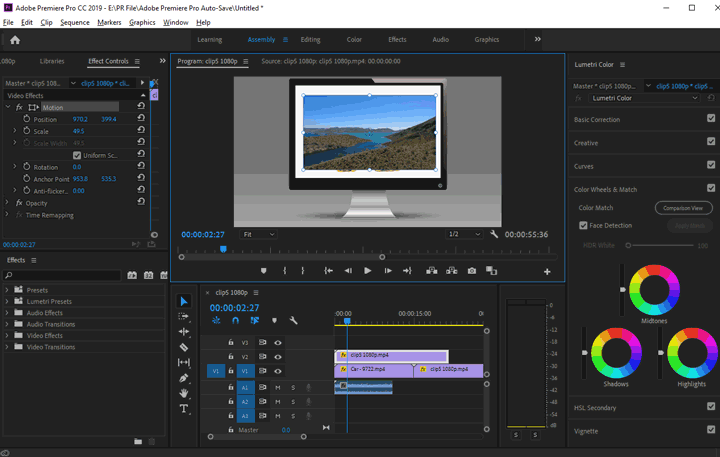
Premiere Pro is the go-to choice for working editors, serious YouTubers, and filmmaking students. It offers a plethora of features for precise editing. For professional editors familiar with three-point and four-point editing, there are rolling edit, ripple edit, slip and slide tools for various editing situations. If you know how to twitch the parameters, transitions and effects can be highly customizable. You can also use the dedicated Lumetri panel for color editing. For 4K editing, Adobe hub suggests a RAM of 16 GB or higher for smooth editing experience, and SSD for working projects. It supports 64-bit CPU with GPU-accelerated rendering, and not all the VFX support GPU-accelerated playback.
Since Premiere Pro was initially born for industry-level editing, it works best with codecs coming from professional camcorders, such as cineform and DNxHD that are editing-friendly. Highly compressed iPhone HEVC and GoPro long-GOP videos can sometimes be a problem for Premiere, with HEVC codec missing errors pop up in the program.
As Premiere Pro CC goes with a subscription-based plan, it will be worth the money if you edit 4K videos in Premiere on a daily basis, or work on a team. The creative cloud bundle offers nice collaborative features, and the dynamic link between Premiere Pro, After Effects, and SpeedGrade can enhance the 4K editing workflow.
Pros:
- Support professional multi-cam switching on the timeline.
- Option to ingest 4K footage for professional workflow.
Cons:
- Expensive for beginners and hobbyists who cannot master all its feature sets.
- High requirements on hardware make it a challenge to even launch up on slow computers.
- Extra apps like After Effects required for some features.
#8. DaVinci Resolve 18
Best for: Aspiring creators, colorists, and power users aiming for professional 4K editing and color grading to achieve polished outcomes.
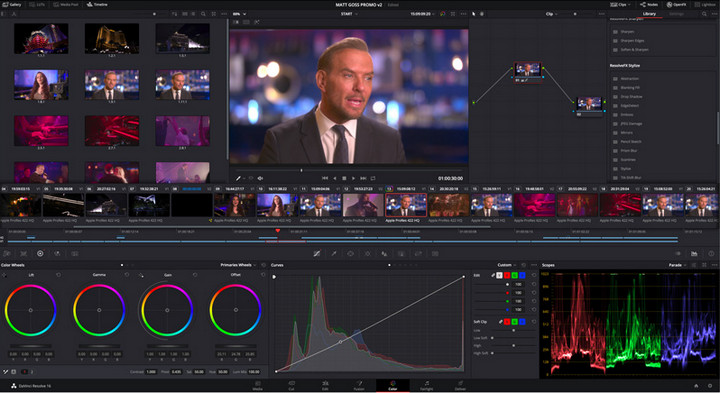
DaVinci Resolve, "the fastest growing nonlinear video editor in the industry" has a free version and a studio version. The recent 18.1 update added support for hardware-accelerated AV1 encoder to leverage the supported Nvidia systems, which can deliver up to 50% faster performance. It has features on par with professional programs like compositing, 3D text tools, keying, motion tracking, and the widely acknowledged color grading tools for dedicated colorists.
Please note that, DCI 4K 4096 x 2160 export is only available in the DaVinci Resolve Studio version. The free version doesn't support DCI 4K. It can be a deal-breaker for filmmakers and GoPro owners with DCI 4K footage. GPU acceleration is supported in Studio version. With a one-off payment of $295, Studio users can enjoy multiple GPUs encoding and decoding for editing and rendering.
Many users shoot in 4K to leave more room in post-production for unavoidable image cropping, such as removing the fish eye effect from GoPro videos and DJI drones videos. The lens correction feature is only available in DaVinci Resolve Studio version.
Pros:
- Free UHD 4K (3840 x 2160) editing software without watermark.
- Support extensive input/output formats.
- Industry-standard color grading features.
Cons:
- DCI 4K (4096 x 2160) only available in Studio version.
- No lens-correction or image noise reduction feature in free version.
#9. Lightworks Pro
Best for: Advanced users, independent filmmakers, and anyone trying to join in studios that adopt Lightworks as part of their 4K editing pipeline.
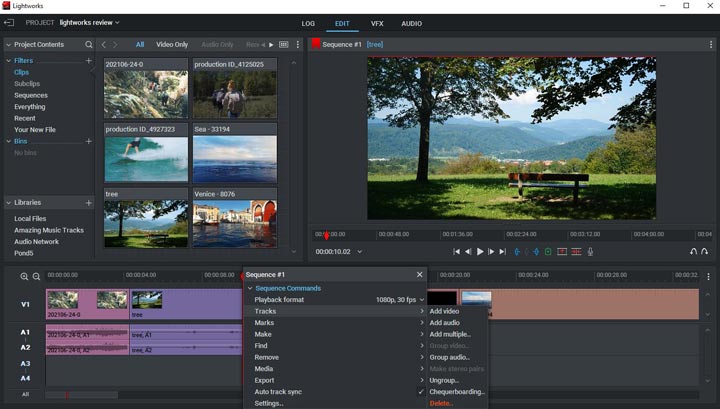
Lightworks has been used to produce films like Pulp Fiction, The King's Speech and The Wolf of Wall Street. A free version was made available to the public in 2013. For studios and independent filmmakers that go along with the paid plan, it is a nice 4K video editor with many output options.
The free version supports export 720p video for YouTube and Vimeo, and 4K output is available in the paid plan (LWKS Create and Pro version). Users can enjoy multi-cam editing, over 100 presets, a set of transitions and effects, and fast trimming features with keyboard controls.
In terms of interface and editing philosophy, Lightworks resembles that of Avid for industry professionals, and therefore requires a steep learning curve if you are from the Final Cut Pro or Premiere Pro environment. For beginners and casual users, the time and effort invested in learning Lightworks may not be rewarding.
Pros:
- There is a free version enough for home editing.
- Fast trimming with keyboard control.
- Support node-based composition to create stunning effects.
Cons:
- Mastering the program is intimidating.
- The free version is limited in export formats and resolutions (720p).
#10. Vegas Pro
Best for: Power users interested in 4K video editing, 4K blu-ray creation and DVD authoring, and small scale video production companies.
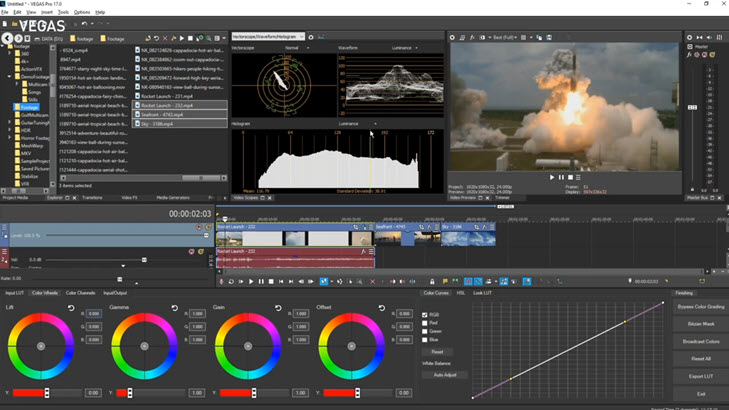
Vegas Pro is a big rival of famous video editing software such as Adobe Premiere Pro and Final Cut Pro. It comes with all features a professional editor needs to create music videos, movies, TV shows, etc. Sony Vegas Pro is more competitive for its ability to apply amazing elements, visual special effects, 3D titling & compositing. The editor also supports input/output 4K and HEVC, ProRes, AVC, etc. More importantly, Vegas Pro takes advantage of hardware acceleration like Intel Quick Sync Video to edit and render faster.
Pros:
- Large effects and transition package.
- A wide range of export formats.
- Intel QSV support.
Cons:
- The price is too high for non-professionals.
- Complicated to begin with.
#11. VSDC Video Editor
Best for: Intermediate users with some editing knowledge or beginners willing to trade time and efforts for the lower price tag, as it takes time to navigate and master in VSDC due to its UI design.
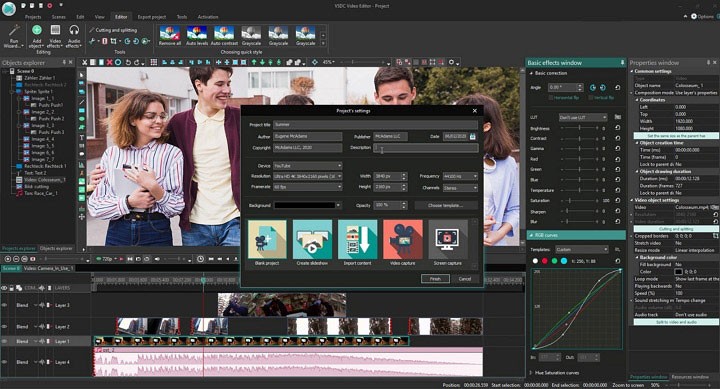
VSDC also has a free and a pro version at $19.99, both support 4K. The free VSDC has many features not available in other free 4K UHD editors, like 4K stabilization, picture-in-picture mode etc. However, since hardware acceleration is not supported in the free version, it is not practical for slow computers and general laptops to export and edit 4K videos. Adaptive background remover and motion tracking are locked behind the paywall too.
Pros:
- A wide range of import and output video formats, including H.265.
- Good for home users.
Cons:
- Hardware acceleration is only available in the paid version.
- The interface can be confusing to the uninitiated.
- No full-screen preview mode, which is a dealbreaker for 4K footage.
#12. Shotcut
Best for: Intermediate, semi-pros, Linux users looking for free 4K video editors, and anyone seeking for portable app. Similar as VSDC, its UI design is difficult to follow for beginners.

Shotcut is a free video editor that supports 4K resolutions. This free 4k editing program has many features beneath the plain interface. It supports cutting, splitting, merging and trimming video, adding effects, titles, and text. There are also advanced features like 3D text, color correction, overlay, and more. You will need to spend a little time figuring them out. The editor supports various formats like H.264, MP4 and the 4K format HEVC for 4K output. See how to use Shotcut - tutorial for beginners
Pros:
- A wide range of supported formats.
- Powerful features for a free editor.
Cons:
- Lack of support tutorials.
- Lack of profiles for YouTube or social media.
Part 2. Comparison Chart of the Best 4K Video Editors
| 4K Video Editors | Hardware Acceleration | System | High FPS | Price/Free Upgrade | Skill Level |
|---|---|---|---|---|---|
|
Windows, Mac (M1 Native Support) | 4K at 120 fps (timeline and export) | Free  |
Beginner to intermediate | |
|
Windows, Mac | 4K at 120 fps | Free trail; $39.95  |
Beginner | |
|
Windows only | 4K at 60 fps | $79.99  |
Semi-pros | |
Movavi Video Editor |
|
Windows, Mac | 4K at 60 fps | $49.95  |
Beginner |
Final Cut Pro |
|
Mac |
4K at 60 fps |
$299.99  |
Hobbyists, pros, editing as career |
iMovie |
|
Mac, iOS | 4K at 30 fps | Free  |
Beginner |
Premiere Pro |
|
Windows, Mac | 4K at 120 fps | Upfront $239.88/yr or $20.99/mo |
Hobbyists, pros, editing as career |
DaVinci Resolve |
|
Windows, Mac, Linux | 60 fps (free) 120 fps (paid) |
Free or $295 Studio  |
Hobbyists, pros, editing as career |
Lightworks Pro |
|
Windows, Mac, Linux | 4K at 60 fps | $99.99/$239.99/yr or one-time $154.99/$389.99  |
Pros, editing as career |
Vegas Pro |
|
Windows only | 4K at 120 fps | $249/$399/$599  |
Intermediate to pros |
VSDC Video Editor |
|
Windows only | 4K at 120 fps | Free or $19.99 Pro Version  |
Beginner to intermediate |
Shotcut |
|
Windows, Mac, Linux | 4K at 60 fps | Free  |
Intermediate |
Notes:
- For Premiere Pro: hardware acceleration for H264/H265 only supports Intel Core processors and Intel Graphics; hardware-accelerated HEVC 10-bit 4:2:2 is supported on Apple M1 only.
- For DaVinci Resolve: the GPU accelerated encoding and decoding is only available in the Studio version.
- For Vegas Pro: hardware acceleration is available in settings. Given that users reported hiccups with hardware acceleration in forums and Q&A communities, it is recommended to download the free trial and test it for your own computer configuration.
- For VSDC: hardware acceleration is not supported in the free version.
Keys:
 Free upgrade to future versions.
Free upgrade to future versions. No free upgrade unless it is a subscription-based plan.
No free upgrade unless it is a subscription-based plan.
Everyone's proficiency, computer set-up, and goals for 4K video editing software are different. We have tested all the popular 4k-capable editing software for various skill levels, each excels at some or all of the following aspects:
- Hardware Acceleration: it is a must-have to enhance 4K editing and exporting. It's desirable to support both video decoding and encoding to get polished quality output, especially for highly-compressed (hence computing intensive) h265/HEVC videos.
- Smooth Timeline Scrubbing: with which one can swiftly skim through multiple 4k clips, edit precisely, and seamlessly try out various arrangements to make the biggest impact on the viewer with the best frames.
- Real-time Rendering: the ability to show the editing changes in real-time can help you make editing decisions simultaneously and spark out more inspiration when playing around with effects and parameters. 4K content imposes more challenges here.
- Feature-set for Various Editing Goals: no matter you want to simply and quickly edit GoPro, DJI, iPhone 4K videos, or take full advantage of 4K HDR, 10 bit, 4:2:2, 120/240 high FPS, slow-motion, VFR (variable frame rate – widely used in iPhone 4K), go color grading and stack up VFX, audio FX, you will find tools here suitable for the goal.
- Free or Comparatively-priced: we avoid free-but-flawed tools, and welcome free-yet-powerful ones for hobbyists, advanced users, or novices. Paid tools are also examined by features, catering for serious learners, pros, studios, and businesses.
Part 3. What Computer Can Edit 4K Videos?
Only with the help of the best 4K video editor, this is not enough. We also need the qualified hardware configuration of the computer. So to put it more bluntly, what kind of hardware, like the RAM, can help us edit 4K videos much more smoothly?
The RAM I/O performance
I/O (Input/Output) performance refers to the input and output of data, or the flow of data per second. The amount of data in 4k is very large, 4 times bigger than that of HD. Obviously, it would be a big challenge for the RAM. So we need to make sure that the RAM is powerful, and with great I/O performance. But how to decide this? When we choose the RAM for 4K editing, we can simply check its frequency and dual-channel feature.
This page gives detailed information about the best PC build for 4K video editing.
1. RAM
Many people say that memory is one of the most important computer requirements for video editing. We are not going to deny it. Especially for the low-configuration computers, the most important part that needs to be upgraded is just its RAM. But how much memory do we need for 4K editing anyway? The more the better?
The requirements of computer hardware vary greatly when using different 4K editors.
However, the memory capability is not all about the ability of RAM for 4K processing. We need to check more other specs about the RAM.
2. RAM frequency
In addition to requiring large memory, RAM with better I/O performance also requires a higher frequency. The higher the frequency, the better the I/O performance of the memory. The same amount of memory, such as the 8GB ones, some are much cheaper than others, and some are quite expensive. One big reason lies in the frequency. Generally, for 4K editing, it is OK to choose the 2666MHz or 2933MHz memory.
3. Dual-channel memory
The dual-channel feature can also upgrade the memory I/O performance. The benefit of dual channels is that the memory speed can be multiplied. Because dual-channel memory increases bandwidth, and hence, it improves data processing.
But you need to notice these,
- The motherboard should support the dual-channel.
- The CPU must also support the reading of dual-pass memory, such as 8700K, 9900K, and 3900X.
- You need two memories. Choose the same model of RAMs to avoid incompatibility.
Surely, the computer hardware configurations are not just RAM. There also include GPU, CPU, motherboard, hard disk, etc. which we will need for 4K editing. And if you want to learn more, here we have prepared a detailed page about hardware for 4K video editing, to which you can refer.
If you have high computer configurations, use renowned editors like Premiere Pro for any 4K or HD videos. But for slow and old computers, advanced editors make things times slower. VideoProc Vlogger is suitable for regular computers, as it relies less on CPU and RAM. You don't need to close all programs down. Instead, it allows extra juice for other activities running at the same time.
Part 4. 4K Video Editing Tips
Editing a 4K video should be nothing special. You can do it without a 4K monitor, or without a powerful computer. But some users grumble at stutters, crashes, and computer glitching out when importing, editing, playing back or rendering their large 4K projects on some video editing software. Here are some tips on how to edit videos smoothly on slow computers:
1. Do not install the large professional NLE system on your Disk C.
You should ensure the system disk have sufficient space to be efficient. Otherwise, your computer will not run smoothly.
2. Choose a video editing software that has lower requirements on your hardware.
From the review above, VideoProc Vlogger (for Windows and Mac), iMovie (for Mac, iOS), Vegas (for Windows), Corel VideoStudio, Lightworks (for Linux, macOS, Windows), Shotcut (for Linux, macOS, Windows) and VSDC (for Windows) meet this criterion. Among them, VideoProc Vlogger is free and light and has a low requirement for hardware. It provides frame-by-frame precision when editing footage, and handy templates and filters to use in 1-click. You can learn more tips on how to edit 4K videos in the simplest way.
Note: Some software has a version to run on a 32-bit computer, but it is not suggested to edit a 4K video in a 32-bit system or program.
3. Turn on hardware acceleration.
Since 4K video editing relies heavily on graphics processing, you should make good use of the NVIDIA, AMD/ATI, or Apple Metal graphic card power on your computer. For example, it is suggested to turn on your Hardware Acceleration on Windows 11/10 when editing the 4K video. By moving all graphics rendering from the Central Processing Unit to the Graphics Processing Unit, it will get faster and achieve better performance. Better still, most editing programs have the ability of hardware acceleration. Just choose a suitable one. For your reference, VideoProc can make FULL use of your CPU and GPU resources, and you don't need to do any settings.
4. Split your 4K video into clips and edit them one by one.
If your computer is very old and slow. This method is recommended if all the three above are not working. Cutting your lengthy video into pieces and merge them after you complete the editing. This can avoid the crashes and data loss somehow.
5. Downsample your 4K video to 1080p or 720p.
This may be the last resort. But don't worry if you plan to upload the 4K video to YouTube, Instagram or other social media platforms. 1080p is enough for social sharing and reviewing on a mobile device.
Part 5. 4K Video Editing FAQ
1. How much RAM do I need to edit a 4K video?
- 16GB of RAM: Good for editing 1080p – 4K 8bit Projects, with minor usage of background programs.
- 24GB RAM: At least is OK for 4K material editing, and if your budget is sufficient, 32GB, and even 64GB would be much better.
- 32GB of RAM: Good for any type of editing with heavy use of background hogs, such as editing large images in Photoshop.
- 64GB or more: Recommended for editing 8K footage in 10bit or more and RAM-hogging programs such as After Effects/Cinema 4D.
2. Is there any 4K video editor online?
Yes, there are some 4K video editors online, such as Kizoa. Although most of them seem to support 4K resolution as input, seldom of them can output real 4K quality. The image quality will be downgraded automatically. 4K video file is so large in size that the requirement of your internet connection speed is very high. So it is not suggested to edit an UHD video online.









