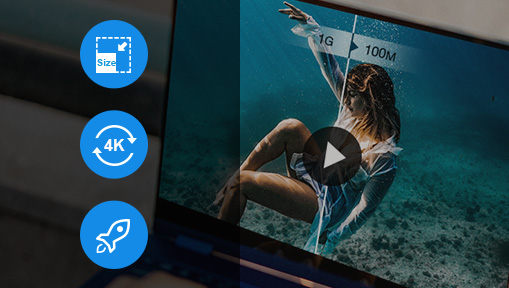We've seen video quality improved benefiting from the latest video capturing technology, however, big video file size stays a challenge. When you want to deliver the final video to your clients and colleagues, or just share a movie with your friends, you might spend much time looking for an app that accepts videos in huge sizes.
To reduce busywork and help you focus on the video that matters, we summed up the 7 best ways to send large video files for different needs. Let's begin.
1. Send Large Video Files Using Video Compressor
If the app where you are going to send a large video has specific file size restrictions, you can shrink large video files using VideoProc Converter AI, an all-in-one video processing program that specializes in editing, converting, and compressing large 4K videos without compromising image quality.
With the latest video compression technology, it can reduce video file size by over 90% while keeping the highest possible quality. Plus, it offers multiple solutions to make video files smaller, such as trimming, splitting, decreasing the frame rate, resolution, or bitrate, etc.
VideoProc Converter AI - Powerful and Versatile Video Compressor
- Unlimited batch processing regardless of the file size, duration, and format.
- Real-time video file size estimation and video preview.
- Reduce file size of 4K and HD 1080p videos without degrading quality.
- Best video compressor runs smoothly on all Windows 11/10/7 and macOS computers.
- Simple edit, fast format conversion, download online videos via URLs, etc.
![]() Excellent
Excellent ![]()
Steps to Make Large Videos Smaller Before Sending
1. Download and install VideoProc Converter AI on your computer.
2. Launch it up and click "Video". Import large video files to it by drag-n-drop.
3. Open "Toolbox" > "Compress". Now drag the slider to decide the compression ratio. Alternatively, enter a desired size, for example, 25MB for emails.
4. Click "Done" and "RUN" to export.
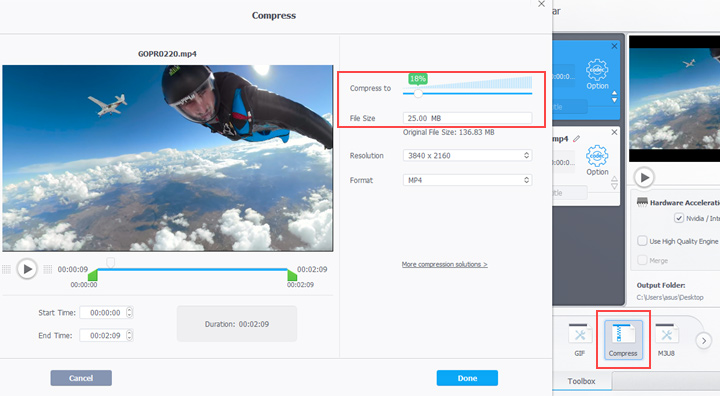
2. Send Large Video Files via File Transfer Protocols
The File Transfer Protocol is used for file transfer between a server and a client on a computer network. It's purpose-built for large file transfers to meet enterprise-level needs. The initial FTP has many security weaknesses, later on, secure variants like SFTP and FTPS were designed to prevent passwords and other information from being transmitted openly over the network and limit access to those outside your recipient list.
Software that offers SFTP or FTPS services includes FileZilla, Syncplify, CrushFTP, IIS FTPS Server, SolarWinds SFTP/SCP Server, and so on.

Pros:
- No restrictions on video file size, number of transfers, or file type.
- Good for sharing highly classified video files with clients.
Cons:
- Can't work if the server or the client has internet issues.
- Difficult for beginners to install and configure an SFTP server.
- Not the easiest method for one-off video file transfer.
3. Send Large Video Files via VPN
Many internet service providers restrict the uploading and transferring of large video files by controlling the bandwidth. If you encrypt your traffic with a VPN (Virtual Private Network), these providers can't identify the contents and file size to put any limits on your file transfer.
You can get a VPN from professional VPN providers or set up a site-to-site VPN on your own. After enabling the VPN, your online activities are confidential, and you can upload and send large videos exceeding several gigabytes.
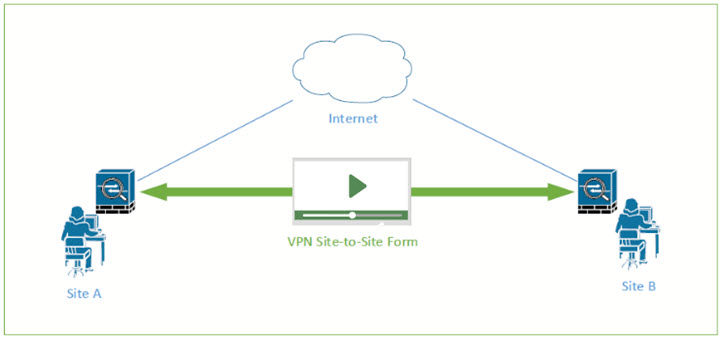
Pros:
- Circumvent video file size restrictions effectively.
- Protect your privacy from online threats.
Cons:
- Your video files might not be intact upon delivery.
- It's likely to fail video transfers with an error message or network disconnection.
4. Send Large Video Files via Cloud Storage Services
Many people need to send large video files to colleagues or clients through emails. However, the maximum file size of an attachment is 25MB or 20MB in most email services. You can compress videos for email with the first method. If you want to share your video file without compression, try cloud storage services.
Clouds provide space-saving solutions to store and share large video files via direct links. You just need to upload your video files to the cloud and get the sharable link for free. Then, anyone receives the link address can watch and save your video easily. Popular and free cloud storage services in the market include:
- Google Drive: It offers 15GB storage for free and is integrated into the New Message window of Gmail.
- OneDrive: Its free plan allows 10GB storage in Microsoft Teams and 2GB in your personal OneDrive.
- Dropbox: It allows sharing large videos via links and transferring videos up to 100GB to other Dropbox accounts.
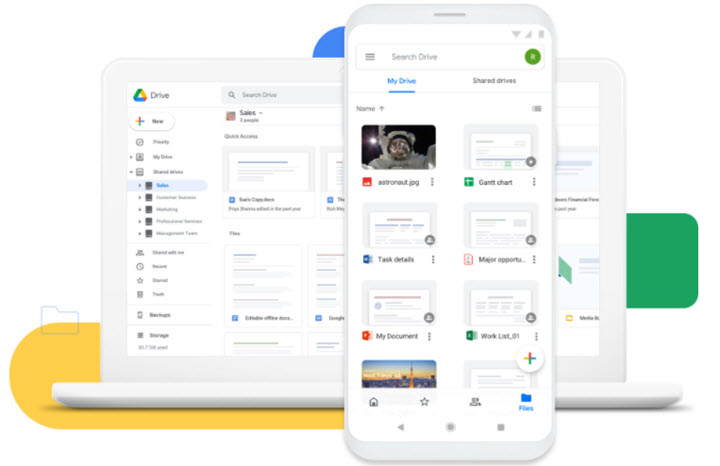
Pros:
- Free and simple to share large videos over the internet.
- Allow controlling the permission settings and expiration date.
Cons:
- It takes a long time to upload large video files.
- The larger the video file size, the more your chances of upload failure.
5. Send Large Video Files through a File Transfer Site
File transfer sites help you share large videos via links just like cloud storage services, but they do not back up your files in their servers, thus safer than cloud solutions in some way. Online file transfer websites often impose file size limits on videos in free plans. So if you have a quantity of large video files to share with others, go premium. Below are some affordable mainstream file transfer tools.
- WeTransfer: Free to send big videos up to 2GB. $10/mo to handle 200GB videos.
- Wormhole: Free for 5GB of video file transfers. The pro plan for larger file limits is in progress.
- TransferNow: Free for 5GB of videos per transfer. $120/yr to upgrade to the premium plan.
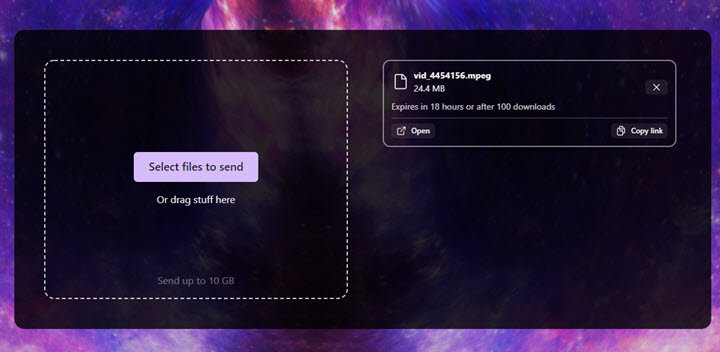
Pros:
- No account required.
- End-to-end encrypted video file transfer.
- Custom control over the access permission.
Cons:
- Slow to upload large videos.
- Limited transfers per day.
6. Send Large Video Files on iPhone
TApple developed 2 free features to enable users to send a large video – iCloud and Airdrop. iCloud allows 5GB of free storage and file transfer among iCloud accounts. You need to pay for upgrading its capabilities to 50GB. In Airdrop, there are no video size limits when sharing large files with other iPhone, Mac, or iPad users, but it might take a longer time to complete sharing.
- Airdrop: Select the share icon, tap the recipient in the airdrop section, and the big video file will be in their Photos.
- iCloud: Choose a video and tap Use Mail Drop to send it. The recipient can download the video file from the email.
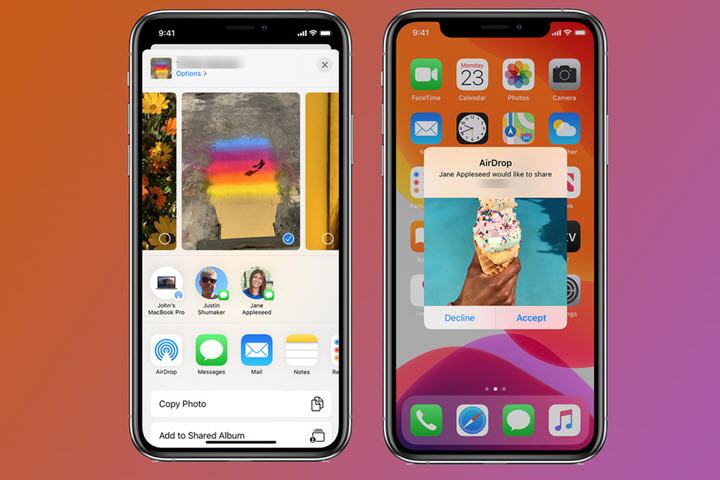
Pros:
- Free and easy to learn how to use them.
- No quality loss upon video delivery.
Cons:
- Exclusive features that you can only enjoy in the Apple ecosystem.
7. Share Large Videos Using an External Hard Drive
If you don't mind sending a large video physically, an external hard drive could be a good option as it requires no technical skills or fast network connections. You can back up a pile of large videos up to several TBs and hand them over to your friends or colleagues. But you need to pay attention to the storage capability and reading/writing speed of the hard drive. Otherwise, it will waste much of your time loading videos in huge sizes.

Pros:
- Possibly the easiest way to share large video files.
- Workable when you get no networks
Cons:
- Not secure unless the drive is properly encrypted.
- More expensive than online services.
The Bottom Line
As you can see, there are lots of tools that can help you send large videos, from online file transferring services to physical storage devices. If you are specifically looking for ways to send large videos through email, you can check this article, covering Gmail, Yahoo Mail, Outlook and many popular services.
When it comes to the best way to process large videos for better sharing, you can rely on VideoProc Converter AI at any time as it can compress, convert, fix, and edit videos in one go. Now free download it and explore more features in it.