Whether you're a vlogger, YouTuber, gamer, content creator, businesses users, or just someone who loves filming life's moments, VideoProc Converter AI helps you reduce video file sizes without sacrificing quality. No more upload failures, endless waiting, or running out of space. Share, store, and publish with ease.


Running out of space on your phone, hard drive, NAS, or Google Drive after a big trip or project? Large video files are often the biggest culprits. Compressing videos is a smart way to reclaim storage without the need to delete your important footage.


Large 4K/8K footage often hits the file size ceilings of video platforms like YouTube, TikTok, Instagram, and Discord. This can lead to painfully slow uploads or even complete failures.


Whether you're sending business, educational, or personal videos, large videos often fail to send or take too long on platforms like email, WhatsApp, LMS, or WeTransfer. You have different ways to get things done.


For showcasing a product on Amazon, embedding a tutorial on your blog, running a homepage banner video, or uploading tutorial videos to educational platforms, slow loading times can mean lost sales and lower engagement.

Free Up More Storage

For Rapid Upload

For Faster Transfer

Load Faster on Web
The easiest and most direct way to make your videos smaller!
Best for: Quickly uploading videos to Email, SNS, and video sites.
Example: For compressing a video for Discord or Email, you can enter the target size in the File Size field of the Compress tool. Or, you can drag the slider from 10% to 100% to get the ideal size.
How to Steps:
Tip: You can also reduce the resolution or change format as needed.

| YouTube | TikTok | Vimeo | Dailymotion | Udemy | Metacafe | IGTV | Meta (Facebook) | Snapchat | Tumblr | Discord | Telegram | Meta Messenger | Gmail | Outlook | Dropbox | ||||||
|---|---|---|---|---|---|---|---|---|---|---|---|---|---|---|---|---|---|---|---|---|---|
| Size Limit | 256GB | Web: 1GB iOS: 278.6MB Android: 72MB |
Basic: 500MB/Week | 2GB | 4GB | 100MB | 650MB (10min) 3.6GB (60min) | 650MB (10min) 3.6GB (60min) | 4GB | 512MB | 1GB | 2GB | 100MB | 1GB | Free: 8MB $9.99: 100MB $4.99: 50MB |
16MB | 25MB | Around 25MB | 25MB | 25MB | 2GB |
Get 90% file size without a perceptible quality change.
Best for: Archiving or distribution when balancing quality, size, or high compatibility is key.
Example: Convert H.264 to HEVC/AV1 for up to 90% file size reduction on modern devices with no quality loss. Re-encode MKV/MP4/AVI/MOV for smaller files without compatibility issues. Choose AV1 for 4K YouTube to save streaming bandwidth.
How to Steps:
Tip: Not happy with your editor's compression? Export an intermediate file, then compress with VideoProc Converter AI for better quality.

| YouTube | TikTok | Vimeo | Dailymotion | Udemy | Metacafe | IGTV | Meta (Facebook) | Snapchat | Tumblr | Discord | Telegram | Meta Messenger | Gmail | Outlook | Dropbox | ||||||
|---|---|---|---|---|---|---|---|---|---|---|---|---|---|---|---|---|---|---|---|---|---|
| HEVC | |||||||||||||||||||||
| H.264 |
A longer GOP (Group of Pictures) length enables more efficient compression, leading to higher quality at lower bitrates. This is ideal when video fluidity isn't critical, but reducing redundant keyframe data is paramount.
Best for: Low-motion and static videos with little frame changes (such as surveillance and lecture recording).
Steps: Import a video -> choose an output format (recommend MP4 HEVC) -> go to Option -> find GOP and set the value:
Tip: Also optimized for high-motion videos. For high frame rates, high-speed footage, or complex subjects, slightly adjust GOP length to achieve a smaller file size.

| GOP | Overall Bitrate | Duration | Format/Codec | Resolution | Frame Rate | |
|---|---|---|---|---|---|---|
| Before 485 MB |
60 | 66.3 Mbps | 1 min 1 s | MP4 HEVC | 2704x1520 | 59.94fps (CFR) |
| After 30.2 MB |
250 | 4138 Kbps | 1 min 1 s | MP4 HEVC | 2704x1520 | 59.94fps (CFR) |
While higher frame rates deliver a smoother video experience, they also create larger files. When there's minimal action or fluidity isn't a critical concern, reducing the frame rate can significantly shrink file size without noticeable quality loss.
Best for: Slideshows, podcasts, webinars, CCTV footage, static drone shots (DJI), and older anime.
Examples:
Reduce 60fps video to 30fps or 24fps for standard viewing.
Lower 30fps video to 15fps for substantial file size reduction, ideal for time-lapse videos.
How-to Steps:
Tip: Also optimized for high-motion videos. For high frame rates, high-speed footage, or complex subjects, slightly adjust GOP length to achieve a smaller file size.
A higher bitrate typically translates to a larger file and better quality. So, decreasing bitrate is the most effective way to shrink video size. This method is perfect when you need precise control over quality-to-size balance, or for complex, dynamic videos.
Best for: Sharing across streaming platforms with varied bandwidths, and compressing high-action content like sports and game recordings.
Examples:
How-to Steps:
Tip: Beyond a certain point, increasing bitrate won't noticeably improve perceived quality.
Higher resolution means more pixels, richer detail, and better quality, but it comes with a significantly larger file size. Reducing resolution is an effective way to shrink videos when maximum detail isn't required.
Best for: Playing videos on small-screen devices like iPhones, or watching content when bandwidth is limited.
Examples:
How-to Steps:
Tips: You can also choose Resolution in the Compress tool in Toolbox.
The majority of people tend to watch videos on social media with the sound muted. Try removing the audio or adjusting the audio bitrate/sample rate/channel to make your video smaller.
Best for: Silent content (e.g., mute quick cuts, GIF alternatives) or when audio requires separate processing (e.g., post-production voiceovers).
How to Mute Audio
How to Adjust Audio
1. Cut off Unwanted Clips
Cut and remove the unusable segments in a video. Shorten the video to reduce the final file size while keeping the original video/audio quality.
2. Split Long Video
If your video is long, you can split it into parts to export and upload them to UGC sites separately.
3. Crop and Resize
Cropping the frame size of a video to remove an unwanted area will reduce file size. You can keep the original aspect ratio or resize the video image to fit a different screen or platform.
4. Convert Video to GIF
Adding a GIF instead of a video as an attachment is friendly for Email sending. Changing your video into an animated GIF will reduce the file size while making it fun.
See Comparsion
VideoProc Converter AI
Typical Online Compression Tools
Total Cost
1-Year Plan at $25.95
One-Time Payment at $29.95
Monthly/Year Plan
No One-Time Payment
Lifetime Free Upgrade
Lifetime Free Upgrade included
Not Supported
Privacy & Security
100% local — no uploads, no risk
Files uploaded to third-party servers
Ease of Use
Yes. As easy as 1-2-3.
Yes. As easy as 1-2-3.
Input file size limits
No limits — compress videos of any size
Strict upload limits (often < 500MB)
Quality and Size
Keep the original video quality as much as possible to avoid blur, distortion, sound issues, and color problems from over-compression.
Often low quality after over-compression, and with blur, distortion, sound issues, and color problems.
Batch Processing
Compress multiple videos at once
Usually one video at a time
Speed & Stability
Fast, stable, powered by Level-3 Hardware Acceleration
Dependent on Internet speed
Customization
Full control over resolution, bitrate, format, GOP, FPS, audio, etc.
Limited compression options
Extra Features
Built-in editing, AI enhancement, format conversion, and more
Compression only, basic at best
Use Anytime
Works offline — no internet needed
Requires stable internet to function
Buy VideoProc Converter AI Today, Enjoy Big Discount and Get Gifts
It's your complete solution to handle all your video and audio needs. From compressing, vidoe enhancing and converting to downloading, recording, and editing, everything you need is right here in one simple tool.


Night shots, indoor clips, or low-light footage often turn out grainy, blurry, or dull with missing details and off colors. Before compressing or sharing, you can use VideoProc to remove all types of noise, deblur and sharpen — all while recovering missing details. Perfect for rescuing travel footage, family memories, or any low-light videos without reshooting.


Action cams, handheld shots, or videos taken while walking often end up shaky and hard to watch — making even great moments feel chaotic. With VideoProc, you can stabilize jittery clips, reduce motion distortion, and make your footage smooth and steady. Perfect for fixing travel vlogs, sports clips, or family videos — no tripod or reshoot needed.


Fast-moving scenes or low-FPS videos often look stuttery and hard to watch. With VideoProc, you can boost 24/30/60FPS to 120/240/300/480FPS+ for ultra-smooth motion. Get up to 5x frame interpolation and 20x slow motion — no high-speed camera needed. Perfect for sports, action, or cinematic edits.

Trim travel clips, crop vertical videos, merge family moments, add subtitles or watermarks — all in minutes with VideoProc Converter AI. Need more? Use VideoProc Vlogger for cinematic edits: add music, effects, speed ramps and more — perfect for vlogs, tutorials, or daily stories.

Remove background noise from audio/video. Convert files to MP4, MP3, and 420+ formats with 47x faster speed. Batch-download videos, audio, and playlists from the web. Record your screen or iPhone for tutorials or gameplay. Remove webcam background, make picture-in-picture, and more — all in one easy tool.

With VideoProc Converter AI, you can effortlessly elevate your old, blurry, low-resolution footage. This robust AI video upscaler enhances resolution, boosts frame rates, reduces blurs and noise, smooths out interlacing artifacts, and refines color rendition, producing videos of significantly higher quality.
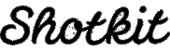
With so many tools to take advantage of, combined with AI image improvements that compare to the best alternatives, VideoProc Converter AI has lots to commend. If you're looking for software to convert your archive footage and photographs into sharp, vibrant 4K images, VideoProc Converter AI comes highly recommended.
Compressing videos reduces their file size. This is essential for faster uploads to social media and streaming platforms, saving storage space on your devices, and ensuring smoother sharing via email or messaging apps.
These 7 methods can be employed individually or in conjunction with others, tailored to specific compression needs.
Not necessarily. While aggressive compression can impact quality, modern compression tools use advanced algorithms to significantly reduce file size with minimal or no perceivable quality loss. You can often balance file size and quality to suit your specific needs.
Compression rates vary widely depending on the original video, the method used, and your quality tolerance. However, with efficient tools and settings, it's often possible to reduce video size by 50% to over 90% from its original size.
Social media platforms often re-compress uploaded videos to save their own bandwidth and storage. If your initial compression was already aggressive, the platform's re-compression can lead to a noticeable drop in quality. It's often best to compress just enough to meet their upload limits while maintaining good quality, letting the platform do its final pass.
Digiarty Software, established in 2006, pioneers multimedia innovation with AI-powered and GPU-accelerated solutions. With the mission to "Art Up Your Digital Life", Digiarty provides AI video/image enhancement, editing, conversion, and more solutions. VideoProc under Digiarty has attracted 5.2 million users from 180+ countries.
Stay current with our latest updates, guides, and subscriber-only offer.
Choose Language
Copyright © 2026 Digiarty Software, Inc. All rights reserved.
Any third-party product names and trademarks used on this website, including but not limited to Apple, are property of their respective owners.