Splice Video Editor & Maker is an easy-to-use video editing app for iPhone and iPad users. With its well-designed templates, text animations, and filmic color filters, even a beginner can create a professional-looking video without the steep learning curve. Spoiled by the Splice app, many users start to wonder, is there a Splice Video Editor for PC to download and edit on a bigger screen?
This video editing app is developed by Bending Spoons Apps IVS, and there is yet a PC counterpart. The good news is, if you are trying to find aesthetic video editing tools for beginners, with the same features that Splice provides, there are plenty of Alternative tools.
From splicing video clips together and adding transitions, to applying text animations and video effects, video editing software below will surprise you as Splice did.
VideoProc Vlogger: Free Splice Video Editor for Windows/Mac
VideoProc Vlogger is a free video editor created for beginners with zero editing experience as well as power users who crave creative features and a higher degree of customization.
If you love the templates and effects offered in the Splice Video Editor app, you will surely find VideoProc Vlogger a nice alternative on PC and Mac. You can easily add titles, trendy transitions, and hundreds of color filters. If you love a specific look, you can import custom LUTs to create cinematic videos.
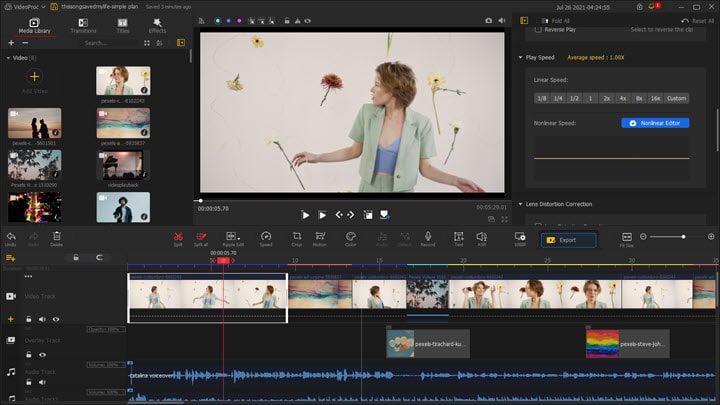
VideoProc Vlogger Highlighted Features:
- Use stock effects, titles, transitions, color filters easily
- Add retro effects, color aberration, glitches, blur, bokeh, etc
- Unlimited tracks to add overlays, stickers, picture-in-picture
- Up to 4K resolution, no watermark, free forever
Detailed Steps to Use Splice Video Editor for PC
Step 1. Select resolution to create a new project.
Tips for beginners: use 1920x1080 or 4K for YouTube, 1080x1080 for Instagram square videos, 1080x1920 for TikTok vertical videos.
Step 2. Splice the video clips together.
Import video clips to the media library, and drag them to the storyboard at the bottom. You can rearrange their order by dragging the clips back and forth.
Step 3. Split and trim video clips.
Click on a video clip, and hit the Split button from the toolbar.
Drag the edge of the clip to shorten or lengthen it.
Step 4. Add transitions in between.
Drag and drop a transition effect onto two adjacent clips. You can change the duration of the transition too.
Step 5. Add text, effects, or overlaying stickers.
Anything added to other tracks will stay on top of the main video track. You can add as many effects as you want. It is highly customizable to import any sticker you love.
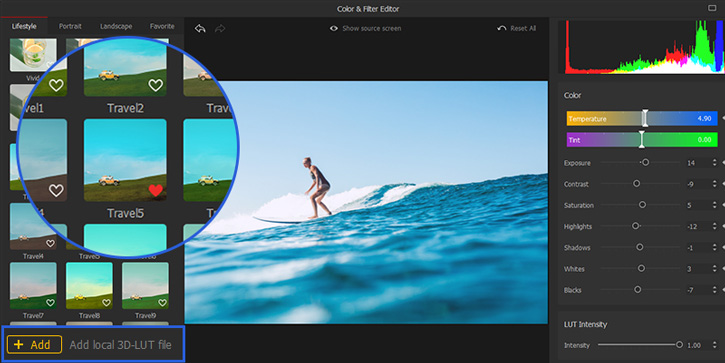
Step 6. Add color filters and adjust the overall look.
Click the Color icon from the toolbar. Inside the color editor, you can use 93+ color filters, adjust contrast, saturation, white balance, etc.
Animotica: Splice Video Editor from Microsoft Store
Animotica is a beginner-friendly video editor on Windows. It adopts a minimalistic design for the UI, and you will instantly know where to find the function you need. If you thought video editor on PC are either archaic with outdated templates, or complex as Premiere Pro, Animotica is none of them.
This Microsoft Store App is easy to use, with free templates and titling. You can drag and drop video clips, add transitions in between, and add background music and sound effects.
Shared Features with Splice Video Editor & Maker
- Join video clips together, cut, trim, and assemble them.
- Add overlays to place videos and photos above the main footage.
- GIPHY powered sticker integration, and stock stickers for different themes.
- 50+ transition styles and countless video effects to use in 1-click.
Step by step guide:
Step 1. Create a new project to import video.
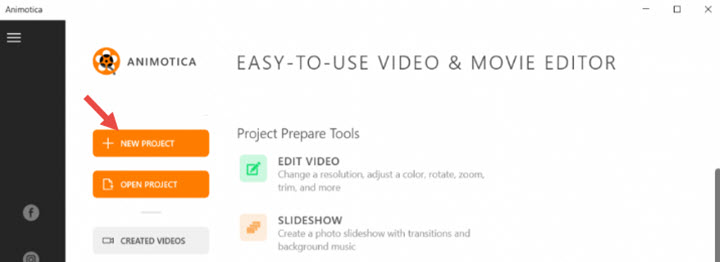
After downloading Animotica from Microsoft Store, launch it and click the Plus icon to create a new project.
Step 2. Splice the video clips together.
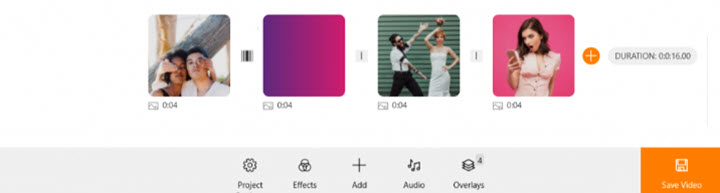
Drag the video clips from the media library to the storyboard at the bottom. You can rearrange their order by dragging the clips around.
Step 3. Add transitions in between.
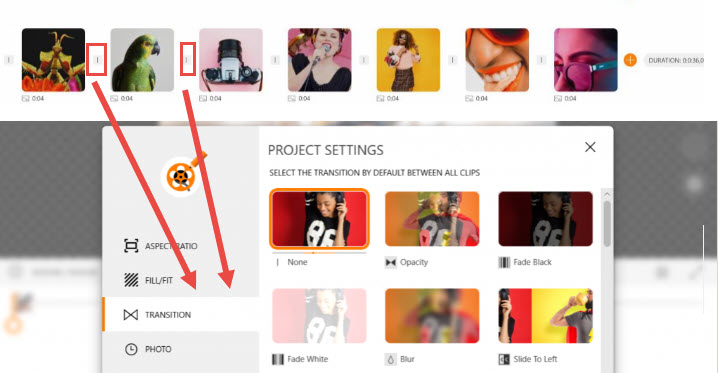
Each video clip is displayed as a thumbnail in the small square box, and there is a smaller box in between. Click on it to add transitions. There are around 50 types of transition styles to choose from.
Step 4. Add animated text, stickers, photos, etc.
Click the Add icon to add text or other media type. If still text looks boring to you, you can click the Motion icon to animate the text. Animotica packs more than 30 motion presets, and you can click on each to preview the effects.
Microsoft Photos: Simple Splice Video Editor
Microsoft Photos on Windows 11/10 comes with a hidden video editor. You can use it to splice video clips into one video, and customize it with texts, transitions, and background music. It is lightweight and comes in handy when your PC is not built to run CPU-intensive professional video editors. The Photos Video Editor is barebones, with basic transition types, and text animation styles.
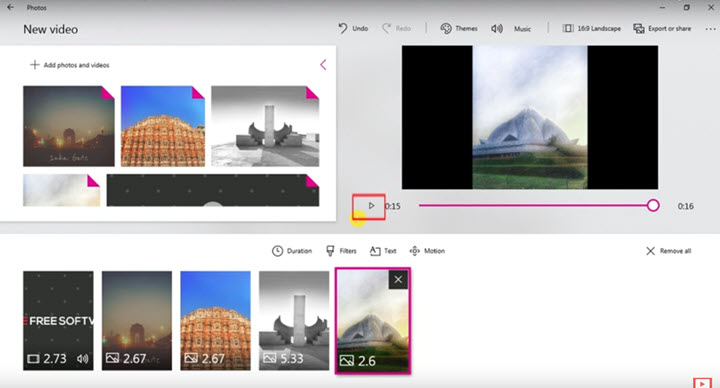
If you use Splice on your iPhone to join clips together, the Photos Video Editor app does that perfectly. If you love the chic templates and stylish effects offered in Splice, Photos Video Editor falls short of such needs.
Pros:
- Free to use, and works on low-specs notebooks and desktop PCs.
- Quickly join multiple video clips into one.
Cons:
- No option to crop a video to remove an unwanted portion of the image.
- Limited features, and doesn't support overlays.
Shotcut: Splice Video for Free
Shotcut is a fully-fledged video editor for PC. It is free and open-source, with advanced editing features such as color grading and keyframe controlling. To splice videos, you can simply drag and drop the video clips into the library bin, and add them to the timeline. If you only want a small part of the video, you can trim it and then join it with other clips on the timeline.
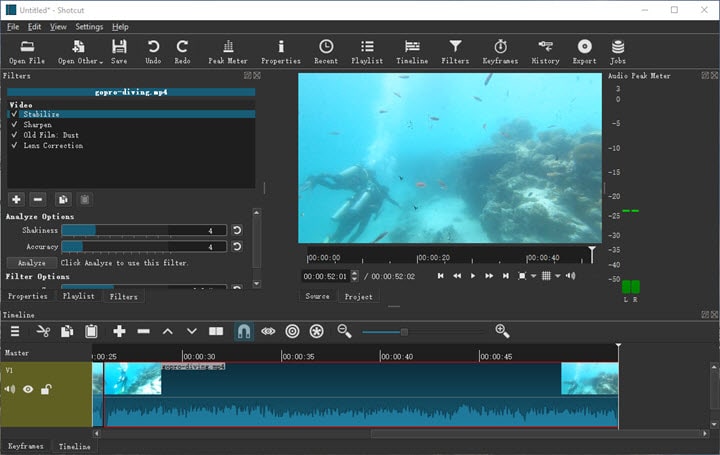
As an alternative Splice video editor, you can use picture-in-picture and add overlay in Shotcut, as easy as what you do on the mobile phone. Besides that, you can place a text and keyframe it for animation. Adding music and transitions are intuitive too.
Pros:
- A higher degree of customizability in terms of video editing.
- Free and open-source, works on Windows, Mac, and Linux.
Cons:
- Limited templates to use, everything has to be DIY.
- Beginners will find it overkill to simply splice videos.
Filmora Video Editor: Splice Video with Templates
Developed by Wondershare, Filmora Video Editor is a fully featured video editing program for advanced users. If you love the filters and video effects in Splice Video Maker, you will love Filmora for the dazzling array of templates to use. For premium users, you can also download effects and stickers pack from its online shop, and use it right within the software.
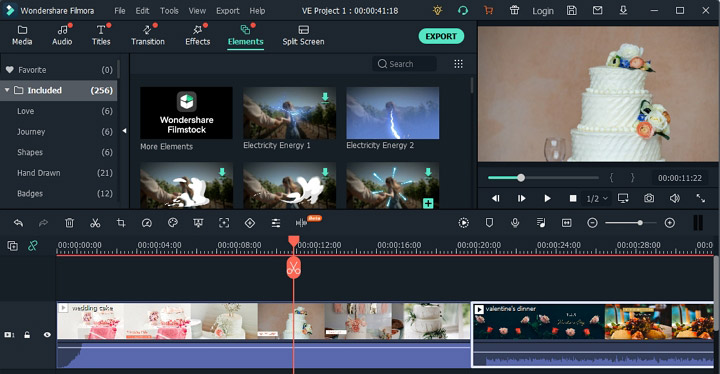
Basic editing features are clearly laid out, and you can splice videos together on the timeline, or cut and trim a long video to keep the part you want. There are also advanced tools, such as keyframe animation, motion track, and color match. To be more creative and create funny effects, you can use green-screen effects, or apply the split screen feature to make video collages.
Pros:
- Add music and sounds effects to the video, stock sound effects available.
- Trendy filters and transition templates to use without editing skills.
Cons:
- The free version will add watermark upon exporting.
- Newer format such as HEIC photo by iPhone is not well-supported.
Clipchamp: Online Splice Video Editor with Timeline
Like Splice Video Editor & Maker, Clipchamp offers two modes for video creation online: video templates and blank projects. If you are intimidated by a blank timeline and don't know where to get started, you can opt for video templates mode to get inspired. You can play and preview how video clips, text, music tracks are organized on the timeline, and replace them without your own footage and titles.
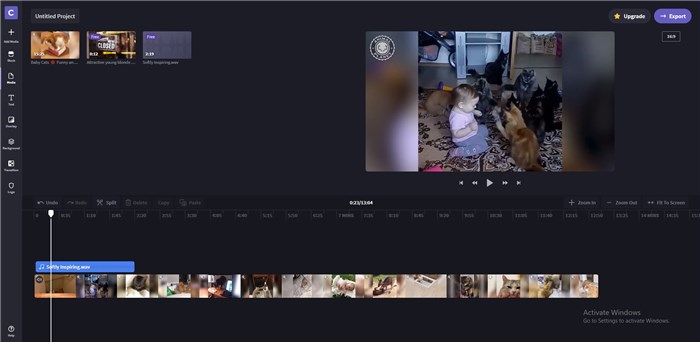
If you want to start from scratch, you can choose 16:9, 1:1, 4:5, 21:9, and other aspect ratio for different social media platforms, and upload your videos to edit. Within this Splice Video Editor online alternative, you can add stickers via GIPHY, or load your own PNG files; for music and video, there is a decent library of free resources to use. You can even find stock green screen videos, which come in handy for you to create special effects and replace the green screen with your own content.
Pros:
- Minimalist style text templates with animations.
- Large library of graphics and overlays to add to the video.
Cons:
- No keyframe features to create animation and other effects.
- No suitable to edit demanding videos such as 4K, HEVC, GoPro footage.
Kapwing: Online Splice Video Editor with Storyboard
Kapwing helps you to splice video clips into one online. If you prefer a scene-by-scene editing instead of dragging clips on a timeline, Kapwing is the way to go. The scene is like a storyboard, with video in it. When you add multiple scenes, the video clips in each scene will be spliced together as one video upon exporting.
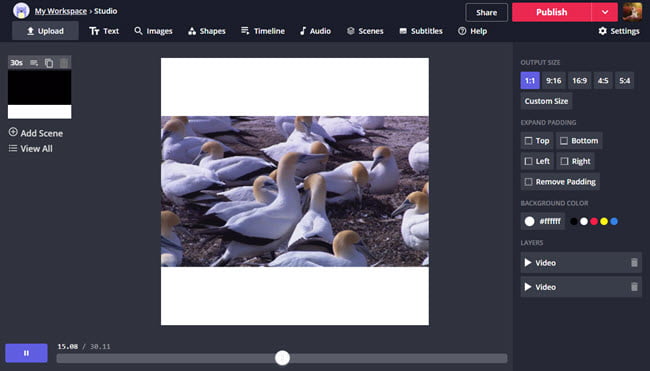
Kapwing has all the basic editing tools such as trimming, splitting, and rotating video. To spice up your project, you can add text and customize it to a desired font and color. It has a large library of photos, stock videos, and stickers, with a built-in search engine.
Pros:
- Easy to use, you can edit the video without signing in.
- Grab free music from online and insert it into the video seamlessly.
Cons:
- No advanced function such as motion track or speech ramping.
- It would be troublesome if you prefer timeline-based video editing.
Official Splice Video Editor: Download on PC
If you want to stick to the Splice app, and crave for a PC version, so that you can edit video on a bigger screen, you can use an emulator on Windows or Mac. It will allow you to install the official app on your PC.
To download the Splice Video Editor for PC, follow these steps:
Step 1. Install an emulator such as NoxPlayer.
You can also use BlueStacks, which works similarly.
Step 2. Launch NoxPlayer and find the Google Play Store tab on the bar.
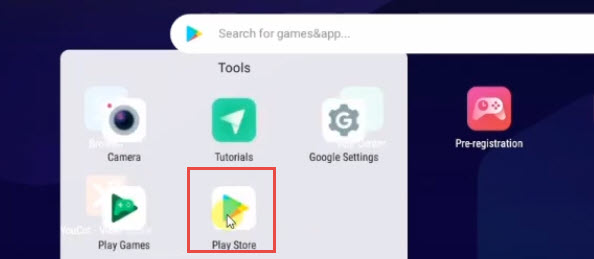
Step 3. Search for Splice app and click the INSTALL button.
Step 4. After installation, you can use the Splice app on PC inside the emulator.
Step 5. Prepare videos and photos, and add them to a specific folder of the emulator, so that you can find them when importing media files in Splice video editor.
FAQs
Is Splice Video Editor Free?
Partly yes. You can use most of the features in Splice for free, such as trimming, joining clips, adding picture overlay, etc. Some effects and templates will require a premium account.
Can You Use Splice on a PC?
You can use Splice on PC with an Android emulator, and the app will be the same as you edit on a mobile phone. If you prefer a video editing tool designed for the PC, you can try Splice video editor alternatives listed above.
How Do I Splice a Video on My Computer?
To splice video clips into one, you can use video merger tools. If you prefer other editing features, then go ahead with fully fledged video editing software such as iMovie, Premiere, Shotcut, etc.









