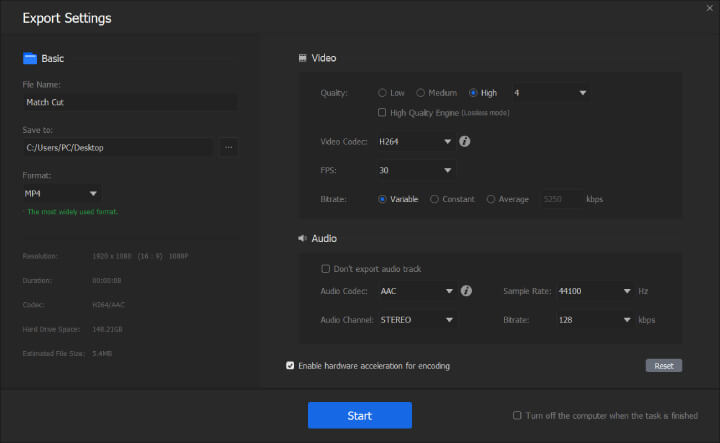Summary: What is a match cut? How to make one by yourself? Today, we walk through match cut definition, match cut films and a breakdown list of top-5 video cutters that are considered as advantageous in creating match cuts. After reading the post, you can not only acquire a new film editing technique, but know how to create a match cut by yourself at home. Now, let's dive in.
Match Cut Breakdown: Definition, Examples
When staying at home, don't waste up the good time, try to spice up your life a bit by making some fun videos maybe. As is acknowledged by the whole universe, a seamless scene transition is praised by everybody. For several scenes you shoot, how do you connect them in a cinematic manner? Consider using a match cut then.
In the following, we will break down match cut definition and how it is applied in the film. Once you know match cut, you will understand why it is so effective than a regular cut that it is more frequently used in Hollywood movies.
If you are already familiar with match cut, just skip the following part and read the part on how to make a match cut directly.

What Is a Match Cut?
Match cut is a film transition technique that is applied in the post-production process of film making. In the film industry, movie scenes are shot in advance, then they will be passed over to the editing. To make up a coherent storytelling, the smooth transition between two scenes is imperative. As the abrupt shift in time or place will break the harmony, making the story inconsistent, the flat and unwrinkled transition from one shot to another can get the audience more absorbed in the plot.
More importantly, diversified transition techniques used in the film can add up more fun, making the creation even more impressive.
As Jennifer Van Sijll, a consultant and specialist in film and television projects, mentioned in her book Cinematic Storytelling: A visual match cut is achieved when image at the end of one scene "matches" the incoming image of the next scene. It can suggest similarity or contrast. In plain language, two different scenes that hold parts of aspects in common, be it a gesture, action, object, graphic, symbol or color, etc., are combined in a seamless cinematic way - that's where the match cut lies in.
The video editing trick is called the match cut because the shot you are cutting is similar in composition as the previous shot. After you join two shots together, the later shot "matches" the previous one to some degree.
Compared to what said on match cut, the counterpart film transition technique is jump cut.
Match Cut In the Movie
2001: A Space Odyssey
Amongst many films that use match cut to make a cinematic transition in a film, the most famous example is 2001: A Space Odyssey (1968, directed by Stanley Kubrick). One take in the film, the ape tossed the bone which he deemed it a tool into the air, as it span the scene switched, and a much more advanced tool - an orbiting satellite appeared. The two objects - the bone and the satellite are similar in size, and both of them are following a moving path in the shot. The match cut of the two scenes helps to draw a deep sense of connection between the primeval weapon and the advanced technology, which implies the two objects as humane technology advancement to that point.

Other Examples
Actually, match cut can be found everywhere only if you pay attention to it. There are many films that use this scene transition, just name them a few: Forrest Gump (1994), Titanic (1997), Shrek (2001), The Lord of the Rings: The Two Towers (2002), Pirates of the Caribbean: The Curse of the Black Pearl (2003), Up (2009), etc.. Back to 2016, the Netflix sci-fi web TV series, Stranger Things, used a lot of scene transition techniques, and match cut was repeatedly observed in its every episode.
Match Cut Frequently Asked Questions
Although being presented with some words on match cut, personally you may possess other pending questions. In the following, we collected a list of frequently asked questions about match cut and that of its relative subjects, and offer you the best answers. Hope that helps.
Q: How many types of match cuts are there?
A: There are 3 types of match cuts which are graphical match cut (where imagery shape is matched), audio match cut (where the sound is matched), and movement match cut (where the action is matched).
Q: Difference between match cut and jump cut?
A: The two editing techniques are different in genre. In brief, the match cut is to deliver a smooth transition between two different scenes, while the jump cut is considered as the discontinuity editing of two sequential shots.
The Secret to a Match Cut Creation
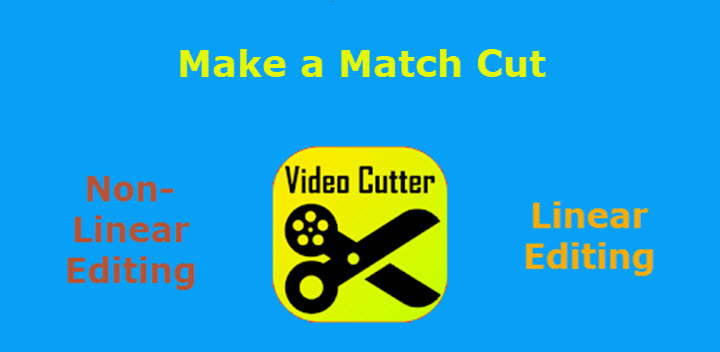
How to make a match cut yourself? Well, all 4 things are required to get the job well done. First, you'll need a set of equipment for video shooting. Cameras, mobile phones, camcorders, etc. are good options. Second, you're going to mark the position of both of two scenes in the video. Third, shoot some video clips with your machines. Use a tripod or a mobile phone holder providing you are going to engage in the scene taking. Forth, you'll need a computer with a video cutting program to edit the raw footage you've taken.
A warm tip: The video cutter that you use to create a match cut should:
- read files exported from different machines;
- allow you to define the exact spot of each scene;
- cut out the parts you desire;
- join two scenes together in the most undemanding way.
Best Match Cut Tools [Windows, Mac, Linux]
Looking around massive video editing software out there, it would be hard for you to tell which of whom are for video cutting as well. In the following, we round up some best video cutters in the market place, make a brief introduction on them, and will walk through how to create a match cut with one.
#Businesslike Video Cutters
After Effects
After Effects is one non-linear video editing tool by Adobe Suites. For Windows users, Microsoft Windows 10 (64 bit) versions 1803 and later can have it on your PC. As for Mac users, macOS versions 10.15 and later are available to install it. In After Effects, a variety of cutting patterns can be chosen from: you can cut by frame, trim unwanted parts, and split the original file into several segments.

Lightworks
Lightworks is available on cross-platform operating systems: Windows (32bit, 64bit), Linux (64bit) and Mac OS X. Cut, trim, split videos precisely to your desired lengths (either by second, frame, or keyframe) can be accomplished without any excuses.
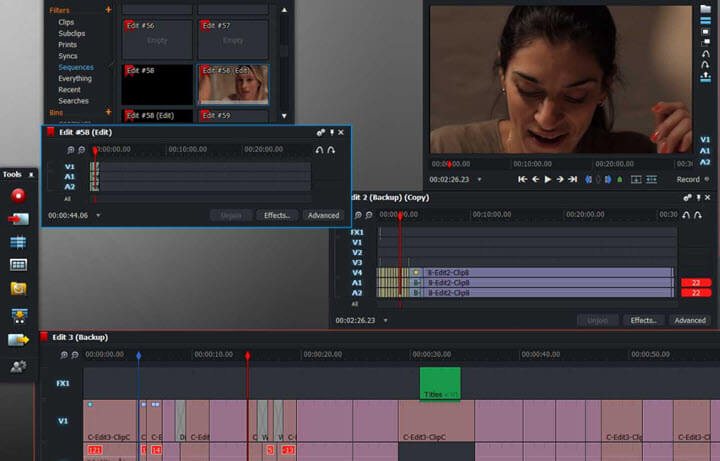
Both two professional-level video cutters are packed with massive video editing features, which takes up big space to install. As professional video cutters, they are costly in price and may not be the optimal choice for a mere cut.
#Handy Video Cutters
Gihosoft Free Video Cutter
Gihosoft Free Video Cutter is available to have on both Windows and Mac systems. This video cutter interface is designed in a hand-drawn style, which is cute and special. However, you can only make a simple cut that allows you to cut out one clip at a time.
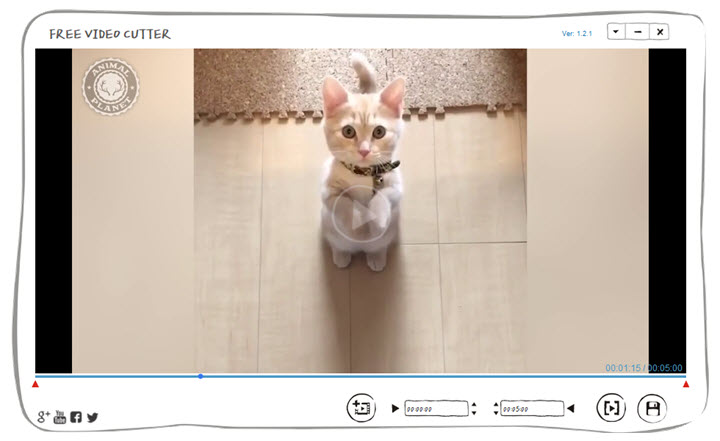
WEENY Free Video Cutter
WEENY Free Video Cutter can only be used on Windows systems.
It is built in with video codecs in its directory, so you don't need to install additional codec packs to get it working properly. WEENY Free Video Cutter can convert videos with 3GP, ASF, AVI, FLV, MP4, MPG, RM, RMVB, VOB, WMV and more container formats into XVID, MPEG4, H.264 files.
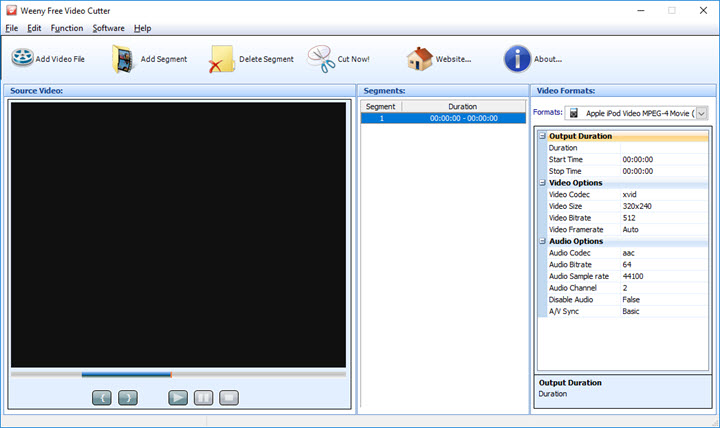
VideoProc Vlogger
VideoProc Vlogger supports mainstream OS platforms such as Windows OS  and macOS
and macOS  . It's designed with the most intuitive interface that is very easy to use. Crop, trim, split are handy to use for any cutting patterns in need. The final export will be rendered in a jiffy with a high resolution with the GPU acceleration technology of VideoProc Vlogger.
. It's designed with the most intuitive interface that is very easy to use. Crop, trim, split are handy to use for any cutting patterns in need. The final export will be rendered in a jiffy with a high resolution with the GPU acceleration technology of VideoProc Vlogger.
The above-mentioned three easy-to-use video cutters are all free to download and lightweight to install. The intuitive UI is easy to use. They are all very qualified to all cutting patterns such as cut, trim, split, etc. However, some of them can't cut by frame or by keyframe.
Here's the feature to feature comparison of the three handy to use video cutters:
| VideoProc Vlogger | Gihosoft Free Video Cutter | WEENY Free Video Cutter | |
|---|---|---|---|
Supporting OS |
Windows OS, macOS | Windows OS, macOS | Windows only |
User Interface |
Intuitive and easy to use |
Clean, simple and cute |
Simple but old-school |
Various input video formats |
 |
 |
 |
Cutting Patterns |
One-click cut feature, precise cuts, clip duration adjustable | Can cut out one clip at one time, can not merge | Can only make a rough cut, can't define the clip duration by second, frame or keyframe |
Render or not |
 |
 |
 |
Output quality / resolution |
1080p, 2K, 4K UHD, etc. | Source quality | Source quality |
Speed |
Very fast. Boosted by Level-3 Hardware Acceleration Tech | Fast | Ordinary |
User Rating |
     |
    |
   |
Simple Steps to Make a Match Cut [Tutorial]
The secret to a terrific match cut creation lies in editing with a handy video cutter. This versatile tool we edit with should be easy to use, have several cutting patterns built-in, and support a variety of input/output media formats for sharing on different platforms. After Effects and Lightworks are too professional for a mere cut feature, Gihosoft, and WEENY Free Video Cutter lack rendering when exporting. Taking all factors into consideration, VideoProc Vlogger outshines its peers for its intuitive interface and potent video cutting feature. Therefore, we take VideoProc Vlogger as an example to see how to make a match cut within 4 easy steps.
First off, free download and install VideoProc Vlogger.
Step 1. Import source videos into VideoProc Vlogger.
Launch VideoProc Vlogger after you finish the quick installation, and create a new project. Add your two video files to the Media Library by clicking the + icon on the main interface. You can also drag and drop your videos to the Media Library.
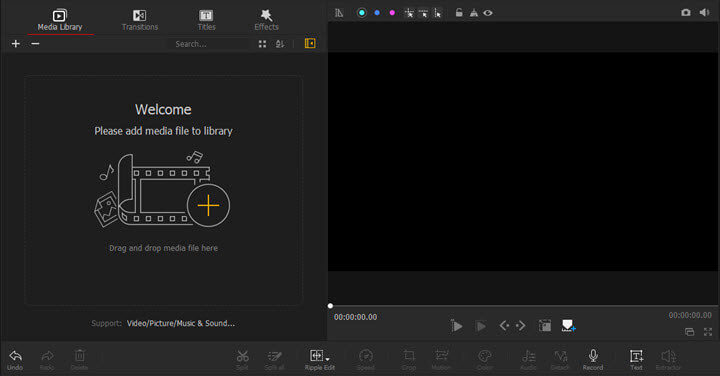
Step 2. Mark out the clip duration and cut out desired clips.
Drag the first video to Video Track.
Left-click on this video clip to select it. Drag the red Playhead to mark out the exact spot of the first clip. Use the Split button in the Toolbar to cut out the first clip of your match cut shot when you see your desired frame.
Press Delete on your keyboard to delete the unwanted clips.
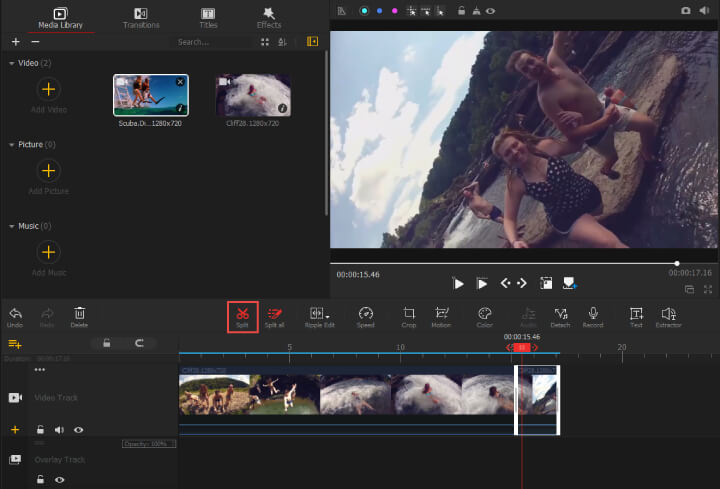
Repeat the above steps for the second clip of another match cut shot. Here, you can drag the second video to Overlay Track to avoid messing up the order.
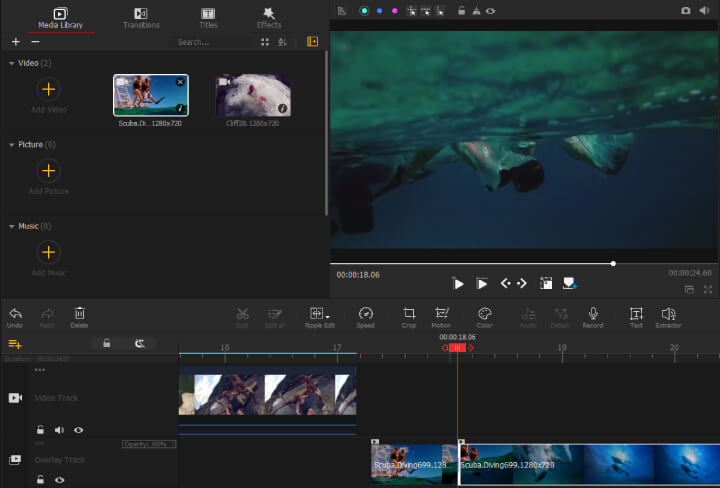
Step 3. Adjust the order of the two video clips.
Now with two edited video clips on different tracks, adjust their order to ensure that there's no gap between them. You can either drag the second video clip to Video Track or leave it in the Overlay Track. Just make sure that the first video clip and the second video clip are connected end to end.
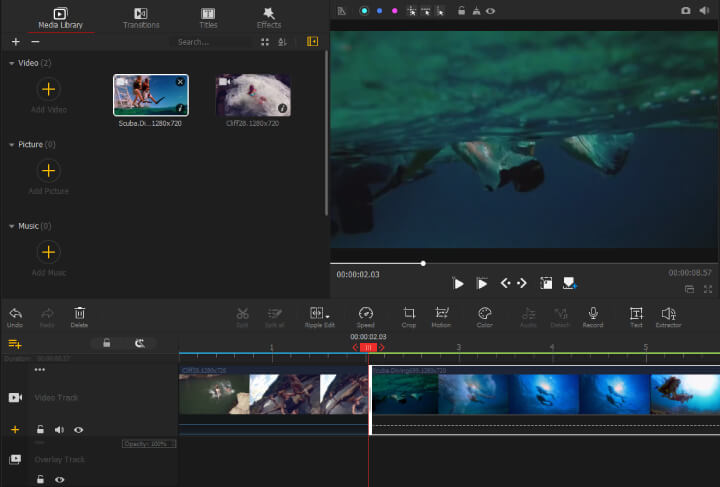
Step 4. Export the complete match cut.
Click the Export button in the Toolbar when finishing all the edits.
Set the file name, save path, and file format in the pop-up Export Settings window. Remember to enable hardware acceleration for encoding to enjoy a faster process.
Hit the Start button to start exporting the match cut.