KineMaster, a versatile video editing app, is freely accessible on Android, iOS, and Chrome OS, making it a popular choice among users worldwide. With over 600 million downloads on Android and 42 million monthly active users on iOS devices, including iPhone, iPad, iPod Touch, and Mac computers, as of 2023, it has gained widespread acclaim. Notably, it boasts a commendable 4.7 out of 5 rating in the Photo & Video category on the Apple App Store.
Developed by a South Korean multimedia software company, it has received users in the US, China, Spain, etc. It is a powerful tool that can compete with FilmoraGo, InShot, etc. Many users get used to KineMaster for keyframe editing, multi-layer combining, animating, cutting, splicing, cropping, adding filters/effects/stickers, 4K resolution exporting, etc.
However, many mobile users are seeking an enhanced video editing experience on their Windows 10 or 11 computer and want to download and install KineMaster for PC for ensuring the availability of this powerful tool across various platforms.
Why Download KineMaster for PC
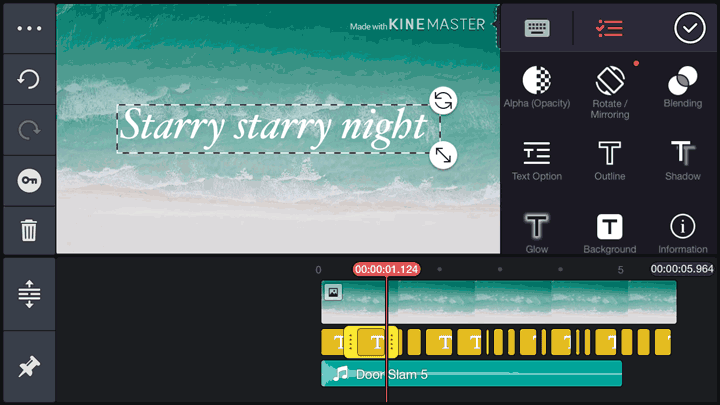
Video creators, especially users who enjoy using the KineMaster video editor, are in need of downloading the PC version for free use without a watermark. The reasons may be various:
1. A mobile device does not have much free storage. When you already have finished your project, you cannot export it no matter how hard you try.
"I had to free up space but when I export it again, it still said 'Not enough space on device' and then the saving would view. I tried 1080P again or 720P again or whatsoever I think, but still failed." -- from a user feedback
2. Some existing users need to continue refining the edited project on the computer.
3. A computer is more CPU and GPU-powerful for post-production than a mobile phone or iPad. So, it will perform more efficiently and smoothly when editing a video, especially a long video, on a computer. Thus, the laggy, freezing, stuttering, and crashing problems that happened to a mobile can be avoided.
4. Editing a video on a big-screen computer would be more precise. You can clearly locate the keyframes and points on the timeline to review the details.
Is KineMaster Available for Windows PC
Can you get KineMaster on a laptop or desktop? It depends. KineMaster is available for ChromeOS, so you can download it on a Chromebook. But you should make sure your Google account is associated with a device. Otherwise, you have to access the Play Store app before installing KineMaster.
In addition, there is no Windows 7/8/10/11 version for KineMaster right now, similar to Capcut.
But no worries! We will walk you through the two best ways here to download and use KineMaster for PC with or without BlueStacks. Just jump into it.
How to Download KineMaster for PC
Method 1. Download KineMaster for PC Using Android Emulator
You can use an Android emulator to download KineMaster on a PC without a watermark. An Android emulator, for example, BlueStacks, LDPlayer, and KoPlayer, enables you to use any Android apps on your PC. Here we take using BlueStacks as an example.
Step 1. Download and install BlueStacks software on PC.
Go to the official website and download the latest version of BlueStacks on your Windows 11, Windows 10, Windows 8, or Windows 7. Then install the BlueStacks software.
Step 2. Start BlueStacks.
Just click on the icon of BlueStacks you just installed to get it started. Then you need to sign in with your Gmail account.
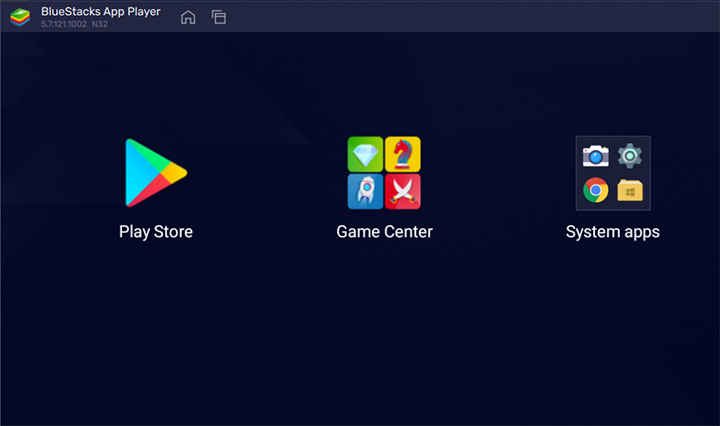
Step 3. Find the KineMaster app in the Android emulator.
Go to the Google Play Store from the BlueStacks, search for KineMaster on the search bar.
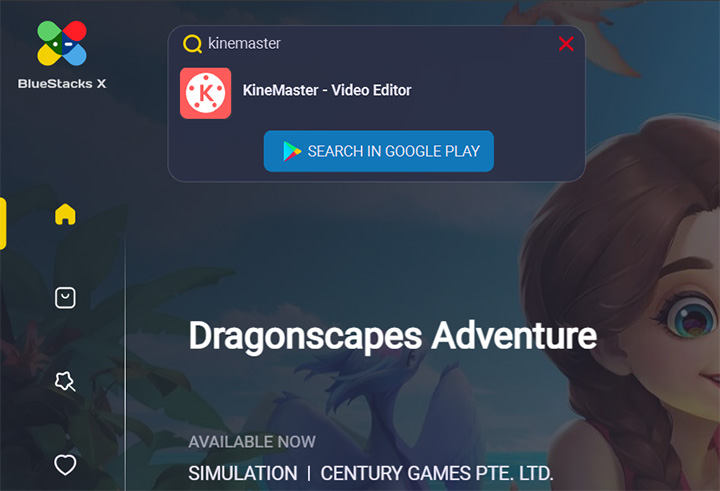
Step 4. Download KineMaster in BlueStacks.
Download the APK android file of KineMaster from the search results.
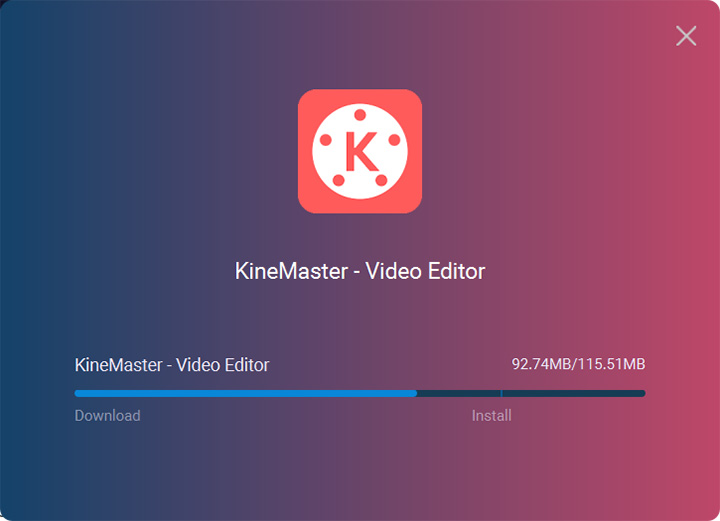
Then you can use KineMaster video editor on PC.
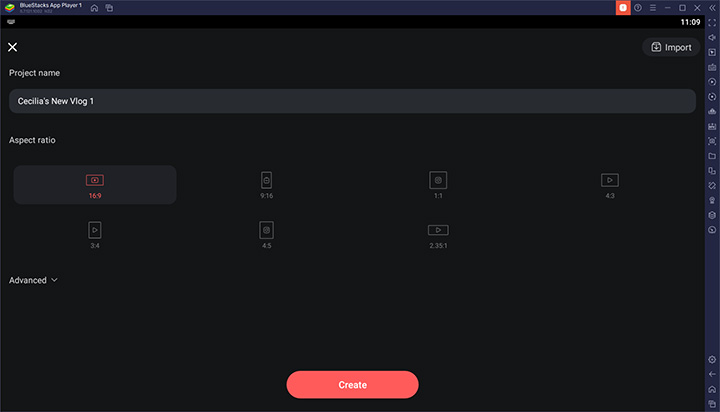
Notes: Using an Android emulator is the best free way to realize Kinemaster for PC free download the full version without a watermark. But if you're using a low-end computer, you cannot install BlueStacks. Therefore, we suggest you turn to method 2. Or, you can upgrade to the best laptop for video editing.
Method 2. Download a Free KineMaster for PC Alternative Without BlueStacks and Watermark
Finding a free KineMaster for PC alternative is the only way to download KineMaster for PC without an emulator and a watermark so far, although there are ways to possibly remove the watermark of KineMaster.
There are many free video editing software applications available in the market. You might think that some of them are old-fashioned, some are functionally limited, and some add the watermarks to the exported videos. Here we recommend an excellent and free KineMaster PC alternative for you.
VideoProc Vlogger is a free video editing software program that runs on a Windows 7/8/10/11 or Mac computer and is functionally similar to KineMaster. It provides 100% free features and services. Compared with KineMaster, the best vlog editing software for PC contains no watermark, no ads, and in-app purchases. It will NOT go laggy even when you use it to edit, preview, render, and export 4K, long, and large footage.
VideoProc Vlogger has the following features that overlay or surpass those of KineMaster:
- Multi-layer editing/overlay tracks: works with unlimited layers to add and mix videos, audios, images, text/subtitles, and effects.
- Real-time preview while editing: enables you to preview your work to see changes at any step during the post-production process, thus you can make proper adjustments in time.
- Simple and useful edits: allows you to cut, split, and trim, adjust the position of a specific layer, crop, merge, change the clip length, rotate/mirror, etc.
- Blending modes: has 23 blending modes that combine different visual elements from multiple layers into a single frame to realize creative effects, such as Double Exposure, Lighten, Multiply, screen&color doge, Overlay, Darken, etc.
- Chroma key: the green screen feature allows you to change the video background and add your own one.
- 4K editing and exporting: supports editing and exporting 4K videos at up to 120fps to make the most of your GoPro, DJI, or any other high-end cameras.
- Professional-level audio editing: extracts audio from video, adds background music, cut clips, changes audio speed, reverses play, fades in/out, records voiceover, changes voice pitch, applies audio filters, beat sync, reverb, equalizes, and more.
In addition to what is mentioned above, VideoProc Vlogger offers tons of other outstanding features, including speed ramping, motion changing (faking camera movements), transitions, effects, color correction, color grading, removing fisheyes, denoising, sharpening, along with the support for a wide range and media formats, resolutions, frame rates, and video types.
The Steps of Downloading the KineMaster for PC Alternative
Step 1. Go to the official website of VideoProc Vlogger as the best free alternative to KineMaster on PC, and click on the Free Download button to download the .exe or .dmg file on your Windows or Mac.
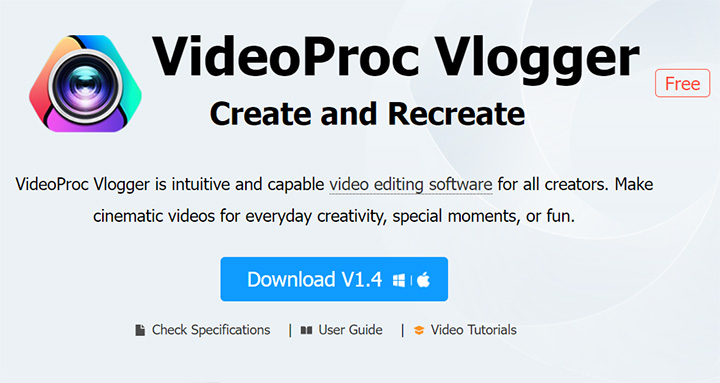
Step 2. After downloading, find the .exe or .dmg file of VideoProc Vlogger and install it.
Step 3. Double-click on the icon of the VideoProc software to open it and fire it up. You can then use it free for a lifetime without a watermark.
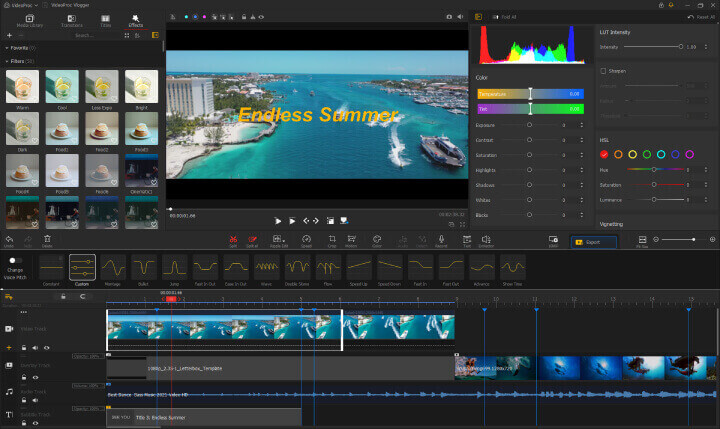
FAQs about KineMaster for PC
1. Can KineMaster be downloaded on a computer?
No. KineMaster is not available on a Windows, macOS, or Linux computer. Currently, it is only available on Android and iOS devices. But it's easy to find an alternative for video editing on PC.
2. Is there KineMaster online?
No. KineMaster only has a mobile app version for Android and iOS. There is no KineMaster video editor online now.
3. How to use KineMaster?
If you wish to edit videos on a phone using KineMaster, you should first download and install the app, and then follow the steps below:
Step 1. Launch the app and create a new project.
Step 2. Select an aspect ratio that is suitable for your video.
Step 3. Open your media files in the Media Browser.
Step 4. Choose one or more tools for editing your video/audio file.
Step 5. You can add effects and transitions from KineMaster Asset Store.
Step 6. After editing, go to the Export and Share panel, choose the resolution and frame rate, and tap the Export button.









