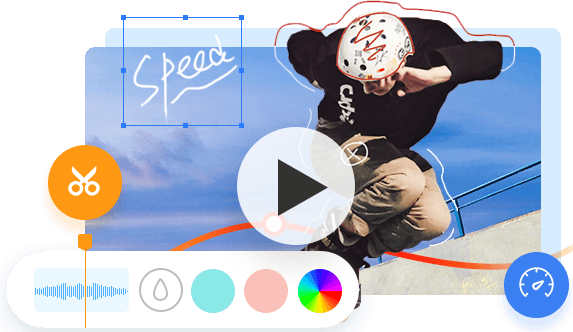Do you want to remove KineMaster watermark without paying? KineMaster is a free and subscription-based video editing application available on iOS and Android smartphones. It brings paid accounts with more creative assets and superb editing features. However, many users prefer to stay on a free account cause the editing toolkits given by the free version are more than enough for most users.
Here lies the problem, the free version of KineMaster will put a watermark on the final output. Then, is any way to remove the KineMaster watermark?
If you're using KineMaster on Android, there is a hack to get rid of the KineMaster watermark.
If you're on iOS, then the regular and official recommended solution is to subscribe to the paid plan. The annual subscription fee is 39.99USD.
But the easier and more efficient way to remove KineMaster without paying is using a KineMaster watermark remover app!
Keep reading, we'll introduce you to all the best possible methods to remove KineMaster watermark.
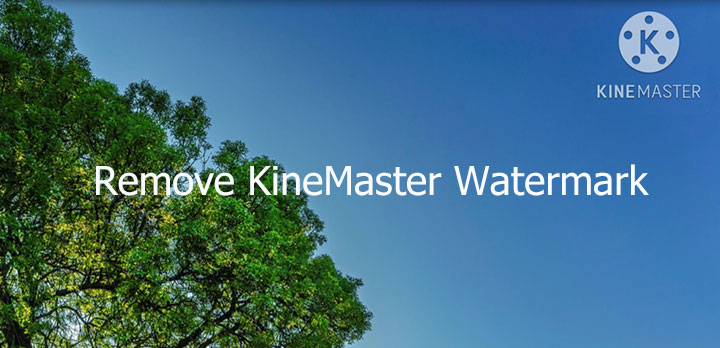
Remove KineMaster Watermark with VideoProc Vlogger
The effortless solution to remove the KineMaster watermark from your video is using VideoProc Vlogger, a free piece of video editing software that rivals many expensive ones.
It lets you get rid of the KineMaster watermark, unwanted timeline codec, or other redundant objects in a video in several easy manners, for example, chopping off the areas with the watermark and covering the watermark with the surrounding similar pixels.

More Reasons to Remove KineMaster Watermark via VideoProc Vlogger
- Pack loads of transitions, titles, 3D LUTs, speed ramp, and motion effects
- A full set of toolkits: split-screen, video overlay, chrome key, blend mode...
- User-friendly drag and drop feature welcoming for both green hands and experts
- The only full GPU accelerated video editor. Edit 4K videos smoothly on any computer
Step 1. Import the KineMaster Video
Download, install, and launch VideoProc Vlogger. Complete the settings of name, resolution, and frame rate to start a new project. Drag the KineMaster video to Media Library and then drag that video to Video Track.
Step 2. Remove the KineMaster Watermark
Select the KineMaster video on the timeline. Follow any one of the following 4 ways to delete the KineMaster Watermark:
Option 1. Chop Off the KineMaster Watermark
- Hit Crop. Choose the aspect ratio of the original video.
- Move the cropping box to mark the sections that you want to keep.
- The areas outside the crop box will be removed. Hit Apply to confirm the change.
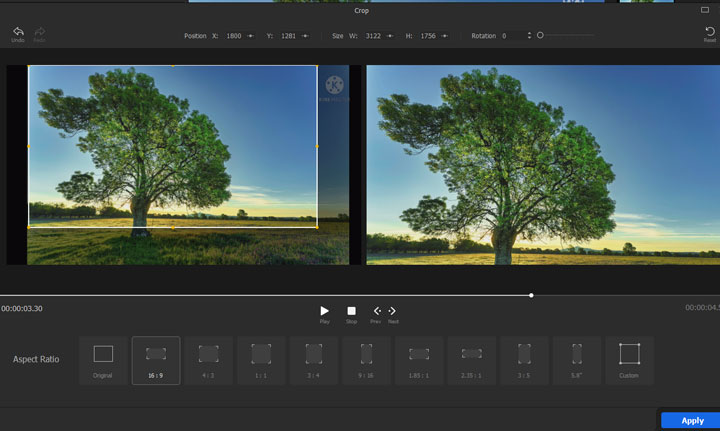
Tips:
You can add a cinematic black bar to the top and bottom of the KineMaster video for removing the KineMaster watermark. To do so, click on Crop, move the cropping box to mark the area without the KineMaster watermark, and then hit Apply.
Option 2. Cover the KineMaster Watermark with Your Logo
- Drag a logo or other image file that you want to use to cover the KineMaster watermark to Media Library.
- Add it to Overlay Track. Select it on the overlay track.
- The areas outside the crop box will be removed. Hit Apply to confirm the change.
- Drag its ends to make it the same duration as the KineMaster video.
- Click on your logo picture on the preview window, resize and reposition it until it covers the watermark.
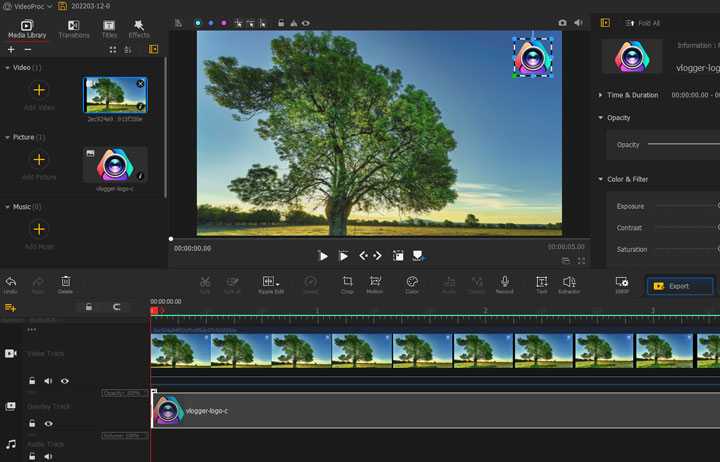
Option 3. Cover the KineMaster Watermark with Text
- Hit the Text icon on the toolbar, enter the text content, and then select the desired font and other parameters.
- Hit the resolution button and unfold the options of the drop-down list of Background. Find Custom, click on it, pick the loved color, and hit Done.
- Click on the snapshot to save a snapshot for the current frame. Add the saved snapshot onto Media Library and then drag it onto the Overlay Track. Drag the ends of the snapshot clip on the timeline to match its length with the KineMaster video.
- Hit the Crop button and mark out the redundant areas with the cropping box.
- Hit Apply. Now, we resize and reposition the text to make it cover the KineMaster watermark.
Option 4. Cover the KineMaster Watermark with Similar Pixels
- Press Ctrl and C to copy the KineMaster video. Go to Overlay Track, right-click on this track and choose Paste.
- Hit Crop and then resize the cropping box until the area that comes with the similar pixels as the watermark is marked inside. Click on Apply.
- Hit the Show Layout/Rectangle button under the preview window. Adjust the size and position for the selected area until it covers the KineMaster watermark.
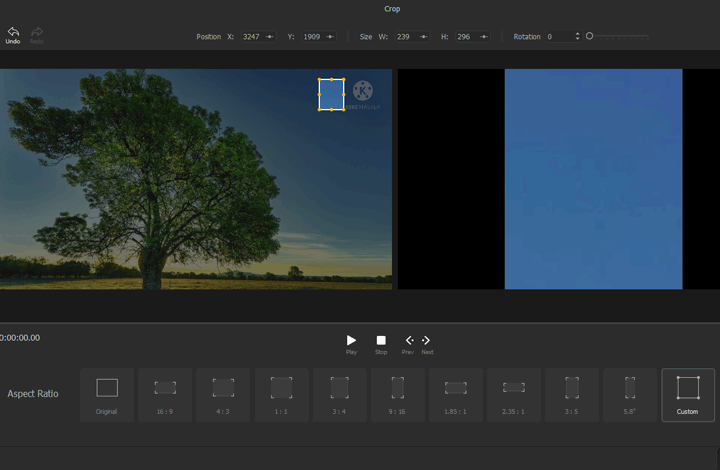
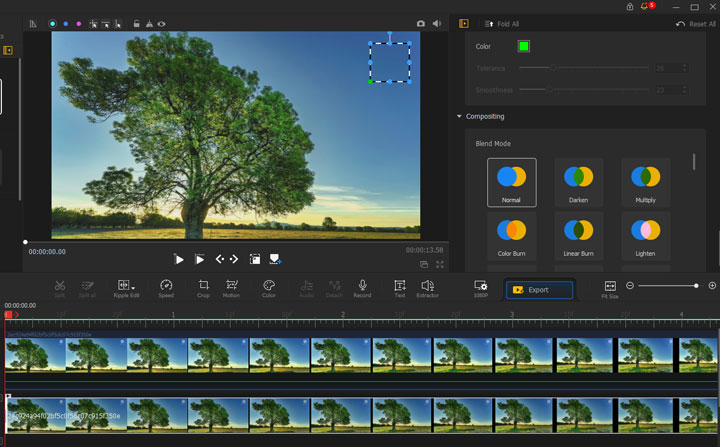
Tips:
To better the copied pixels better with the original video, come over to the inspector panel to find Blend Mode, and click on Darken. You can also adjust the contrast, brightness, and other parameters to make the outcome feel more natural.
Step 3. Save the Final Video
Click on Export. Hit Start to start to remove the KineMaster watermark via VideoProc Vlogger.
Remove KineMaster Watermark with VideoProc Converter AI
VideoProc Converter AI is another great program from Digiarty Inc., which has a good reputation for its robust video processing features and the support of level-3 GPU acceleration tech. It lets users convert and compress video files in 370+ popular formats at a speed that is up to 47x faster than real-time playback. Better yet, it's powered by AI (artificial intelligence). It's AI Super Resolution feature enables you to upscale videos to up to 400% of the original resolution to reach UHD 4K quality. As for removing logo from video, VideoProc Converter AI offers you 2 handy tools (crop and watermark) to get things done effortlessly.
Note: The Windows version now supports AI-powered Super Resolution, Frame Interpolation, and Stabilization to enhance video and image quality. These AI features are not yet available in the Mac version but will be coming soon.
Step 1. Import the original KineMaster video
Download, install and open up VideoProc Converter AI. Hit Video to import the original KineMaster video onto this beginner-friendly KineMaster watermark remove. Select the target output format. In my case, I choose MP4 H.264.
Step 2. Remove KineMaster Watermark from Video
Follow one of the below 2 methods to delete the KineMaster watermark from your video via VideoProc Converter AI.
Option 1. Crop to remove the KineMaster logo
- Press Crop. Check on the Crop button.
- Select the original aspect ratio. Drag the cropping box on the left window to keep the area with the KineMaster watermark outside the box. Hit Done.
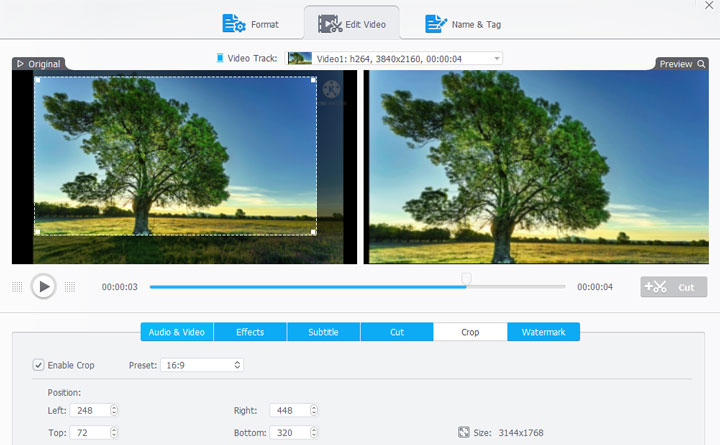
Option 2. Cover the KineMaster Watermark
- Press Watermark and check the option box of Watermark. Add a text/timecode/picture watermark.
- Change the size and position of the new watermark until it covers the original KineMaster watermark.
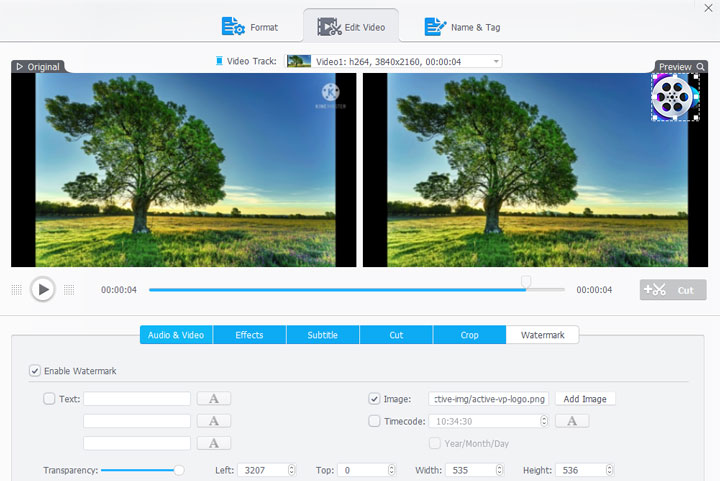
Step 3. Save the Watermark-free KineMaster Video
Hit Export. VideoProc Converter AI starts to remove the KineMaster watermark from your video and save the outcome on your PC or Mac.
Remove KineMaster Watermark with Remove Logo Now
Remove Logo Now provides you with pen, ellipse, square, and free form watermark selection tools to help you quickly mark one or multiple watermarks in your image or video files and then quickly get rid of them. The Zoom feature is what makes Remove Logo Now really shines, letting you precisely remove the area covered by the watermark without ruining the surrounding pixels.
- Launch up Removal Watermark Now. Hit Files and select the KineMaster video for importing to this online application.
- Choose the square watermark selection tool and smudge the KineMaster watermark.
- Click on Remove and then hit Start. Remove Logo Now starts to remove the KineMaster watermark from your video.
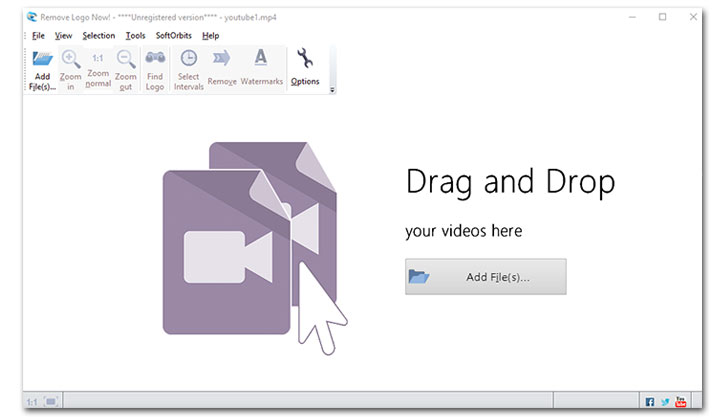
Pros:
- Flexible watermark selection tools
- Clean and minimal interface
Cons:
- High price tag: 39.9USD per month
- Only remove the logo from a video with a static and simple background
Remove KineMaster Watermark with Online Watermark Remover
Online Watermark Remover, as its name implies, is a browser-based application designed for removing watermarks without the restriction on operating systems. It's capable of deleting the KineMaster watermark as well as the timecode and redundant graphics from videos and pictures. As for the limits, this free piece of online KineMaster watermark remover can work with files up to 700MB in size. The list of the supported video format by Online Watermark Remover is wide, including MP4, FLV, MKV, and other popular ones.
- Navigate to the official site of Online Watermark Remover, click on Open file and choose the KineMaster video.
- Press on the preview window and select the KineMaster watermark.
- Hit Save to start to remove the KineMaster watermark online.
- Click on Save to save the final video without the annoyed KineMaster watermark on your smartphone or computer.
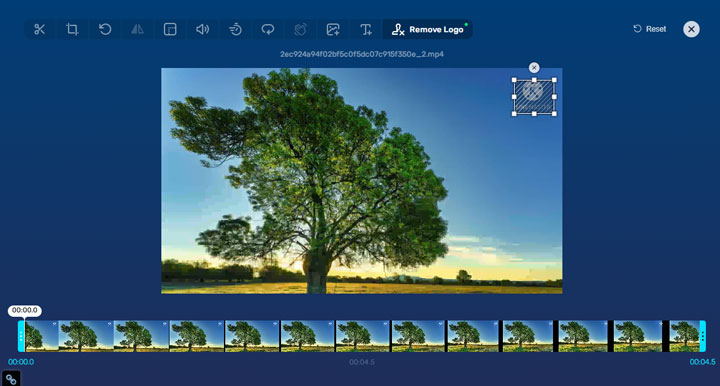
Pros:
- Free of charge
- 0 learning curve to master
Cons:
- Pop-up ads
- 700MB of size limit
- Only support 3 output formats: MKV, MP4, and MOV
- Result in horrible picture quality loss
Remove KineMaster Watermark with Apowersoft Online Video Watermark Remover
This online KineMaster watermark removal tool lets users remove more than one watermark from a video in MP4, MKV, MOV, or other common formats. Apowersoft Online Video Watermark Remover looks like the said Remove Watermark Now but there isn't a free-form selection tool, zoom, and other advanced options.
- Hit Add Video and select the original KineMaster video for adding to this online watermark remover.
- Resize and reposition the small box on the preview window until it covers the round part of the KineMaster watermark.
- Click on Add Box(es) and then resize and reposition the new small box until it covers the letter part of the KineMaster watermark.
- Hit Erase. This handy watermark remover tool starts to remove the KineMaster watermark online.
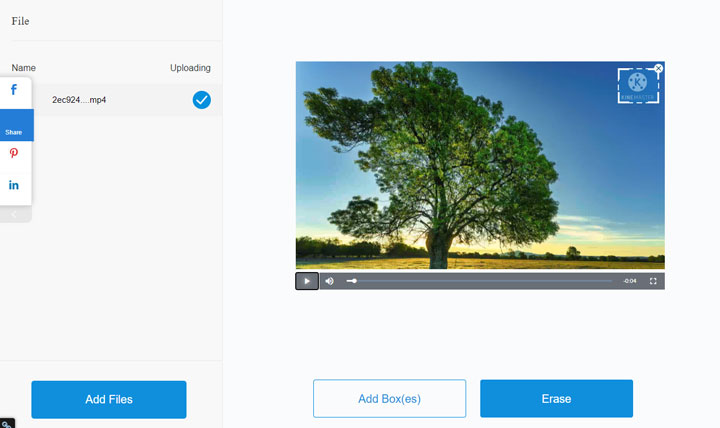
Pros:
- Remove watermarks from multiple videos in batch
- Easy to navigate interface
- No pop-up ads
Cons:
- Useless to remove the logo from KineMaster with complicated background
- No options for adjusting the output format
- Cause visible quality loss
Remove KineMaster Watermark with HitPaw Online Watermark Remover
HitPaw Online Watermark Remove can help you remove the KineMaster watermark without costing a dime. As a browser-based application, it's available across iPhone, Android, Windows, Mac, and other major operating systems. It lets you select multiple watermarks on a video and remove them at a time. The problem is it's not easy to change the position of the selection box on the video, you have to hang over your mouse in the center of the selection box, and wait for the sign of the mouse cursor to turn into a cross arrow for dragging to change its position.
- Click on Choose File and select the original KineMaster video that you'd like to import to this online application.
- Resize and reposition the small box on the preview window to make it cover the round part of the KineMaster logo.
- Left-click and hold your mouse on the preview window and then drag to create a new box. Resize and reposition it to make it cover the letter part of the KineMaster logo.
- Hit Save. HitPaw Online Watermark Remover starts to remove the KineMaster watermark.
- When it finishes the processing, hit Download to save the outcome on the local disk.
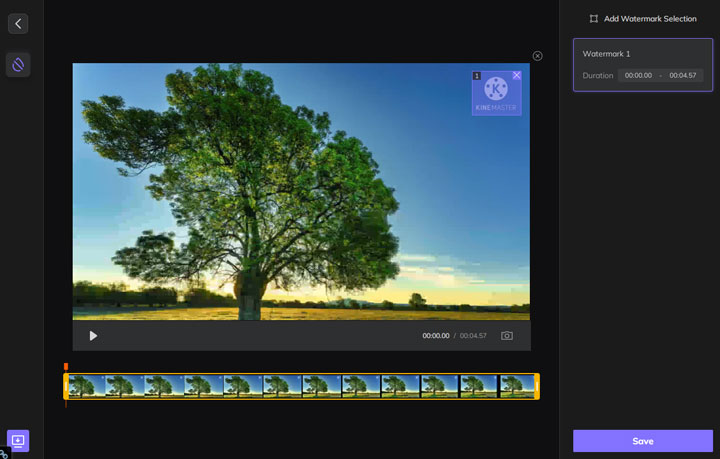
Pros:
- Free of charge
- No ads or pop-ups
Cons:
- It's very hard for beginners to select the watermark areas
- No options to control the quality and size of the final video
Remove KineMaster Watermark with Video Eraser-Retouch Removal
Video Eraser-Retouch is an ideal tool for iOS users who want to remove KineMaster watermark without suffering from any complications. Simply pinch the small selection box, and you can mark out the unwanted KineMaster watermark. It supports various size styles, so you can easily handle and export 1:1, 3:4, 16:9, and 9:16 KineMaster videos. You can also use Video Eraser-Retouch to cover watermarks with texts and stickers. Plus, there are clone seal, body beautification, AI mosaic, and plenty of awesome features.
- Download and install this capable KineMaster watermark remover application on your iPhone.
- Fire it up. Press the plus icon on the upper corner and select the original KineMaster video.
- Change the position and size of the small box for making it cover the KineMaster watermark.
- Press Remove Watermark to start to remove the KineMaster watermark from the original video.
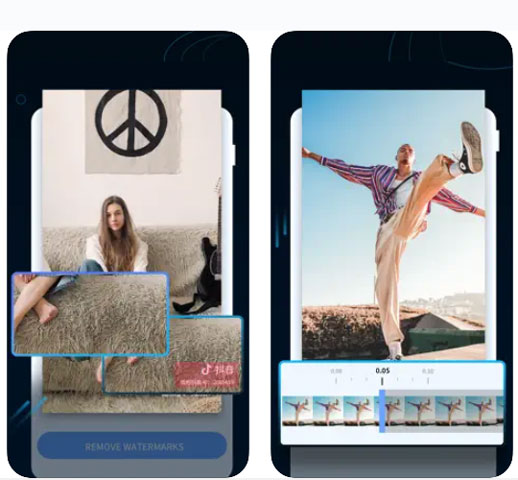
Pros:
- Loads of useful video editing features
- Many text templates and stickers
Cons:
- Subscribe to unlock advanced features
- Random crashes
Remove KineMaster Watermark with Remove Watermark, Easy Retouch
This is one of the most downloaded and highest-rated watermark remover applications on the Google Player store. It can help you remove the KineMaster watermark or other unnecessary objects from your image or video files without subscribing to a premium account. You have only 1 free chance to remove the KineMaster watermark per day, but you can watch ads to win more free chances.
The AI recognition feature is a particular highlight, allowing you to mark the unwanted objects for removal with just one touch. However, it's far from being perfect. Sometimes, it removes the watermark by simply blurring it and brings users horrible losses in picture quality. Some users report that they can't even load their videos to this KineMaster watermark remover.
- Download this application from the Google Player store. Install it and open it up.
- Press Video Editor and select the original KineMaster video for loading to this application.
- Press Brush and then mark the KineMaster watermark on the preview window.
- Tap the export button on the upper corner. It starts to retouch the KineMaster video for removing the watermark.
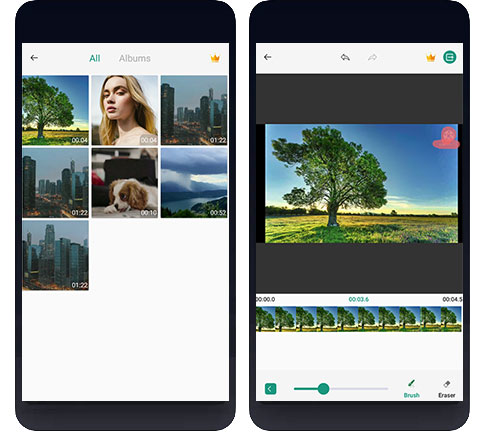
Pros:
- Support to mark KineMaster watermark with the lasso tool
- Can remove the logos from images
Cons:
- Display too many ads
- Fail to remove watermark occasionally
Remove KineMaster Watermark with VSDC Free Video Editor
This free piece of video editing program includes a grab-bag of useful features that can turn mediocre recordings into jaw-dropping ones. You have access to a number of trendy effects and transitions, such as color twist and paint brush. One of its most alluring parts is the support for Bezier curve editing, allowing you to control the animation velocity over time. As for removing the KineMaster watermark, the preset DeLogo filter can help you out. However, a big disadvantage here is that the interface of VSD Free Video Editor is too heavy and cluttered. Users have to wade through a plethora of unexplained icons to find the needed tools for performing the most basic edits.
- Download and install the most recent version of VDSD Free Video Editor from its official site. Launch it up.
- Click on Blank Project and complete the settings for the project name, frame rate, resolution, etc.
- Drag the original KineMaster video from the local disc to the timeline track.
- Navigate to the top menu bar to find Editor and select it. Choose Video Effects and select Filter.
- Choose DeLogo under Filter and then choose OK on the pop-up panel.
- Reposition and resize the small blurry box on the preview window to make it cover the KineMaster watermark.
- Go to the right to find DeLogo filter settings. Herein, you can choose Gaussian Blur, Pixelate, or other preset to make the outcome feel more natural.
- Hit Export Project and choose To MP4 as the target output format. Hit Profile to adjust the encoding settings.
- Hit the Export project button on the top menu bar again and choose Export project from the unfold options.
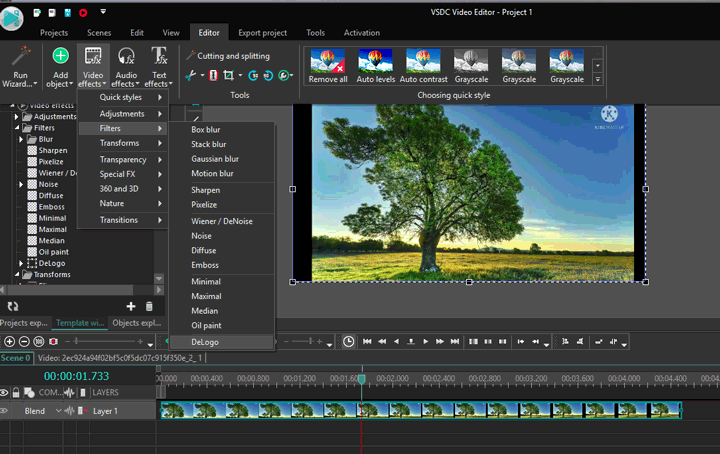
Pros:
- An extensive list of video editing features
- Ads and watermark-free
Cons:
- It's not removing the KineMaster watermark but blurring it
- Might slow down your computer
- Steep learning curve
Hack KineMaster to Remove KineMaster Watermark
KineMaster Mod APK is the cracked version of KineMaster Premium, with which you can unlock many premium features of KineMaster, for example, chroma-key background removal, diamond interface, unlimited visual and audio effects, and (perhaps most importantly) export your creations without watermark.
- Edit your videos with the official version of KineMaster. Save the project file. Exit, and uninstall the application.
- Search into KineMaster Mod APK on Google to find the available .apk file. Download it on your smartphone.
- Go to Settings of the phone, tap on Security, and enable Unknown Sources. Tap on the app file to install it.
- Continue the edits for the saved project, and then you can export the video without the KineMaster watermark.
Pros:
- A wide variety of video editing features
- Free of cost and watermark
Cons:
- No guarantee for security or privacy