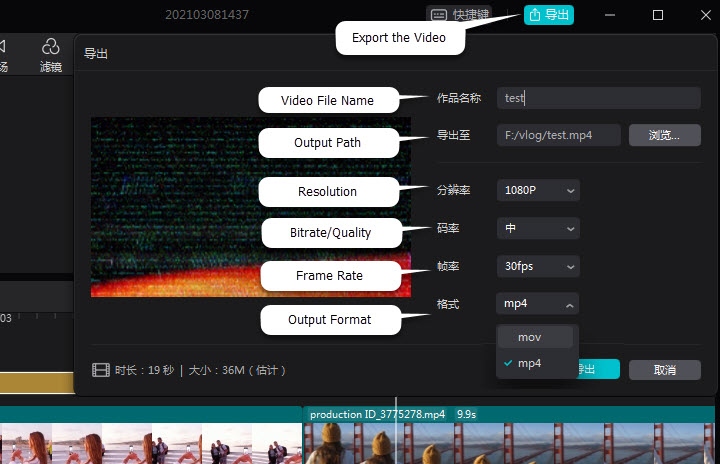In this post, you will find steps to download the official CapCut for PC software, both for Windows and Mac computers. It is the true standalone desktop version, not those running via Android emulator.
Is CapCut Available for PC?
Yes, there is an official version of CapCut for desktop computers. Previously, it was released for the Chinese market (with the name JianYing meaning Capture and Cut) only, without the English language support. The global version is available now, with both the Web editor and desktop ones. This post had offered the English text as annotations on the screenshot of CapCut for PC for the convenience of our readers. The annotated screenshots are now moved to the section of legacy information at the bottom of this post.
CapCut PC version adopts more or less a similar UI of the CapCut mobile app. You can add animated Text, stickers, transitions, effects, and filters in the same way you add it on a phone.
Tips
In the current version, the UI of CapCut desktop version is hard for the eye (fuzzy typeface, small font size, dark color) and the text blends with the background. The good news is, it does preserve some of the mobile app features.
If you find it difficult to navigate and edit precisely in CapCut PC version, you can also enjoy the same features (trendy transitions, speed curve, titles, overlay, etc.) by using the dedicated free video editing app VideoProc Vlogger which runs smoother even on low-end PCs.
📢 Update: CapCut Pro Version - How to Join In?
ByteDance is gradually rolling out CapCut Pro for PC and mobile app. Users in certain regions are now capable of subscribing to the CapCut Pro version: with prices for monthly plan or yearly upgrade.
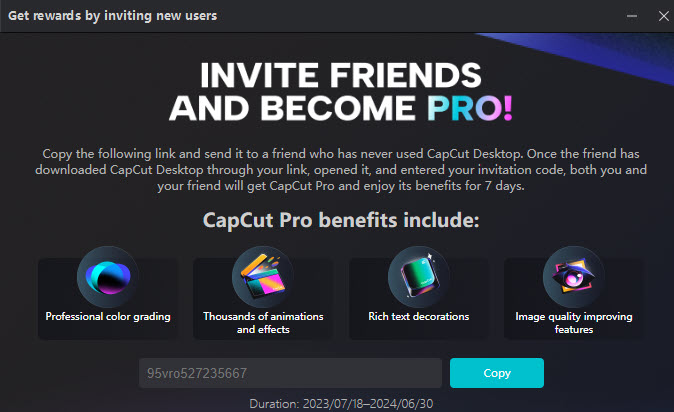
The Pro version has premium Pro features for animation, body effects, filters, and AI tools. It even includes an AI image tool, where you can enter texts to describe the image you want, and CapCut Pro will generate or transform your current videos.
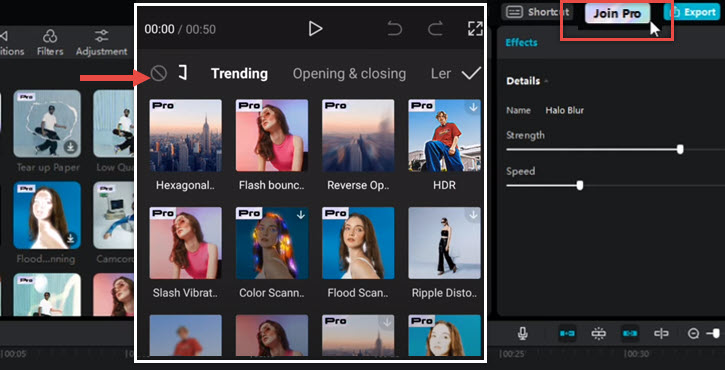
Why CapCut Pro Version is Not Available for Me?
If you don't see the Join Pro button showing up in your CapCut app, then it means your region is currently not available for the subscription.
Part 1. How Do I Download CapCut to My Computer
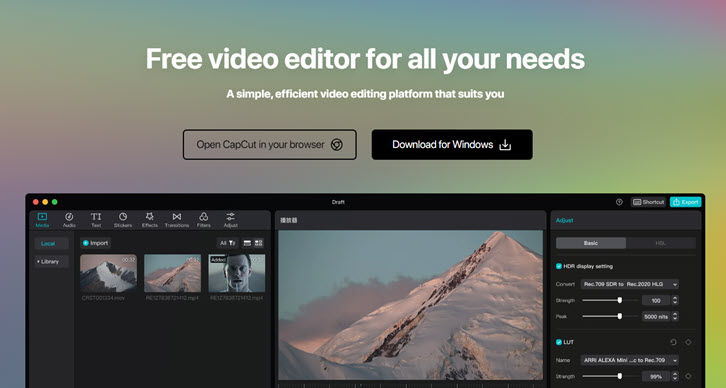
Step 1. Visit CapCut.com and click the Download button for Windows or Mac computers.
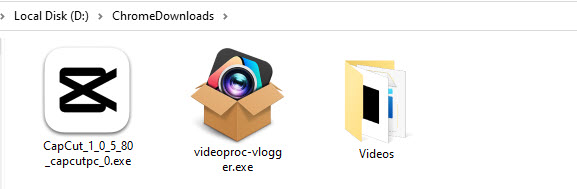
Step 2. Click the Installer, select the directory and hit the Install Now button.
You can also tick the "Create a desktop shortcut" option for a quick launch.
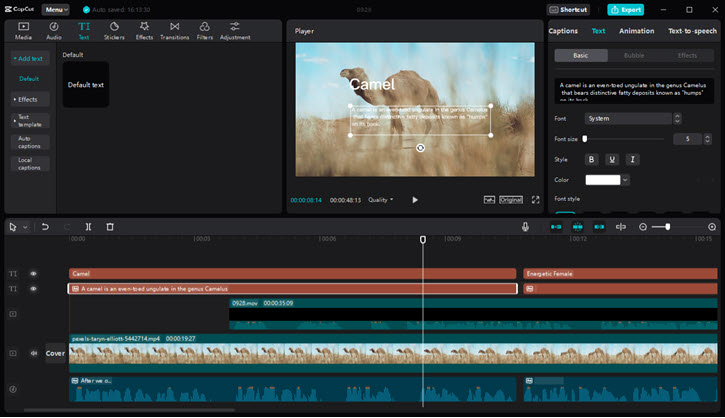
Step 3. Log in CapCut for PC with your account or create a new account.
Currently, you have three methods to sign in CapCut PC version: TikTok, Facebook or Google account.
Although you can export video without logging in, there will be a CapCut watermark added at the bottom right corner of the video.
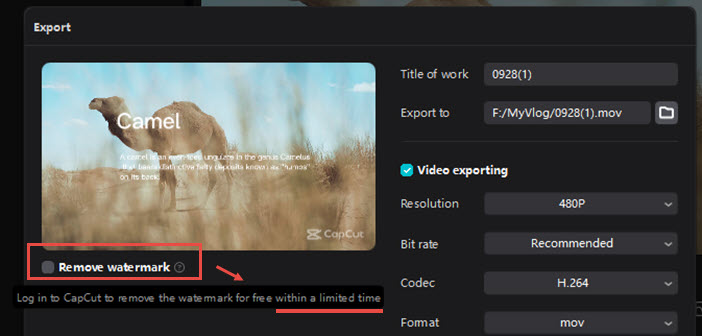
Is CapCut free to use on PC?
As of 2022, yes, CapCut for PC is a free video editor. However, as shown in the screenshots above, on the Export panel in CapCut, it says "Log in CapCut to remove the watermark for free within a limited time". It could be a clue that CapCut may not stay free forever.
How to log out of CapCut PC version?
Many users fail to find the hidden log out option from the CapCut PC menu. In fact, you need to click Menu > Back to home page. Then in this newly opened small window, you can see your profile at the top left corner. Hover over and click the arrow icon to log out.
Note: the Menu > Account > Delete Account option is not the option to log out. It will delete your account, then you won't be able to sign in CapCut desktop, app, web versions connected with that account (permanently after 30 days), and you will also lose access to videos and templates created with that account.
How do I link my TikTok account to CapCut for PC version?
When you launch CapCut for PC version for the first time, you can Click Sign In at the top left corner, and choose TikTok. It will prompt you to a webpage asking you to authorize the account. Should you skipped the sign in option and already entered the timeline panel, don't worry, you can always go back to it in Menu > Back to home page.
Part 2. System Requirements for CapCut PC Software
| System requirements | Minimum | Recommended |
|---|---|---|
OS |
Windows 10/11 (64-bit) |
Windows 10/11 (64-bit) |
Hard Drive Space |
10 GB of available hard-disk space for program installation; additional free space required during the installation process. |
Solid-state disk (SSD) for program installation. |
GPU |
2 GB GPU VRAM |
4 GB GPU VRAM |
RAM |
4 GB RAM |
8 GB RAM for HD media; 16 GB RAM for 4K media or higher resolution |
Graphics Card |
Intel HD Graphics 4000, NVIDIA GT 630/650m, AMD Radeon HD6570 |
NVIDIA GTX 660/Radeon R9 270 or higher |
Display Resolution |
1280x800 |
1920x1080 or greater |
If CapCut for PC version stutters and freezes on your computer, especially when you add too much effects, or edit 4K high resolution videos, GoPro videos, you can instead use VideoProc Vlogger that runs smoothly and produces video with a better quality, powered by 47x faster full hardware acceleration tech. Download VideoProc Vlogger below.
Part 3. How to Download CapCut for PC without Emulator
When you search CapCut for PC download, there are many articles suggest you to download an emulator such as BlueStacks and run CapCut app in it. In fact, you are not downloading a PC version of CapCut, but an Android CapCut apk that only works with emulators.
If you want to use a desktop version — with an exe extension for Windows or dmg extension for Mac computers —you can either follow the steps in part 1, or download the English CapCut for PC alternative: VideoProc Vlogger.
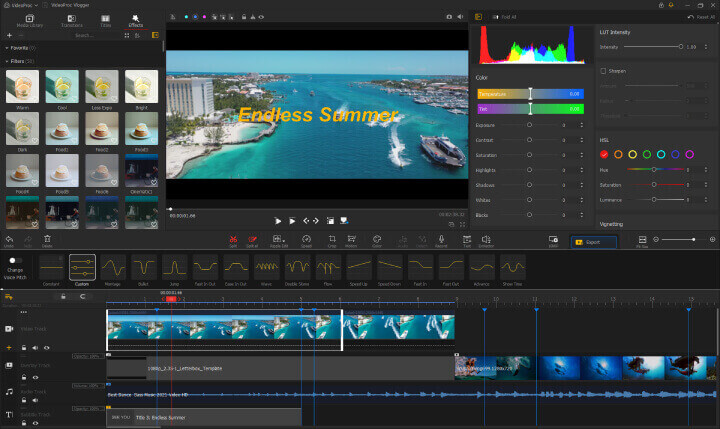
VideoProc Vlogger is considered as the best free video editing software that has the nice features you want from CapCut, and the best parts are, it is forever free without watermark, runs smoothly even on low-end PCs, and supports real-time previewing without freezing.
VideoProc Vlogger is natively optimized for Apple Silicon (M1, M1 Pro, M1 Max, M1 Ultra, M2, M2 Pro, M2 Max, M2 Ultra), thus achieving faster rendering and exporting speed even for 4K video editing.
This video editing software has many trendy transitions, video effects and text templates, just as CapCut that helps you to create videos that go viral.
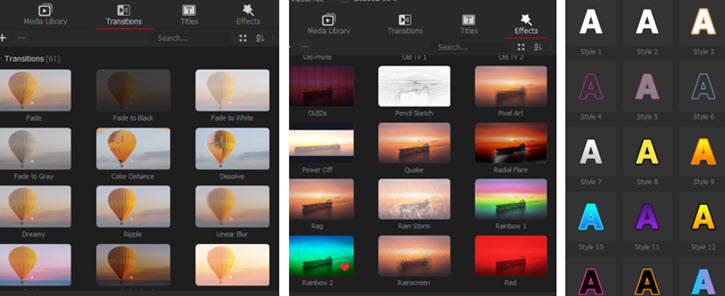
Click the buttons below to download VideoProc Vlogger for Windows or Mac, and start to use this CapCut alternative without BlueStacks or any other emulator:
| Features | VideoProc Vlogger as Best CapCut Alternative | CapCut app on iPhone/Android |
|---|---|---|
Stock transitions/video effects/text/subtitles/filters |
|
|
Custom LUTs |
|
|
Keyframe animations, zoom, pan, etc. |
|
|
Speed curves, velocity effects |
14 presets |
6 presets |
Green screen, compositions |
|
|
Add music/sound/voice effects |
|
|
Add beat/match cut |
|
|
Export 1080p/4K |
4K supported |
1080p Max |
No watermark |
|
|
Part 4. How to Use CapCut for PC Google Extension
If you search CapCut for PC, you probably have met this extension for Google Chrome.
However, it is not a 1-click solution as you normally expected for an extension.
After installation, when you click on the CapCut for PC icon in the Chrome tools bar, you will see a pop-up reading "To shut this popup down, edit the manifest file and remove the default popup key. To edit it, just edit ext/browser_action/browser_action.html."
The notification is non-sense for a non-techie, and even if you dig around and find out the solution, you will find that this is merely an emulator to run the App (Android version).
If you like to use the emulator, go ahead with these steps:
Step 1. Download and install an Android emulator.
Step 2. Search for CapCut and install it from the play store.
Step 3. Install CapCut and open it in the emulator. You will find that it is the app version, and you need to click or click and drag to simulate how you tap or swipe on a mobile phone.
There are bunch of dedicated Android emulator software, such as NoxPlayer, Bluestacks, YouWave, GameLoop, Bliss OS, etc. Taking NoxPlayer as an example:
Step 1. Visit bignox.com to download NoxPlayer.
Step 2. Go to Tools > Play Store to sign in to your Google Play store account in NoxPlayer.
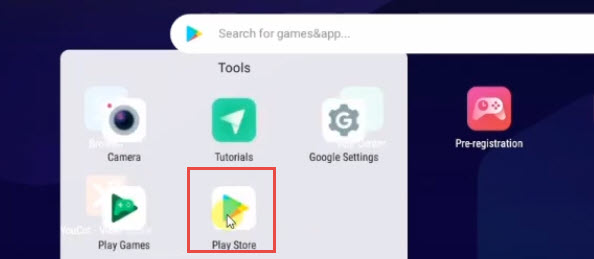
Step 3. Search for CapCut to install it on your Windows PC.
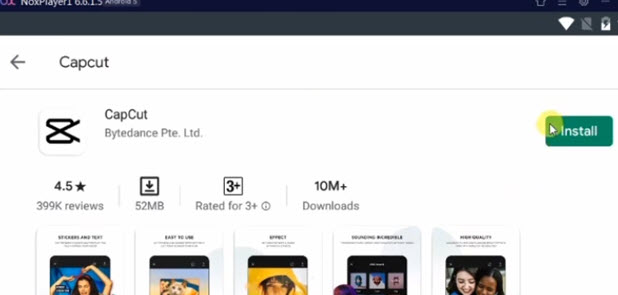
Step 4. Import videos or pictures into NoxPlayer's album, so that you can access them in CapCut.
It can be break down into three mini steps:
Go to Tools > File Manager > Menu (Three lines icon) > Settings (Gear icon).
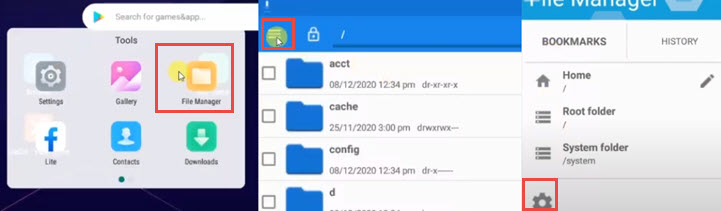
Click on the General Settings, and make sure the access mode is set to "Prompt User mode".
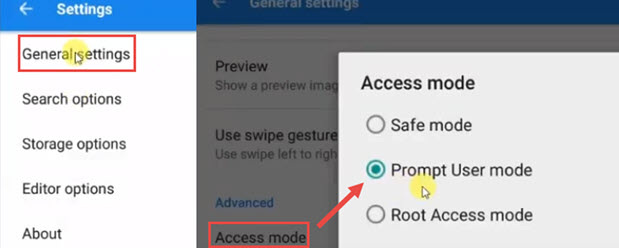
Click the computer icon from the side bar, and in this newly opened File Assistant windows, click on Open PC Folder.
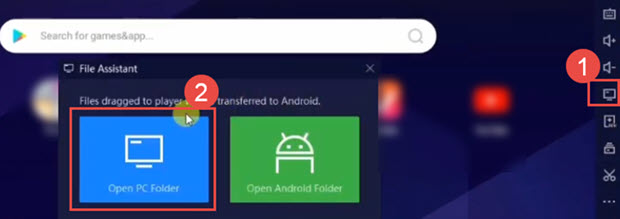
Now copy the vidoes or pictures files on your computer, and paste it to any subfolder in this Nox_share folder. For instance, you can paste the video to the Download folder: C:\User\Nazir\Nox_share\Downloader.
Now you can find the source video in NoxPlayer > Tools > Albums. Once they are inside the albums, CapCut can access the video and import it for the editing.
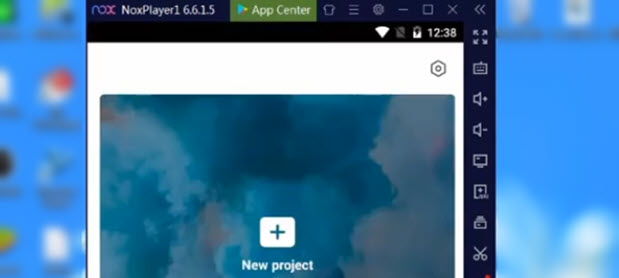
Part 5. Best Free CapCut Alternative for PC and Laptop
People love CapCut app because of its simplicity to create TikTok videos with tons of dazzling effects and transitions, and it is free to use. For beginners, you don't need to learn how to set parameters bit by bit as in Premiere or other big names. With the ready-to-use effects and templates, you just experiment with each and find one you love.
Now move to the big screen. CapCut's parent company doesn't release an English version for Windows PC currently. Its Chinese counterpart, JianYing Pro, is not intended for the American or European market.
But since your ultimate goal is to create a video with little effort, use templates to make a viral video without editing skills, there are many beginner-friendly video editors as best CapCut alternatives for PC and online, such as VideoProc Vlogger, WeVideo, Flexclip Video Maker, and iMovie.
VideoProc Vlogger - Forever Free Video Editor
To edit a video on Windows PC (or Mac) computer with ease, VideoProc Vlogger is a great option to go. Designed as a professional yet easy-to-use video editor, VideoProc offers a number of basic as well as advanced features like trimming, splitting, merging, adding music, adding subtitles, changing speed, recording voice, adding text, detaching audio from video, and more. Just get this tool to your computer and start your journey.
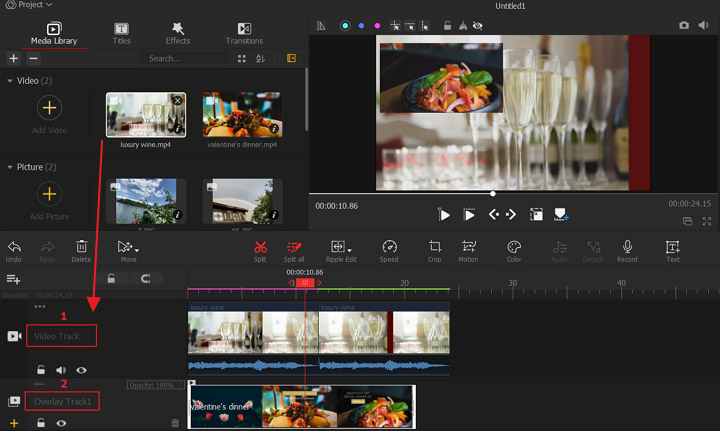
Part 6. Best CapCut for Mac Alternatives
Currently, there is no official release of CapCut for Mac App from ByteDance. Even if its Chinese version Jianying is available for Windows desktop and laptop, there is no Mac version also. If you love the simplicity, free price, or creative features in CapCut, you will surely love some of the following CapCut for Mac alternative apps.
iMovie - Pre-Installed CapCut for Mac Alternative
iMovie is a native video editing app that comes out of the box on iMac, MacBook and other Mac computers. The similarities it shares with CapCut is that they are both free and without watermark. You can add music, overlays, and filters to the video easily. iMovie has a storyboard feature that CapCut lacks, and the map animation in iMovie is stunning also.
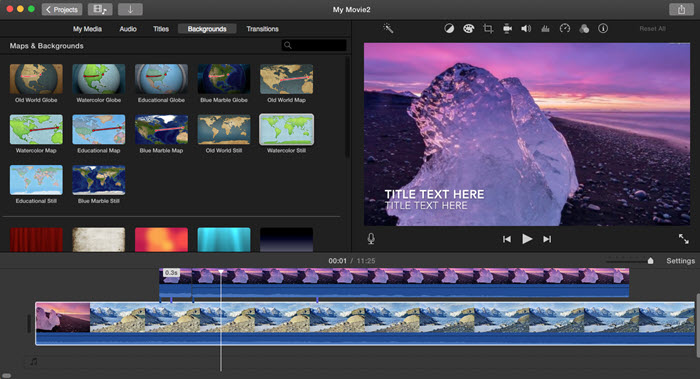
VideoProc Vlogger - Best Free CapCut for Mac Editor ($0)
If you have outgrown iMovie, and prefer a CapCut for Mac App that's free with more features, VideoProc Vlogger is a nice choice. It is designed with an easy-to-use interface for beginners to pick up, and at the same time allows for creative features, including green screen, keyframe motion, speed ramp curves, and templates for transitions, effects, color filters, text, voice changer presets.
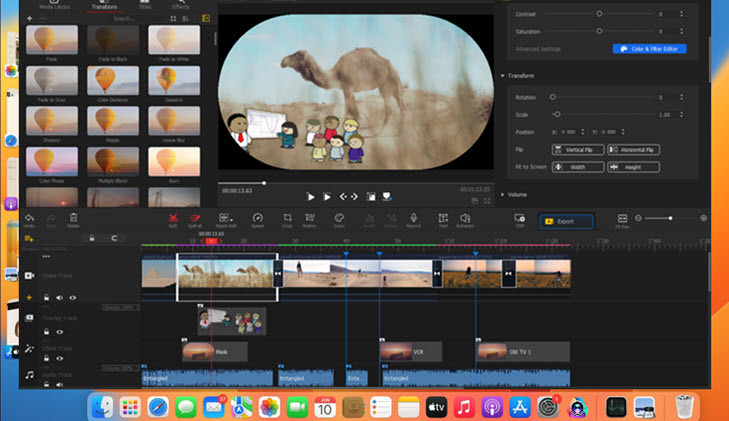
LumaFusion - Best CapCut for Mac Video Editor Under $30
LumaFusion is another great alternative to CapCut for Mac App. Originally designed for iPad and iPhone, this award-winning video editor can run on M1/M2 powered Mac, thanks to the design of Apple Silicon chipset that makes it possible to run apps across iOS/iPadOS and macOS platforms.
LumaFusion features multi-track timelines and Keyframe controls for motion graphics, and its sophisticated audio and color editing features can take your video to the next level. Still, it can be a little daunting for beginners who only want to use CapCut templates for quick editing.
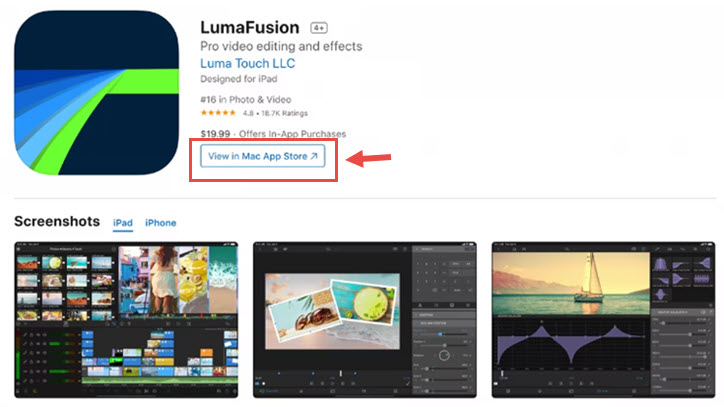
Part 7. CapCut Online Video Editor
Can I use CapCut online?
Yes, ByteDance has released the CapCut Web Editor online in Jul. 8, 2022. Its interface resembles the mobile application, with most features retained. The translation feature is coming soon, with the support of 93 languages when it's ready. Below is the screenshot of the editor's interface.
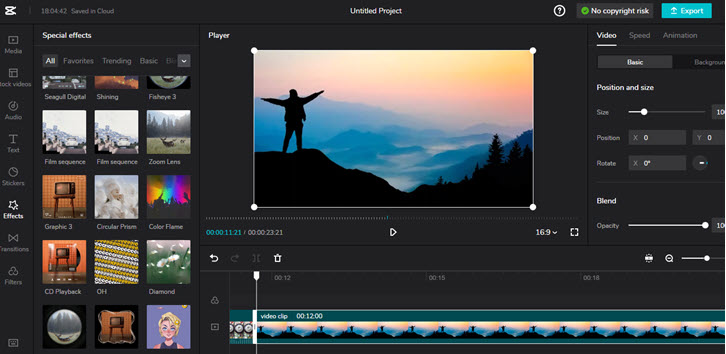
According to its homepage introduction, CapCut Web is online-based and totally free to use. Creators can resort to high-quality resources without worrying about copyright issues.
You can use the CapCut online editor after logging-in with Google, TikTok, Facebook, or register with an email account. The project files, videos and other media files will be stored in the Cloud associated with your account.
Can't Upload Videos to CapCut Online Video Editor? Here's the Fix
1. Video Format Issues - Some users complain that when they are trying to upload videos to edit, CapCut online editor throws the error message "Your Browser is less compatible". Based on our test, CapCut doesn't support MKV videos, and sometimes crash on rare codec videos. You can use professional video converter to transcode video into MP4 H264 for maximum compatibility, or use desktop CapCut for PC alternative apps listed above.
2. Video File Size Issues - Since the default Cloud storage is 512MB for every user, larger video files will be rejected by the Online Editor. After all, CapCut is designed for short videos in the first place. If you also want to create long videos or use 4K 60fps/120fps videos that are usually large in file size, it would be easier and more stable using 4K video editor on desktop/laptop instead of online (check the laptop for video editing).
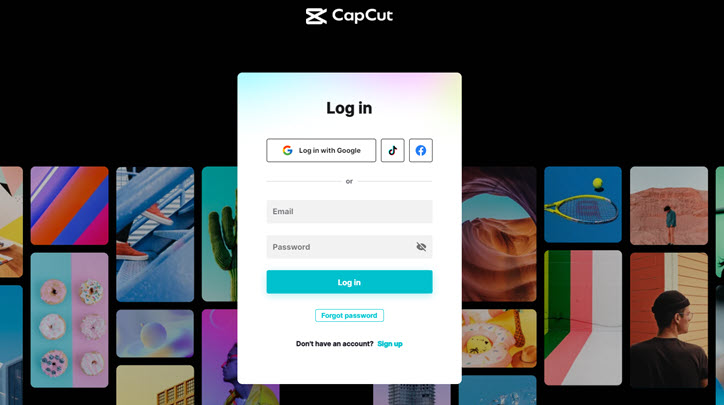
Currently, this web editor doesn't support directly share video to TikTok or other social platforms. You need to click the Export button, wait for project processing, and manually download the video on computer to share.
How to Use CapCut Online Video Editor
CapCut online editor shares most of the features available in the mobile version of CapCut app. However, to export the video, you need to log in.
Step 1. Visit CapCut Online Video Editor at its official site: https://www.capcut.com/editor
Step 2. Inside CapCut online editor, click the Log in icon.
Step 3. Start editing the video in the CapCut online video editor.
At the left side bar, you have all the features similar to CapCut app:
- Media Library to import your videos, audio, images, etc.
- Stock Library with free stock footage and elements provided by CapCut
- Audio Library with music and sound effects
- Text, stickers, effects, transitions, and filters with templates and custom adjustment just like CapCut app
At the top right panel, you can adjust speed, image size, position, audio fade in, fade out, add animations and so on.
FAQs
1. Can I use CapCut for PC without VPN?
Yes you can use CapCut on desktop without VPN, simply by visiting its official download page. However, some features in CapCut for PC are regional-specific, according to feedbacks of users from various regions. If you are experiencing feature missing or network errors, you might need to bypass regional restrictions. For instance, your legacy projects might have errors when you are traveling in another region, trying to edit the projects.
2. CapCut for PC without watermark removal feature?
The watermark removal feature is no longer free in the CapCut desktop version. If you prefer to use it for free, it's better to stay with the older versions.
3. Can you use CapCut in now.gg platform
Many CapCut users wondered whether they can use CapCut now.gg on PC or other devices. Currently, the developer hasn't hosted CapCut on now.gg, as this mobile platform-as-a-service is mainly for games. Still, the idea of hosting a mobile video editor app such as CapCut on now.gg is inspiring, just as how flexible it is for games. For now, you can use VideoProc Vlogger as the best alternative for CapCut on your computer.
4. When did CapCut come out?
The CapCut mobile app was released globally in April 2020, while it's Chinese version JianYing was launched in May 2019. CapCut for PC version was unveiled in April 2021 in the Chinese market, and its online video editor was released in April 2022, with add-on features for team collaborations and annotations.
The global version of CapCut Web Editor rolled out in Jul. 8, 2022, offering options to log in with Google Account, TikTok, and Facebook. Currently there is no global version of CapCut for PC to install on a desktop computer.
5. Does TikTok own CapCut
CapCut (formerly known as Viamaker of TikTok) belongs to Bytedance Pte. Ltd, the parent company of TikTok. CapCut was launched in the Chinese Market in 2019 with the Name "JianYing", meaning capture and cut the video to share, thus the name CapCut.
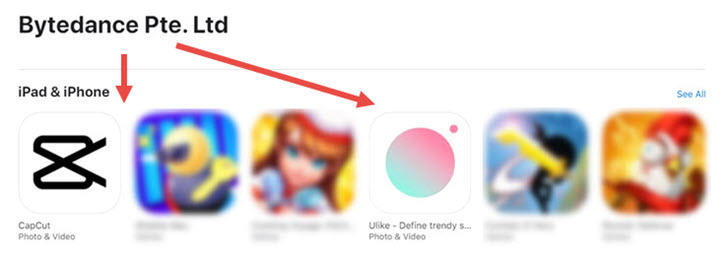
6. CapCut is no longer free on PC?
As of now, CapCut remains free for basic video editing on PC. However, some users have reported encountering a Subscription prompt when trying to export videos. It may be triggered by the use of certain features that are mistakenly categorized as free but are actually part of the Pro version.
If you're experiencing the Subscription prompt during export, try reviewing your video for any features that might be incorrectly categorized. In the case mentioned, a user found that using a text animation feature, listed as free, was causing the problem. Changing to a different, genuinely free text animation feature resolved the issue.
Legacy Information
Below are legacy information. We preserve this part for readers that visited this post before and geeks who have interested in trying out and comparing CapCut released in other regions.
Download CapCut for PC: Video Tutorial
Here is a video walkthrough of how to download CapCut for PC, with tricks to use Google translation to navigate on its official site, so that even if JianYing Pro English version is yet available, you can still manage to download CapCut for PC.
CapCut goes with the name JianYing in the Chinese market, and its Windows version is called JianYing Pro (CapCut Pro). The beta version was leaked and shared among editors and fans via cloud storage platforms and software downloading websites.
Now the official version is released on https://www.capcut.cn/
Update: The current version of CapCut for PC (JianYing Pro) is v3.2.0, released on Jul. 12, 2022 on its official site.
Below is a screenshot of how it looks like:
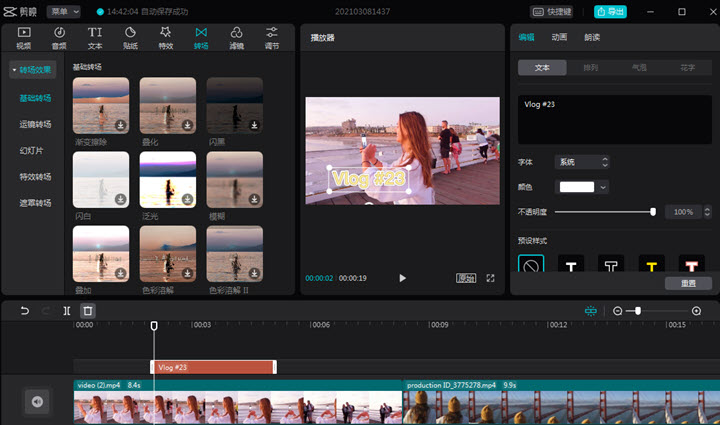
To download CapCut to Windows PC, follow these steps
Step 1. Visit the official page https://www.capcut.cn/
Since CapCut and TikTok both belong to Bytedance Pte. Ltd, you might expect the official site to include CapCut or TikTok in the URL, and lv.ulikecam.com has none of those. We find out that Bytedance also developed a photo editing app named "Ulike" camera (ulikecam). Top tech websites and publications in China also confirmed that lv.ulikecam.com is the official download page for CapCut PC version in Chinese: JianYing Pro.
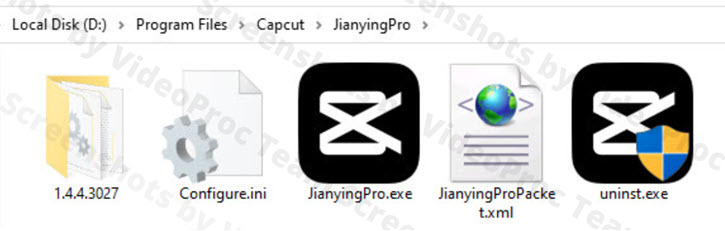
Step 2. Click the blue button to download. The page is in Chinese. If you are using Google Chrome, you can enable the Translate this page widget next to the search box.
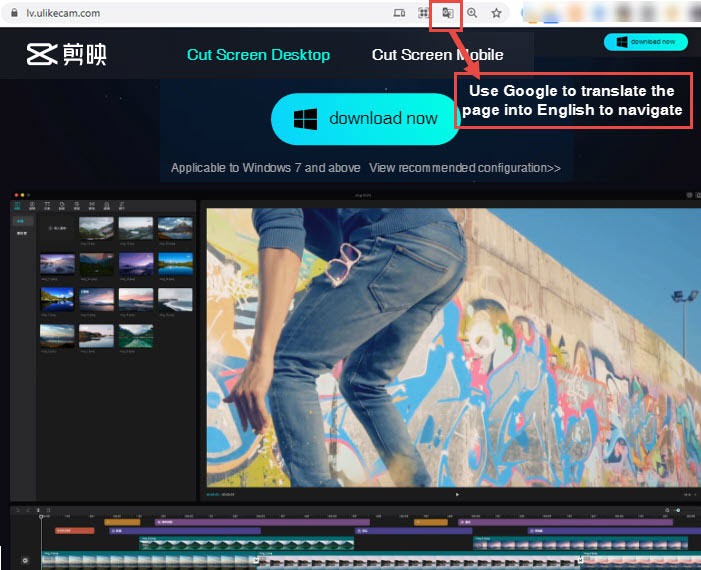
Step 3. Run the EXE file, and click on the gray text, as shown below, to choose an installation path.
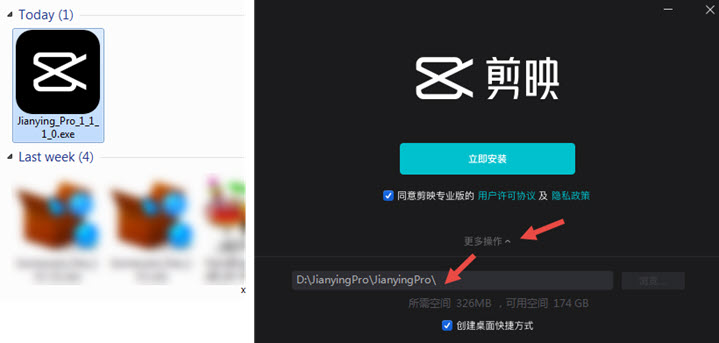
Tick the first box to agree to its privacy policy and license agreement. Tick the second box to create a desktop shortcut.
Step 4. Wait for the program to finish the installation, and launch it.
Follow these steps to edit videos using CapCut for PC
Step 1. Click on the Video icon and drag and drop to import video and picture files.
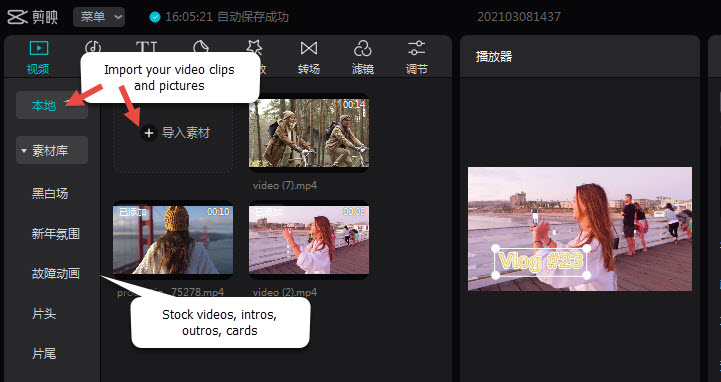
- Supported Input Video: MOV, MP4, AVI, M4V, MKV, MPG, F4V, FLV, RMVB, JPG, PNG, JPEG
- Input Audio: AAC, M4A, MP4, WAV, WMA
- Doesn't support importing GIF.
Step 2. Drag the video clip to the timeline, and use tools from the tools bar to edit the video. You can click the sound icon next to the clip to mute it.
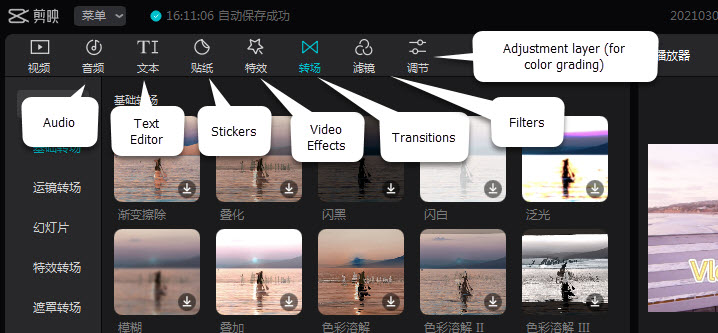
Step 3. Click other icons below the menu bar to add text, stickers, video effects, transitions, and filters.
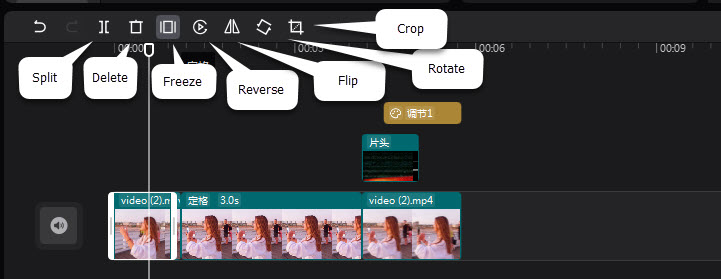
Step 4. If you want to adjust color, you can click the last icon, add the adjustment layer, and use the slider to change contrast, saturation, luminance, sharpness, highlight, shadows, etc.
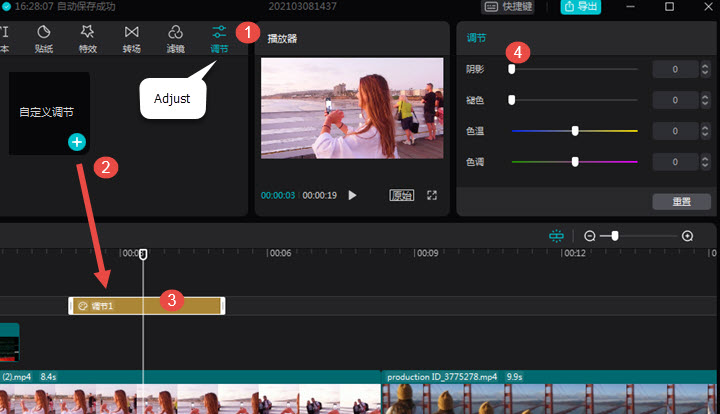
Step 5. Click the blue button on the top right corner to export the video.