CapCut is arguably the best free video editor for its seamless work with TikTok. By using CapCut templates, users catch up with TikTok trends and create aesthetic and viral videos quickly, which is esp. friendly to beginners who are intimidated by the complex post editing.
If you have no idea where to find trendy CapCut templates, no biggie, we are going to show you how to get and use templates in CapCut without missing any step. Let's get started.
- 1. How to Find Trending CapCut Templates (Mobile App and Online)
- 2. How to Use CapCut Templates (Mobile App and Online)
- 3. Frequently Asked Questions about CapCut Templates
- 4. How to Edit Videos on PC without CapCut Templates
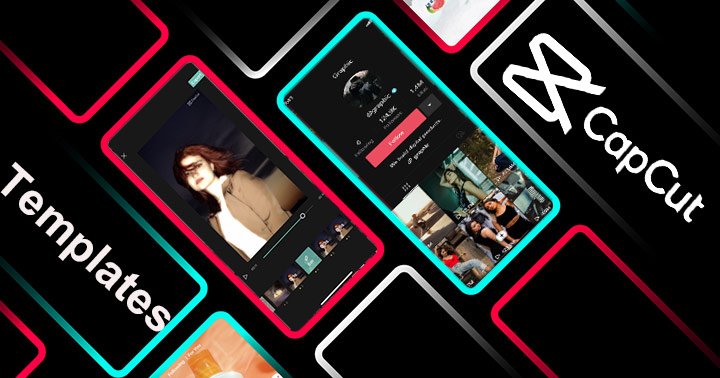
How to Find Trending CapCut Templates
Actually, any video you come across on TikTok with a CapCut icon above the captions allows you to use its template. Just tap on it, and you'll be guided to the template editing interface if you've installed CapCut on your mobile device.
To discover more templates, you can use the Template tab in CapCut where you can search and replace it with your own video without TikTok. However, this feature hasn't been rolled out worldwide.
On TikTok App:
- Open TikTok on your iPhone or Android phone. Make sure you've logged in to it.
- Tap the search icon on the top right corner.
- Type "CapCut templates". You can add more keywords to find the desired template, e.g. slowmo and 3D zoom.
- Swipe down on the screen to browse the search results.
- Tap to preview these videos with templates.
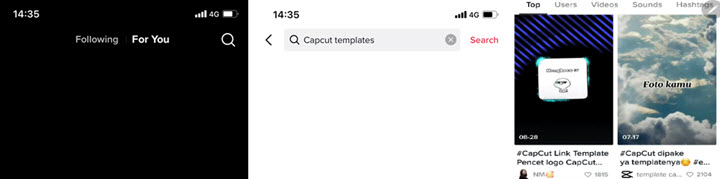
On CapCut Web Version:
- Go to capcut.com on your web browser. Click Templates in the top navigation bar.
- Register a new account or log in with your existing account.
- Click Template on the left sidebar.
- Now scroll down the page to select a template. Or enter the keywords of any templates you want in the search bar.
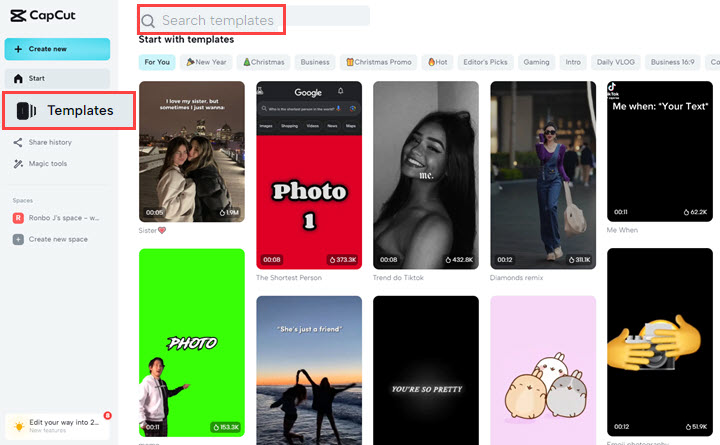
What's more, many talents make CapCut templates with hit songs. They add effects, filters, and transitions, and edit the beat. Now check out trending CapCut templates that you can download from CapCut website:
- IDFWU spotify template free download link >
- BEAT 5/5 ẢNH template free download link >
- Video Game Lover template free download link >
- Steven Trio template free download link >
- Gangnam Style template free download link >
- 3D ZOOM PRO 2022 CapCut template free download link>
- Flash Warning CapCut template free download link>
- Habibi CapCut template free download link>
- Shaka boom (se acabo) CapCut template free download link>
- Lucky Prada CapCut template free download link>
- Twerk it Like Miley CapCut template free download link>
- Beggin CapCut template free download link>
How to Use CapCut Templates
Wherever you get the template, you can edit it in CapCut. It's easier than editing videos in your own project, because you don't have to fiddle with keyframes, music beats, selection of filters, duration and timing of green screen, zooming, or slow motion effects on CapCut.
On CapCut for Mobile Devices:
CapCut for iOS and AndroidOS are slightly different, but follows the same workflow. Here we use an iPhone to demonstrate how to create a video with a CapCut template.
- Open the link of a template.
- Tap Use Template in CapCut and allow it to open the CapCut app on your iPhone or Android.
- Select photos, live photos, or videos on your device to replace the original content.
- Hit Preview and wait for it to load the effect. Then you can browse the whole video.
- Press the pencil icon and you can edit the clip by replacing, cropping, or adjusting volume.
- Hit the Export button on the top right corner.
- Choose to save the video to your device or save and share to TikTok.
To add effects, trim and crop videos, use green screens and apply further editings, explore the complete guide to use CapCut.
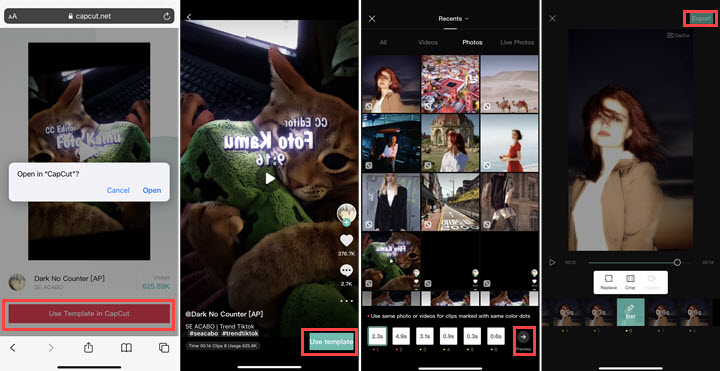
On CapCut Web Version:
- Go to capcut.com and select a template you like.
- Click on that template and choose "Use Template".
- Now you are in the editing workspace. Click on each clip and replace it with your photos or videos.
- Click the Export button. Name the file, and select the output resolution, frame rate, format, and quality.
- Finally, export and save the video.
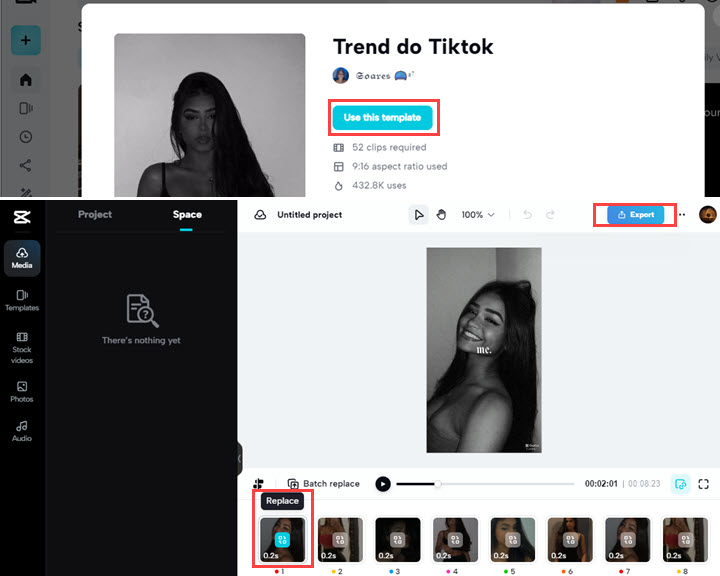
CapCut Templates FAQs
How to edit text in CapCut template?
It's unlikely to edit the text added by the template creator. The only editable thing in CapCut is the video clip. You can change it with another clip, crop it, and adjust the volume or mute it.
If you mean how to edit the text template in CapCut, you need to create a project on your own instead of using templates from others. Select the clip you want to add texts, tap "Text" > "Text template". Select one you like and tap it on the screen, type texts in the keyboard, and hit the check mark to save.
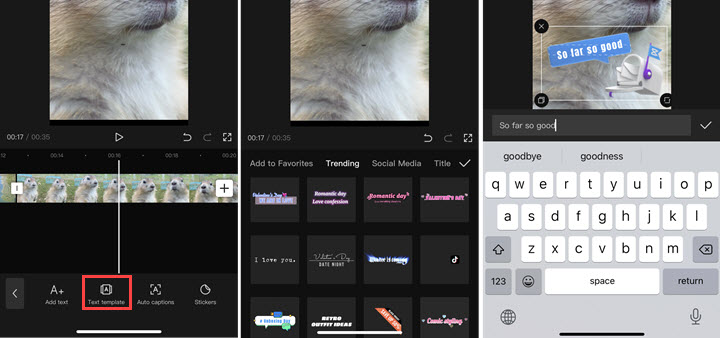
How to remove the watermark in a CapCut template?
Before starting to export, CapCut offers two options: "Save to device with watermark" and "Save and share to TikTok without watermark". Choose the latter and you'll get a video without the CapCut watermark. If you save a watermarked video by mistake, you can crop it out with the built-in video editor on your phone.
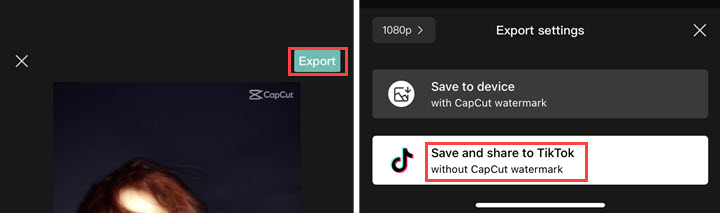
How to fix CapCut template not showing?
- Update CapCut to the latest version.
- Update the operating system of your mobile device.
- Reinstall CapCut from App Store with an Apple ID from a supported region or country.
- Find templates on TikTok.
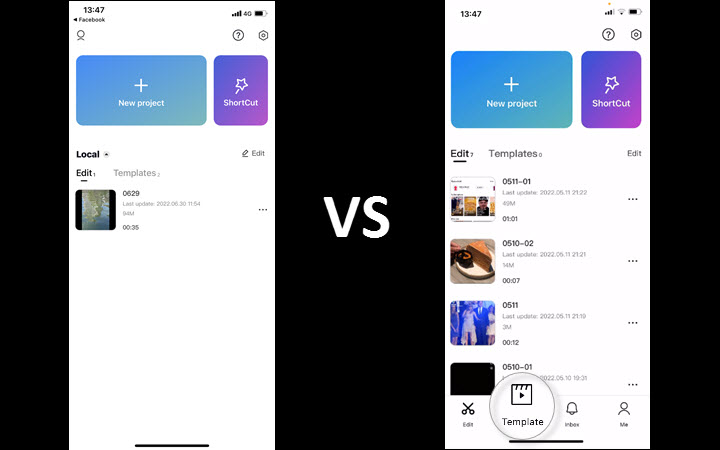
How to Edit Videos on PC without CapCut Templates
A myriad of templates make CapCut the best video editing for TikTok users and beyond. However, templates are unavailable on CapCut for PC (JianyingPro, Chinese version only). If you want to make viral TikTok videos on your PC or Mac, VideoProc Vlogger is definitely worth a try. It's an intuitive and capable video editor for users of all levels and it's completely free without any limits attached. It can run smoothly on an average computer for video editing.
The essentials of CapCut templates are compelling effects and rhythm & pace in editing, all of which can be achieved in VideoProc Vlogger with no regard for proficient editing skills. There are a variety of templates for transitions, filters, effects, and texts in it. What's more, it features automatic dynamic crop, speed ramping, and music beats detection for you to make velocity videos, flash videos, and beat-sync slideshows just like using a template in CapCut.

VideoProc Vlogger - Best Free Alternative to CapCut for PC
- Easy-to-use with streamlined workflow and self-explaining UI.
- Rich templates for effects, speed ramping, and camera movements.
- Simplified color grading and audio editing features for beginners.
- 4K (H.264, HEVC), HD, high FPS, output without any restrictions.
- Smooth performances and high-quality rendering on all PCs.
Download and install VideoProc Vlogger to discover more ways to make trendy videos!











