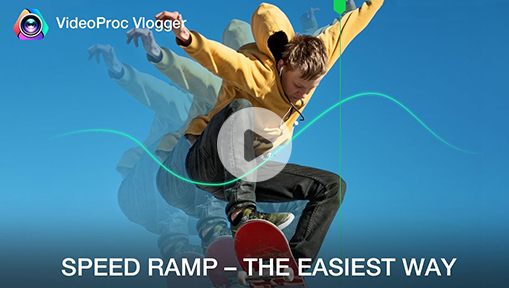Slow mo or Slowmo (the abbreviation for slow motion) is an effect that makes time look like being speeded down in a video, in order to highlight some key moments or actions. It used to be applied to blockbuster movies like Matrix, and now it's all the rage on TikTok, especially among sports and dancing videos.
Now many people are wondering how to do slow mo on CapCut as it's a free video editing software that works seamlessly with TikTok. Whether you are a beginner or a pro in video editing, you can find the best way for you to make smooth slow motion videos for TikTok. Just keep scrolling down the page.
1. How to Do Slow Mo on CapCut with Templates
If you are totally new to video editing, the easiest way to do slow motion is to use CapCut templates from other users. You just need to replace the video content and the slow mo effect together with background music, transitions, and filters will be applied to your video in no time.
Note that the template feature is not available in the United States. So far only a few countries access this option, say Japan, Indonesia, and the Philippines.
Step 1. Open CapCut app on your mobile device and sign into your account.
Step 2. Tap the "Template" button at the bottom. Type "slowmo" in the search bar and select a video with a smooth slow motion effect.
Step 3. Preview the video and tap "Use template". Then choose a video from the Photos library and import it to the Slow Mo template.
Step 4. Hit "Preview" to check the result. If you're not satisfied with the effect, you can click the pencil icon in your video clip to edit it again.
Step 5. Press the "Export" button. Choose an output resolution. Hit "Export without watermark" and wait for it to render the final video.
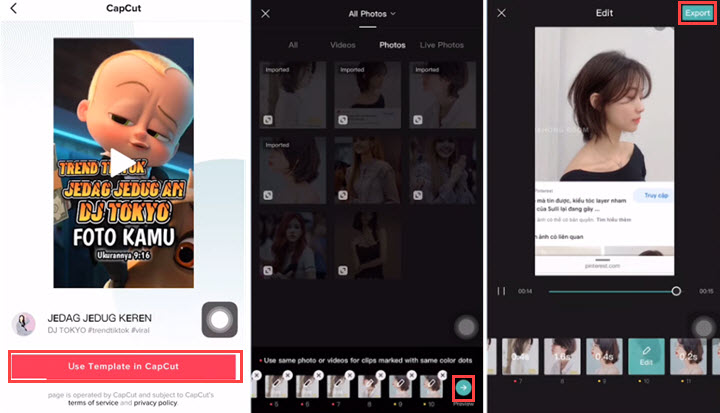
2. How to Do Slow Mo on CapCut with Speed Feature
The regular method to do slow mo in post editing is speeding down the video. CapCut allows changing video speed from 0.1x to 100x in its normal mode. Besides, it features a curve mode which creates slow motion video at a variable speed. If you think the slow motion effect in others' templates does not fit your video well, modify the speed of your video with CapCut in the following steps.
Step 1. Open CapCut and click New Project to import the video(s) to it.
Step 2. Tap Edit and Split. Then cut the video where you want to add the slow mo effect. Tap the leftward arrow to get back when it finishes.
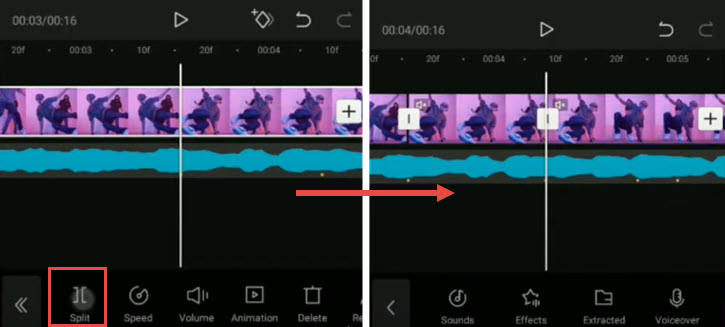
Step 3. Press on the Speed option. You can choose Normal and drag the dot towards the left to speed down the clip or choose Curve mode to drag the dot downwards to slow it down. Hit the check mark to save the smooth slow mo video.
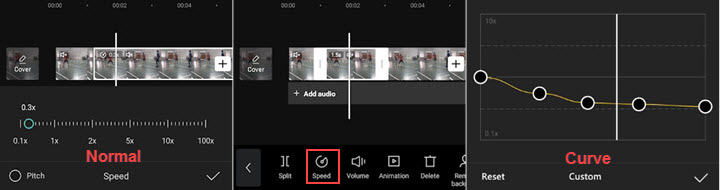
Step 4. Preview the entire video. Hit Export to save the slow mo to your smartphone and share it online.
Pro Tips: How to Make a Flashy Slow Mo on CapCut
After speeding down the footage, open the Transition tab in CapCut. Choose Basic > White Flash, drag the slider to increase its duration, and apply it to the video. Now play the video, you'll see flashy slow mo work.
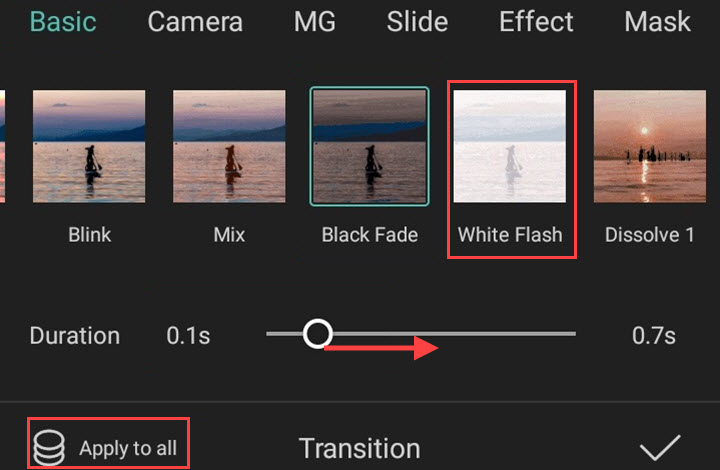
3. How to Do Slow Mo in VideoProc Vlogger
As is known to all, CapCut for PC has no English version. No matter how you appreciate its slow motion features, you can't edit videos precisely on your computer. Now you can try VideoProc Vlogger, an intuitive and capable video editor for Windows and Mac. Like CapCut, it's completely free for all users and features both normal and curve modes for slow motion videos. Additionally, it packs motion crop and keyframing with flexible speed controls, so you can rock your videos with imagination.

VideoProc Vlogger - Best Free Alternative to CapCut for PC
- Constant speed change from 1/72x to 72x in one click.
- Intuitive speed ramping curves for beginners to make pro-looking videos.
- Aesthetics filters, transitions, effects for trending TikTok videos.
- Smooth real-time preview and UHD 4K & HD outputs without limits.
- More to explore: blend mode, motion editor, audio analyzer, etc.
Download VideoProc Vlogger and create smooth slow motion videos on PC with the instructions below:
Step 1. Launch VideoProc Vlogger on your PC and create a new project. If you are going to upload the slow mo video to TikTok, choose 1080 x 1920 (9:16) in Video Resolution.
Step 2. Click the plus button in its media library to import one or multiple video clips from your computer to it. Then drag and drop the video files to the main video track.
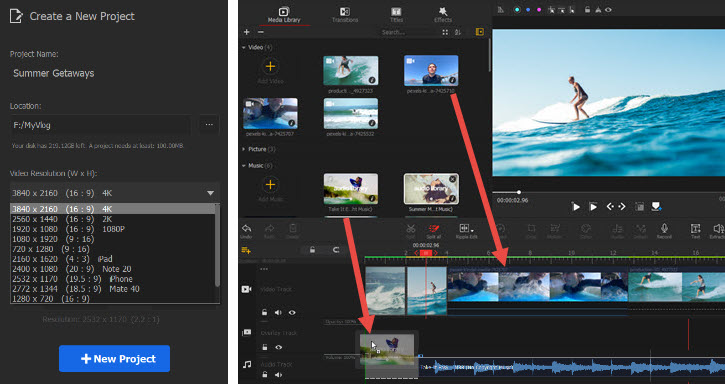
Step 3. Preview the video and split the part where you want to add a slow motion effect.
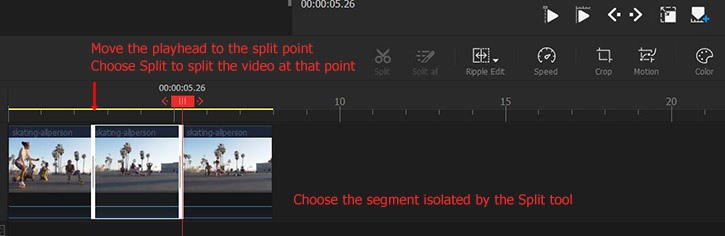
Step 4. Open the "Speed Editor" in VideoProc Vlogger. Now you can slow down the video by 1/2, 1/4, or 1/8 times at a constant rate. Also, you can use speed ramp presets for slow motion, such as "Speed Down" and "Double Slowmo".
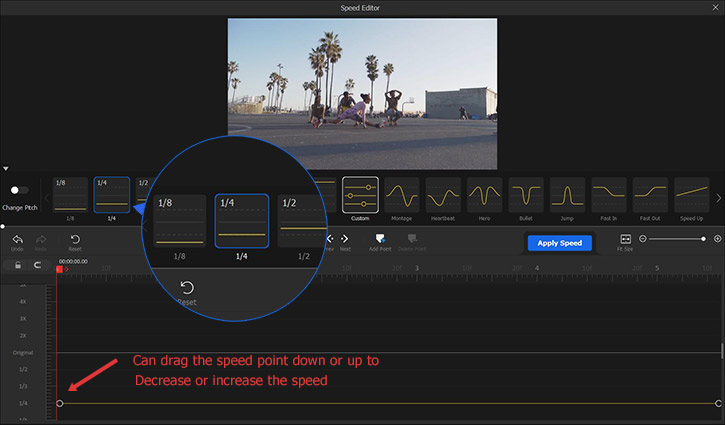
Step 5. Hit the "Export" button above the timeline. Finish simple settings or keep them as default. Start to render and output the slow mo video.
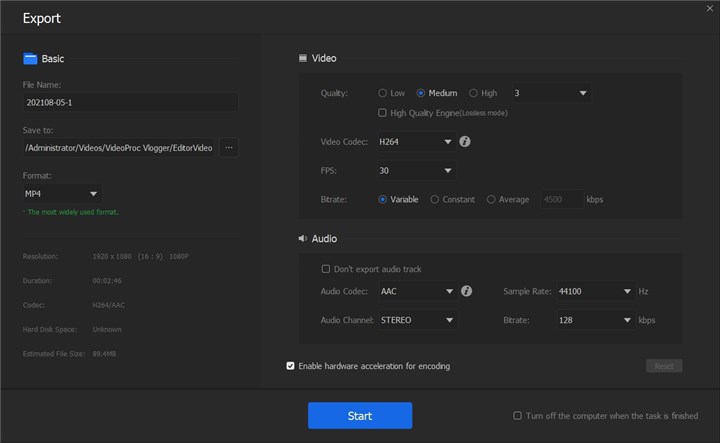
Final Words
If you haven't captured the footage, it's easy to speed down a video on TikTok – using the slow motion mode in TikTok camera, or the camera on your iPhone/Android. As for pre-recorded videos, CapCut could be your primary editing tool.
However, if you want precise slow motion effects, it's recommended to use desktop video editing software VideoProc Vlogger on account of its frame-by-frame timeline and powerful render engine. Now download VideoProc Vlogger and make compelling slow motion videos like a pro!