If you can't find fun on social software or are tired of turning yourself into a comic in the camera. Then short videos may bring you a lot of fun. Funny short videos are humorous, relaxed and cheerful, rich in content, and are favored by many people.
There are thousands of new funny videos on TikTok, YouTube, Facebook, Instagram, and more platforms. For example, the pictures are the original movie pictures, but the sound has turned into some funny dialogues. Whether for yourself or to share with friends, making a funny video is an excellent idea to pass the time and create some valuable memories. Let's read through this article and learn how to make a funny video in an easy and effective way.

Part 1. Shoot Videos with High Quality
Firstly, you can brainstorm what kind of funny videos you want to make and then choose the proper cameras like GoPro camera for sports videos to shoot videos in high quality. Many funny videos on YouTube or TikTok are shot by smartphones, but you can try your best to make sure the video quality is possibly high. For example, you can check the best iPhone video quality settings and prepare a tripod to stabilize your video.

Part 2. Write a Funny Script
Good script makes good funny videos. You may prepare some ideas in your mind, but you need to write them down for acting. You can imagine you are making a mini film, and divide your video into several parts and write matching dialogues. It's not that the longer the script, the better. You need to focus on the quality.

Part 3. Edit a Funny Video
After shooting videos and writing scripts, it's time to edit your video and make it a funny video. For this purpose, VideoProc Vlogger is ready to help. As a professional yet simple video editor, VideoProc Vlogger offers a lot of features to help you create a funny video. Check some main features of VideoProc Vlogger below:
- Offers basic features to edit a funny video like cutting, merging, splitting, adding music, adding text, recording voice, adding effects, rotating, adding subtitles, etc.
- Offers advanced features to edit funny videos like variable speed changing, color correction, audio editing, motion cropping, color grading, picture in picture effects, green screen video, audio equalizer, and more.
- GPU acceleration technology makes it process your funny videos up to 47x faster.
- 100% free and safe. No bundled software, no ads. VideoProc Vlogger aims at providing super excellent service for users.
Let's download VideoProc Vlogger and try to make a funny video easily.
1. Upload Funny Video Files
Launch VideoProc Vlogger on your computer and click + icon to upload the shot videos, audio files, music, pictures, GIFs, subtitles, and more.
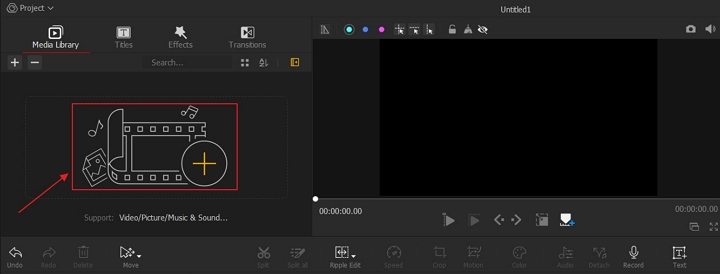
2. Cut/Split/Trim Funny Video
Firstly, you need to trim your videos and cut the unwanted parts. Select a video clip on the timeline and click the red scissor icon above the timeline to split videos.

3. Add Subtitles to Funny Video
Subtitles make your funny videos easier to be understood. You can choose a subtitle style and then drag it to the Subtitle Track.
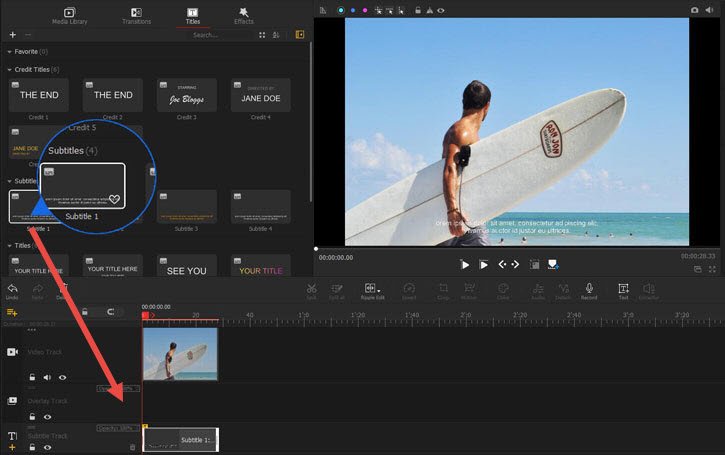
4. Add Music to Funny Video
Music makes your funny videos more vivid. Drag your video to the Video Track and drag the music to the Audio Track. Drag your music and put it under the specific part of the video.
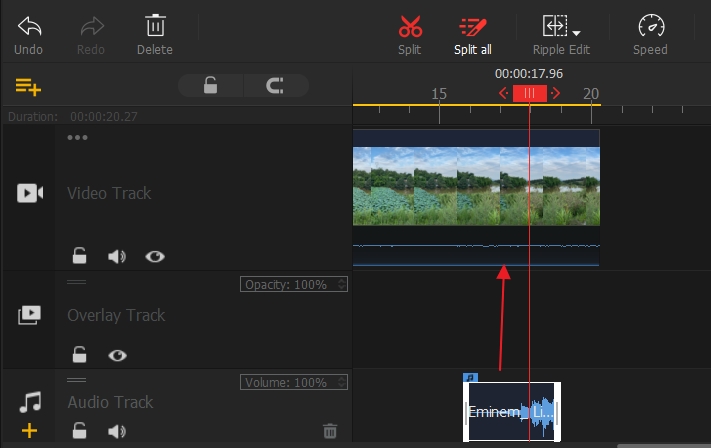
5. Change Funny Video Speed
You may notice that many funny videos would speed up or slow down to create a funny effect. VideoProc Vlogger allows you to change playback speed in a variable way.
6. Create Split Screen Funny Video
Creating split screen video can make your video more funny. For example, you can put your face and your pet on the same screen and sing together, or you can lip-sync an actor in the movie.
7. Create Green Screen Funny Video
Green screen effects help you change the background of your videos and create funny effects. After uploading your green background video, VideoProc Vlogger helps you make your original background transparent and transfer your video to another background. Just check this green screen guide to get detailed steps.

8. Add Overlay to Funny Video
Adding overlay to video can put two videos or a video and a picture at the same screen and play them simultaneously. You can also drag the picture of an animal to another human's face to make it funny or change your pet's face with a person's. Check this guide to learn how to add overlay to your funny video.

Part 4. Tips for Making a Funny Video
Making a video funny is hard if you don't consider yourself to be a funny person. So how to make your videos funny if your footage are boring? Luckily, you can make your videos funny even if your content does not seem funny on the surface. Here are some useful tips we collected, and you can try some to make a funny video easily.
1. Brainstorm at first
You can brainstorm about your video and come up with some ideas to make your videos funny. For example, you can add some interesting background music for your footage, dub for a pet, apply some cool transitions, and more.

2. Make the normal funny through exaggeration
This is another way to create humor out of regular stuff. The exaggeration comes from two places, the imagery and the music.

3. Emphasize the unexpected or the unmet expectations
Combining different elements together in an unexpected way can make your video funny somehow. Maybe these normal stuff could make an awesome funny video.

4. Zoom your video
Zooms are very important, and they're quite funny if you use them well. It helps emphasis some moments or words you say and makes your video much more funny.
5. Dub a film
Dubbing is to replace the original speech in a video, film, movie or television program with words in another language or scripts. You can write some funny dialogues and make your videos funny.
The Bottom Line
Isn't it easy to make a funny video with VideoProc Vlogger? In fact, it offers a bunch of features to help you create a stunning funny video. No matter you want to make a video for Instagram, YouTube, or TikTok, VideoProc Vlogger always give you a hand. Let's try this free software and make life simpler!









