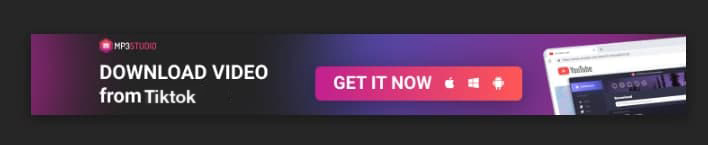Summary: It is easy to add music to TikTok, and you will find tricks in this post to add music to only part of the TikTok. If you want to add sound effects, use voice changer, and create cut-to-the-beat style TikTok videos, use the free video editing app VideoProc Vlogger.
Adding music to TikTok is easy, while making it play halfway requires some workaround. How do I add music to a certain part of TikTok is a frequently asked question among TikTok users. Don't worry, this article covers a complete solution to add music to TikTok videos, or to part of the footage.
You have two options to add music or sound effects to TikTok video:
- Use custom music: add your own songs to a TikTok video
- Add music and sound effects from TikTok's audio library
If you only want the music to start halfway in TikTok, instead of covering the entire video clip, there are several workflows for different scenarios.
Scenario 1: Let's say you want to use the stock music in TikTok, then the basic idea is to add music as you normally do in TikTok, save that video (don't post it yet), and use other apps to detach the audio, and trim it.
Scenario 2: You have offline music files to use. In such a case, you can edit everything outside TikTok, add music to parts of the video, and post it to TikTok.
For scenario 1, you can use video editing apps on iPhone or Android to flexibly trim the music, and let it start playing from any desirable time. For scenario 2, both mobile editing apps and desktop tools will work. If you love the flexibility a desktop tool offers, or you simply like editing and posting a video to TikTok on a bigger screen, the website version is quite convenient.
Bonus Tips: Got background noise in your video or audio? You can use the new Audio AI feature in VideoProc Converter AI to clean it up. It uses AI to auto enhance audio quality and remove wind noise, hissing, traffic noise, room tones, clicks, etc.
How to Add Music to a TikTok Video
TikTok allows you to add music to the video up to 60s. Besides the vast free music library, it also features useful sound effects, and in-built voice recorder to add audio with funny voice effects.
Step 1. Open up TikTok, tap the Plus icon. Then you can start recording or uploading an existing video.
Step 2. Tap Next, and Click the Sounds icon to add music.
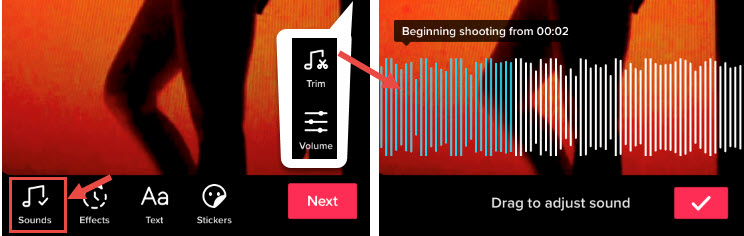
Step 3. Search for sounds or songs. You can search for the artist's name also.
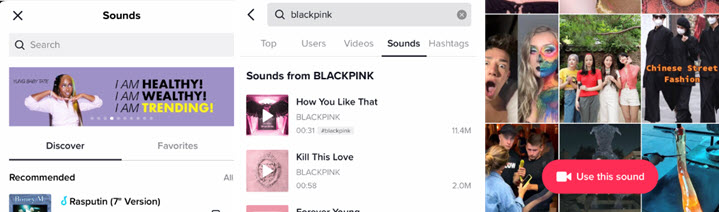
Step 4. Tap on a song to use it for your video. You can also click the trim music icon to find the best part you love.
However, this trim music feature only allows you to select the part of the music to cover the entire music. It doesn't allow you to play the music at a specific portion of the video, and that brings us to the next solution.
How to Add Music to Only Part of a TikTok Video on Mobile
If the music you want to add is from TikTok's database, you can use InShot to extract the audio from TikTok, and edit it on a multi-track timeline. In this way, you can flexibly add music to any part of the video.
How to Add Music to Only Part of TikTok Video Using InShot
Step 1. Add music to a TikTok video as you normally do (see tutorial above). But instead of posting it, we will save it to the mobile phone.
Step 2. Post it as a private video, tap on the three-dot icon, and save it to your camera roll on iPhone (known as the photo gallery in Android devices).
Don't forget to toggle on Save the video option. The Save the video option simply means you allow everyone to download the video, and since it's private, only you can save it.
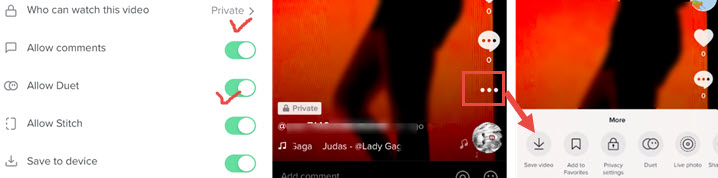
Step 3. Open up the InShot App, and tap at the video icon to create a new project.
Step 4. Select video saved in step 3 to import it.
Step 5. Tap on the Canvas, and Select No Frame, or 9:16. Your video will keep the same resolution and aspect ratio as it was saved.
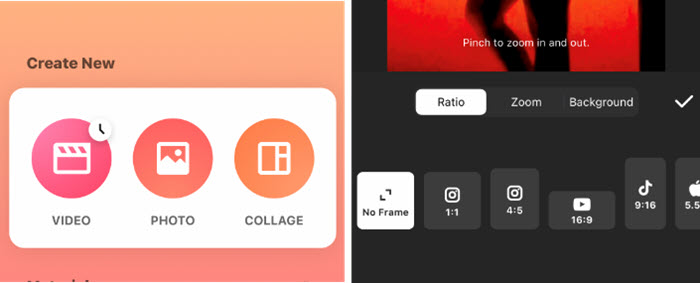
Step 6. Press the Music icon, tap on the clip, and hit Extract audio.
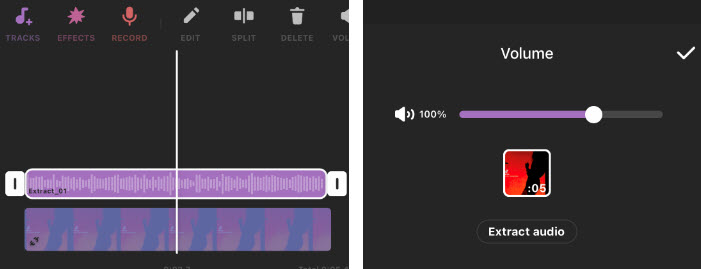
Step 7. Now the audio track is separated from the video. You can tap on the sound wave, and hit the Split icon. Then trim each audio clip by dragging the edge.
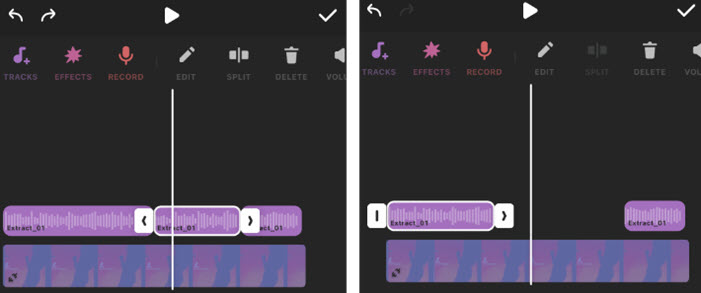
Tips:
- If you want to add voiceover, you can use the Record feature from the tools bar.
- Besides music, you can also add sound effects from InShot's library.
Step 8. Export the video by tapping the share icon. You can use the default 1080p 30fps output settings.
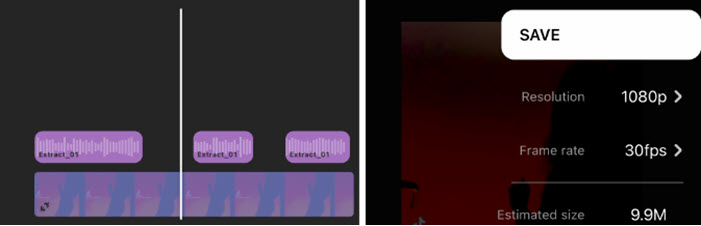
If you want to add music from somewhere else, then you don't need the workflow of adding music in TikTok, extracting it with third-party apps, and trimming the clips.
Instead, you can simply do everything in a video editing app, go to add multiple sounds for a TikTok video, or add a song to only part of the TikTok video.
Meet CapCut, a mobile video editor developed by Bytedance, the same company that develops TikTok.
How to Add Music to Only Part of TikTok Video Using Capcut
Step 1. Cap New Project, and select the video you want from your phone.
Step 2. Tap Audio at the bottom tools bar. You can either add downloaded music files or extract music from existing videos.
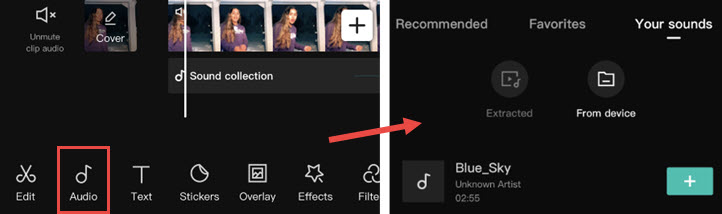
The Capcut app has a large music library with free background music, you can instantly use the music.
You can also download free music from YouTube or other online music hosting sites, save the music video, and use Capcut to extract the music in 1 click.
Step 3. Firmly press on the music track, and drag it to the place you want it to start playing.
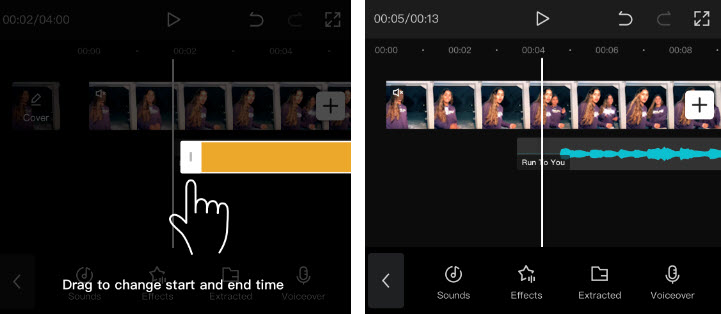
Pro Tip: If the original video has background noise, you can tap on the volume icon to mute the video.
Step 4. Tap the export icon in the top right corner, and you can immediately share it to TikTok.
Pro Tip: You can tap on the video clip to bring up more tools. For instance, the Beauty tool helps you to retouch the skin, making it smooth and soft.
If you want to edit video on a bigger screen, you can also use CapCut for Windows version with or without using an emulator.
How to Add Music to Specific Parts of a TikTok Video on Computer
It's quite easy to put a song on TikTok with mobile editing software, why bother using a computer? For one thing, you can directly upload video from the website version of TikTok. Plus, if you are active on several platforms, such as YouTube, TikTok, Facebook, and so on, you can use desktop software to reframe the video to different dimensions for each platform.
Most importantly, if you want to drop the beat at a specific section of the video, desktop software and online tools allow you to do it more precisely on a bigger screen.
1. VideoProc Vlogger
To add music to special parts of a TikTok video on computer, VideoProc Vlogger is ready to help. It's a professional as well as easy-to-use video editing tool for both Windows and Mac, and it offers a lot of video editing features to help you make it easily.
Besides, you can also edit your TikTok video like speeding up, slowing down, adding text, adding subtitles, and more. Now let's download VideoProc to computer and follow the steps below to add music to specific parts of a TikTok video on computer.
Step 1. Run VideoProc and create a new project. Go to Media Library and click + icon to upload your TikTok video and music here.
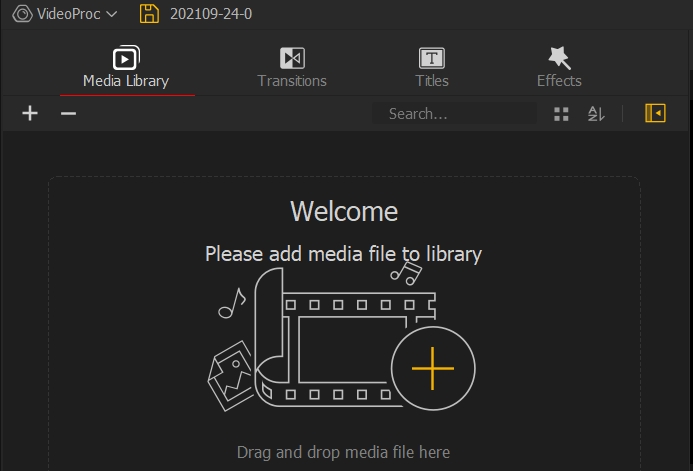
Step 2. Drag your TikTok video to the Video Track and drag the music to the Audio Track.
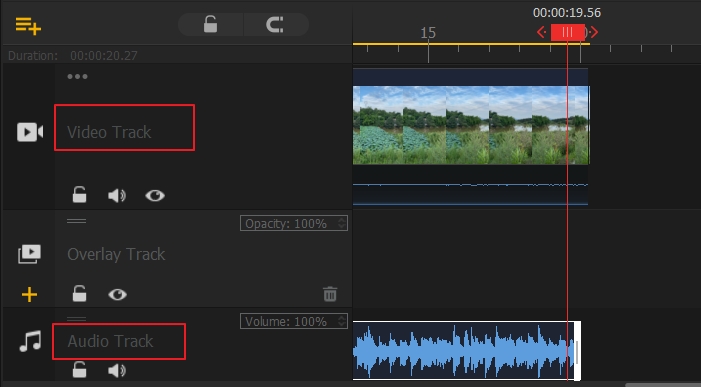
Step 3. Split and drag the music slider to the specific part of the TikTok video.
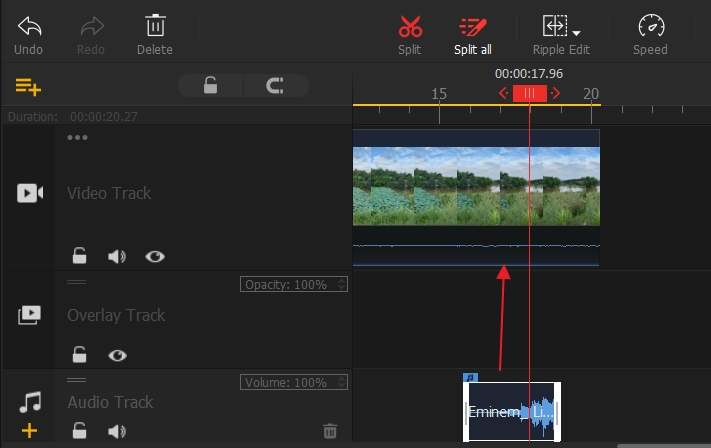
Step 4. Click the Export button to export this TikTok video to your computer. You can set the video format, video codec, video bitrate, audio codec, FPS, and more.
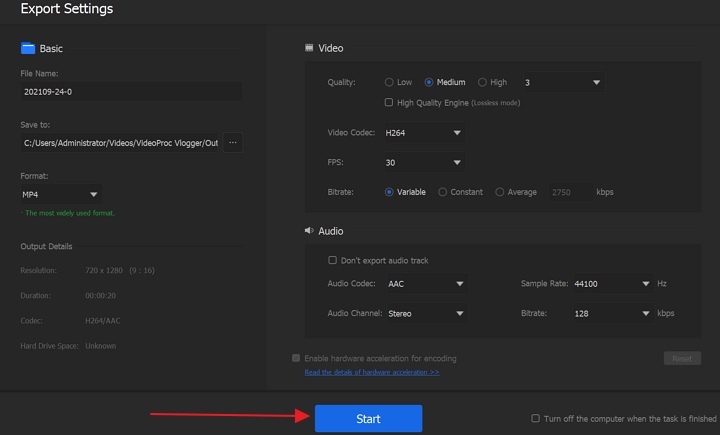
2. Clipchamp
Step 1. Visit Clipchamp online video editor, and sign in. You can use a Google account or Facebook account to quickly sign in without a phone number.
Step 2. You can start a blank project or Start with a TikTok template.
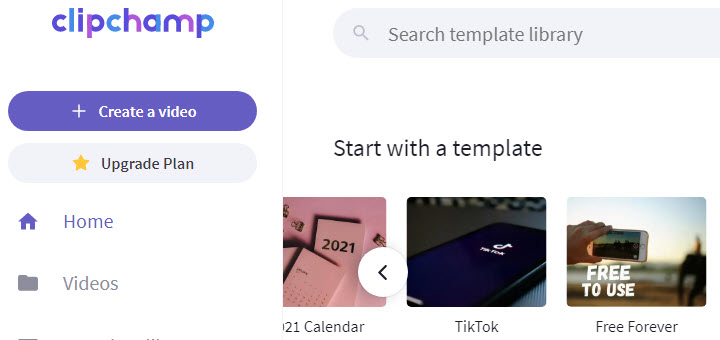
Step 3. Choose 9:16 portrait dimension.
Step 4. Click the Add Media icon from the tools panel on the left.
You can upload recorded video and music files from a local disk, cloud service, or from mobile phone.
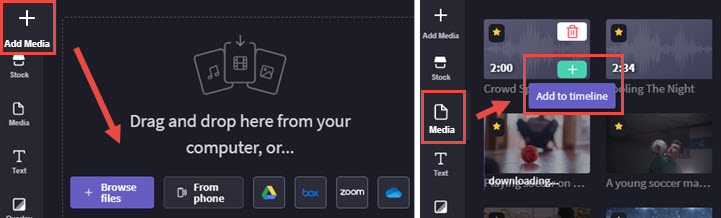
Clipchamp also allows you to record webcam videos.
Step 5. Once you uploaded video and audio files, go to the Media panel. Hover your mouse over the song and click the Plus icon to add it to the timeline.
Step 6. Now you can freely drag the music, and decide when it starts playing for your TikTok video.
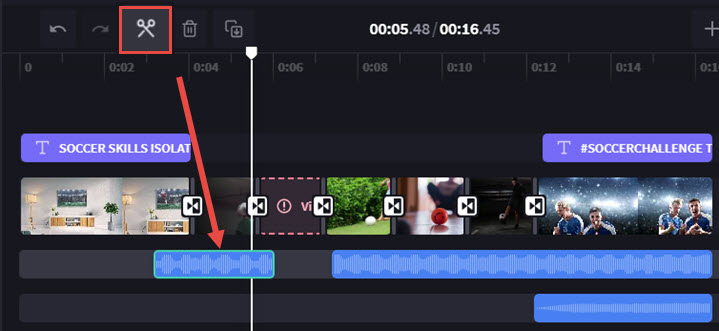
You can click on the song's track, and use the scissors to split it into multiple segments.
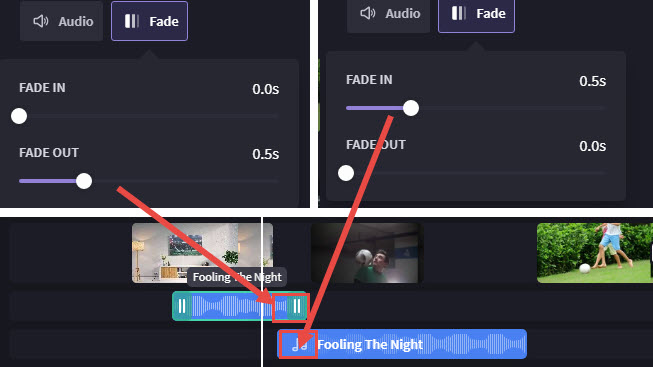
You can also add two songs, place them in two tracks, and apply fade out for the first piece, and fade in for the second song.
Step 7. Playback the video to see if you like the moment when the music enters. Export the video when you are happy with it.
Step 8. Visit TikTok.com and click the cloud-shaped icon to upload the video.
That's it! You have successfully added music to only part of a TikTok video.
FAQs
How Do You Add a Music Tab on TikTok?
The music tab feature is currently applicable for limited accounts, such as musicians and singers. It's a feature released by TikTok with an aim to help artists promote their works.
For TikTok users, you can add music to your TikTok video by using songs from other people's music tab. For instance, you can visit the profile page of @justinbieber, and hit the Music tab to use his songs.
How Do You Start a Song Halfway Through a TikTok Video?
If you don't want the music to play from the beginning to the end on TikTok, you can use InShot or Capcut app to edit the video before posting. Follow the detailed tutorial in the first part of this article. Both apps are free to use and there is no watermark.