How to add multiple sounds in TikTok? Can you add two songs to TikTok? The current TikTok version doesn't allow you to directly mix up two or more sounds using the app itself. Yet, with a simple workaround, you can add two songs or more as one file, as use it in real-time when you capture your next TikTok video.
How to Add Two Songs or Multiple Sounds on TikTok App
If the songs or sound effects you plan to add are stored on your computer, you can visit TikTok's official webpage to upload the video, thus avoiding all the hassles of transferring songs from a computer to your mobile phone.
You can find music from these free music sites, or search for creative commons music on YouTube.
Here's the basic idea behind the trick:
- Put two songs on Tiktok (or multiple sounds) into one video.
- Post that video on TikTok for temporary usage.
- Play the video and tap the original music icon to add it as the favorite.
Then you can save the music as the favorite for the next video, or immediately use the custom music by tapping Use this sound button.
Let's go step-by-step:
Step 1. Merge two or more songs using video editing app.
Most mobile TikTok video editing apps support adding background music, and you can go with the one you normally use. If you don't have any video editing app at hand, you can install InShot from AppStore, and follow the steps below:
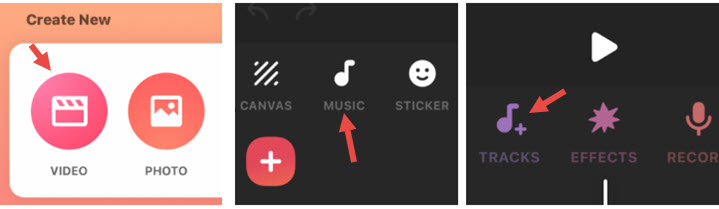
1. Launch InShot and tap the VIDEO icon from its main screen.
If you are using InShot for the first time, the App will ask permission to access the photos app. You can allow access to all photos or selected photos. Since videos are stored in iPhone camera roll, you are actually authorizing the app to import videos.
For Android users, you can use one of these best Android video editors to add more than one song to TikTok videos. The steps are more or less the same.
2. Add a video clip or a photo to the timeline.
You can choose whatever you want. Because in the end, what we need is to post that video to TikTok, and extract the music by adding it to the favorite. The content of the video matters less. If you have no idea what to add, you can use the picture we prepared for you below.
Tips: You can tap the red plus button to add multiple photos to make the video longer enough for the entire music track to finish playing. Though you can stretch the photo as a clip on the timeline, its maximum duration is up to 10 seconds in InShot.
3. Tap the Music icon to add two songs or multiple sound effects.
InShot offers you flexible ways to add songs from different sources. You can:
- Extract audio from video in the camera roll
- Import music from other apps
- Add music from the Files app
- AirDrop from Mac
- Access iTunes/Apple Music tracks
4. Tap on the music tracks to edit each of them.
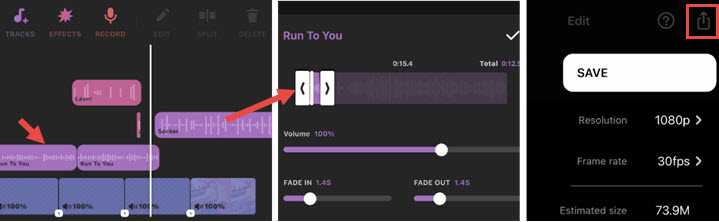
- You can add another song to merge with the first song.
- You can also drag one track and place it above another track, then add fade-in and fade-out effects.
- Besides background music, you can also add multiple sound effects to the track.
5. Export the video.
Hit the share icon in the top right corner to save the video to the camera roll.
Step 2. Upload the video with multiple sounds to TikTok.
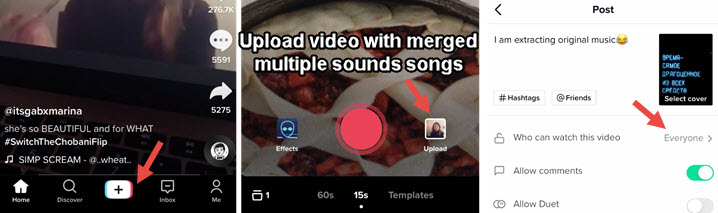
1. Tap the + plus icon at the bottom.
2. Tap the camera roll thumbnail next to the recorder icon.
3. Scroll and find the video with music you like, and hit Next.
4. If the video is longer than 60s, decide the part to be preserved.
5. Tap Next, add a description, and make sure the privacy setting is open for Everyone.
Other tutorials might suggest you set the video to be "visible to me only". However, that would prevent you from saving the music as a favorite track. Based on our test, when the video is "visible only to me" or to friends, the CD icon won't work when you tap on it.
6. Tap Post.
Step 3. Add the merged music to favorite.

1. Visit your profile by tapping the Me icon in the bottom right corner.
2. Swipe down to refresh your feed, and tap the newly uploaded video.
3. Play the video, and you shall see at the bottom a music note icon, and the title says original sound . Tap on it. You can also hit the CD icon (featuring your profile photo) at bottom right corner.
4. Mark the music as your favorite.
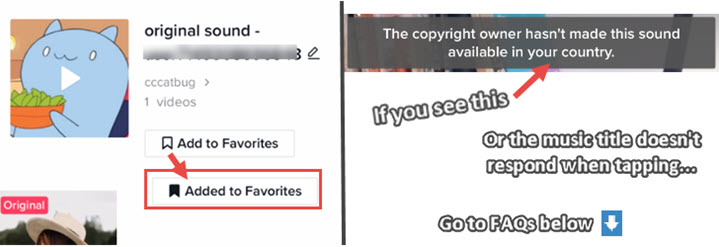
Since the mixed music is in one video, TikTok regards it as one track.
Step 4. Use the music track with multiple songs for your next video.
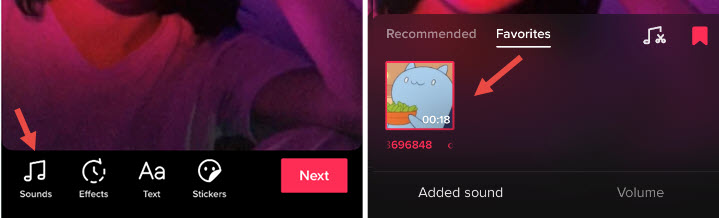
1. Record or import a video for the post as you normally do.
2. Tap the Sounds icon.
3. Instead of adding songs from the Discover tab, go to the Favorites tab.
Voila! You can see that your own song is available to use in any video now.
How to Add Multiple Songs on TikTok Online
If the songs or sound effects you plan to add are stored on your computer, you can visit TikTok's official webpage and avoid all the hassles of transferring songs back and forth. You can find music from these free music sites, or search for creative commons music on YouTube.
The tools or platforms we will be using are:
- Free music video hosting sites such as YouTube – Find music tracks or music videos.
- VideoProc Converter AI – Download online music or videos and merge two music videos into one.
- TikTok's official website – Upload the video that contains more than one song to your profile page.
Step 1. Prepare two or more songs.
Search for music videos on YouTube, and set the filter to creative commons.
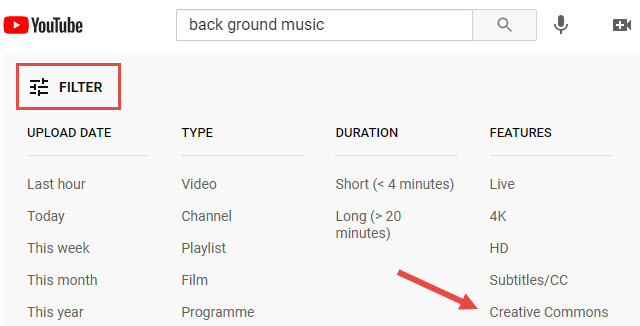
Step 2. Use VideoProc Converter AI to merge multiple music videos together.
- You can go to the Downloader section in VideoProc Converter AI, and add multiple music video links to download the files.
- Add multiple music video files into the Video section, and tick Merge to join them together.
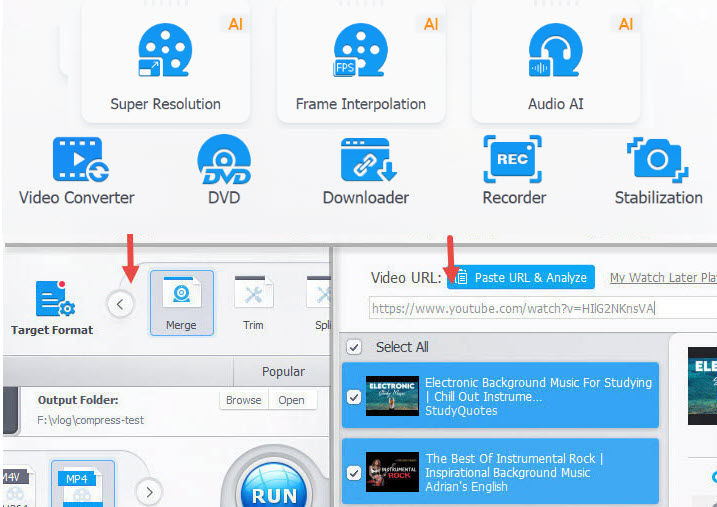
Step 3. Post the video on TikTok via the web.
- Visit TikTok.com and click the cloud icon to upload the video.
- Set the video to the public, add captions if you want to, and hit Post.
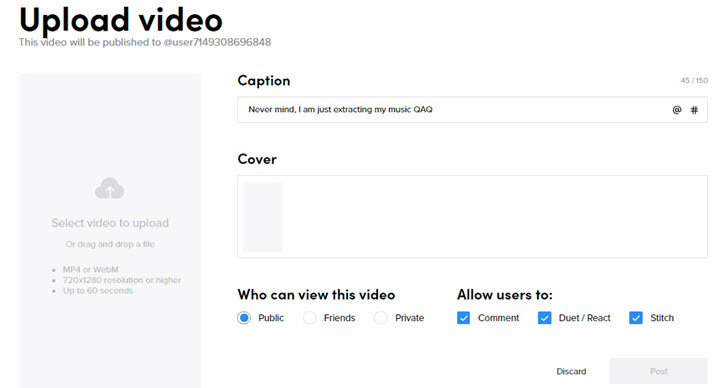
Step 4. Mark it as your Favorite for future usage.
- On your iPhone, open TikTok to find the newly posted video in your profile, and tap the music title icon at the bottom.
- Tap the mark icon to set that music as your favorite.
- Next time, when you are posting a new video, tap the music icon, and hit the Favorite tab to find the song you have added.
VideoProc Converter AI – Best Companion for TikTok Content Creators
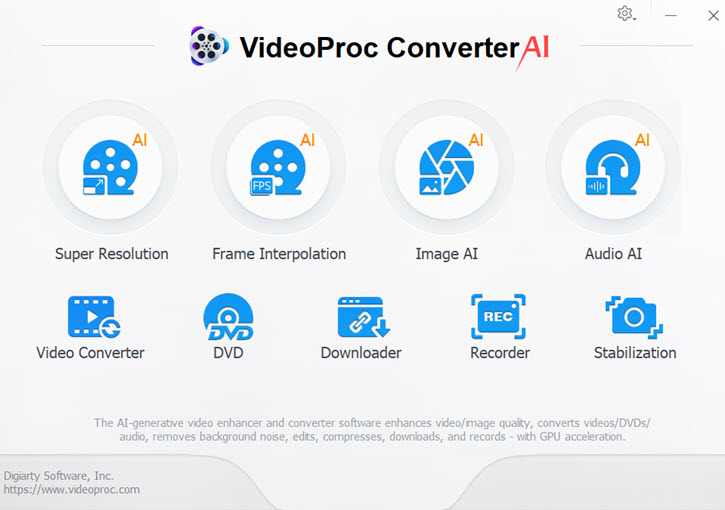
- Download videos from 1000+ sites for TikTok compilation videos.
- Merge multiple music videos to create your own background songs for TikTok.
- Trim, cut, crop videos, add filters, subtitles, customize logos, etc.
FAQs
How do I use the sound that is not available in my country on TikTok?
When you are trying to tap the song's name and add it to your favorite, you might see a warning reading "the copyright owner hasn't made this sound available in your country". In this case, you can search for that song, and check its license type. If it falls in the creative commons, then you can download it from online music hosting sites, and add it as your own song using the methods in this article.
You can also try your luck by switching the region of your account. Go to your profile page > settings > Manage my account, and scroll down to the Region option. Select a region where that song is available.
Can you have two songs on TikTok without using third-party apps?
Yes, you can merge two or more songs on TikTok with some workaround. When you upload video from the camera roll, tick two or more videos with different background music, and post it into one video, the songs are combined now. Set the video to public, and playback the video. You will see the music titled original at the bottom. Save it as your favorite, and use the merged songs for your next video.
How to fix TikTok original music not working?
If you tap on the original music title, or on the rolling disk icon, and nothing happens, here is the fix. Tap on the video, and change its privacy settings to the public. Based on our test, if your video is set as private, you cannot mark uploaded music as your favorite original music.









