FLV is one of the most popular container formats used to transmit digital video and audio files over the Internet. A file with the .flv file extension is a flash video, which is viewable on your computer via Adobe Flash Player, Adobe Air, or some third-party Adobe Flash plugins installed. Owing to its outstanding functionality and small size, FLV has in fact been the standard video format favored by web-based steaming video service providers such as Hulu, VEVO. Also, it is taken as the main format for Quicktime on Mac computer.
If you want to edit FLV videos in a trouble-free manner, you are suggested to use one versatile video editor that supports the FLV file format. Here, we recommend you 5 best FLV video editors that you can get for free on desktop computers to edit FLV videos. Let's get started now.

1. VideoProc Converter AI
Equipped with a bunch of easy and effective features, VideoProc Converter AI is also one of the best FLV editors for beginners and amateurs. Its GPU accelerated engine makes it super fast to process your FLV videos. Besides, it's also able to convert video formats, compress video, convert audio formats, record screen, download videos from websites, digitalize DVD, fix video, enhance video, backup DVD, and more.
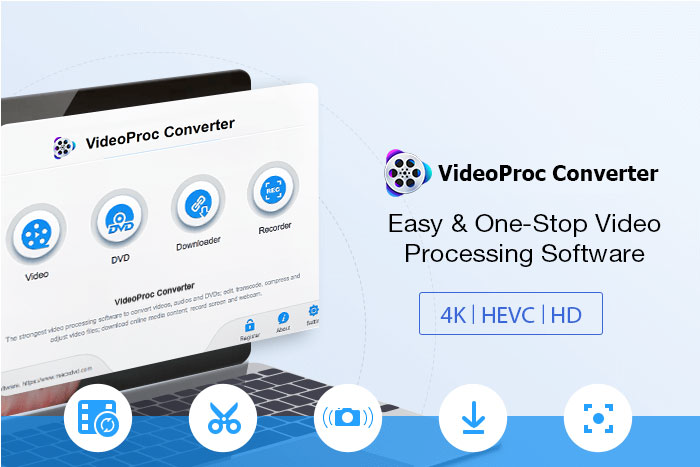
Pros:
- Intuitive interface makes FLV videos editing pretty easy.
- Cut/trim/merge/split FLV files without damaging the quality.
- Add substitle, add watermark, add effects, aspect ratio.
- Batch convert FLV to MP4 without re-encoding quickly.
- Compatible with 420+ output formats and 370+ input codecs.
- Convert FLV to other formats like MP4, WEBM, MOV, MKV, AVI, etc.
- Compress FLV videos without losing visiable quality loss.
Cons:
- Requires downloading software
- Too basic for advanced editing
#2. Avidemux
Compatible OS: Windows 11/10 and lower, Mac, Linux, BSD
Avidemux is a free and open-source video editing program developed for popular operating systems like Windows, Mac, etc. It can handle many audio and video file types including FLV format. Moreover, it can make simple edits on FLV videos like cutting, merging, adding music overlays, adding subtitles & captions, and filtering. It's worth mentioning that you can apply numerous visual effects in Avidemux Filters, like crop, rotate & flip, etc. Also, you can color grading the FLV video and add subtitles to it.
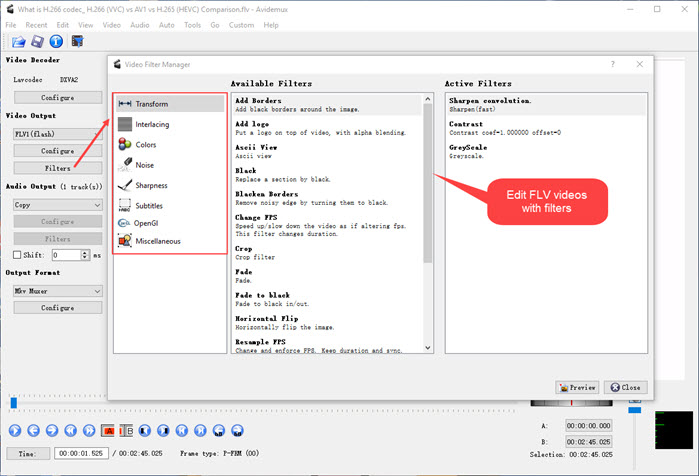
Pros
- It is quite an easy-to-use program to edit FLV video.
- It provides with assorted editing functions to polish FLV videos.
- It can remux FLV video to make it more compatible to separate devices.
Cons
- It is designed for simple editing thus are lack of advanced editing features.
- It can't add transition effects between FLV videos to make a visual effect.
- It is limited to one video track editing, and can not merge different FLV videos together.
Check out this in-depth review of Avidemux.
#3. OpenShot
Compatible OS: Windows, Mac, Linux
OpenShot is one open-source and cross-platform video editing program for Windows, Mac, and Linux computers. It is simple to use and offers a vast of video editing functions for you to edit your FLV videos. There are some unique editing effects in OpenShot that you can make for your FLV videos. It supports a good deal of FFmpeg commonly-used media formats, like FLV, AVI, MPEG, MOV, MP3, AAC, just to name a few.
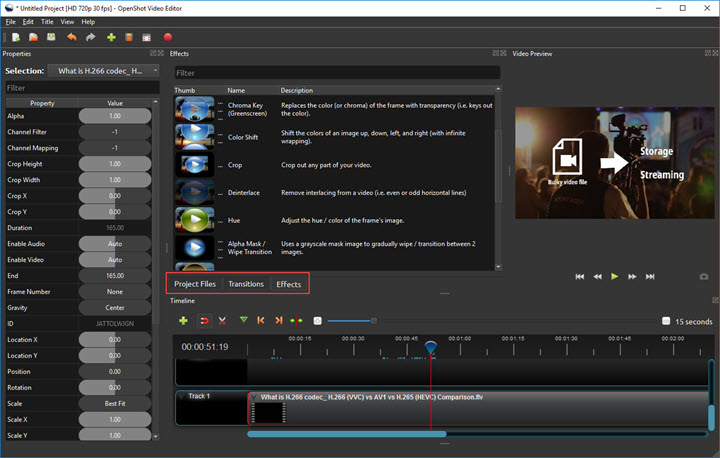
Pros
- It allows you to edit FLV videos with no debt.
- It offers you video effects to polish up FLV videos.
- It offers slow motion, reversing, and speed up engine to control time effects on FLV video.
- It won't watermark its brand name on your FLV video when exported.
Cons
- It performs unstable to handle high-res videos, like 4K.
- It offers inadequate editing features to edit FLV videos.
- It doesn't well support the latest Windows 11/10 OS.
Check out this thorough review of OpenShot to get more info.
#4. VSDC Free Video Editor
Compatible OS: Windows ONLY
VSDC is a free video editor with advanced editing functions. It offers you loads of editing features to polish up your FLV videos, like cut, merge, trim, crop, etc. Perhaps, it is not very intuitive at first sight, yet it is easy to learn those editing tools under modular boxes. One typical feature of VSDC worth mentioning is that it can create good visual effects with a large set of trendy video effects, transitions, and filters. More than that, powerful chroma key, color correction, object change, etc. can be used to edit FLV videos as well. Apart from creating fine FLV videos, it supports a wide variety of media conversion for you to convert FLV videos to many other formats and export with no watermark.
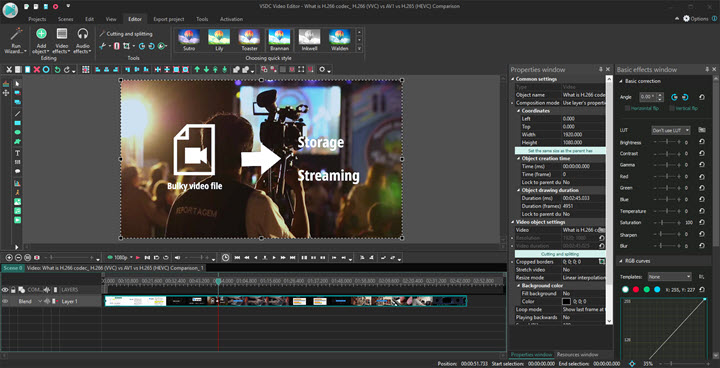
Pros
- It can edit 4K FLV videos.
- It supports various types of formats like FLV, MKV, MOV, AVI, etc.
- It provides with feature-rich editing options to edit FLV videos.
Cons
- It can only be used on Windows OS.
- It may need a subscription to unlock its advanced functions.
- It requires a high-level computer configuration on resources.
Check out this detailed review of VSDC free video editor.
#5. Shotcut
Compatible OS: Windows, Mac, Linux
Shotcut is another free and open source video editor, just like OpenShot does, that can run on Windows, Mac, and Linux operating systems. It is easy to use so that you don't need to spend much time learning how to edit a video with it. It allows for native timeline editing, which means that you can keep all changes you've made to an FLV video and save them as a project for future editing. There are abundant video effects, video transitions, and video filters that can be applied to create an admirable FLV video. You can also use the chroma key to explore for more fun. Besides, Shotcut supports 4K FLV video editing as well.
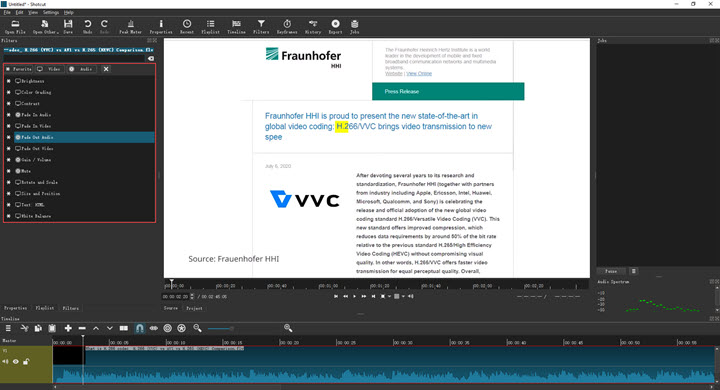
Pros
- It has a sleek and intuitive interface.
- It supports a wide range of formats conversion, inc. FLV format.
- It offers massive video effects, transitions, and filters to edit FLV video.
- It is accelerated by hardware encoding thus can retain a rapid output speed.
Cons
- It has the frequent crash problem during editing FLV videos.
- Some advanced editing functions are to be acquired by users themselves.
Check out this thorough review of Shotcut.
How to Edit FLV Video with VideoProc Converter AI
Step 1. Download and install VideoProc Converter AI. Open it and choose Video tab.
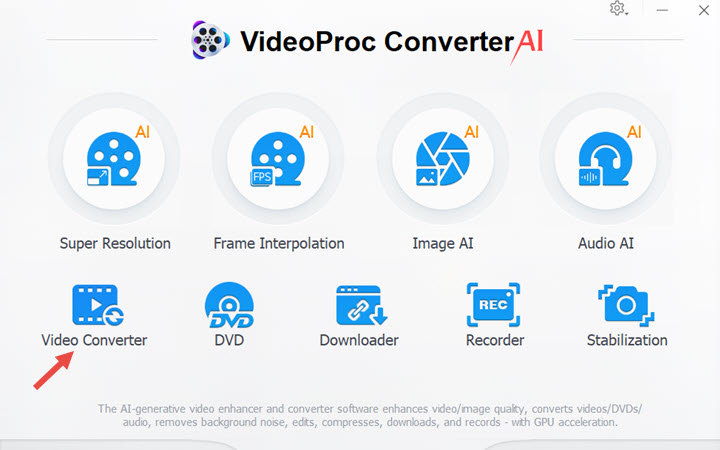
Step 2. Upload FLV video and convert its format if necessary.
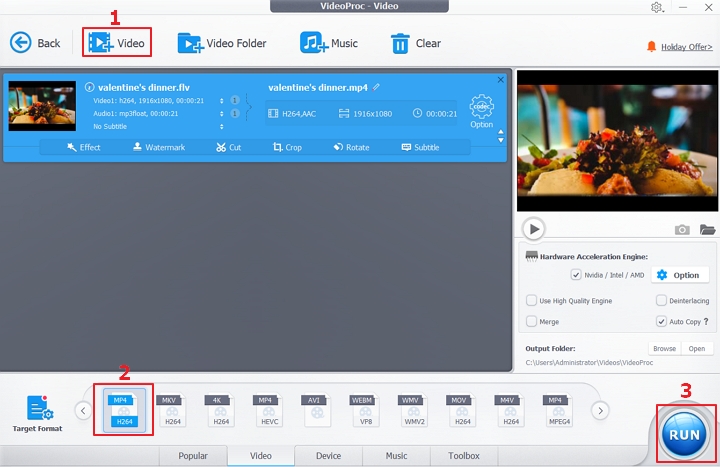
Step 3. Choose Toolbox to edit your FLV video. You can add effect, add watermark, crop, cut, trim, rotate, add subtitles, and more.
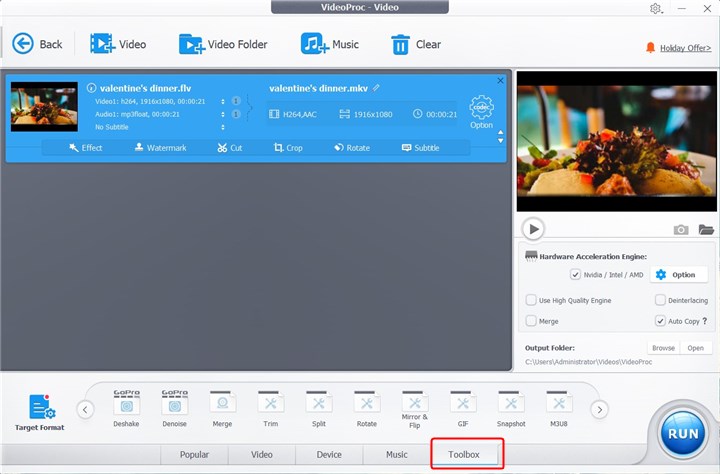
Step 4. Edit your FLV video easily. Here we take add effects as example. Choose the effect you want and then click Done.
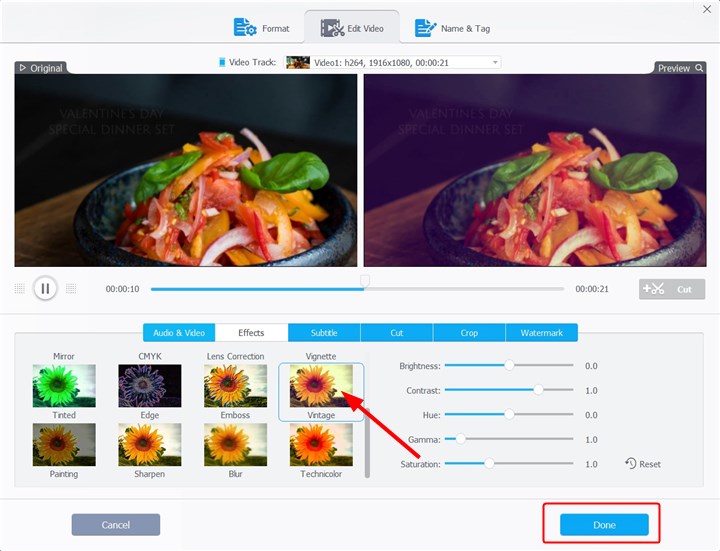
Final Words
Now, you've got 5 best FLV video editors packed with abundant editing features, all of which well support FLV format with no question. Amongst all 5 best FLV video editors mentioned above, we recommend you VideoProc, the one-stop video editing software to download, edit, and process FLV video in the most rapid speed, can be your prime choice for an FLV video editor.









