By Farrah Penn - Last Updated:
Contact Author
How to Fix VLC Zoom Not Working or Can't Move Interactive Zoom
 VLC Interactive Zoom feature still not working? Jump to the fastest solution [test successfully]
VLC Interactive Zoom feature still not working? Jump to the fastest solution [test successfully]
Effective solution to solve you can't move interactive zoom in VLC
VLC media player (for Windows) offers a great function "Interactive Zoom" to zoom a certain part of a video. But, it's not always working. By chance, I encounter an issue that I can't change the zoomed level as well as the magnified area to zoom into with VLC. Then, I find many people have the same problem as me, for example:
"I took a couple of videos on my phone Huawei LUA-L21 Y3 II and I'm trying to use the zoom function but i cant move the box itself …is it because of the file format or something? the resolution?" – A VLC user from the VideoLAN Forums
The VLC's developer explains, the VLC interactive zoom can't move issue is an "old bug which appears with interactive zoom on videos with orientations ticket ticket 16792". Unfortunately, it is still unsolved.
Then here comes the point. My colleague, Jordi, and I started to analyze and study the issue. We've found two main situations in which the VLC Interactive Zoom feature can't work . What's better, we discovered the possible solution that worked.
• Situation 1: VLC Can't Move Interactive Zoom Box with Portrait Video.
In most cases, the checkbox of VLC Interactive Zoom often fails to move when VLC is magnifying a portrait video recorded by phone.
• Situation 2: VLC Zoom is Not Working with Landscape Video
In a few cases, the problems happens when you zoom in a landscape video recorded by iPhone or a video file received from others. The checkbox of VLC Interactive Zoom becomes horribly stuck.
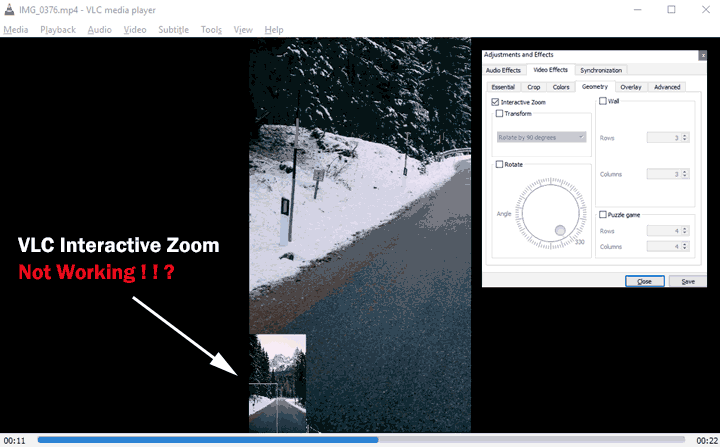
Analysis: Why VLC Interactive Zoom Not Working?
The reason behind the two situations in the above is the same. Many video files, especially those created by mobile phones, contain the rotation metadata. To check video metadata information, you can drag your video into VideoProc Converter AI, and click on the information icon. The rotation data instructs VLC to display the video the way it was recorded, portrait, or landscape. In my case, the video rotation value is 90°, meaning VLC should play the video in portrait.
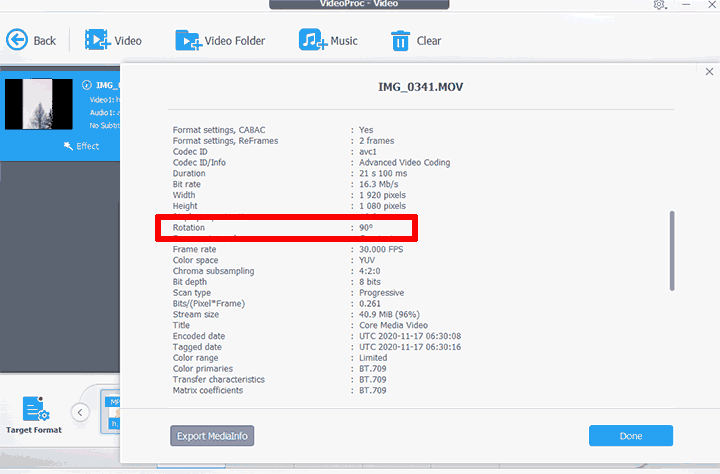
Yet, it is because of this, VLC Interactive Zoom box can't move.
We've found out the culprit of VLC Interactive Zoom not working issue is the rotation information included in the metadata. Now, it's easy to drive out the solution - remove the rotation information from the original video. Keep reading.
VLC Can't Move Zoom Box? Interactive Zoom Not Working Issue Is Still Unsolved? Rotate Your Video with VideoProc Converter AI - The Only Easy and Effective Solution
Rotate Your Video with VideoProc Converter AI - The Only Easy and Effective Solution
VLC itself can't solve the VLC Interactive Zoom issue. Thus, you have to rely on another video processing software to fix up the issue by removing the rotation information from the video metadata.
Preparation:
1. Install the latest VLC media player on your computer.
• System: Windows 10, 64-bit
• VLC version: 3.0.11
• VLC download address: https://www.videolan.org/vlc/
2. Install VideoProc Converter AI on your Windows or Mac.
We tested tons of portrait and vertical videos shot by phones. Finally, we realized the easiest and most effective solution to address the VLC interactive zoom can't move error is using VideoProc Converter AI. Thanks to the clear and straightforward interface, it's a breeze to remove the rotation metadata from any types of videos.
VideoProc Converter AI - One-Click Way to Fix UP VLC Interactive Zoom Not Working Error
- Batch rotate or flip videos in different formats, resolutions, orientations, and aspect ratios.
- Fast handle high-definition 4K HEVC videos shot by iPhone, DSLR camera, Drones, etc.
- Ready-made toolkit to rotate, crop, cut, merge, stabilize, denoise, and shrink videos, etc.
- Convert videos to 420+ formats for sharing via social media or viewing on prevalent devices.
 Download VideoProc on Windows
Download VideoProc on Windows  to Solve the VLC Zoom Error
to Solve the VLC Zoom Error
 Download VideoProc on Mac
Download VideoProc on Mac  to Solve the VLC Zoom Error
to Solve the VLC Zoom Error
You may follow this video guide to fix VLC Interactive Zoom not working problem:
Here I'm going to take a portrait video as an example to show you how to solve the VLC Interactive Zoom not working error step-by-step.
Step 1. Add your video
Open VideoProc Converter AI and click on the Video module. Drag your portrait video(s) into VideoProc Converter AI for uploading.
Step 2. Rotate video by 90 degrees
Click the "Rotate" icon. Tap the "Rotate Left" button to rotate the video from vertical to horizontal. Then click "Done" to save it. Choose an export format and tap "RUN" to process the video.
Tip: Normally, the video format for mobile phones is MP4 format. So you just select "MP4" as export format. If your video is in other formats, like MOV, you can select MOV from the Target Format options.
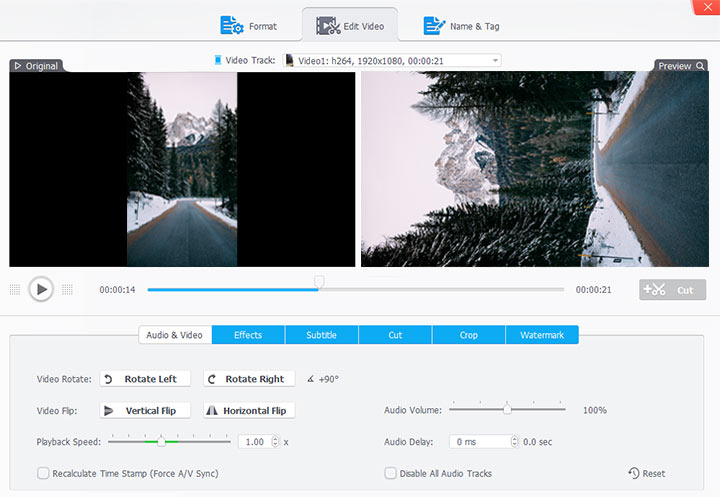
Step 3. Rotate the new video
So you've converted your portrait video to the landscape. The truth is VLC can zoom this new landscape video interactively without error. However, many people don't want to display the original portrait video in the landscape mode. In this case, it's necessary to rotate the landscape video to portrait.
Click on the X icon to remove the original video file from VideoProc Converter AI.
Press + Video to add the new landscape file generated in step 2.
Rotate it to right by 90 degrees to bring the landscape video backed to portrait.
Export the video.
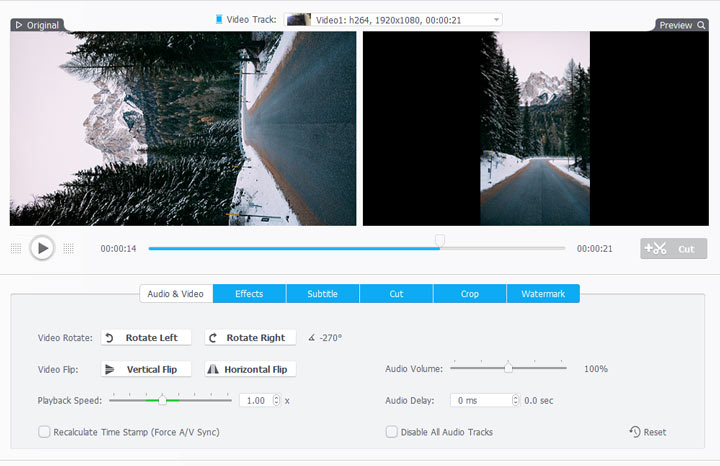
Step 4. Magic time!
Open VLC, go to "Tools" > "Adjustments and Filters" > "Video Effects" and enable "Interactive Zoom". The moving box of the interactive zoom feature now works..
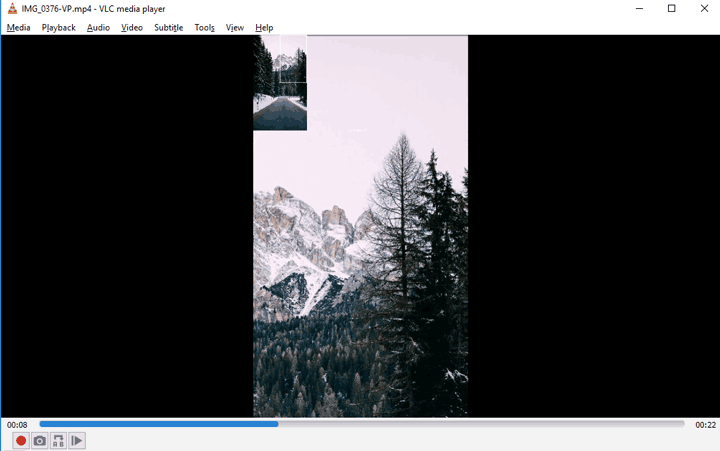
Advanced Trick: Zoom Video Directly with VideoProc Converter AI
We just figured out a proven to work solution to help you use VLC to interactive zoom your videos without errors by changing its meta rotation data. But what's worth noticing is that VideoProc is also packed with a bunch of solutions to editing video files. And zooming is one of them.
If the VLC Interactive Zoom bug still exists, or you are looking for another zooming way to help make your video funny, you can go with VideoProc Converter AI as an alternative to VLC to easily magnify videos. Here are the easy steps to get there.
Step 1. Open VideoProc Converter AI and click into Video. Drag and drop your video file to the program.
Step 2. Click "Crop" icon. Tap "Enable Crop" button, adjust the "Preset" as "Keep Current". Then select the area and scale you want to zoom by mouse. Tap "Done".
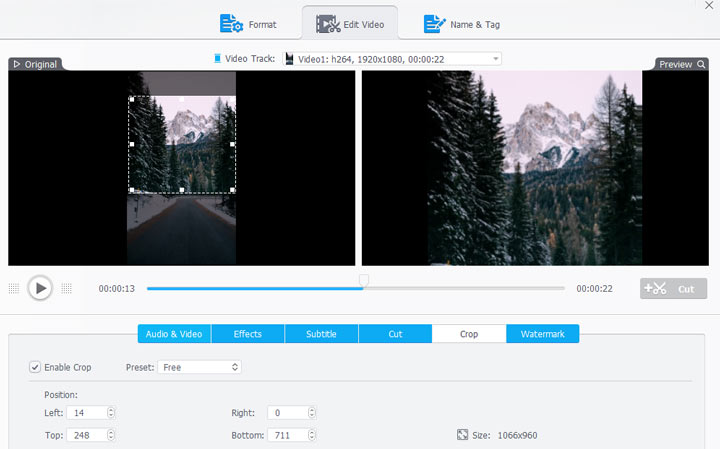
Step 3. Choose an output format, tap "RUN" to process the zoom task and save the file.
Final Words:
Hope that the solution we provide can help you solve the VLC Interactive Zoom not working (can't move) problem. Take a try and tell us how it works! There may be different situations for the interactive zoom problem. You may also drop you issue to the VLC forum. For more VLC editing tips like cropping, cutting or adding text, please turn to How to use VLC hidden video editing features >





