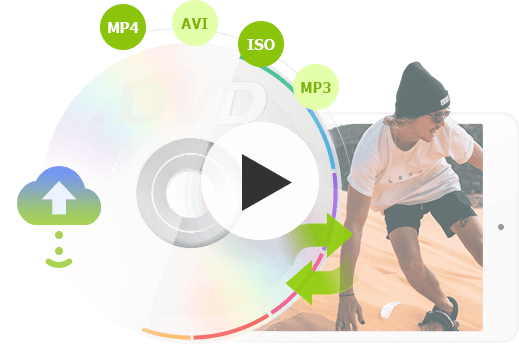- Compare the Best 6 DVD Rippers
- Rip a Copy-Protected DVD with VideoProc Converter AI
- Rip a Copy-Protected DVD with WinX DVD Ripper
- Rip Protected DVDs with HandBrake
- Rip Protected DVDs with DVD Shrink
- Rip Protected DVDs with MakeMKV
- Rip Protected DVDs with VLC
- What Are Common DVD Copy Protection Schemes
- Frequently Asked Questions
"I've been trying to rip a copy-protected DVD, but I've run into a few roadblocks. My attempts with VLC for conversion hasn’t been successful, and the beta license key for MakeMKV always gets expired. Someone suggested HandBrake, but I'm not sure how it works and I've also heard that ripping with it might compromise quality. I'd really appreciate any recommendations for the best approach to this, and I'm open to purchasing software if it's necessary and not too expensive." - from a Reddit user.
Are you frustrated with copy protections in the DVDs you collected or purchased from stores? By digitizing them to ISO, MP4, or other formats, you can keep your precious rare DVDs safe, enable flexible playback on your computer, iPhone, iPad, TV, Android device, and watch them offline during a business trip without struggling with copy protection.
In this post, we'll guide you on how to rip any protected DVDs on Windows 10, Windows 11, Mac and other platforms. Ripping a copy-protected DVD (for example, breaking CSS/DRM/CPPM/APS encryption) requires specialized tools. You can choose from free solutions like HandBrake, MakeMKV, DVDShrink, and VLC, or a professional tool like VideoProc Converter AI that works for virtually any DVD type and copy protection schemes. Say goodbye to the hassle of DVD decrypting and unlock the potential of your DVD collection with our expert tips and tricks!
Compare the Best 6 DVD Rippers for Copy-protected DVDs
| Software Name | Ratings | Why We Choose It |
|---|---|---|
Rating by OneHourProfessor 9.6/10 |
• It's an all-in-one DVD/video/audio software at the affordable price, built-in with a powerful DVD ripper keeping updating to bypass more copy protections. It is user-friendly for all ages and skill levels. | |
WinX DVD Ripper |
Rating by Techradar: 4.5/5 |
• It's a famous DVD ripper that can cope with both old and new DVDs. |
HandBrake |
Rating by CNET: 3.5/5 |
• Many people choose it for free DVD/video transcoding. |
DVD Shrink |
Rating by CNET: 3.6/5 |
• It's a free DVD transcoder that can remove CSS, UOPs, and region codes from DVDs and can shrink the DVD file size. |
MakeMKV |
Rating by TopTenReviews: 4/5 |
• It's an option for removing basic DVD copy protections while keeping the original data and tracks in the output MKV files. |
VLC media player |
Rating by Trustpilot: 2.6/5 |
• An open-source media player that can rip some copy-protected DVDs. |
Rip a Copy-Protected DVD with VideoProc Converter AI
VideoProc Converter AI is a professional and one-stop multimedia software recommended by TechRadar. This software was developed by Digiarty Software, a company that originated and has been renowned for its DVD-focused solutions for 19 years.
Compared with most DVD and video encoders, it can decrypt and digitize all types of copy-protected DVDs alone, without the help of some other tools. Since it adopts full GPU acceleration technology, you can back up your entire DVD library without spending much time.
The built-in DVD backup engine makes it easy to read the buffer decoded by players and save it into digital files of movies, TV series, workouts, music videos, new releases, and that are produced from different countries. It keeps updating to ensure more new DVDs are supported. If you failed to rip some of copy-protected DVDs, you can contact the Support Team.
You can choose to copy your protected DVDs to hard drive as ISO, MP4, MKV, AVI, MOV, MP3, and many other formats. Better still, it comes with AI Super Resolution feature that can upscale your ripped DVDs to 1080p/4K and enhance the video quality.
📌 Key Features of VideoProc Converter AI
- 7-in-one: AI-enhance image/video, convert DVD/video/audio, compress, edit, fix, download, and record.
- Well support DVD DRMs, Sony ARccOS, CSS, UOPs and more advanced techs.
- Convert DVDs to any popular video/device format without extra settings.
- Intelligent Hardware Acceleration. Up to 47x real-time faster speed.
- Meet different needs: 1:1 lossless copy, backup, or fast ripping.
- Its clear, modular interface is easy for anyone to use.
- [AI-powered] Upscale your DVD or old videos to 4K for enjoying on a large screen!
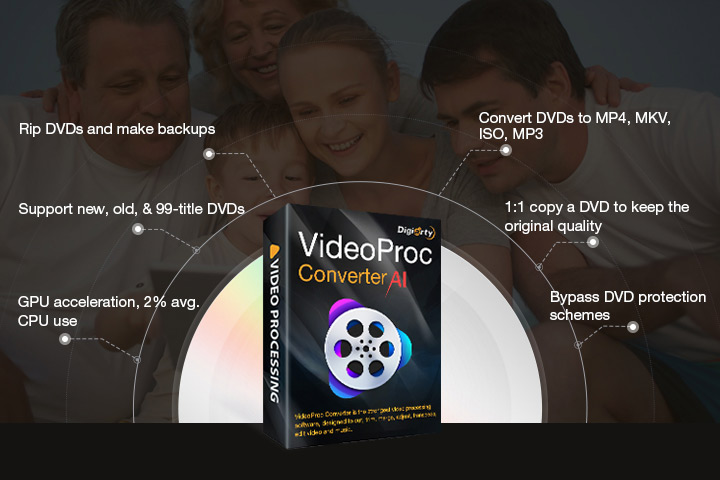
Pros and Cons
👍 Pros of VideoProc Converter AI:
- The most budget-friendly commercial option in its class.
- Rip all types of copy-protected DVDs.
- Super-fast, full GPU-accelerated, high-quality, 420+ outputs, customizable.
- Full-featured and AI-powered features.
- Also able to convert, compress, edit, download, record, and fix media files.
- Lifetime free updates to support new DVDs and technical support service.
❌ Cons of VideoProc Converter AI:
- Does not have Linux and mobile versions.
Step-by-Step Guide: How to Rip Copy-Protected DVD with VideoProc Converter AI
Short Answer: Use VideoProc Converter AI to rip protected DVDs in 3 steps: Insert disc > Select format > Click Run.
Step 0. Download and install VideoProc.
Download VideoProc Converter AI on your PC or Mac. Install and lauch it without any hassle.
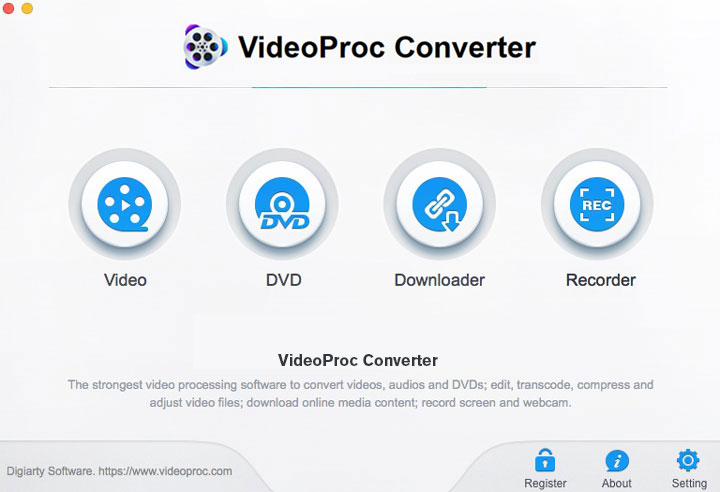
Step 1. Insert and load a DVD.
Insert your protected DVD in your drive. Click DVD to open the DVD module. And select DVD Disc to read the DVD information.
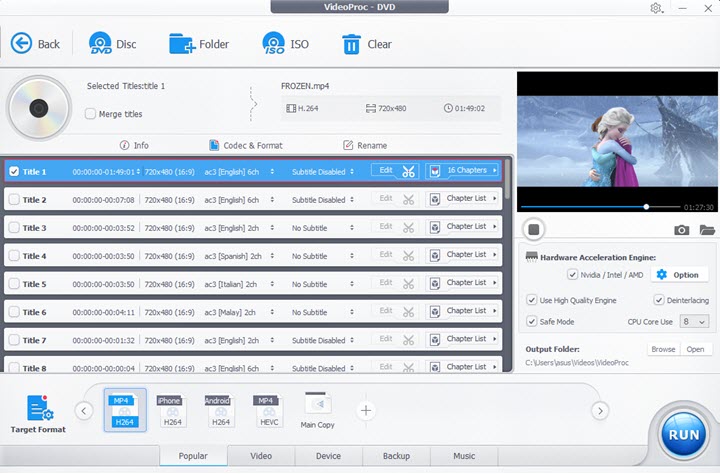
Step 2. Choose an output format.
Choose among the 420+ output formats according to your needs:
- For a lossless copy (and not concerned about how large the file is): go to the Backup mode, and you can choose Main Copy, Title Copy, ISO (image file), Video_TS (folder), MKV Copy, or H264 MKV.
- To save storage space: Go to the Target Format, you can choose General Profiles, TV Video, HD Video, or 4K Video. We recommend converting a DVD to MP4 for great compatibility, high compression rate, and good quality.
- For playback on a device: Device > Target Format choose iPhone, iPad, Android, PS4/PS5, Xbox, and so on.
- Convert DVD to audio: You can choose MP3 (general), AAC, WAV, FLAC (lossless), M4R (iPhone ringtone), AC3 (stereo), and so on.
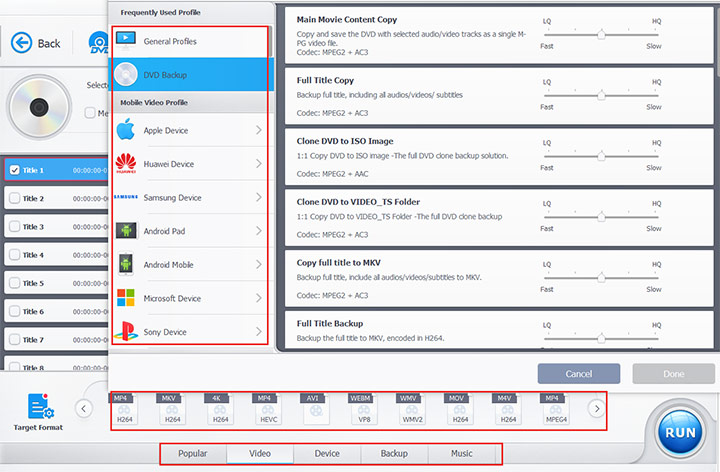
Optional: Make some more edits and settings if you want.
- You can select and merge chapters, rotate, change playback speed, fix A/V out-of-sync problem, add some filters, adjust colors, cut, crop, add/choose subtitle and add watermark.
- You can change codec and resolution, tweak frame rate, bit rate, etc.
- You can browse to change the Output Folder.
Step 3. Start converting.
Click RUN and start copying the protected DVD on Windows 10, Windows 11, Windows 8, or Windows 7.
Learn More about the DVD Converter in VideoProc Converter AI
Rip a Copy-Protected DVD with WinX DVD Ripper
WinX DVD Ripper, particularly the Platinum version, is a highly regarded software for digitizing and backing up your DVD collection. It's designed to overcome common challenges in DVD ripping, offering a blend of speed, quality, and broad compatibility. is another solution for converting protected DVDs to MP4 and other formats. It can remove UOP, CSS, RCE, APS, and can handle 99-title DVDs. Besides ripping DVDs, it can copy DVDs to a computer at a 1:1 ratio.
📌 Key Features of WinX DVD Ripper
WinX DVD Ripper can rip homemade discs, commercial DVDs, region-locked DVDs, CSS-encrypted DVDs, those with Sony ARccOS Protection, Disney X-project DRM (99-title DVDs), UOPs, and even scratched or unplayable discs. It allows you to convert DVDs to a vast array of digital formats, including popular video formats like MP4 (H.264/HEVC), AVI, MKV, MOV, WMV, MPEG, FLV, and audio formats like MP3, AAC, and AC3.
Pros of WinX DVD Ripper:
- Specializes in DVD ripping.
- Supports GPU acceleration.
- Plenty of output profiles.
Cons of WinX DVD Ripper:
- Not run on Linux and mobiles.
- Cannot rip Blu-rays and CDs.
- Limited editing features.
How to Rip a Copy-Protected DVD with WinX DVD Ripper
Step 1. Download WinX DVD Ripper.
Go to download WinX DVD Ripper from its official site. Install and open it.
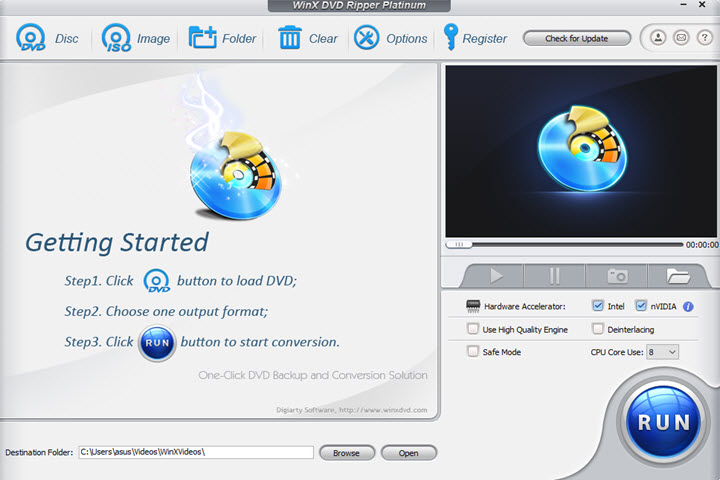
Step 2. Input and load your source DVD.
Input the source DVD in your DVD-ROM, tap DVD Disc on the top left, and follow the instruction to select the source DVD.
Step 3. Choose an output format.
After the DVD is loaded, choose an output format under Output Profile.
Step 4. Select an destination folder.
Change the Destination Folder to save the output video file if you need it.
Step 5. Start ripping the DVD.
Tap RUN and get the job done.
Rip a Protected DVD with HandBrake
HandBrake is a free way to rip some old DVDs with copy protections, only if you use it in conjunction with libdvdcss.
📌 Key Features of HandBrake
HandBrake allows you to convert DVDs to MP4, MKV, Android, Apple, Chromecast, Fire TV, Playstation, Roku, Windows Mobile, and Xbox. But if your DVDs are encrypted, you have to install libdvdcss, a free DVD playback library to remove copy protections in DVDs.
Pros and Cons
👍 Pros of HandBrake:
- Free and open-source.
- Well supports common DVDs.
❌ Cons of HandBrake:
- Has to work with libdvdcss-2.dll to rip a copy-protected DVD.
- Only rips certain types of DVDs.
- Sometimes logs errors when opening VIDEO_TS.
- Not beginner-friendly yet has no technical support.
Follow the steps below to learn how to rip a copy-protected DVD with HandBrake + libdvdcss.
How to Rip Copy-Protected DVD with HandBrake
Step 1. Download and install HandBrake.
To rip copy-protected DVDs, you need to head to the archive page of HandBrake to download HandBrake 0.9.9 or the earlier version on Windows, macOS (or Linux). Install it.
Note: According to real users from Reddit, HandBrake is no longer able to rip some DVDs that it was able to 8-10 years ago. If you have installed a version newer than 0.9.9, you should try to uninstall the version and re-install the older one.
Step 2. Install libdvdcss on your Windows or Mac PC.
If you are a Windows user, you can just download libdvdcss for 32-bit, or download libdvdcss for 64-bit.
If you are on Yosemite (OS X 10.10) or the even older version, you can download libdvdcss file for Mac here.
But if you are using El Caption (OS X 10.11) or newer, you have to take a detour by disabling System Integrity Protection (SIP) first before you can install libdvdcss file successfully:
- On your OS X, press Command + Space and find Terminal to launch a command line window.
- Type in brew install libdvdcss.
- Press Enter and let Homebrew install the libdvdcss file.
- Restart your computer.
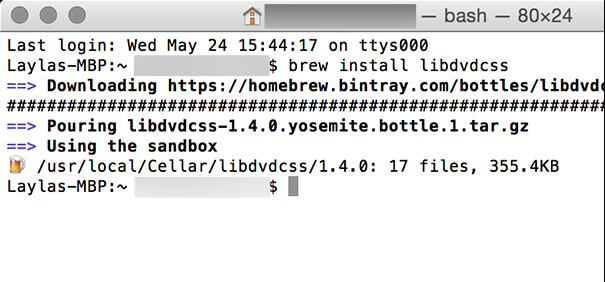
Step 3. Load your protected DVD.
Get your source DVD ready, insert it into your DVD-ROM. Launch HandBrake, choose the DVD location in Source Selection and let the software scan DVD titles in a minute or so.
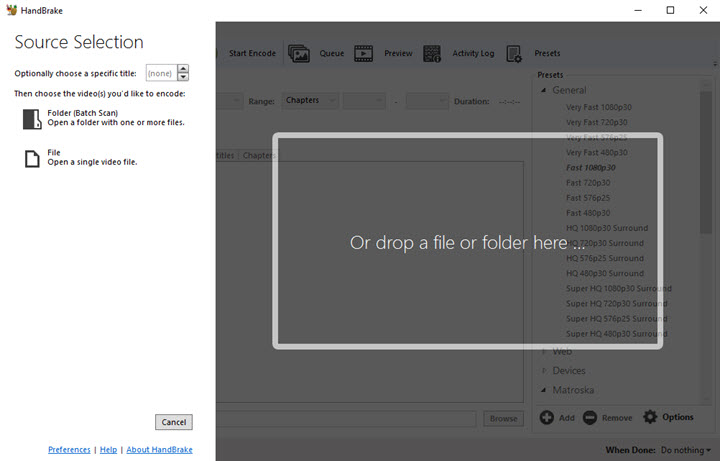
Step 4. Choose something for the output.
Choose a title that you want to rip. Change the Destination if you like. Choose a profile under Output Settings, or under Presets on the right.
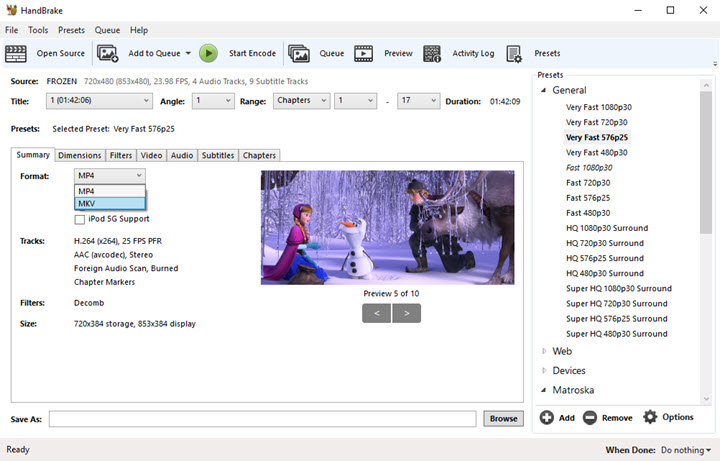
Step 5. Try to rip the protected DVD.
After finishing all the necessary settings provided by HandBrake, you are good to go. Hit Start Encode on the upper part and try your luck. On most occasions, it can rip DVDs successfully. But if HandBrake won't rip your DVD, you should go for another method below!
Rip a Copy-Protected DVD with DVD Shrink
DVD Shrink is a free DVD transcoder that can help you remove some old copy protections, such as CSS, UOPs, and region codes from DVDs. It will shrink the DVD and produce a compressed and lossy video version. It accepts input from DVDs, VIDEO_TS folders, or ISO image file (or similarly, IMG, NRG, or MDS/Ixx).
However, the latest version available is 3.2.0.15 (for English), released on July 25, 2004. Consequently, it lacks compatibility with most contemporary movie DVDs, music DVDs, workout DVDs, and other modern copy-protected discs. If you want to rip some old and region-coded DVDs, you can still give it a shot.
Pros of DVD Shrink:
- Free to use.
- Reduces the DVD file size to fit on a single layer.
- Has options of DVD burning, re-authoring, and encoding.
Cons of DVD Shrink:
- Fails to rip most encrypted DVDs
- Outputs lossy video files only.
- No updates have been released since 2004.
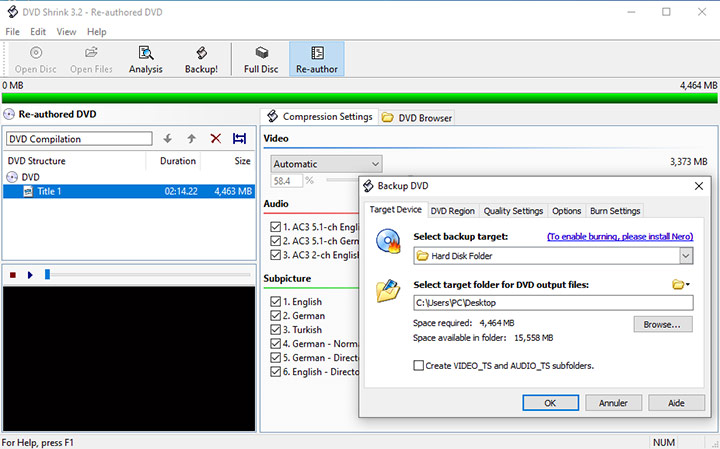
How to Rip a Copy-Protected DVD with DVD Shrink
Step 1. Download and open DVD Shrink.
Visit the official DVD Shrink website to download the latest stable version suitable for your language. Ensure to download from the official site to avoid scams with misleading names like "DVD Shrink 2014" or similar. Install and launch the downloaded software on your Windows PC.
Step 2. Add the copy-protected DVD.
Insert the copy-protected DVD into your computer's DVD drive.
Step 3. Select Source.
Click on "Open Disc" on DVD Shink. Wait for DVD Shrink to analyze the DVD, which will display the DVD structure, including Menus, Main Movie, and Extras.
Step 4. Analyze and customize.
Optionally, customize settings like compression options. The default "Automatic" will automaticall shrink the video to fit on a DVD5 disc. You can also choose your preferred compression ratio, audio tracks, and subpicture tracks.
Step 5. Start ripping.
Select the target device and output folder to save the output DVD file. Then begin the ripping process by clicking "Backup!" on the top.
Rip a Copy-Protected DVD with MakeMKV
📌 Key Features of MakeMKV
MakeMKV is a free video format converter, or say, transcoder, specifically designed to handle DVDs and Blu-rays encrypted with some copy protection techniques such as region codes.
As the name suggests, MakeMKV can only save the rips into MKV formats. Therefore, some people use MakeMKV to bypass the DVD copy protection and then use HandBrake to transcode the converted MKV file into another format. But this workflow will cost more time than ripping a copy-protected DVD with just one program like VideoProc Converter AI.
Note: The free August beta license key for MakeMKV has not yet been released, so users may encounter the errors like "this application is too old" or "registration key expired". Plus, MakeMKV can read most region-code-protected DVDs, but not all kinds of DVDs. Besides, as said by a Reddit user, MakeMKV can't rip a DVD to a folder. To rip more protected Blu-ray discs or DVDs to desired video formats, you need to find a MakeMKV alternative.
Pros and Cons
👍 Pros of MakeMKV:
- It is free and safe.
- Keeps multiple video/audio/chapter tracks.
- Works with both DVDs and Blu-ray discs.
❌ Cons of MakeMKV:
- The license key expires frequently.
- Limited to saving rips in MKV format only.
- Cannot rip a DVD directly to a folder.
- Supports only some older and simpler copy protection methods.
- Lacks technical support.
How to Rip a Copy-Protected DVD with MakeMKV
Step 1. Download MakeMKV.
Visit the official MakeMKV website and navigate to the download page. Choose the appropriate version for your operating system (Windows XP or higher for Windows, Mac OS X 10.7 or later for Mac, available in x64 or ARM64).
Step 2. Insert and load the DVD.
Launch MakeMKV and insert the copy-protected DVD into your DVD-ROM drive. Allow the software to recognize and read the contents of the disc.
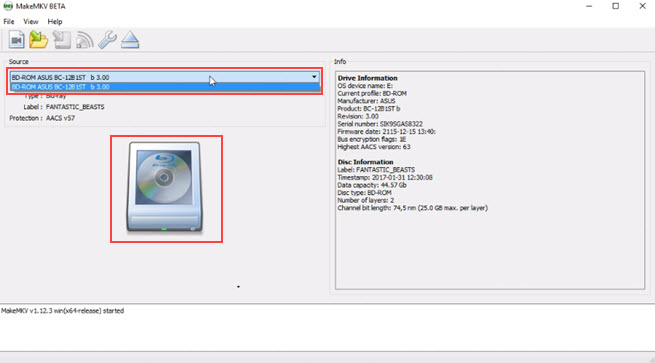
Step 3. Select the main title.
Once the DVD is loaded, you'll see a tree structure displaying title information. Identify the main content of the DVD and select the primary video, audio, and subtitle tracks.
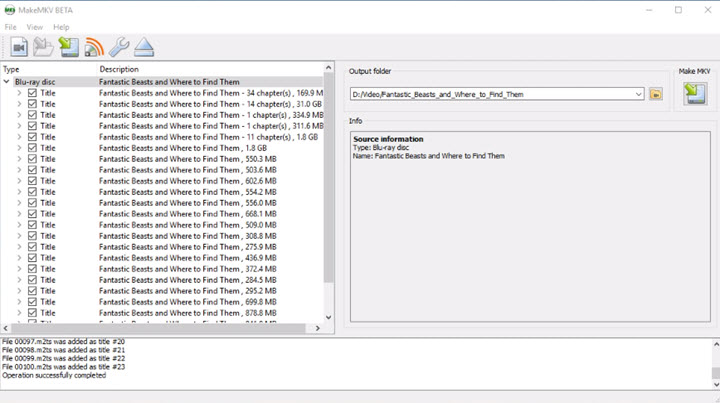
Step 4. Start ripping the DVD.
Click on the "Make MKV" button to commence the conversion process. Depending on the size and content of the DVD, the ripping process typically takes around 20 minutes to complete.
Copy a Copy-Protected DVD with VLC media player
VLC media player is a free and open-source software that many people use to play videos, music, and DVDs. It can also convert DVDs, even some copy-protected DVDs. The operation sequence is simple only if you succeed in ripping your DVD.
Pros of VLC:
- Free and open-source.
- Play, stream, convert, compress.
- Powerful decoding and encoding.
Cons of VLC:
- Slow in converting a DVD.
- Fails to convert some strictly protected DVDs.
Try your luck with the following steps:
How to Copy a Copy-Protected DVD with VLC media player
Step 1. Download and install VLC media player.
Go to the official page of VLC to download the program on your computer.
Step 2. Load your source DVD.
Run VLC media player. Click Media on the top left of the interface, choose 'Convert / Save' on the drop-down menu and click on the Disc tab. You can load a DVD, Blu-ray, audio CD, or SVCD/VCD by browsing on your computer. You can also add an ISO file to the File option. But not all DVDs and ISO image files can be recognized and read by VLC.
Step 3. Decide what to rip exactly.
You can choose the title, chapter, audio track, start time, and stop time. Then hit the Convert / Save button and go to the next window.

Step 4. Choose the output format and destination.
You can make more settings, including Display the output, Deinterlace, Profile, and Destination file. Then hit Start to begin the conversion.
What Are Common DVD Copy Protection Schemes

DVD copy protection refers to methods that are applied to DVDs for preventing DVDs from being copied, duplicated, or even played back on some devices.
Most commercial DVDs are restricted with DVD region codes, Content Scramble System (CSS), etc. Movie DVDs are commonly protected with Analog Protection System (APS), Sony ARccOS Protection, Playlist Obfuscation, and DVD Disc Corruption. And there also comes with Burst Cutting Area, DVD-Cops, ProtectDISC Software, ProtectDISC Video, DRMs, and more copy protections.
There are many DVD rippers, including paid and free ones. Honestly, freeware does not cover all needs and has some defects, such as complicated operation, slow conversion, and insufficiency in supporting different DVD copy protections. To bypass the DVD copy protection schemes, you have to rely on professional DVD rippers. Check the table below and choose the DVD ripper you like to copy the protected DVDs.
FAQs about Ripping Copy-Protected DVDs
1. Is it legal to rip a copy-protected DVD?
Technically no. According to Title 17 of The Digital Millennium Copyright Act (DMCA), it is illegal to circumvent "technological protection measures" and rip DVDs protected with Digital Rights Management (DRM). But it is a grey area for ripping DVDs for personal use offline.
According to Fair use, a legal doctrine, it is legal to use copyright-protected works for criticism, comment, news reporting, teaching, scholarship, research, and so on without having to get permitted by the copyright owners. And you can refer to Section 107 calls to evaluate the purposes of fair use.
In a word, we do not advocate any commercial use or redistribution of any copyrighted works and suggest you make sure you are not going to share, upload online, or sell them. Please learn about the laws in your regions and countries before making a copy of your own purchased DVDs.
2. How to copy a protected DVD to MP4?
The way to convert a protected DVD to MP4 is very easy using VideoProc Converter AI.
- Step 1: Download, install, and launch VideoProc Converter AI on your PC or Mac.
- Step 2: Insert your protected DVD into your DVD-ROM.
- Step 3: Choose MP4 in the Target Format as the output format.
- Step 4: Hit the RUN button to start ripping the copy-protected DVD to MP4.
3. Can VLC rip copy-protected DVDs?
Partly yes. With the installation of libdvdcss in its library, VLC can read and convert some encrypted DVDs. But the process is basically recording the DVD content, instead of the traditional ripping. Besides, not all copy-protected DVDs can be converted by VLC media player.
4. Will Nero rip copy-protected DVDs?
No. Although Nero can copy (burn) a DVD to another DVD, it does not rip a DVD, let alone rip a copy-protected DVD.
5. Can MakeMKV rip copy-protected DVDs?
Yes and no. MakeMKV can read most region-code-protected DVDs but not all kinds of DVDs. To rip more protected DVDs, you need to find a MakeMKV alternative.
6. How do I bypass a copy-protected DVD?
The best way to bypass copy protections of DVDs is to use DVD DRM removal software like VideoProc Converter AI. Follow the steps to copy the copy-protected DVDs to hard drive:
- Step 1: Download and install VideoProc Converter AI.
- Step 2: Insert your DVD into the DVD-ROM of your computer.
- Step 3: Tap "DVD" on the software interface and go to the DVD section.
- Step 4: Load the DVD, and choose the output format you need.
- Step 5: Start to rip the copy-protected DVD.
7. How do I rip a protected DVD to an ISO?
VideoProc Converter AI allows you to rip a protected DVD to an ISO image file easily and directly.
- Step 1: Launch VideoProc Converter AI software on your PC or Mac.
- Step 2: Insert your source DVD to your drive and load it to the software.
- Step 3: Let the software check the main DVD title for you.
- Step 4. Tap "Backup" on the bottom and choose "ISO".
- Step 5. Start ripping the protected DVD to an ISO image file.