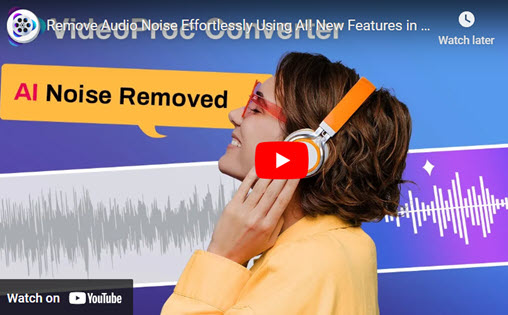"In the past, I used AAX Audio Converter to convert AAX files to MP3. But now, it doesn't work; I get a message saying I need an Audible Activation Code from the Audible App. I can't get such a code since the Desktop App has been discontinued, so how can I convert AAX files now? " - A user from Reddit
The AAX format, which stands for Audible Enhanced Audiobook, is a unique audio format created by Audible, Inc. and is primarily used for audiobooks distributed through the Audible platform. AAX files usually include spoken-word audio content, such as narrated books, lectures, or podcasts. This format is intended to provide high-quality audio while protecting audiobooks from illegal distribution or piracy.
Audible subscribers typically use AAX files to download and listen to audiobooks on a variety of devices, such as smartphones, tablets, e-readers, and PCs, via the Audible app or compatible media players. Users can listen to books on their mobile phones whenever they want, and they can acquire English pronunciation while doing so.
Do you have audiobooks in AAX format that you'd like to listen to on several devices? Converting them to MP3 can help you resolve compatibility issues and get more flexibility. In this post, we'll look at 3 easy methods for converting AAX to MP3, including online apps and desktop software.
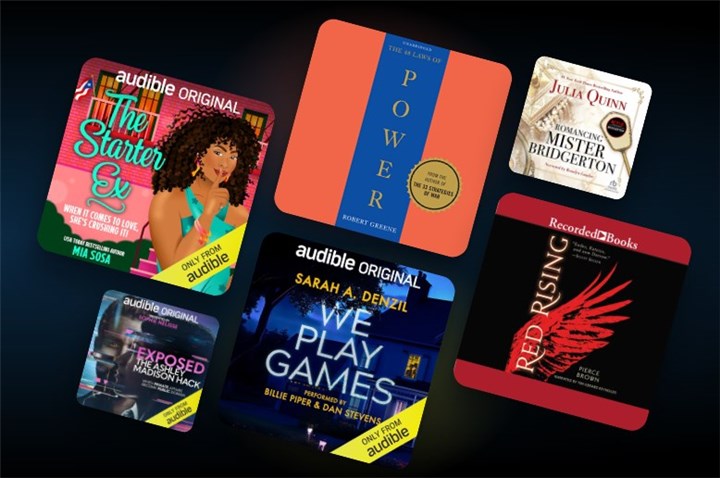
1. Convert AAX to MP3 with VideoProc Converter AI
VideoProc Converter AI is a desktop software that offers advanced features for file conversion like converting AAX to MP3. It provides high-speed conversion with no quality loss. It allows converting almost all video and audio formats like AAX, WAV, MP3, FLAC, M4A, AIFF, M4R, AAC, AC3, OGG, and more. It also offers additional editing features for audio and video files. You can easily rough cut your videos by trimming, splitting, adding effects, adding filters, remove video and audio noise, adding watermarks, compressing videos, etc. To convert AAX to MP3 in with best quality, please download and install VideoProc Converter AI to your computer and follow the steps below to start.

VideoProc Converter AI - Convert MOV to MP4 and other Formats
- Supports converting audio in WAV, MP3, FLAC, M4R, etc.
- Supports removing noise from video with Audio AI feature.
- Fast conversion speed with GPU acceleration.
- Serves as a video compressor, free downloader.
Step 1: Run VideoProc Converter AI on your computer and click on the Video Converter section from the main page.
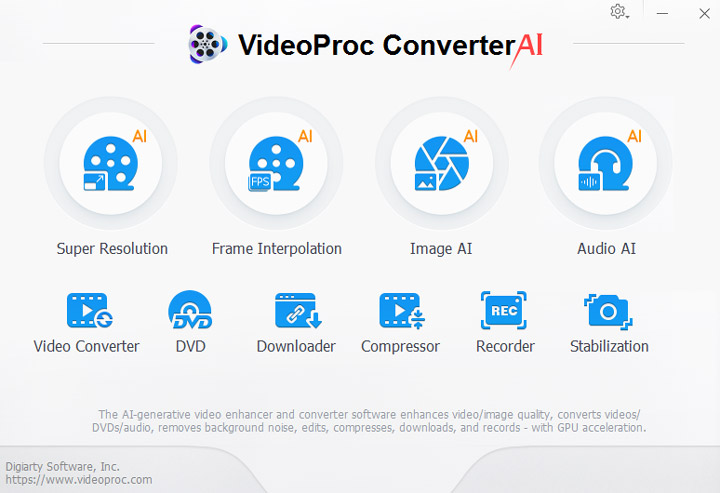
Step 2: Click +Music to upload your AAX files. You can just drag and drop your AAX files here. Choose MP3 as your target format and click the RUN button to begin.
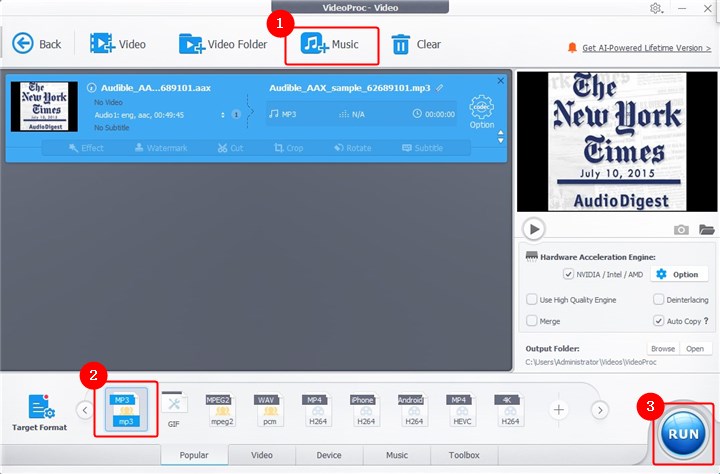
Step 3: Then your AAX files will be converted to MP3 immediately. You can set it to shut down your computer or open the output folder after the conversion completed.
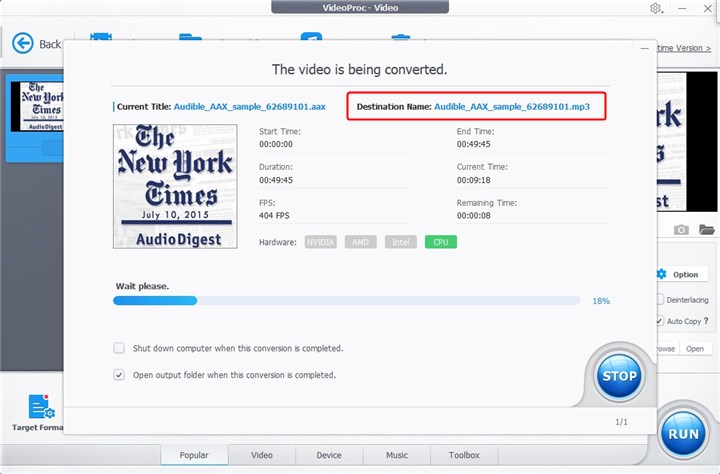
2. Convert AAX to MP3 with Aconvert
Aconvert is a user-friendly online tool that offers quick and hassle-free AAX to MP3 conversion. You can convert AAX to MP3 online with simple steps. It supports converting multiple file types like documents, images, PDFs, videos, audio, archives, webpages, etc. This online audio converter covers a wide range of conversions, including AAX to MP3, OGG to MP3, OPUS to MP3, WAV to MP3, MP4 to MP3, M4A to MP3, MP3 to AAC, and more. You can also set the bit rate and sample rate before converting.
Step 1. Go to Aconvert's website and click Choose Files to upload your AAX files. You can also copy and paste the URL here.
Step 2. Choose MP3 as your target format, set the audio bitrate, and set the sample rate as you need. Click the Convert Now button to start converting AAX to MP3 files.
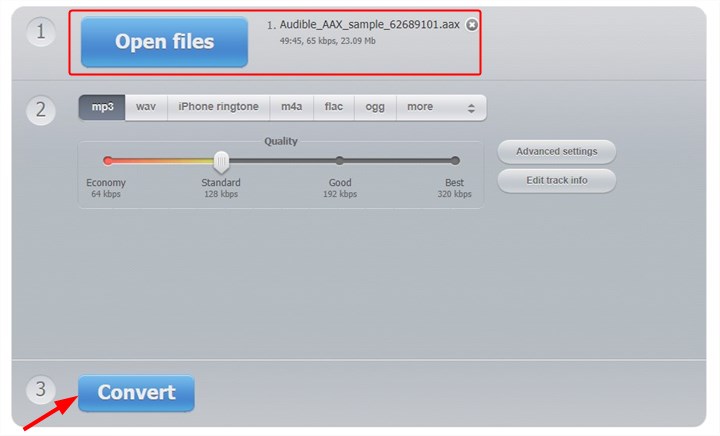
3. Convert AAX to MP3 with Online Audio Converter
Online Audio Converter is another reliable online tool for converting AAX files to MP3 format. Online Audio Converter is quick and easy to use. It supports a variety of audio formats and allows you to change the quality of the output file. However, an internet connection is required to use this online application.
It also offers a full set of audio tools including audio trimming, audio splitting, audio speed changing, pitch changing, audio reversing, audio merging, and more. You can upload your AAX files from your computer, Google Drive, Dropbox, and file URL.
Step 1. Visit Online Audio Converter and import your AAX files by clicking the Open Files button. You can also drag and drop your AAX files here.
Step 2. Choose MP3 as your target format and set the audio quality you want. You can also set the advanced settings and edit your track info. Click the Convert button to convert AAX to MP3.
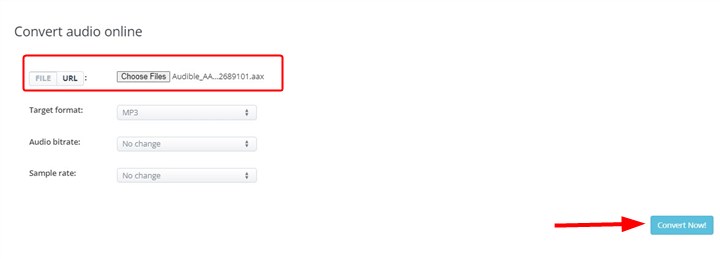
Comparison of the Three Methods
Each method has advantages and cons. Aconvert and Online Audio Converter are useful for quick conversions without requiring software installation, although they may lack advanced features. On the other hand, VideoProc Converter AI offers advanced options and unique capabilities, making it an excellent choice for AAX to MP3 conversion, but it requires installation.
Conclusion
Converting AAX to MP3 does not have to be difficult. With the right tools, you can easily listen to audiobooks on any device. Whether you like the simplicity of online tools like Aconvert and Online Audio Converter or the extensive functionality of desktop software like VideoProc Converter AI, there is a solution to meet your requirements. Consider the benefits and drawbacks of each strategy and select the one that best meets your requirements. Try the above methods and enjoy the flexibility of listening to your favorite audiobooks wherever you go.