What is the best free video splitter software to batch save videos without quality loss? A good video splitter will help you to cut up the footage into several clips, and re-wrap them into MP4, MOV, MKV or any other format as you wish. You can specify the point to split, how long you want each mini-clip to be, or how many segments you want to evenly split the video into.
We enlisted 12 free video splitters, including fully-fledged video editing software, and lightweight utilities for quick usage. You can resort to one of them, under following situations and beyond:
- Cut out a snippet from a video or trim the video;
- Split video without re-encoding so that file size won't be inflated;
- Trim and divide multiple videos with lightweight utilities, small tools, or video editors;
- Specify the length of each clip to split automatically and batch export;
- Chop up the footage to add something in between...
Tip: Although Easy Video Splitter, Free Video Splitter and MediaMux are frequently mentioned in old threads and blogs, they don't work well based on our test – at the time of the writing – and are thus removed from the top list. More detailed information and reasons are listed at the bottom of this post.
Overview of 12 Best Video Splitters
| Software | Platform | Price | Features | Pros | Cons |
|---|---|---|---|---|---|
| VideoProc Converter AI | Windows, Mac | $29.95/year or $42.95/lifetime | Split, merge, crop, rotate, trim, edit, convert, compress, download, record videos | Fast, easy, versatile, supports 4K and 8K videos, GPU acceleration | Not free |
| VLC | Windows, Mac, Linux, Android, iOS | Free | Split, merge, convert, stream, play videos | Open source, cross-platform, supports many formats, no ads | Not user-friendly, no preview, no advanced editing features |
| Photos App | Windows 10 | Free | Split, trim, join, add music, filters, text, 3D effects to videos | Built-in, simple, intuitive, supports 4K videos | Limited formats, no batch processing, no advanced editing features |
| Windows Movie Maker | Windows 7, 8, 10 | Free | Split, trim, join, add transitions, effects, titles, music to videos | Easy, fast, supports many formats, no ads | Discontinued, no updates, no advanced editing features |
| Shotcut | Windows, Mac, Linux | Free | Split, trim, join, add filters, transitions, text, audio, video effects | Open source, cross-platform, supports many formats, customizable, no ads | Steep learning curve, no preview, no GPU acceleration |
| iMovie | Mac, iOS | Free | Split, trim, join, add themes, filters, transitions, titles, music, sound effects to videos | Easy, fast, supports 4K videos, integrates with other Apple products | Limited to Apple devices, limited formats, no advanced editing features |
| MP4Tools | Windows, Mac, Linux | Free | Split, join MP4 files without re-encoding | Open source, cross-platform, fast, supports large files, no ads | Limited to MP4 format, no preview, no editing features |
| JoinerSplitter | Windows | Free | Split, join videos using ffmpeg codec copy | Fast, supports 4K videos, supports many formats, no ads | No preview, no editing features, no updates |
| GIMP | Windows, Mac, Linux | Free | Split, join, edit, animate, convert videos using GAP (GIMP Animation Package) | Open source, cross-platform, supports many formats, powerful, customizable, no ads | Complex, steep learning curve, no GPU acceleration, GAP is outdated |
| Apowersoft Online Splitter | Web | Free | Split, trim, join, convert, download videos online | Easy, fast, supports many formats, no installation required | Internet dependent, limited file size, no preview, no editing features |
| Split-Video Online | Web | Free | Split, trim, join, convert, download videos online | Easy, fast, supports many formats, no installation required | Internet dependent, limited file size, no preview, no editing features |
| Veed Video Splitter Online | Web | Free | Split, trim, join, add subtitles, filters, music, text, stickers, effects to videos online | Easy, fast, supports many formats, no installation required, supports 4K videos | Internet dependent, limited file size, watermarks on free version, no batch processing |
1. VideoProc Converter AI – Best Free Video Splitter for Windows/Mac
Platform: Windows, Mac
Formats: MP4, MOV, MKV, F4V, FLV, AVI, VP9, VPX, VRO, WebM, WM, WMP, WMV, etc.
VideoProc Converter AI is a high-quality free video splitter and editor. It features more than 3 modes to split the video: you can flexibly drag the playhead to split the video at any point, evenly split the video into segments or identical lengths, with the option to remove unwanted parts and merge the rest into one video.
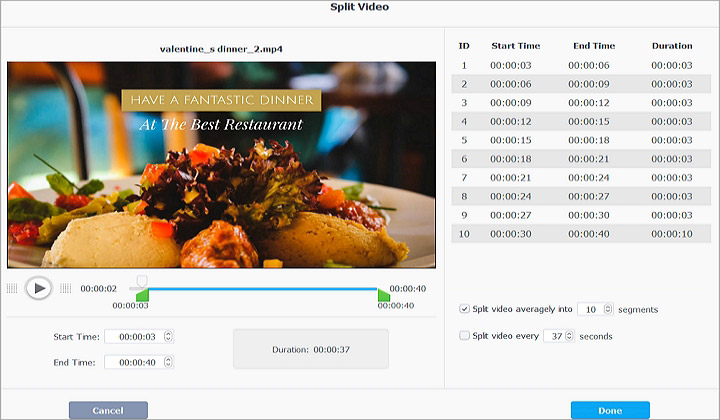
Most importantly, this free video splitter guarantees the splitting to be a lossless process without re-encoding. Users can easily enable the "Auto Copy" feature upon exporting so that re-encoding will not be involved.
As a batch video splitter, it supports adding multiple video files into the queue, designating how you prefer to split the videos, and processing the videos in bulk. In that way, you can export hundreds and thousands of videos without manually repeating the importing and exporting.
VideoProc Converter AI supports adding 370+ video formats, and exporting them into any format you want, popular or rare. You can easily split mp4 videos, trim MKV with subtitles, deal with H265/HEVC, ProRes, MPEG-4, AVI, MPEG, XVID, WMV, VOB, FLV, MOV, etc. With level-3 Hardware Acceleration tech, it works smoothly even with 4K/8K HEVC videos, HDR, and computing-intensive DJI/GoPro videos.
As a one-stop video processing tool, VideoProc Converter AI is lightweight yet powerful. Besides splitting, you can also cut, trim, rotate and edit videos, record screen, convert DVDs, and grab videos online.
What do we think about VideoProc Converter AI:
- Best free 4k video splitter with full Hardware Acceleration (Intel/NVIDIA/AMD/M1).
- Simple and safe to split videos in all formats at original quality, no transcoding.
- 3+ splitting methods that let you split videos flexibly for various scenarios.
Free download VideoProc Converter AI to your computer and split videos at the original quality:
Tip: Check the step-by-step guide on how to use VideoProc Converter AI for splitting video into parts >>
2. VLC Media Player - Free Video Splitter Software from Hidden Feature
Platform: Windows, Mac
Formats: ASF, AVI, FLAC, FLV, Fraps, Matroska, MP4, MPJPEG, MPEG-2 (ES, MP3), Ogg, PS, PVA
Even though VLC works as a free and open-source media player, there are some hidden editing features. For users still wondering "can VLC split an MP4?" The answer is Yes. The way to use VLC for video splitting is quite different from the methods and tools listed above. It is realized as a workaround by recording.
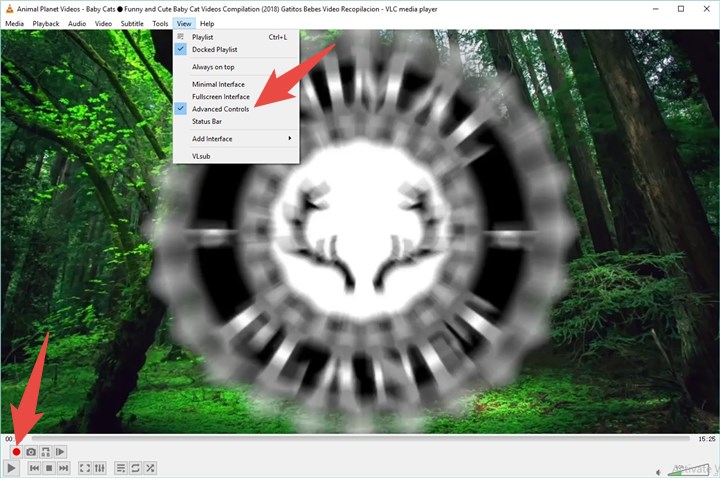
What do we think about VLC:
- 100% free and simple.
- It cannot offer a precision cut.
- It lacks the basic features of video editing.
Tip: Check the step-by-step guide on how to use VLC for splitting video into parts >>
3. Windows Photos - Free Video Splitter for Windows 10/11
Platform: Windows 11/10 only
Formats: MP4, AVI, WMV, MOV, WAV, and more
Microsoft builds the default video editor right inside the Windows Photos app. It can be used as a free video splitter on Windows 10 and 11 for editing purposes, such as removing unwanted sections or cutting out the middle part. To split a video, you need to create a video editing project, import the footage to the media library, and drag the clip to the storyboard.
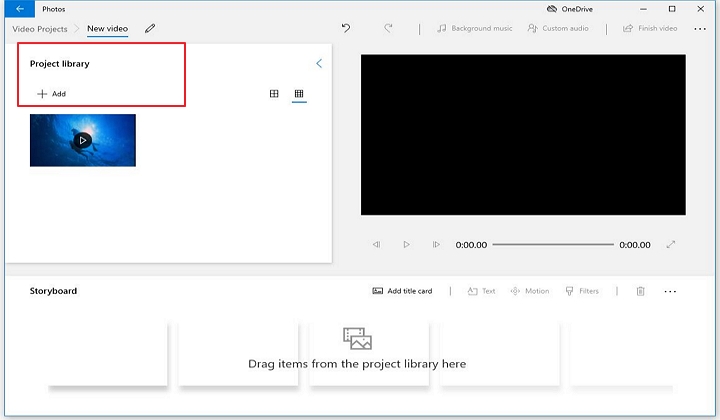
As you can see, the video editor inside the Windows Photos app is not designed as a utility to batch split videos, and there is no option to split into equal lengths or split every (number) seconds. Still, as it is the native app that comes along with the installation of Windows, the Photos app can be used occasionally for simple splitting needs.
Tip: Check the step-by-step guide on how to use Windows Photos for splitting video into parts >>
Video editor missing in Windows Photos App?
Some users might find there is no editing feature under the Create button to call out the hidden splitter tool. There are two possible reasons: 1. Your Photos app is outdated, go update or re-install it from the Microsoft Store. 2. You are running a Windows 10 N versions (OS), and need to download a media feature pack to have video editing capabilities.
4. Windows Movie Maker - Fast Video Splitter for Windows
Platform: Windows only
Formats: ASF, AVI, DVR-MS, M1V, MP2, MP2V, MPE, MPEG, MPG, MPV2, WM, WMV
Windows Movie Maker is a piece of native video splitter software on legacy Windows OS, and it is discontinued since 2017. Since it has a large user base and works nicely for simple editing on low-spec PCs, it is still used and recommended by many users. If you have access to the good old Windows Movie Maker, you can utilize it as a free video splitter.
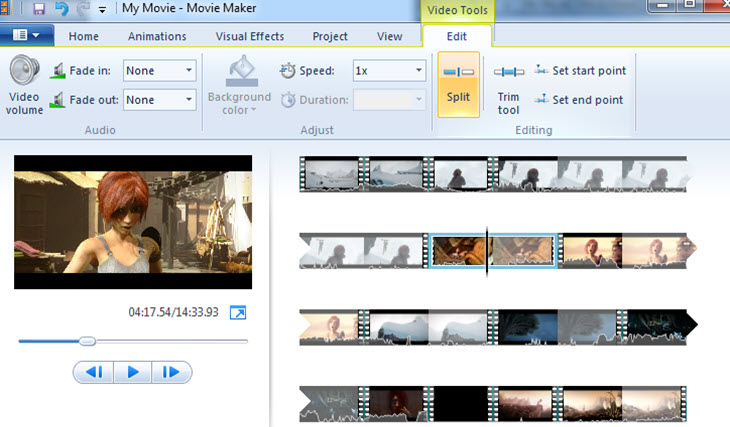
To split a video in Window Movie Maker, all you need to do is click on the imported video clip, go to the Edit tab, and hit the Split button. On the same panel, you can also set start point and end point to trim the video.
What do we think about Windows Movie Maker:
- It is lightweight, easy to use, and supports various output formats.
- It is discontinued on newer versions of Windows and thus requires some workarounds to install it.
Tip: Check the step-by-step guide on how to use Windows Movie Maker for splitting video into parts >>
5. Shotcut - Open Source Free Video Splitter
Platform: Windows, macOS, and Linux
Formats: BMP, GIF, JPEG, PNG, AVI, MKV, DVI, WAV, MOV, MP4, FLV and more
As a free open source video editing tool, Shotcut supports multiple languages and features GPU acceleration, drag-and-drop video processing, adding effects filters, and other functions. Many of its functions mainly rely on shortcut keys to operate. But if you just want to achieve a simple video splitting, you just need to drag and drop it with the mouse.
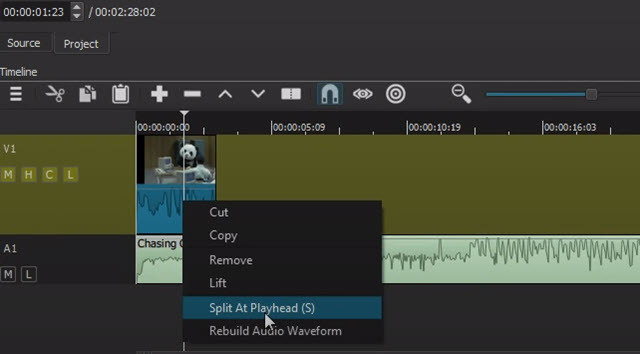
What do we think about Shotcut:
- Simple to use.
- Supports 4k resolution and timeline editing.
- Free and open-source.
Tip: Check the step-by-step guide on how to use Shotcut for splitting video into parts >>
6. iMovie – Free Video Splitter Software for Mac
Platform: macOS
Formats: MKV, WMV, AVI, FLV, WebM, DivX, XviD, DVD, VOB, DAV, AVCHD, MTS, M2TS, MOD, TOD, MXF
iMovie is the best freeware for video splitting on Mac. As a native video editor running on macOS and being part of iLife, it aims to help users of all skill levels to trim, split, and edit videos easily. In iMovie, most of the work can be done with a simple click and drag, and so is the video splitting. You can use it as a 4K video splitter for iPhone recorded 4K HEVC videos, drone videos and action camera footage.
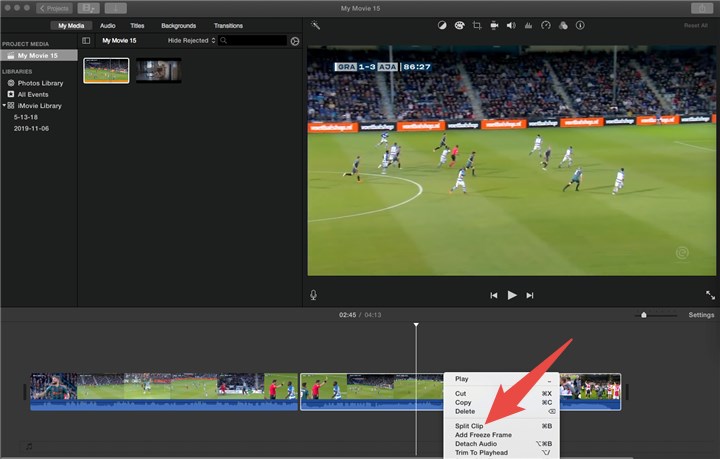
You can split a video into two clips using iMovie. Since it is not designed as a utility for batch video splitting, you can split the first half and export the later part, and repeat the process to export the first part.
What do we think about iMovie:
- Simple to use.
- Clean interface.
- Offers useful video editing features.
- Offers movie trailer templates.
Tip: Check the step-by-step guide on how to use iMovie for splitting video into parts >>
7. MP4Tools - Free MP4 Video Splitter
Platform: Windows, macOS
Formats: MP4
MP4Tools is a software package with MP4Splitter and MP4Joiner. You can run it on Windows, Mac, and Linux. The interface is super simple, you just drag and drop a MP4 file, and add split points. When you are scrubbing through the video, you can either use the slider, or the litter triangle icon next to the time stamp. There will be a list showing the start and end of each clip. When you finish marking down the split points, click Start Splitting. You can force it to split on key frames only in Settings.
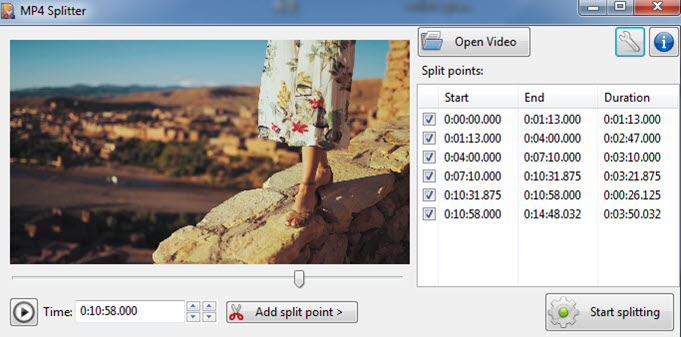
What do we think about MP4Tools:
- Easy to use.
- Splits video without re-encoding.
- Supports batch converting.
- Only supports MP4.
8. JoinerSplitter - Open Source Splitter and Joiner
Platform: Windows, macOS
Formats: AVI, MPEG, WMV, MP4, FLV, MKV, H. 264/MPEG -4, DivX, XviD, MOV, RM, etc
JoinerSplitter is another free open source video splitter. It is a barebone program that does no more than its name suggests: combining or splitting videos. As another GUI for FFMPeg, this simple video splitter can process 4K files faster than realtime. However, it struggles with newer codecs such as HEVC. It has both English and Japanese localization. Comparing with VidCutter, JoinerSplitter looks more archaic, and less smooth, but it supports save multiple clips upon exporting.
The latest release of JoinerSplitter at Github: https://github.com/Rambalac/JoinerSplitter/releases
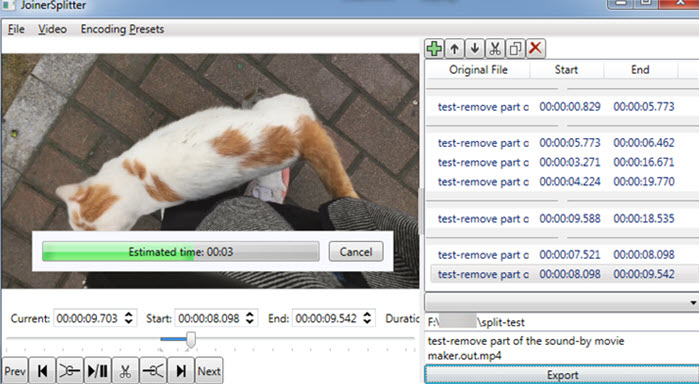
What do we think about JoinerSplitter:
- Easy to use.
- Splits videos in a quick way.
- Not very smooth sometimes.
9. GIMP - Video Splitter Software for Extracting Frames
Platform: Windows
Formats: bmp, gif, jpeg, mng, pcx, pdf, png, ps, psd, svg, tiff, tga, xpm, and many others
GIMP, an acronym for GNU Image Manipulation Program, a free and powerful photo, and image processing and creation tool developed by Peter Mattis and Spencer Kimhall. It supports a total number of effect plug-ins (plug-ins), which are fully comparable to Photoshop, another famous image processing software for the Windows platform.
Even though basically it works as a simple drawing program and a high-quality image processing software, it can also help us with the video file splitting. It may not work like the traditional or common way to blade the clip into several segments but split it into frames. Feel interested? Find how to split a video here.
What do we think about GIMP:
- 100% Free to use.
- The interface is highly customizable.
- It is lightweight and simple.
Tip: Check the step-by-step guide on how to use GIMP for splitting video into parts >>
10. Apowersoft - Online Video Splitter
Platform: Online
Formats: AVI, WMV, MKV, 3GP, FLV, MP3, AAC, OGG, MP4, etc
Personally, I am a big fan of online tools, too. It mostly simplifies itself in one user need, with a strong purpose and ease of use. It requires no downloading any installation file. And so is this Apowersoft tool. With only three steps or just clicks, you can make the job done.
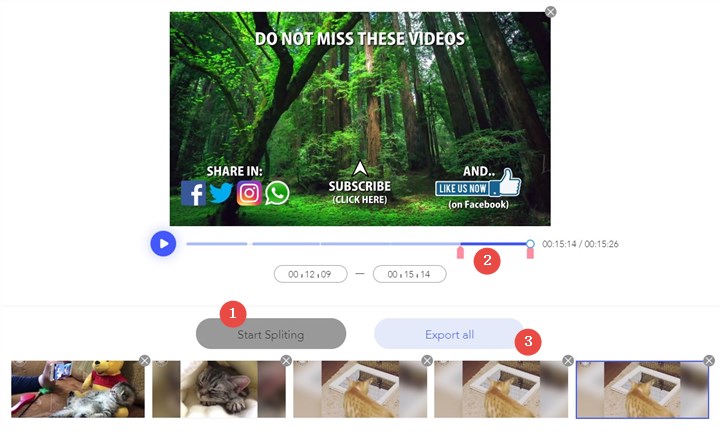
What do we think about Apowersoft:
- Simple to use.
- Highly customizable.
- Offers basic video editing features.
Tip: Check the step-by-step guide on how to use Apowersoft for splitting video into parts >>
11. Split-Video: Online Video Splitter
Platform: Online
Formats: MP4, WEBM, MOV, FLV, 3GP, M4V, MPG, MPEG, MKV, AVI, WMV, MV, DV, ASF, 3G2
Split-Video is an easy to use online video splitter using HTML5 technology. If you have a good network connection, and the video file waiting to be chopped isn't extremely large, then you can go to this tool. It offers you four modes of splitting: split manually, split by time, split by file size, or split into average mini-clips.
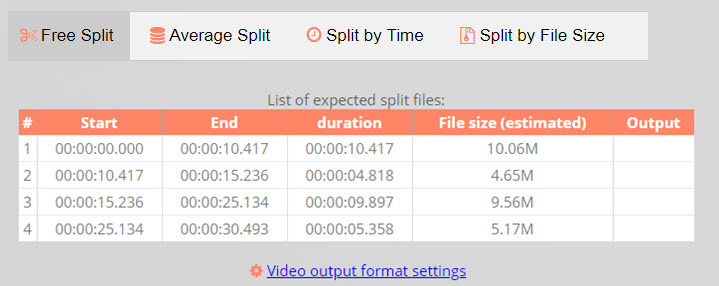
What do we think about Split-Video:
- Online tools without installing.
- Offers various splitting options.
- The speed depends on your Internet connection.
12. Veed.io Online Video Splitter
Platform: Online
Formats: MP4, WEBM, MOV, FLV, AVI, WMV, MV, DV, ASF, 3G2 and more
Veed Video Splitter is intended for video editing. Unlike the above online video splitter, Veed tool doesn't allow you to split and export video as multiple segments. It is programmed in a way to cut out unwanted sections of your video, or to split and rearrange the order of each clip. Besides splitting, you can also add filters, text and elements, change speed, apply filters to enhance the video.
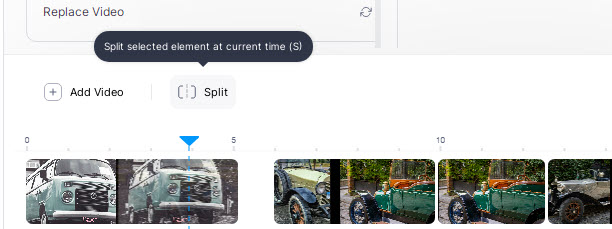
What do we think about Veed:
- Online and free to use.
- Supports almost all video formats.
- The process can crash if the network is unstable.
13. Adobe Premiere Pro
Adobe Premiere Pro is a professional video editing software that offers advanced video splitting features. It allows you to split clips in two ways: using the Razor tool or the Current-Time Indicator. You can also use the In and Out points to quickly cut around footage you don't want.
It is a non-destructive editing software, which means it does not rewrite the original media files. Instead, it stores all your changes as metadata in the project and cache files. This means you can easily undo or modify your edits without affecting the quality of your footage. And it supports various video formats and codecs, such as MP4, AVI, MPEG, DivX, Xvid, and more. You can also export your split clips to different formats and devices, such as YouTube, ProRes, H264, and more. You can use the Media Encoder to export your files while you still work in Premiere Pro, or use the Export option to encode your assets and create your final video file.

So it is not only a video splitter tool, but also a powerful video editing application that offers many other features, such as effects, transitions, color correction, speed ramps, audio editing, and more. You can also use Premiere Pro with other Adobe products, such as After Effects, Photoshop, and Audition, to enhance your video production workflow.
What do we think about Adobe Premiere Pro:
- A great choice for splitting videos with precision and flexibility.
- Complex and expensive.
- Requires a steep learning curve and a high-performance computer.
14. Final Cut Pro
Final Cut Pro is a powerful and versatile video editing software that offers many features for professional and amateur video makers. One of these features is the ability to split video clips in different ways, such as by using the blade tool, the trim tool, or the position tool. Splitting video clips can help you create dynamic and engaging video projects, such as split-screen effects, transitions, or cuts.
The blade tool is the simplest way to split a video clip in Final Cut Pro. You can use the blade tool to cut a clip at any point on the timeline, creating two separate clips that you can move, delete, or edit independently. To use the blade tool, you need to select it from the toolbar or press B on your keyboard. Then, you can click on the clip where you want to split it. You can also hold down the Shift key to snap the blade tool to the nearest frame or edit point.

The trim tool is another way to split a video clip in Final Cut Pro. You can use the trim tool to adjust the start or end point of a clip, or to trim both ends of a clip at the same time. To use the trim tool, you need to select it from the toolbar or press T on your keyboard. Then, you can drag the edges of the clip to trim them. You can also hold down the Option key to trim both ends of the clip simultaneously.
The position tool is a more advanced way to split a video clip in Final Cut Pro. You can use the position tool to move a clip on the timeline without affecting the duration or position of other clips. This can create gaps or overlaps between clips, which can be useful for creating split-screen effects or transitions. To use the position tool, you need to select it from the toolbar or press P on your keyboard. Then, you can drag the clip to a new position on the timeline. You can also hold down the Command key to move the clip and close any gaps or overlaps.
What do we think about Final Cut Pro:
- 3 options to split a video for any purpose.
- Not friendly to beginners.
- Expensive.
FAQs about Video Splitter Software
What are the benefits of using a video splitter?
A video splitter can help you cut out unwanted parts of your video, create highlights or trailers, reduce the file size or duration of your video, or split a long video into multiple episodes.
What are the different ways to split a video?
There are different methods to split a video depending on your needs and preferences. Some common methods are:
1. Free splitting: You can manually select any point on the video timeline and split the video there.
2. Average splitting: You can specify the number of segments you want to split the video into and the tool will automatically divide the video evenly.
3. Splitting by time: You can set the length of each segment and the tool will split the video accordingly.
4. Splitting by file size: You can set the maximum file size of each segment and the tool will split the video accordingly.
What are the best formats to split a video?
The best format to split a video depends on the quality and compatibility of the video. Some popular video formats are MP4, WEBM, MOV, FLV, 3GP, M4V, MPG, MPEG, MKV, AVI, WMV, MV, DV, ASF, and 3G2. You can choose the format that suits your purpose and device.
How to use an online video splitter?
An online video splitter is a web-based tool that can split your video files without downloading or installing any software. You can use an online video splitter by following these steps:
1. Upload your video file to the website or choose from the available stock videos.
2. Choose the split method and adjust the parameters as needed.
3. Preview the split video segments and delete or rearrange them as desired.
4. Download the split video files to your computer or share them online.
What are some examples of online video splitters?
There are many online video splitters that you can use for free or with a subscription. Some examples are:
1. Split Video Online: A free and secure online video splitter that supports most video formats and offers four split methods.
2. VEED.IO: A professional online video editing software that lets you split your videos, add effects, music, subtitles, and more.
3. Adobe Express: A free online video splitter that lets you split your videos with a simple right-click and drag-and-drop interface.
4. Typito: An online video splitter that lets you split your videos with a scissor icon and zoom into your video clips for accuracy.
The Bottom Line
Here you have all 12 video splitters. According to your personal preference and where you are doing your project, choose the perfect one. Given the easy of use, features, the ability to split without re-encoding, VideoProc Converter AI is strongly recommended. You can download it by clicking the buttons below.









