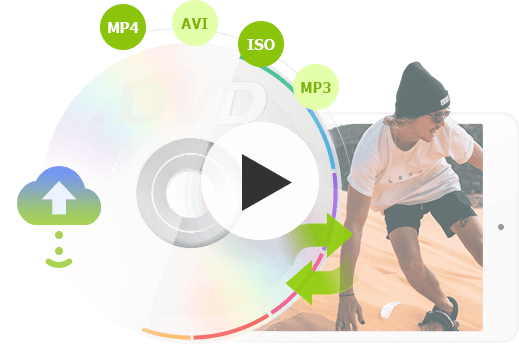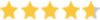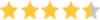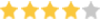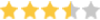Despite the illusion that streaming services are taking over the way people consume video content, there is still a large population searching for the best free DVD copy software, with an aim to digitize their collections over the years or make replications with a disc-to-disc copy.
There are many DVD Co on the market that helps you to pull media content from a disc to a computer or a blank disc. If you got a shelf full of old DVDs, you will also need to check whether the copier can scan and read content from scratched or damaged discs. Free tools offer you basic options to convert DVDs into digital format, and paid tools may add extra features for tricky scenarios. For instance, VLC cannot play non-UDF DVDs because the disc is mastered using an older file system. Handling nuances as such is the case for the best DVD copy software that keeps updating its algorithm to help DVD collectors.
Before you get started to use one of the following DVD copiers, make sure you own the DVD and Blu-ray discs, and comply with the local copyright law.
Top 10 DVD Copy Software for Windows and Mac (Quick Look)
| DVD Copy Software |
Availability |
Ratings |
DVD Copy Method |
Other Features |
Speed Test |
|---|---|---|---|---|---|
VideoProc Converter AI |
Windows, Mac |
4.8 |
6 Backup mode: |
Rich Features |
10 min |
Handbrake |
Windows, Mac, Linux |
4.7 |
Select DVD titles to convert |
Convert videos |
24 min |
MakeMKV |
Windows, Mac, Linux |
4.5 |
DVD to MKV |
Supports Blu-ray |
12 min |
WinX DVD Copy Pro |
Windows |
4.5 |
1:1 Clone DVD |
Burn DVD/Mount ISO |
12 min |
WonderFox Free DVD Ripper |
Windows |
4.0 |
DVD to MP4, AVI |
Extract subtitles |
18 min |
ImgBurn |
Windows |
3.8 |
DVD to DVD/ISO |
Burn DVD |
27 min |
BurnAware |
Windows |
3.8 |
DVD to DVD/ISO |
Burn DVDs |
54 min |
DVDFab Free HD Decrypter |
Windows, Mac |
3.5 |
DVD to Video_TS folder |
DVD to audio |
28 min |
DVD Cloner |
Windows, Mac |
Not enough data |
Copy DVD to computer |
Merge multiple disks |
45 min |
IQmango DVD Copy Software |
Windows |
Not enough data |
Copy DVD |
Compress file size |
50 min |
Top 10 Best Free DVD Copy Software (Full Review)
1. VideoProc Converter AI
Available for: Windows 11/10/8.1/8/7 macOS 10.13 and later
If you have DVDs with regional locks, 99-title discs, copy-protected DVDs, or older DVDs with file systems that other software cannot handle, VideoProc Converter AI is the perfect solution. It can bypass even the latest DVD encryption technologies, including Disney’s Fake Option, X-project, CSS, UOPs, APS, RCE, Sony ARccOS, and region codes, allowing you to copy or back up your discs without restrictions.
The real benefit of VideoProc Converter AI is its multiple DVD copy modes, designed to retain the original quality of a physical DVD. You can choose 1:1 Copy, Full Title Copy, Main Movie Copy, ISO, or VIDEO_TS, depending on whether you want an exact clone, a complete backup, or just the main content.
By default, the main movie is selected, but you also have the flexibility to choose specific DVD titles or chapters. You can customize which audio and subtitle tracks to include, extract audio only, or preserve menus, trailers, and bonus content. DVDs can be copied to MP4, MKV, and more popular formats. With support for modern, high-efficiency codecs like AV1, HEVC, and H.264, you can rip DVDs to the smallest possible file size without any visible loss in quality.
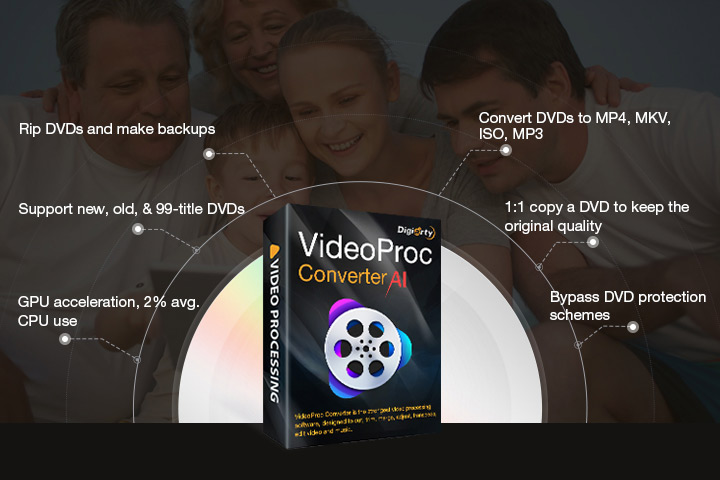
Let's Take a Close Look on It's Backup Features
✔️ 6 Backup Modes
- Main Movie Content Copy: Flexibly select video and audio tracks to digitize only the content you want.
- Full Title Copy: Backup all titles, chapters, subtitles, trailers, hidden tracks, and audio for a complete copy.
- ISO: Create a 1:1 clone of the DVD as an ISO image, preserving 100% of the original content and structure.
- VIDEO_TS: Copy the DVD to a VIDEO_TS folder with full content intact, ready for burning.
- DVD to MKV: Convert the entire DVD content to MKV for playback on computers, mobile devices, tablets, and TVs.
- DVD to MKV H264: Copy the full DVD title to MKV using H.264 encoding for high compatibility and quality.
✔️ Rip DVD for Digital Playback
Besides building a digital library by backing up DVDs on Windows 10/8/7, VideoProc Converter AI can also convert DVDs to mobile- or console-friendly formats such as MP4, MOV, AVI, and more, allowing offline playback anywhere, anytime.
✔️ Edit Before Ripping or Copying
A bonus feature is the built-in editing tools. Click the edit icon to rotate videos, add subtitles or effects, trim or cut segments, and then rip the DVD exactly as you want.
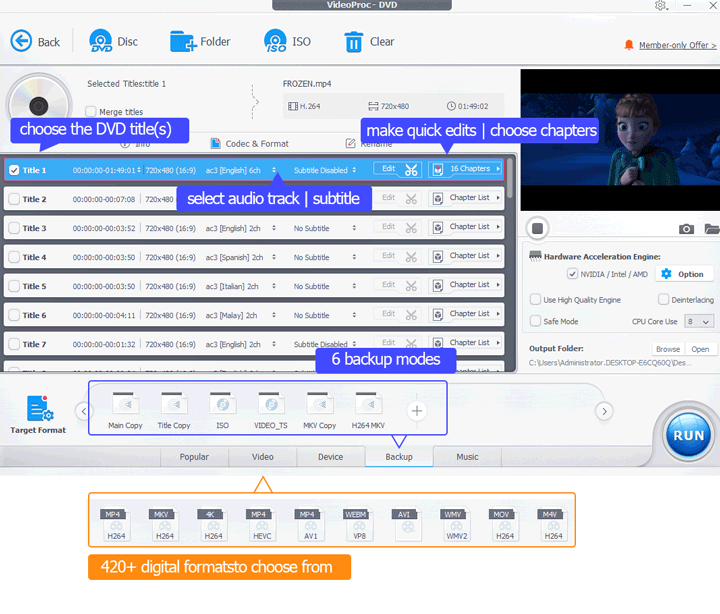
Pros:
- Read slightly damaged/scratched DVDs, and bypass all kinds of known copy protections.
- Support level-3 hardware acceleration to copy, back up and convert DVDs at 1:1 quality.
- Additional AI features to upscale and enhance low-quality DVD footage to UHD 4K.
Cons:
- Cannot work on Linux.
Free Download VideoProc Converter AI to Preserve Your Precious DVD Collections
2. HandBrake
Available for: Windows 10/8/8.1/7 Mac 10.11 and later, Apple Silicon Mac, Linux Ubuntu deb, Flatpak
Developed as a converter, HandBrake can modernize your DVD into computer-playable format, namely, MP4, MKV, and WebM. It is not a dedicated DVD copy software for Windows 11/10 and Mac, but it is free and open source. It works nicely to copy homemade DVDs, as no decryption is required. For DVDs that you bought from stores, such as music videos or movies, Handbrake cannot skip the copy protection to rip the media. If you are tech-savvy, you can install a libdvdcss package from VideoLan. For Windows computers, you will need to download the .dll file and copy it into the installation folder of Handbrake, while for Mac, you may need to use command tools if you are on Yosemite and newer an OS.
Handbrake can copy the DVD one title per time. You have to configure HandBrake manually to copy each title and queue them up, so that the program starts ripping one title after another. Let's say there are 57 titles in the DVD, you will have to configure and queue the episode 57 times before starting to copy the DVD to the computer.
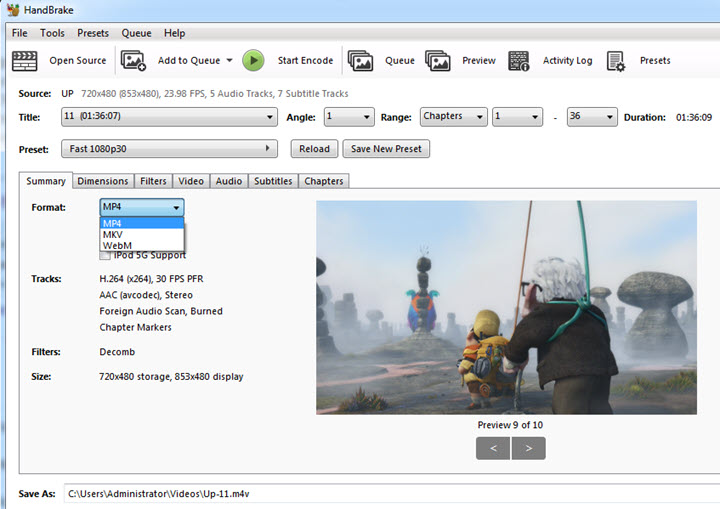
Pros:
- Free and open-source software for occasional users.
- Copy DVD to a hard drive in MP4, WebM, and MKV.
Cons:
- Cannot create ISO image or VIDEO_TS folder
- Occasional errors crop up, such as audio missing; ripped content is fuzzy and pixilated.
3. MakeMKV
Available for: Windows 11/10/8/7, Mac, and Linux
MakeMKV does what its name suggests. It simply copies the video stream from the DVD and puts it into the MKV container. No transcoding is involved in the process. You can think of a DVD as a house, storing furniture and other stuff. MakeMKV just moves those furniture and other things to another house, the MKV (Matroska) container.
It can read DVD and Blu-ray discs, and for those copy-protected discs such as AACS and BD+, MakeMKV can remove the copy protection.
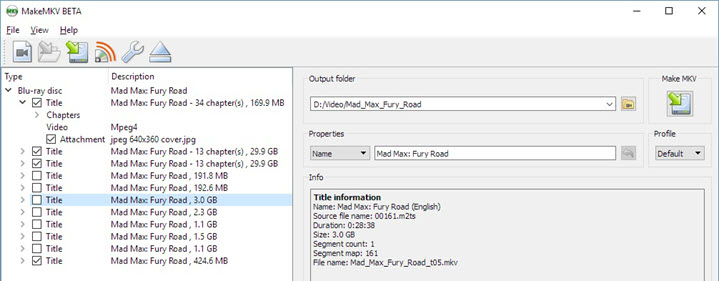
Pros:
- Relatively fast since it only repackages the stream to MKV, and no re-encoding is involved.
- The developer runs an active forum with helpful guides and timely responses for bugs.
Cons:
- MakeMKV is free in the beta version. You have to frequently find the license key in the forum and update your registration status.
- If you want other formats, such as MP4 (most compatible for various scenarios) or MOV (for Apple Devices), MakeMKV alone is not enough. You will need a video converter to transcode the MKV.
4. WinX DVD Copy Pro
Available for: Windows 11/10/8.1/8/7/Vista/XP/2003/2000
WinX DVD Copy Pro is one of the most popular DVD copy software on the market. It supports DVD clone, DVD to MPEG 2, VIDEO_TS folder, ISO file, and disc-to-disc copy. One feature that sets it apart from its competitors is the ISO mounter, which allows you to mount the ISO image to a virtual drive, which performs in the same way you play the DVD on a DVD player, only that you are watching the DVD digitally on a computer, with all the content and menu preserved. If you use a remote controller to navigate through the menu of the DVD, now you can use mouse clicks on the mounted ISO. You can also extract video or audio streams flexibly.
Once you insert the disc into the DVD driver, you can select how many sectors to read per time. For copy restriction discs, you can tick the box to remove region code, CSS, UCPS, or Disney's Fake. The program allows you to copy 15 minutes of the content for free.
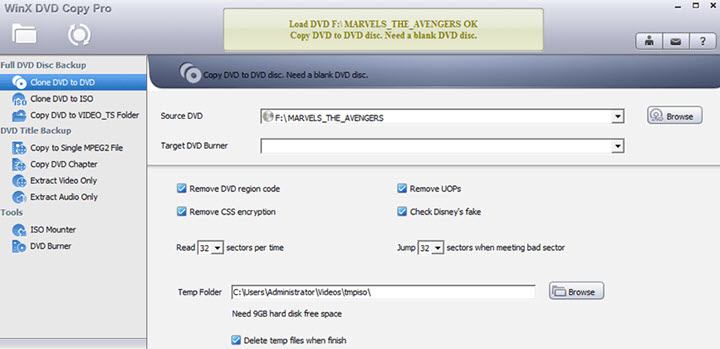
Pros:
- Keep an exact replication off the DVD and CD.
- Removes all kinds of known copy restrictions in the market.
Cons:
- No option to compress video so as to burn DVD9 content to DVD5.
5. WonderFox Free DVD Ripper Speedy
Available for: Windows 11/10/8.1/8/7
If you are looking for DVD copy software to transfer content from DVD to hard disc drive, WonderFox provides an easy solution. It assists you to convert DVDs into digital formats such as MP4, MKV, and AVI. The free version allows you to rip no more than 15 minutes for each movie, and you can choose between PAL and NTFS modes for movies from different regions.
For users with the upgraded license, you can batch copy movies in 1:1 quality, provided that your driver supports multiple discs. Another nice feature is the editing kit, with which you can add effects to the video, or rotate sideways video after copying from DVDs. One thing to notice is, during our test, it takes a considerable amount of computational resources, which might affect how your machine performs. You can turn off other programs while using WonderFox.
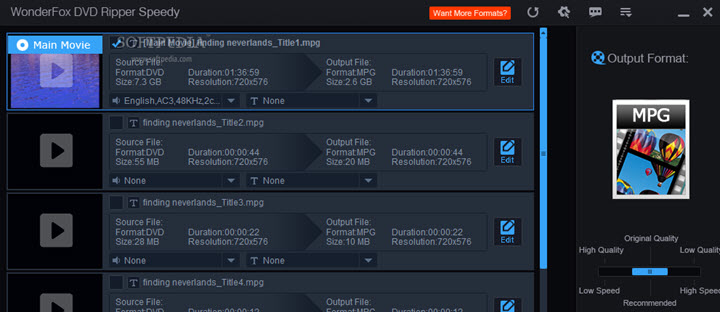
Pros:
- Bypass erroneous data and scan scratched DVDs.
- Skip protection schemes such as Sony ARccOS, Disney X-project, CSS, Cinavia, etc.
Cons:
- Doesn't support disc-to-disc copy since there is no DVD burning feature.
- Extracting multilingual DVD can be problematic sometimes.
6. ImgBurn
Available for: Windows 11/10/8.1/8/7
ImgBurn is a handy free DVD copy and burning tool when physical media was king. It supports major brands of the DVD blank disk and can help you copy an image file to a disk. No matter you have ISO, DVD, CCD, DI, NDS, NRG, or PDI, you can easily write it to a physical disk. VIDEO_TS folder and BDAV / BDMV folder are also supported to write content into DVD and Blu-ray disks. ImgBurn also works the other way around: you can create an ISO image from the DVD. You can choose a mode from the home screen, start digitalizing or burning a DVD. For a new task, you can press Ctrl+shift+P to go back to this Easy Mode Picker (home screen).
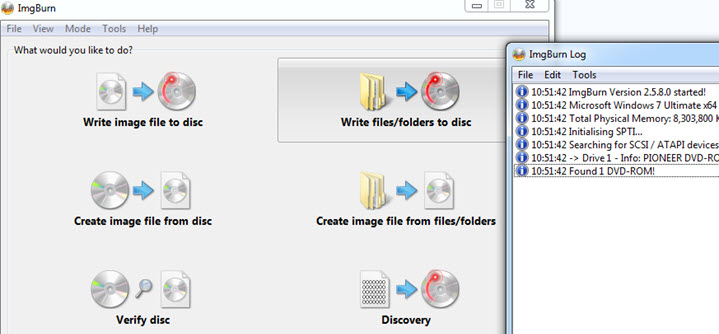
Pros:
- Option to create Blu-ray disk via a virtual device.
- You can queue multiple images for batch task, and there will be a Log window showing what's in progress.
Cons:
- It hasn't been updated since 2013, and may not be able to cope with some problems.
- You cannot copy DVD into MP4/MKV, or select titles to copy.
Note: Make sure to download the installation file from the official site, and choose Mirror 7 – Provided by ImgBurn to avoid bundle ware or adware. The latest version is v2.5.8.0 released in 2013, and the development is halted since then.
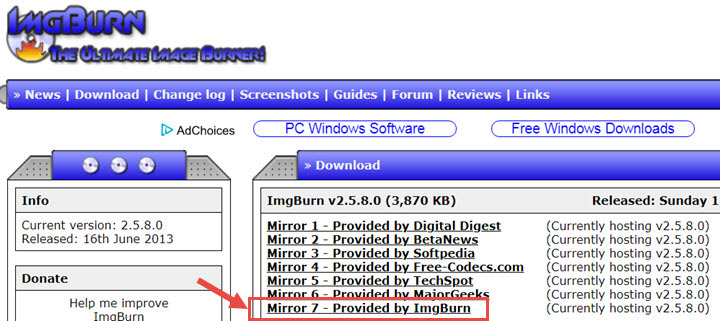
7. BurnAware
Available for: Windows 11/10/8/8.1/7
In DVD to DVD copying, you will need to copy DVD to a computer in the first place, and then burn the digitize files to a blank DVD. BurnAware is here for the second task. Once you prepared the DVD content in the form of ISO image, VIDEO_TS folder, or merely an MKV file, you can use BurnAware to copy the content into a blank disk. Besides movies and home videos, you can write other kinds of data supported by the disk. In that way, you are using the DVD as a backup method for important files. BurnAware can erase content on an already-used DVD, provided the DVD is rewritable (DVD + /- RW).
Besides being a free DVD burner, it also offers you the option to create Audio CDs, MP3 disk, and Blu-ray disk, free of charge.
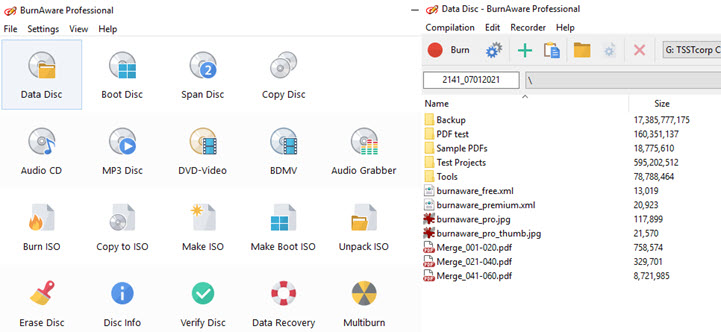
Pros:
- A clear user interface to navigate through all the features.
- Support Blu-ray disk copy for free, which may be charged in other tools.
Cons:
- No option to extract audio tracks, or extract files from ISO images in the free version.
8. DVDFab Free HD Decrypter
Available for: Windows 11/10/8.1/8/7 MacOS 10.10-11
DVDFab Free HD Decrypter is the free and feature-limited version of DVDFab DVD Copy software. The main difference lies in the ability to remove copy protections. Free HD Decrypter struggles with newer copy protection technologies, and can only handle DVDs protected with old schemes.
It offers two modes to copy DVD: full disc and main movie. However, you cannot copy DVD 9 to two pieces of DVD5 discs, as the free version isn't baked with a splitting feature. You can use this freeware to digitize DVD to MKV or MP4, but note that if the DVD contains multiple VTS protections, or if the DVD is a Blu-ray issued before 2018, this decrypter will fail you.
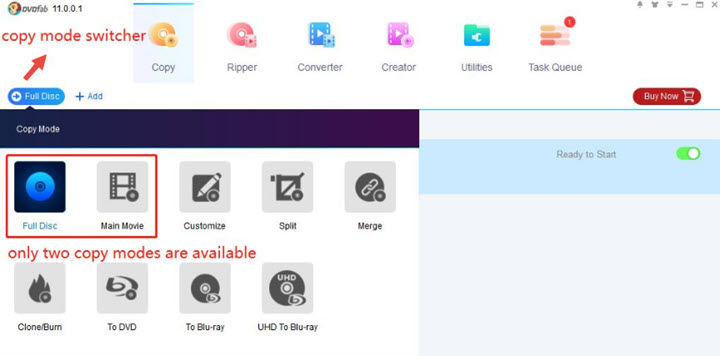
Pros:
- Free to use, offers basic DVD copy mode.
- Support copy DVD to ISO and Video_TS folder.
Cons:
- Won't support H265/HEVC or UHD 4K videos for MKV copying.
- No option to customize what content, titles, or chapters to copy.
9. DVD Cloner
Available for: Windows 11/10/8.1/8/7, Mac OS 10.10 or later versions
DVD Cloner has been around for nearly two decades, and it is a reliable DVD copying software on the market. Beginner or Pro, you shall find DVD Cloner satisfy your requirement in a high-quality way. There are an Express mode and an Expert mode to choose from. For general tasks such as copy everything from DVD to another empty disc, the Express mode serves you well. If you have two DVD drives, the copying process will be done automatically. Alternatively, you can create MKV from DVD in 1-click. The Expert Mode allows more customizability. You can select titles to copy, and leave out all the redundancies.
An interesting feature you can avail of DVD Cloner is its ability to combine multiple DVDs into one, be it Blu-ray (BD-R/RE) or dual-layer DVD (DVD±R9).
The free version only allows you to copy one DVD for free, so that you can check how the software performs before upgrading to the premium version.
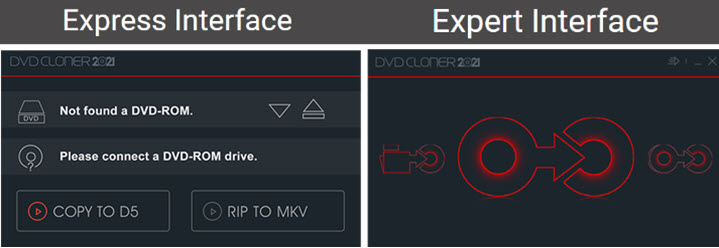
Pros:
- It is pricy for occasional users.
- The feature to compress DVD 9 to one blank DVD 5 disc could be problematic, since DVD 9 is about two times the size of the DVD5.
Cons:
- Option to copy multi-channel audio including DTS and Dobly digital 5.1.
10. IQmango DVD Copy Software
Available for: Windows 8/7/XP/Vista/2003
IQmango is a piece of lightweight DVD copy software for Windows with a simple interface. It supports lossless DVD content copying, with customizable options to choose which titles to clone. There is also a compressor built-in, helping you to squeeze the content copied from a DVD and make it fit in a smaller disc. But since it needs to reduce the file size, inevitably, there will be quality loss.
Note that the IQmango DVD Copy Software and IQmango DVD Ripper refer to the same product. Probably due to their marketing strategy, IQmango sets up two product pages. In fact, you will be downloading the identical EXE file for installation.
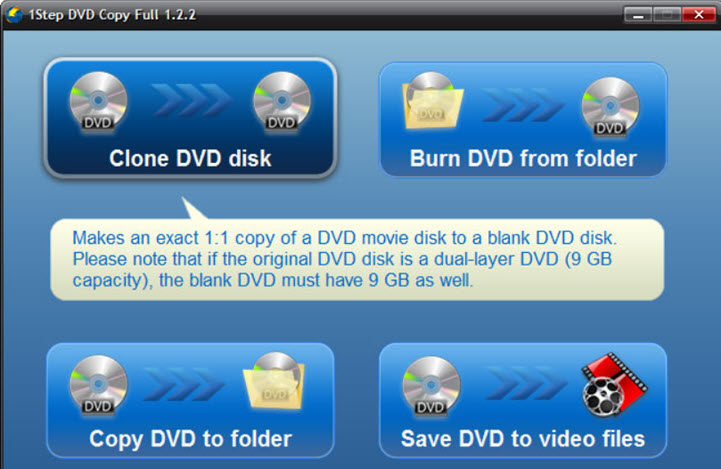
Pros:
- Support backup and burn the disc, thus making it possible for disc-to-disc copying.
- Option to remove restrictions from Blu-ray MKB61 and MKB62.
Cons:
- Cannot burning data (not video streams) to DVD.
- Cannot split DVD or copy DVD 9 to 2 pieces of DVD 5.
FAQs
Can Windows 10 Copy a DVD?
Windows 10 can finish part of the task in copying a DVD. The DVD copying is a cover term for several operations. If you are expecting DVD to blank DVD copy, then you need to use DVD copy software listed above to pull content out, store them on a Windows computer (in a format of ISO or VIDEO_TS folder), and then use Window File Explorer or Windows Media Player to burn the files to a blank DVD.
What is the Most Used Free DVD Copying Software?
HandBrake, ImgBurn, and DVDShrink have been around for a long time and have accumulated many users along the way. However, ImgBurn and DVDShrink are obsolete and haven't been updated for many years. HandBrake is more of a converter that has been repurposed to rip DVD into MP4. For advanced features, you can check other copiers listed above.
Disclaimer: We do not advocate copying authorized or protected DVDs for commercial use.