There is a ton of newly uploaded content on YouTube, ranging from engaging vlogs, music videos, education tutorials, rehab exercises, and academic lectures. YouTube has something for everyone. However, there are times when you may want to remove audio from YouTube videos for various reasons. You can want to mute the sound of a YouTube video to avoid copyright infringement, add your own audio track, eliminate the background noise, or re-edit this YouTube video for sharing. So how to remove audio from YouTube videos easily?
In this article, we will show you the 4 best ways to remove audio from YouTube videos, including desktop software and online tools. Each of these tools has outstanding features as well as some drawbacks. No matter whether you are a beginner or an experienced user, we've got you covered. Just choose one that suits your preferences most and try to remove sound from YouTube videos without any trouble.
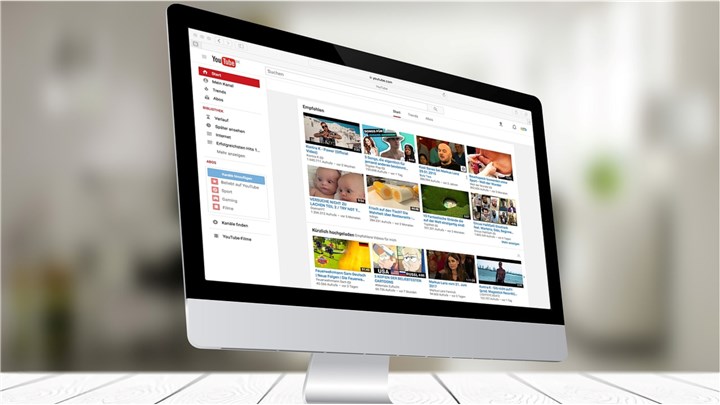
1. VideoProc Converter AI - Download Videos and Remove Audio from YouTube Video
No matter whether you want to remove audio from a YouTube video on your disk or a YouTube video from the website, VideoProc Converter AI will always be helpful to remove audio from YouTube videos in a simple and safe way. It is an ultimate tool that can handle almost any video format, including 4K, 8K, HEVC, HDR, MKV, MP4, MOV, AVI, and more. It supports downloading videos from websites, and you can remove your audio from YouTube videos after downloading it.
VideoProc Converter AI also supports GPU acceleration, which makes it speed up the processing by up to 47 times. What's more, it also supports video converting, audio converting, DVD ripping, video compressing, screen recording, video editing, etc. You can edit your videos easily such as trim, cut, merging, cropping, adding subtitles, adding effects, rotating, and more.
VideoProc Converter AI — Best YouTube Audio Remover
- Supports removing audio from YouTube videos without losing quality.
- Supports downloading videos from websites in various formats.
- Supports converting videos in MP4, MOV, MKV, WEBM, WMC, etc.
- Supports converting all 4K, HD, large, and long videos without lagging.
- Offers editing features like trim, split, merge, add subtitles, and add effects.
- No file size uploading limits, no image quality loss, no watermarks or ads.
![]() Excellent
Excellent ![]()
Now just download VideoProc Converter AI to your Windows or Mac computer. Follow the instructions below to remove audio from YouTube videos with VideoProc Converter AI.
Step 1. Run VideoProc Converter AI on your computer and choose the Video tab.
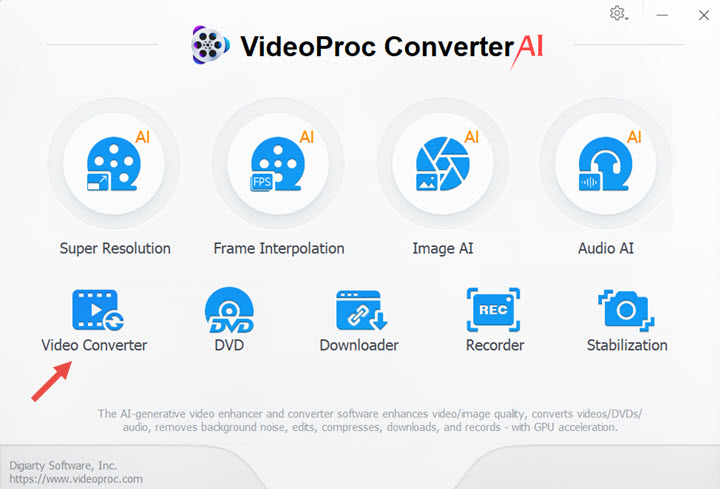
Step 2. Click +Video or +Video Folder to upload YouTube videos from your computer disk. Hover your mouse to audio information and you'll see all audio tracks here. Uncheck the audio box and it will show Audio Disabled.
Bonus Tip: You can also use VideoProc Converter AI to free download YouTube videos first.
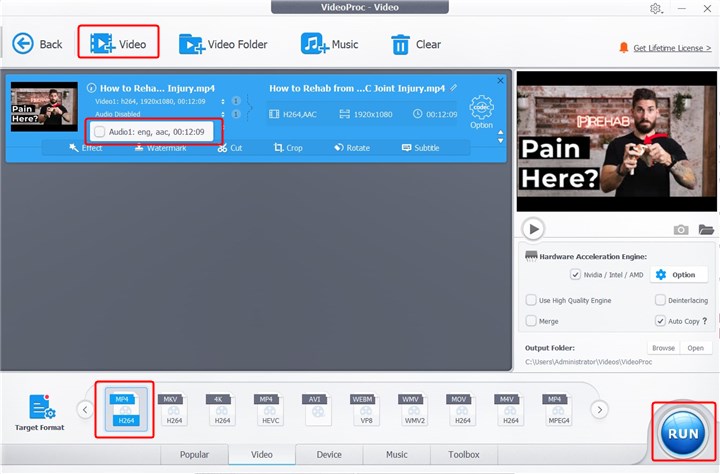
Step 3. Choose a video format you want and click the RUN button to start.
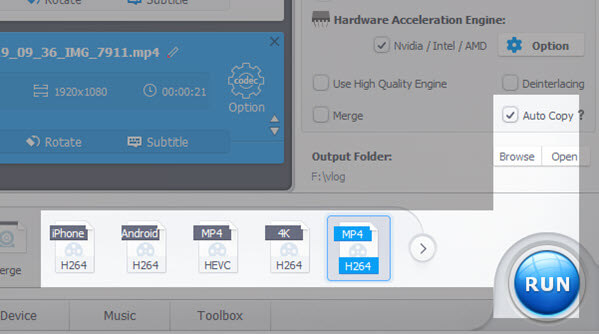
2. VideoProc Vlogger - Remove Audio from YouTube Video for Free
VideoProc Vlogger is another easy and powerful video editing tool that supports removing audio from YouTube videos for free within clicks. It supports removing audio from YouTube videos via muting the video, removing the audio track, and detaching the audio track from videos. VideoProc Vlogger is compatible with both Windows and Mac computers, and it supports almost all video formats like MP4, MKV, WEBM, MOV, AVI, 3GP, FLV, and more.
Besides, it is equipped with a bunch of video editing features like trimming, splitting, adding music to video, adding text, adding filters, keyframe, audio editing, speeding up, slowing down, and more useful functions. No matter whether you are an experienced video editor or a beginner, VideoProc Vlogger will get your work done quickly.
3. Veed - Remove Audio from YouTube Online for Free
Veed is a user-friendly online tool that offers a simple solution to remove audio from YouTube videos. No matter whether you want to remove unwanted sound, mute the original audio track, or replace it with your voiceover, VEED will help you remove audio from YouTube videos without any barrier. It supports uploading videos from computer disks, Dropbox, and video URLs. It also offers editing features to help you trim, crop, rotate, add text, add filters, and more.
It does not require downloading the software and it is free to use, but it has limitations. For the free version of Veed, you can only export videos in 720P with a watermark and create videos within 10 minutes. The subtitles are limited to 30 minutes per month, and you'll only get 5 minutes of subtitle translation.
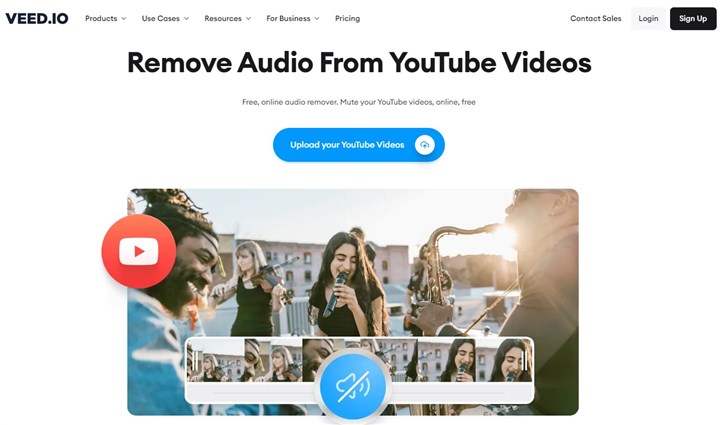
Step 1: Go to VEED and click on Upload your "YouTube Videos" to upload your YouTube videos. You can also paste a URL of a YouTube video directly.
Step 2: Select the video on the time and right-click to find the Audio tab. Choose Detach Audio or Mute Video.
Step 3: Click on "Done" from the upper right corner and click "Export Video".
4. Flexier - Remove Audio from YouTube Online for Free
Flexier is another online tool that makes it simple to remove audio from YouTube videos. It lets users import videos from computers, Google Photos, Dropbox, SoundCloud, OneDrive, Flowpalyer, Zoom, Webex, Twitch, and more. It also has editing features for users like audio, subtitles, transitions, reviews, motions, shapes, stock media resources, etc. And you can record your voice, screen, webcam, and split screen with this tool.
The free version of Flexier lets you export videos within 10 minuter per month. And your exported videos are in 720P with a watermark. And it's limited to features like Graphic library, Motions, and Transitions.
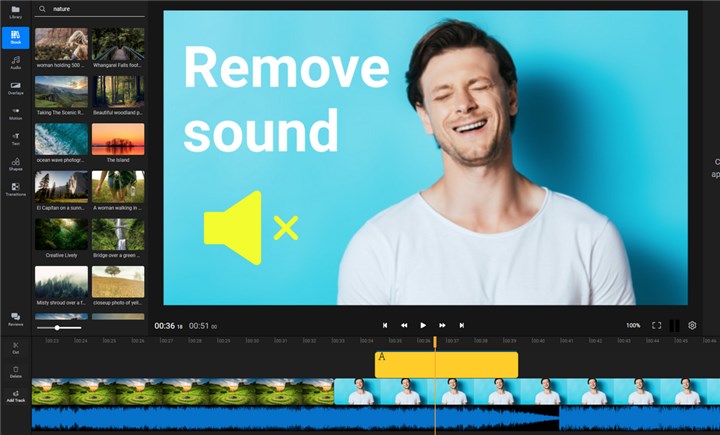
Step 1: Go to Flexier and click on Choose Video to upload your YouTube videos.
Step 2: Import your YouTube videos and add them to the timeline. Select your videos and right-click to choose "Detach Audio".
Step 3: Then your audio track will display on the audio track. Select it and right-click to delete it. Click "Export" and choose the "Export and Download" button.
The Bottom Line
That's all about how to remove audio from YouTube videos in these 4 effective ways. If you want to download a video from a website and then remove the audio track, VideoProc Converter AI is your best option to go. If you want a free video editor to make it, VideoProc Vlogger will be helpful. If you do not want to download any software and do not mind the 720P video quality, online tools are suitable. Just choose one method and start your video journey now!










