Summary: Here you can find top 10 subtitle editors for Mac and Windows intended for various scenarios, both online and desktop tools included. If you want a SRT editor for Mac and PC to embed, search and download subtitles within the software, the top pick is VideoProc Converter AI.
Have you ever noticed that there are text strings at the bottom of your TV screen while watching a movie? These text strings are, precisely, known as video subtitles. They are a text based collection of all the dialogues delivered by all presenting roles in a movie.
Subtitles are always compiled as a single file and may have any format (eg. ASS, SSA, SRT, etc.). Occasionally, we see some text strings sideways. That's another purpose of the subtitle - to add background info on some typical words for the audience's well-understanding.
No matter you are a professional subtitle translator or a video enthusiast wanting to sharpen your homemade video, you can easily add subtitles to a movie, customize them, and change their display position, text size, color, and font.
All those changes can be made through a subtitle editing tool or SRT software. Here, we have compiled a list of 10 best subtitle editors for Mac and Windows.

Which Subtitle Editor Is the Best?
- The Best Subtitle Editor for Beginners
- 1. VideoProc Converter AI 👍
- 2. AVIAddXSubs
- 3. DivXLand Subtitler
- 4. Subtitle Workshop
- 5. Jubler
- 6. Subtitle Edit
- 7. AegiSub
- 8. SubMagic
- 9. Kapwing
- 10. Subtitle Tools
Part 1. Best Subtitle Editors for Mac/Windows
This is a list of software which can work on systems like Windows, macOS, Linux to add subtitle to video.
1. VideoProc Converter AI
VideoProc Converter AI is a one-stop video and audio processing software that can edit, convert, compress, download, record both video and audio with super fast encoding speed. Also, it's an impressive subtitle editor for Mac and Windows. As a powerful video editor and SRT editor, it is responsible for subtitle making as well. Below are its important features.
- Add embedded and external subtitle file (filename extension of *.ass, *.ssa, *.srt) to your video.
- Search and download subtitles with its built-in search engine. TV shows' subtitle search are also available, which makes it unique feature that outshines other subs programs.
- Customize the position, language, font size, and font color of subtitles.
- Extract subtitles from MKV with ease.
Now just download this subtitle or srt editor for Mac and Windows, and then create susbtitles for your videos easily.
Step 1. Download and install VideorPrco Converter AI. Choose "Video Converter" in the main page.
Step 2. Drag and drop to import a video with subtitle to VideoProc Converter AI.
Step 3. Click the "Subtitle" icon and here you can start editing your subtitles.
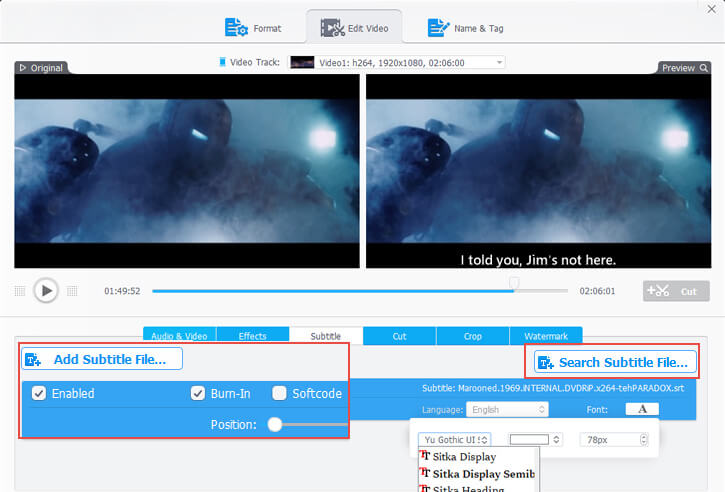
Tips:
Instead of a video subtitle maker, if you prefer video editing software with simple subtitling features like adding texts, adjusting font style, size and color, etc, some free video editors are good options for entry-level users, like iMovie, Shotcut, HitFilm Express, etc.
2. AVIAddXSubs
AVIAddXSubs is a nice subtitle file editor for Mac and Windows if you don't want a separate file. It takes a subtitle file and adds it internally to a movie or video.
This eliminates the manual need for loading the subtitles from a file. You should have a look at its features as follows.
- Edit up to 8 subtitles file at a time.
- Easily configure text size, color, position, an even add outlines in texts for better visibility.
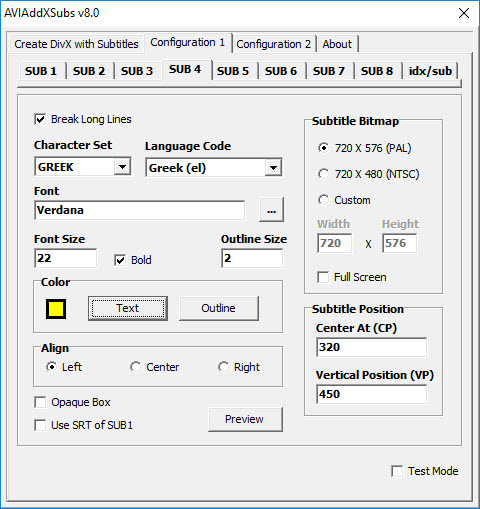
3. DivXLand Subtitler
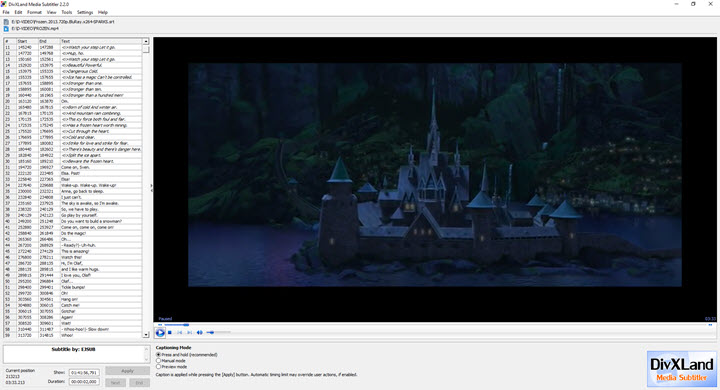
DivXLand Subtitler is a mac subtitle editor for mac to edit and make subtitle files. This tool uses a text file for creating subtitle timestamps and then adds it to a movie file. Check out some of its notable features.
- Spell check and multi-language support.
- Save the editing project and resume later.
4. Subtitle Workshop
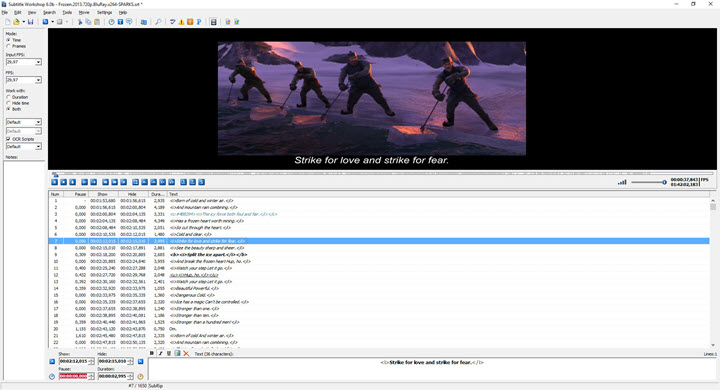
This subtitle editor performs three main functions which are creating, converting, and editing all kinds of subtitles files.
As per its claims it can process about 60 subtitle formats. Have a look at its important features below.
- Built-in video player for previewing the subtitles thus edited or created.
- Includes quality tools like spell check, find and replace, time sync, undo or redo in a multi-level fashion, etc.
5. Jubler
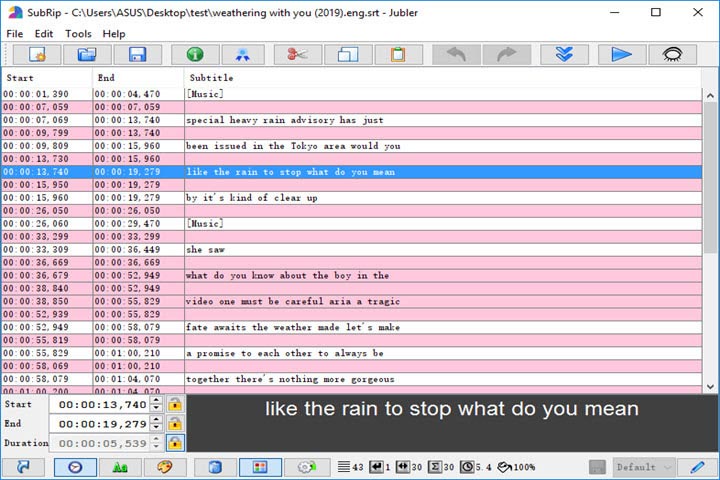
Jubler is open source and free subtitle software for Mac and authoring software. One unique feature of Jubler is that it can let you mark subtitles with different colors.
With Jubler you can edit subtitles individually, split or join them, use time shift for correct syncing etc. Some basic features of Jubler are given below.
- Spell check support.
- Fixes time stamps and prevents subtitles overlapping.
6. Subtitle Edit
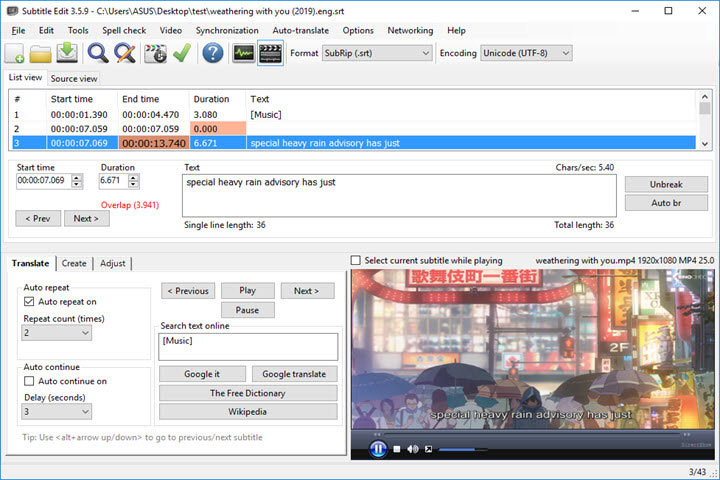
Subtitle Edit is a one of the best subtitle editors for editing, converting, making subtitles for any footage.
This is a rare subtitler program that has a conversion ability. It has more features as follows:
- Built-in Google translation tool for translating subtitles.
- A special built-in Swedish to Danish translation feature.
7. AegiSub
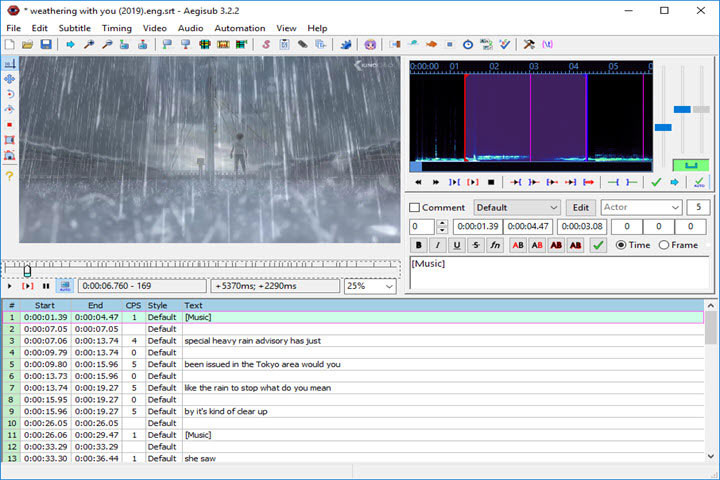
AegiSub is free, cross-platform, and open-source subtitle software for Mac and Windows. It is an advanced editor known for fixing formatting errors.
Note that it only supports SSA and ASS file formats editing. Its main features are:
- Provides a subtitle styles manager and spell check utility.
- Can easily detect duplicate lines.
8. SubMagic
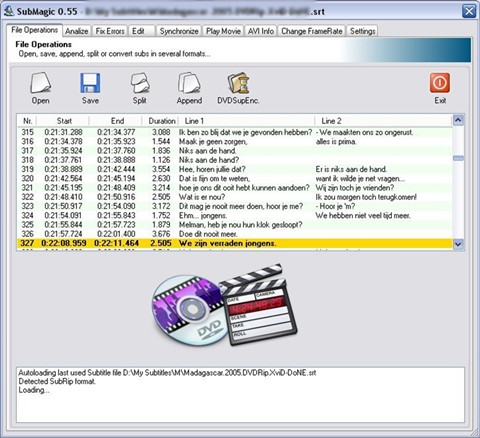
SubMagic is a free and full-featured subtitle editor desinged for Mac and Windows 11/10.
It has a nice subtitle analyzer which automatically finds and fix any associated errors. The features of SubMagic are as follows.
- Easily customize color, font, and position.
- Find and replace subtitles with some other text.
Part 2. Best Online Subtitle Editors
9. Kapwing
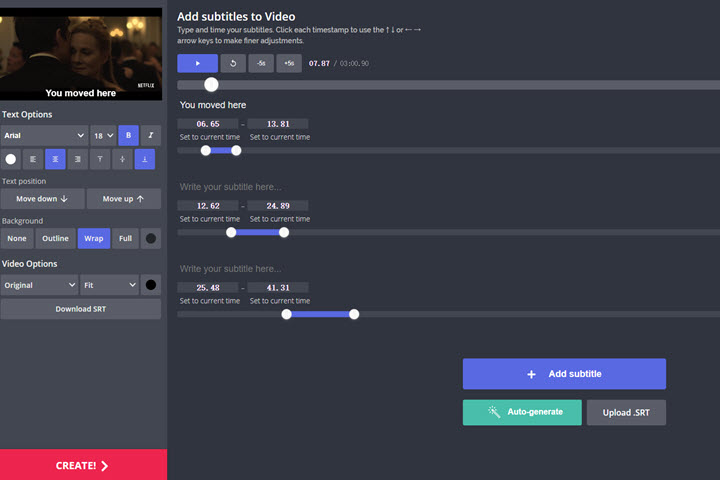
Kapwing is a world-leading online subtitle softwware and creator. It is good for creating subtitles for short videos or online videos.
It has a very nice interface which lets you format the text, and provides multiple timestamps on which you can manually add subtitle text. Some of its features are:
- Real-time subtitles preview.
- Easy to use UI which lets you add subtitles in a line-by-line fashion. You can also easily select timestamps.
- Has an auto generate feature which uses artificial intelligence to create subtitles without any keyboard intervention.
10. Subtitle Tools
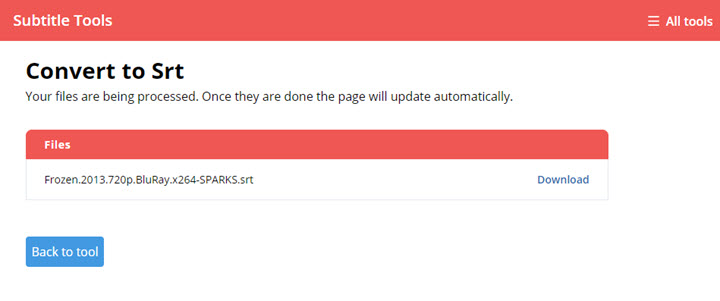
This is an online tool collection of subtitle editing, converting, syncing, fixing, encoding, and cleaning.
You'll find some useful subtitle tools here. This online tool is quite popular and easy to use, check its features below:
- Convert plain text subtitles and other formats to SRT.
- Use syncing for subtitle shifting.
- Remove bad formatting with just a single click.
- Merge multiple subtitles and change colors.
Beginner's Choice for the Best subtitle Editor
VideoProc Converter AI - Best Subtitling Software for Novice
- Support *.ass, *.ssa, *.srt subtitles in any language and export video at high speed.
- Built-in subtitle search and download engine, batch tasks available.
- Option to customize subtitle font, size, color, language, etc.
- Save videos from 1000+ video sharing sites for endless media resources.
- Flexible options: add burn-in (Hardcode) subtitle or layover.
FAQ about Subtitle Editing with Best SRT Subtitle Editors
1. What subtitle file format should I use?
Subtitle files have various formats, e.g. SRT, ASS, SSA, VTT, STL, TTML, etc. And for most common use, we suggest SRT, because it is compatible with almost every subtitle makers.
And if you get a softcode SRT subtitle of a movie, once you play the video, the player will auto-detect and add SRT subtitles to the video as long as the subtitle file is named the same to the video and put in the same folder.
2. What is an SRT file?
SRT, short for SubRip Subtitle, is a plain-text file including the start and end timecodes to match the audio of a video.
It is the most basic subtitle format widely supported by subtitle editors, players, and video editors. But it does not contain any text styles, e.g. font, color, size, etc.
3. How do I install subtitles for editing?
If you are wondering where to download subtitles for free, you can take a look at Subscene, OpenSubtitles, Subtitle Cat, etc.
4. How do I correct SRT timings?
It is a tedious work to adjust each start and end time of a line manually. So auto-syncing srt editor like SubSync, Plex, Subtitle WorkShop, etc. What you need to do is to load the SRT file and a video, and follow the simple instruction of the subtitle sync software.
Final Thoughts
Till now, you've met 10 best subtitle editors for Mac and Windows, I bet you have decided to go with one of them to edit subtitles. Before you leave, there's one nominee - VideoProc Converter AI that deserves more attention.
VideoProc Converter AI is more than solely a subtitle editor. Besides being a well-performing subtitle editing software, it is, moreover, a multifunctional video editor, best video converter, video compressor, video recorder and video downloader.
Customize your personal editing preferences and dig out more fun by yourself. Find the download links below and have a go with VideoProc Converter AI now!
Free Download VideoProc Converter AI to Add and Edit Subtitles:









