Many Windows users are impressed and very thankful to Microsoft for providing and designing Windows Movie Maker (also named Windows Live Movie Maker). And even some Mac users or people just switched from Windows to Mac are interested in this versatile, relatively fast, and user-friendly movie maker for its:
- Easy and straight forward workflow. Beginners can use it without editing experience.
- Multiple tools for different editing needs - making stunning slideshows, short YouTube videos, etc.
- Abundant transitions, effects, and titles.
- Pre-installation and entirely free.
Can You Get Windows Movie Maker on Mac?
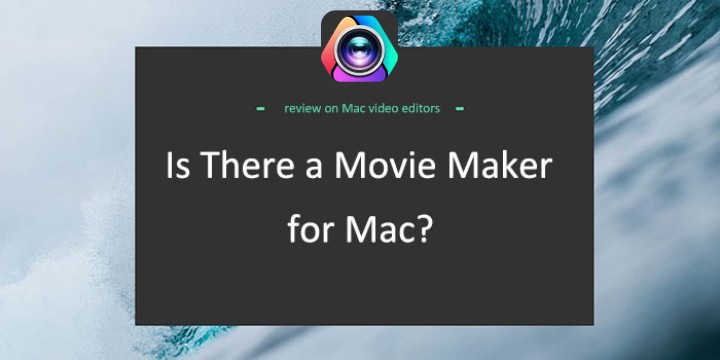
Sadly, the answer is No. Windows Movie Maker isn't compatible with Mac. If you want to free download and install it on your MacBook, you need to deploy a virtual Windows system to macOS, which is hard to approach and may bring errors.
The good news is that there are many powerful and easy-to-use video editors for Mac. Today we picked the Top 6 best movie makers for Mac that help you create a movie on Mac easily like using Windows Movie Maker.
# 1. VideoProc Vlogger – Best Free Windows Movie Maker for Mac
VideoProc Vlogger, developed by Digiarty, is a free and novice-friendly movie maker for Apple Mac (Sonoma included) and Windows. As powerful as the professional commercial video editing software, VideoProc Vlogger was designed simpler for Mac users. Without investing much time in learning how to use it, you can follow the intuitive hints on its interface to trim, cut, split, denoise, watermark your videos, and apply other editing decisions on Mac within several clicks.
Editors like Windows Movie Maker, iMovie, and even FFmpeg-based Shotcut have relatively limited input and output codec options, but VideoProc Vlogger is compatible with almost all popular and rare compression codecs.
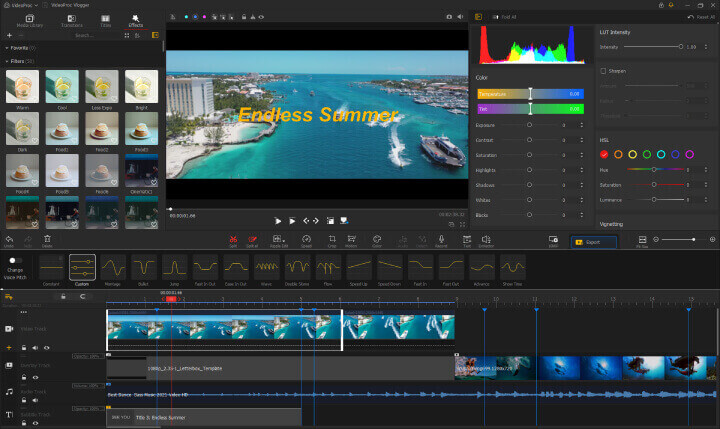
Key Features
- Easy and user-friendly: The interface is extremely intuitive. You can make any edits in just a few clicks.
- Natively support M1/M2/M3/M4 (Pro/Max/Ultra)
- Feature-rich toolbar: Split, crop, rotate, effects, filters, transitions, speed editor, color editor, motion editor, audio recorder and editor, etc.
- Quality-lossless editing: The final products of 4K (30fps, 60fps) or even 8K videos retain the best image quality.
- Infinite timeline: The magnetic timeline supports 999+ tracks to let you edit infinite audio and videos at the same time.
- 420+ input and output formats: MP4, MOV, QT, AVI, MKV, FLV, 4K, 8K, HEVC, H.264, and many presets for YouTube, Facebook, and Twitter videos.
- Auto GPU acceleration: Level-3 hardware acceleration enables you to edit hour-long 4K videos in just minutes without being a resource hog.
How to Make A Video on Mac Using VideoProc Vlogger
Step 1. Import video from your MacBook to VideoProc Vlogger.
Step 2. Split, crop, add effects and subtitles, edit image and audio effects, and more.
Step 3. Choose an output format for your video.
Step 4. Export your polished video clips.
#2. iMovie – Best Alternative to Windows Movie Maker for Mac
iMovie, a member of Apple ecosystems, is crammed with practical and user-friendly features to outgun Windows Movie Maker's offering. It looks nifty, and the interface layout is very logical. It comes with a separate video and audio track so that you can organize the source materials better.
The stunning preset themes and transitions can bring a professional touch to your videos. In terms of adding subtitles, iMovie brings you more modern and customized options. As for stabilization, voice overlay and many killer features of Windows Movie Maker, iMovie doesn't miss any of them. Small wonder, many people take Windows Movie Maker as a parody of iMovie.
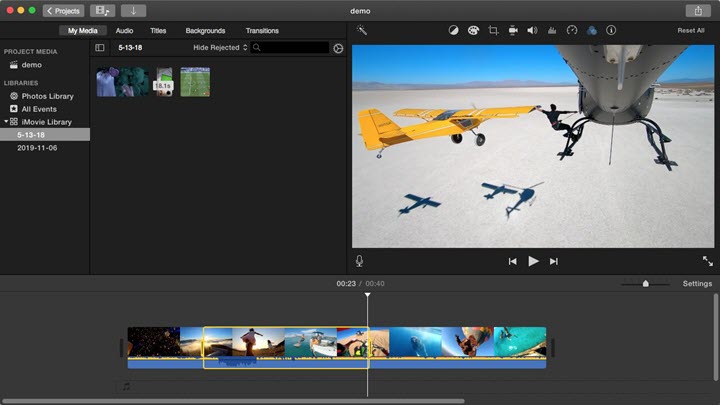
Key Features
- Multi-track timelines: you can add 2 video tracks and multiple audio tracks to the timeline.
- Rich preset effects. If you are a traveling enthusiast, many chances you would love the map background.
- Powerful editing toolkits: picture-in-picture, green screen, color balance, color correction, color board, crop, split, rotate, pan and zoom, frame stabilization, filters, reverse playback, slow motion.
- Robust audio processing capability: iMovie allows you to add, record, reduce the background noise, and adjust the audio, for example, flat, voice enhances, loudness, hum reduction, etc.
- Share online: you can save the generated video to the local disk, share them on YouTube, Facebook and Vimeo, or transfer via Email and iTunes. The output file can be high-resolution 4K videos.
Drawbacks (compared with Windows Movie Maker)
- Many editing options are hidden and are hard to find.
- A bit of memory hungry and frequently freezes or crashes.
- It has difficulty in coping with MKV videos and GIFs.
- It edits and exports videos at a fixed aspect ratio – 16:9.
Free download and update iMovie: https://www.apple.com/imovie/
#3. QuickTime Player – Built-in Windows Movie Maker for Mac
QuickTime is a built-in multimedia player on Mac that also can be seen as a free MOV editor. It uses the new playback controls to adjust settings for the best viewing experience and people can easily change settings including flick shuttle, playback speed, bass, treble, and balance. Moreover, as another alternative Windows Movie Maker for Mac, QuickTime allows you to perform common movie edits such as trimming, rearranging, and rotating. You can also split your movie into multiple clips and then process each clip separately.
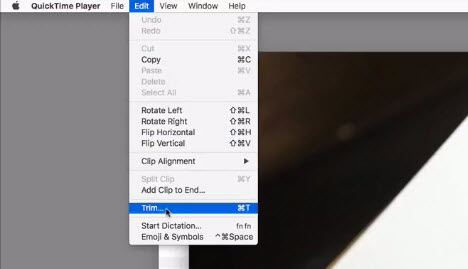
Key Features
- Easy and quick video editing: rotating, flipping, and trimming videos.
- It is a good video player especially for Mac users who require high definition quality.
- It can be used to record the Mac screen and take screenshots.
Drawbacks (compared with Windows Movie Maker)
- QuickTime Player is less versatile and cannot add transitions, filters, effects, or texts.
- It supports fewer video formats and codecs natively, such as MKV, FLV, HEVC, etc.
Free download and update QuickTime Player: https://support.apple.com/downloads/quicktime
#4. macXvideo – Free Movie Maker Software for Mac
macXvideo is an easy but powerful video editor for macOS only. It is the first free video processing tool for 4K videos in any format, for example, MP4, AVI, MOV, MKV, FLV, etc. We nominate it as the best Windows Movie Maker alternative on MacBook for its simple and fast video editing features. The intuitive drag-and-drop controls help you cut, rotate, trim/split, add subtitle, and apply effects to your videos in minutes. In addition, it has well-rounded output settings that guide you to produce the best videos for YouTube, Facebook, and Vimeo.
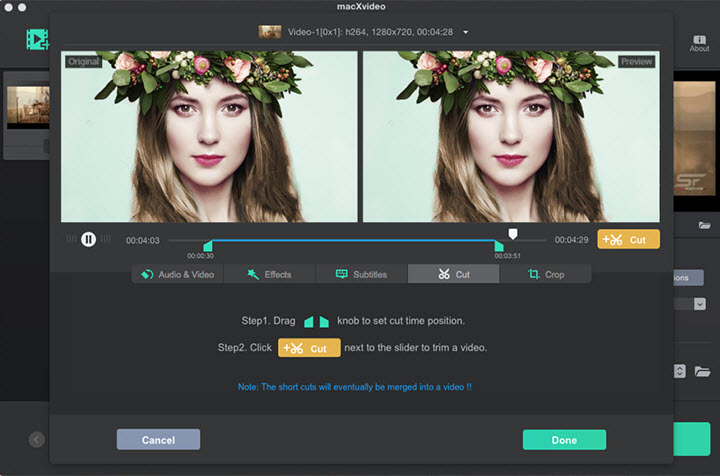
Key Features
- It is free of charge and easy to learn.
- Supports a plethora of video and audio formats.
- Edits high quality 4K, 8K videos with 100% original video quality.
- Batch converts videos and audio files in minutes.
Drawbacks (compared with Windows Movie Maker)
- It is a linear video editor.
- It provides fewer effects and filters.
Free download macXvideo: https://www.videoproc.com/macxvideo/
#5. VLC - Open Source Movie Make for Mac
We take VLC as a media player and video transcoder in most cease. But don’t forget that it was built with some hidden editing features like cutting, merging, rotating, cropping, and texting. On top of that, it comes with some advanced settings for color adjusting, overlay, motion blur, 3D effect, watermark, etc. If you are a Mac user searching for an editor equals to Windows Movie Maker, you could try this installed player on your MacBook before downloading other software.
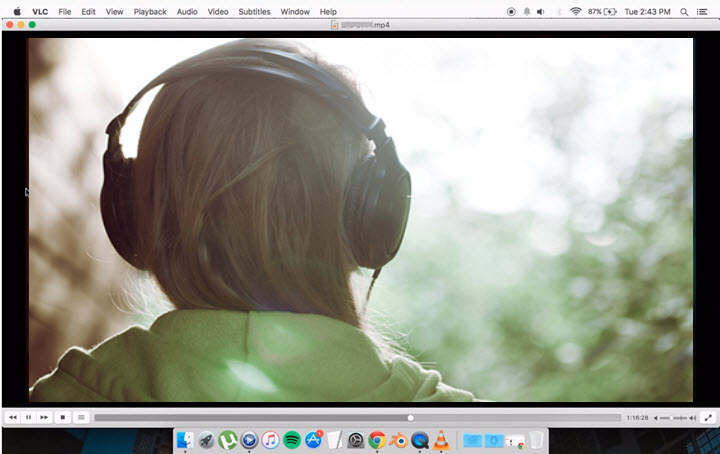
Key Features
- Free and open source.
- It is multifunctional to convert and transcode videos and audio files.
- Advanced controls over videos, subtitles, and audio filters.
- It plays a wide arrange of media files, video, audio, DVD, text tiles, etc.
Drawbacks (compared with Windows Movie Maker)
- Its editing features are deeply hidden. Beginners will spend much timing figuring them out.
- Not as intuitive as Windows Movie Maker. Editing in VLC is dealing with numerous parameters.
- No presets, video templates, or transitions.
Free download VLC for Mac: https://www.videolan.org/vlc/download-macosx.html
#6. Shotcut – Free Windows Movie Maker for Mac
This open source and free video editing software has been very useful for both pros and beginners. You can free download it on Mac from the official website of Shotcut. It is not that easy to adapt to like Windows Movie Maker, but overall it has a straightforward UI and many useful tools.
There aren't preset themes that you can apply to clips, but plenty of transitions and filters are offered. This video creator for Mac can crop, watermark, speed up, sharpen, flip, rotate, stabilize videos with filters, as well as add normal/3D text, apply color-balance effects, transitions, etc. So most of your editing ideas can be achieved.
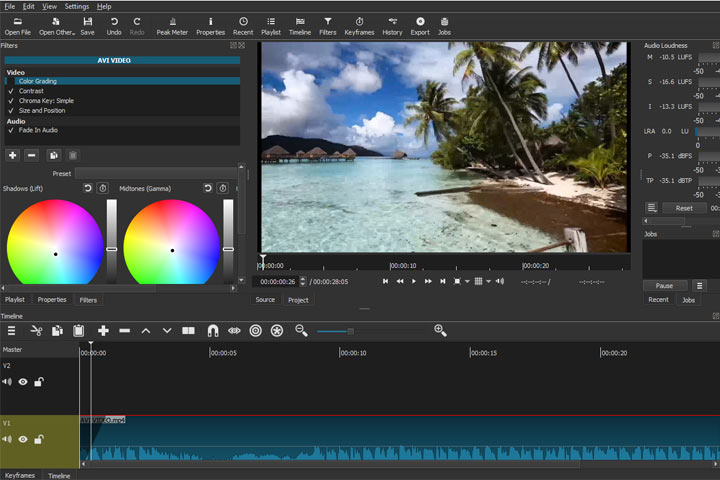
Key Features
- Support H.264 (Baseline, High Profile, Main Profile), HEVC, MJPEG, MPEG-2/4, VP8/VP9, DNXHD, etc.
- Multi-track for video clips: you can add or remove one or more video and audio tracks.
- Powerful audio editing features. You can add balance, bandpass, compressor, delay, and many more filters to polish it.
- Save projects automatically when software crashes or lags.
Drawbacks (Compared with Windows Movie Maker)
- It can be sticky to be able to navigate around Shotcut.
- There are times the video skips some frames while editing.
- No preset transitions available to use. You have to add your pictures for creating transition effects.
- The output settings are filled up with difficulties. There are many professional parameters to learn and no preset exporting profiles for different uses.
Free download Shotcut for Mac: https://shotcut.org/download/
Final Words
It is hard to say which tool is the best alternative to Windows Movie Maker on Mac. No video editor can meet all your requirements. Different users may have different or even conflicting reviews towards these Mac movie makers.
But we can choose the one that meets most of your needs – easy to edit videos on the go, compatible with most video files, well-rounded presets for beginners and versatile editing tools for pros. In terms of these requirements, VideoProc Vlogger could be your primary tool to create videos on your Mac.
Now free download this movie maker for Mac and explore more features.









