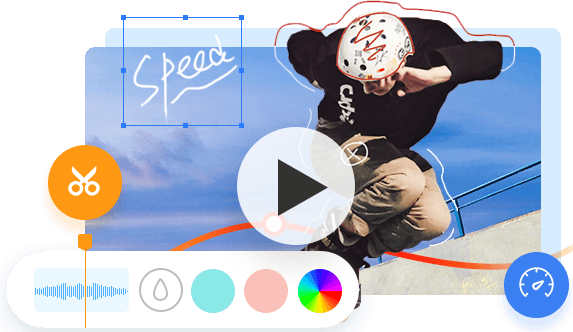The annually hyped eye-catching event of Apple OS update introduced MacOS Monterey to all users. That being said, many video editing software for Mac will be pushed to the front for the compatibility, and there can be countless hidden bugs and errors ahead. Get the hot-on-the-heal test review from us, since we picked up 10 best video editing software for Mac and made an overview for your reference below. For both amateurs and pros, both free and paid.
1. VideoProc Vlogger - Easiest Video Editing Software for Mac
Running OS: Windows and macOS (Natively support M1, M1 Pro, M1 Max, M1 Ultra, M2, M2 Pro, M2 Max, M2 Ultra)
Price: Free
For video editing beginners, what matters most is the ease-of-use, and no one would like to fuss with a CPU intensive program for simple edits on short vlog clips for cut, merge, crop, rotate, subtitles insertion, or color correction. In this case, basic editing features are sufficient to meet our need for twisting a video, and VideoProc Vlogger, the free video editor is a perfect suit.
It understands the editing flow perfectly well. It streamlines the process with an intuitive interface and timeline, powerful engine, a wide range of format support, and vivid features. You can cut, crop, merge, rotate, watermark, and caption videos like a pro. The advanced features like keyframe control, speed ramping, motion editing, color blend, chroma key, and overlays empower your creativity.
Overall speaking, VideoProc Vlogger is a great choice if you are looking for an impressive video editor for Mac M1 and intel-based Macs. Let's download it and try to make a creative video on Mac.
Why Choose VideoProc Vlogger?
- Edits, converts, resizes and adjusts videos and audios on Mac in one-stop
- Compatible with new Apple standard HEVC/H.265 format and other 400+ video/audio formats
- Extremely efficient in video editing at a speed of up to 47x real-time faster
- Processes UHD 4K videos from iPhone, DJI, GoPro, DSLRs without lagging
- Natively optimized for Mac M1: Up to 300% output time enhancement for 4K video rendering
2. iMovie - Free Video Editing Software for Mac
Running OS: macOS Catalina and later, iOS 17 and earlier.
Price: Free
When it comes to the free movie maker for Mac, the built-in iMovie app is always our first pick. Generally it is pre-installed on Mac and can be updated easily in Mac App Store. In comparison with Final Cut Pro, it is designed for home use and amateurs. The well-prepared video themes with templates, the Story Board, the pre-loaded sounds and audios etc. combine to not only serve your instant need, but teach you the basics and elements of how to make a short clip. One can easily gain confidence in editing clips and the growing confidence is the best encouragement for beginners.
For video editing beginners on Mac, the whole process is just about choosing clips, adding titles, music, and effects. There are dozens of titles, effects, filters to make stunning cinema-quality videos.
However, iMovie may also give you a delusion, thinking that making a video is just as simple as dragging and dropping. But when you dive deeper, you'll gradually come to your senses.
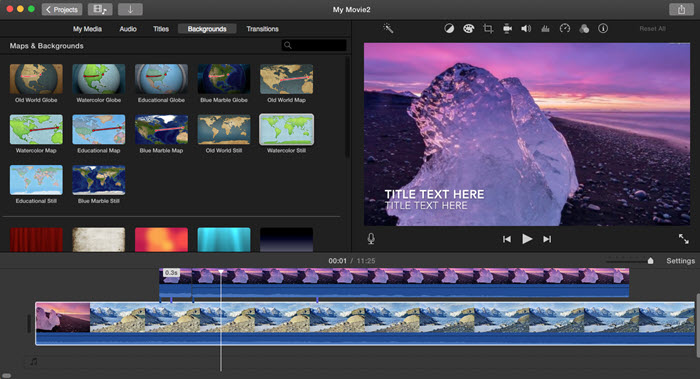
iMovie Pros
- No learning curves.
- No watermarks
- High-fidelity filters.
- Supports 4K videos.
- Also available on iOS devices.
iMovie Cons
- Limited file format support
- Only two video tracks at most.
Check the full review on iMovie >>
3. Final Cut Pro - Professional Video Editing Software for Mac
Running OS: macOS Big Sur and later
Price: $299.99
Update: Apple updates Final Cut Pro X to 10.5, optimized to the new M1 chip. It also drops the X from the name, now it is Final Cut Pro again.
Compared to the free iMovie, Final Cut Pro X gives more editing possibilities for Mac users at a reasonable price. Final Cut Pro X supports videos of both common and professional formats including ProRes, RED, and XAVC, as well as H.264 from digital SLR cameras. Many movie blockbusters were edited by Final Cut Pro X, e.g. X-Men Origins: Wolverine (2009), The Social Network (2010), The Girl with the Dragon Tattoo (2011), etc.

FCP Pros:
- Edits 8K and 360-degree videos faster and smarter.
- Extraordinarily powerful and professional.
FCP Cons:
- Edits 8K and 360-degree videos faster and smarter.
- Extraordinarily powerful and professional.
4. Movavi Video Editor
Running OS: macOS 10.7 Lion or later
Price: $54.95
Movavi Video Editor is powerful yet easy-to-use mac video editing software. This cross-platform program enables you to quickly and effortlessly edit videos on your Mac. With its intuitive user interface, automated voice-overs, smart effects as well as transition tools, you can make professional videos with ease in just minutes.
Using Movavi Video Editor's library of over 100+ filters and transitions, you can easily transform any footage into a cinematic masterpiece. You also have access to a comprehensive collection of soundtracks and audio effects that will add even more emotion to your project. Furthermore, this program supports all common video formats including HD, 4K UHD videos from iPhone, DSLR cameras or GoPro cameras.
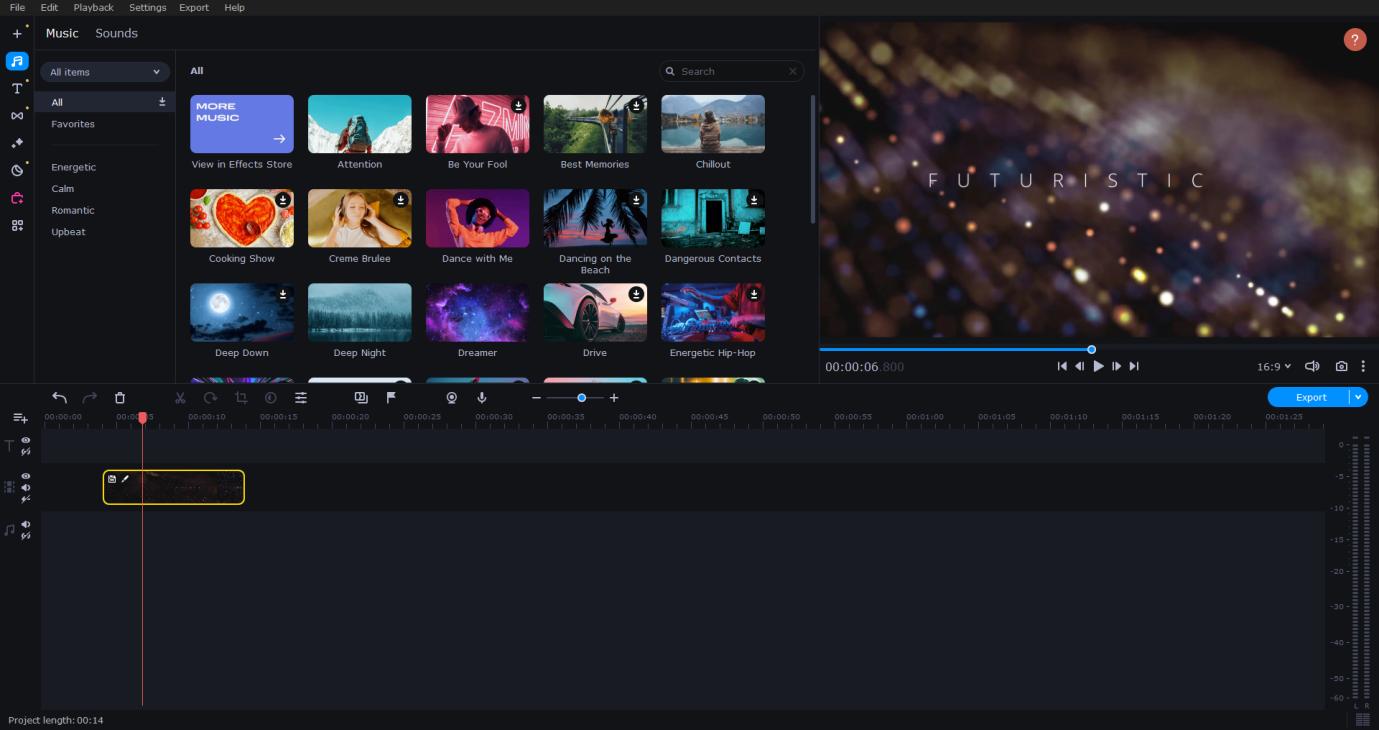
Pros
- Intuitive user interface
- Advanced video editing tools
- Supports all common video formats
Cons
- No professional-grade color correction
- The free version adds a watermark to videos
5. DaVinci Resolve - Top Video Editing Software for Mac
Running OS: macOS Monterey and earlier
Price: $299
DaVinci Resolve features more advanced editing tools like stacked timelines, multicam editing, audio overlays, plug-in effects, curve editor in the timeline, etc. Its incredibly wide format support makes it compatible with virtually every file format and media type, and get imported footages and prepares it for editing super-fast. If you ask what video editing software do professionals use for Mac, especially those need to do a lot of work on color grading, DaVinci Resolve is on top of Mac video editors.
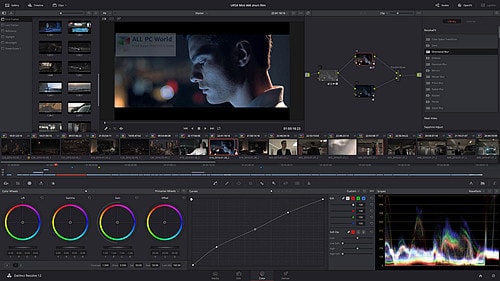
Pros
- Exported videos has no watermark.
- Tons of color grading tools that excels other editing software
- Offers free trial version
Cons
- Requires a relatively steep learning curve
- Its free version cannot read or export H.265 files.
Check the full review on DaVinci Resolve 16 >>
6. Lightworks - Award-winning Video Editor for Mac
Running OS: macOS El Capitan and later
Price: monthly subscription - $9.99/mo for Lightworks Create, $23.99/mo for Lightworks Pro
Supporting for mac OS X 10.9 or above, Lightworks is a rewarded movie maker for Mac with film-making-level capabilities, including editing, trimming, tilting, color correction, effects, and stereoscopic workflow, etc. It is professional enough to customize interface buttons, effects settings, layouts according to user's preferences.
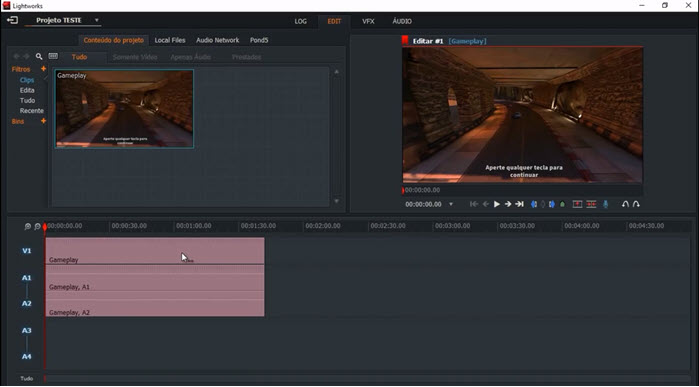
Lightworks Pros
- Lightweight package
- Fairly wide support for varied formats and codecs
Lightworks Cons
- Limited templates and effects.
Check this in-depth review on Lightworks >>
7. OpenShot - Free Video Editing Software for Mac
Running OS: macOS Catalina or higher
Price: Free
Compared with the movie editing software for Mac above, OpenShot, an open-source video editor, is more powerful. Besides basic edits like cutting, merging, resizing, adding effects, it also provides professional-grade features such as overlays, transitions, watermarks, keyframe animation, etc. You can customize effects by adjusting brightness, colors and more in your own style, or just use its preset templates to save time.

OpenShot Pros:
- Text overlay, 3D video editing
- Very mouse driven, graphically driven
- Support for HD resolution.
- Great transitions and effects panels.
Openshot Cons:
- The effects are limited since no team is developing it.
- Takes a long time to export videos.
You can also jump to this complete guide of ours to have more information about Openshot features.
8. HitFilm Express - Professional Video Editor for Mac
Running OS: macOS High Sierra or later
Price: $39.95
Popular among YouTubers and filmmakers, HitFilm Express is not only for pros, but also semi-pros in video editing on Mac. It seamlessly combines a huge array of features with intuitive interface and operations. It is the top choice for content creators worldwide that enables you to edit, composite, title and 3D tools in a single product. It is powerful to edit UHD 4K and 8K videos, 360-degree videos from advanced filmmaking cameras, so it is widely used in movie editing. If you are not satisfied with limited templates, you can buy more in its store.

HitFilm Express Pros:
- World's best Chroma Key
HitFilm Express Cons:
- Limited effects templates
If you are looking for more information about Hitfilm Express, you can follow this in-depth review guide on it.
9. Adobe Premiere Pro - Industry-leading Video Editor
Running OS: macOS El Capitan or later
Price: subscription based - US$20.99/mo.
Undoubtedly, Adobe Premiere Pro is the industry-leading video editing software for Mac users in need of professional edits. This non-linear professional editing software allows you to edit videos frame by frame in its timeline, such as adding texts/filters, adjusting video/audio details, etc. It is the exact tool that realizes your creative editing ideas. Equipped with large media library, Premiere Pro handles media materials in order without fuss and offers users loads of effects templates.
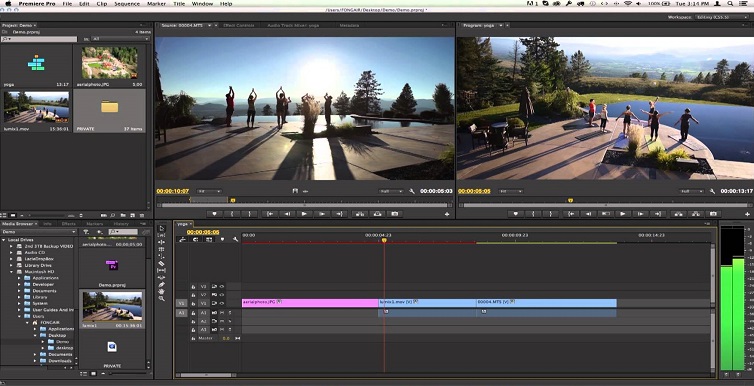
Premiere Pros:
- • Works seamlessly with Adobe tools, including After Effects, Adobe Audition, and Adobe Stock.
Premiere Cons:
- • Too expensive.
- • HEVC codec is not available on old version of Premiere Pro.
- • Lags, crashes on low-end computers .
10. Blender - Open Source Video Editor for Mac
Running OS: macOS Sierra or later
Price: Free
Blender is a great FREE tool for 3D modeling and animation with video editing features. If you are looking for something similar to 3Dmax, Maya, SI, Modo, then you should surely try this software out. It handles heavy scenes very well, and has a great online community that can offer instant reply for your varied questions about advanced features and troubles. It included a video editor, a camera tracker, and a compositor. You may regard it a jack of all trades, but it is a master of some.
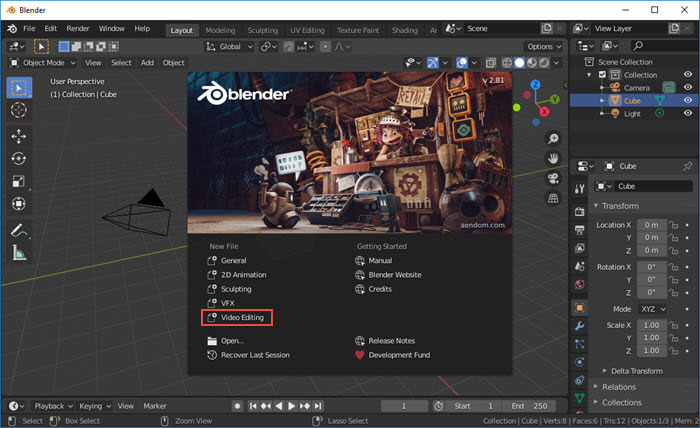
Blender Pros:
- Free
- Not intensive on old computer resources
- Full of shortcuts, easy interface and 100% customizable
Blender Cons:
- User interface and layout are unfriendly and don't look as professional as it should be
- There are no presets, you have to make everything you need
11. QuickTime Player - Free Video Editor for Mac
Running OS: macOS Monterey or earlier
Price: Free
Although QuickTime is basically a video player on Mac that is able to handle images, audios and videos of various formats, it can be a flexible movie maker for macOS as well. If you just want to re-organize your video materials, you don't need to download any editor. Because this Apple default program QuickTime allows trimming, splitting, copying & pasting, deleting and rotating video clips easily. However, it is limited to these editing functions.
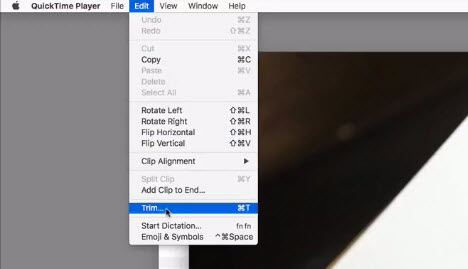
QuickTime Pros:
- A basic and quick editing tool without 3rd-party software installation
QuickTime Cons:
- Limited edits.
- Limited formats support.
How Do I Choose a Video Editor for Mac
After scrolling down the whole list, if you are still not sure about which one to download, here we have concluded some elements that you should take into consideration when choosing video editing software for Mac.
Price. Ask yourself you are just looking for a free Mac editor to try some edits before start a vlog or create a picnic video, or you really need a helper to create a piece of crucial work that could be a commercial ad, a promoting video of your company, etc. Then you will know if it is worth paying for, and how much it is worth paying for.
Compatibility. It refers to whether the editor is compatible with your video materials and Mac system. Think about the video formats that you are going to import and export, think about your Mac configuration, whether its storage and memory are large enough to run a huge professional video editor; whether the CPU and GPU are powerful enough to react to its orders in time without crashing, etc.
Editing skills. Then you should think about your editing skills. You are a green hand or an expert in video editing. If you just start learning to edit from scratch, you'd better give up pro editors with complicated options and parameters first. When your skills get improved then and more and more creative thoughts come to you, you can turn to advanced videos editors for Mac.
The Bottom Line
Here's our review on best video editors for Mac. All of these video editor have both pros and cons so that you need to think twice for your needs. Among these Mac video editors, VideoProc is the most recommended and worth-trying one, which can help you make amazing videos no matter you are to learn video editing or to get improvement in editing.