Looking to compress AVI files? You're certainly not alone. AVI (Audio Video Interleave) is a proprietary file format developed by Microsoft. Video files with the .avi file extension consist of both video and audio streams. Although introduced 20 years ago, it's widely used for storing movies these days for its less compression on the video quality. But for the same reason, large AVI files cause many inconveniences for sharing and archiving. So today, we are going to show you how to compress AVI using the best video compressors for Windows 10/11, Mac, and online.

Why Are AVI Files So Large
More often than not, it's because AVI files were encoded using older, less efficient codecs like DivX, Xvid, or certain MPEG-2/4 variants. Some of them even use lossless codecs like HuffYUV, FFV1, and MagicYUV. They are for professional workflows and prioritize quality over size.
To give you a clear picture, a relatively short 7-minute AVI video could easily take up 30GB of storage, whereas the same video encoded with a modern codec in an MP4 container might be just 80MB. This considerable size makes sharing, uploading, or archiving AVI files quite inconvenient.
Can AVI Files be Compressed
Yes. By transcoding an AVI file with HEVC, H.264, VP9, AV1, and other modern codecs, you'll see it compressed into a smaller size. On account of the compatibility and encoding efficiency, HEVC/H.265 could be your best option.
In this guide, we'll show you exactly how to compress AVI files and how to achieve significant size reduction without noticeable quality loss.
Method 1. How to Compress AVI without Perceivable Quality Loss
VideoProc Converter AI is our top recommendation for compressing AVI files from GBs to MBs for good reasons.
It makes the process incredibly easy. Beginners can simply set a target size, and this powerful AVI compressor will accurately reduce the file to meet that size. The best part? It offers high-efficiency codecs like AV1 and HEVC, ensuring that you get the best video quality with minimal file size. AV1, in particular, stands out as one of the most efficient codecs, delivering excellent quality in compressed video files. For those who prefer more control, it also lets you fine-tune parameters like bitrate and GOP length with ease.
With the support for over 370 formats, it can read and process almost any AVI files you throw at it, including these encoded from older ones like MPEG-2 or DivX to professional ones like HuffYUV or FFV1. Apart from efficient AVI compression, VideoProc Converter AI can edit, convert, download, record screen, and improve video quality by AI in one stop.

VideoProc Converter AI - The #1 Best AVI Compressor
- Compress AVI files from GBs to MBs with no visible quality loss.
- 7 flexible ways to compress, incl. specifying the target size directly.
- Compress AVI, MP4, WebM, VOB, MOV, MKV, and 370+ more formats.
- Up to 47x faster speed & 2% CPU usage, with full GPU acceleration tech.
- One-stop toolbox: convert, edit, record, download, AI-enhance, etc.
- Rating:
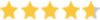 4.8/5 by OneHourProfessor
4.8/5 by OneHourProfessor
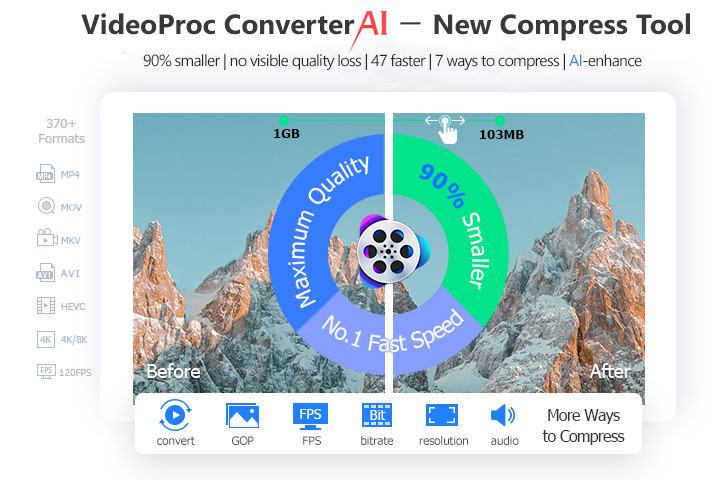
Step 1. Import AVI Files to VideoProc Converter AI
Download and install VideoProc Converter AI on your computer. Launch it, select Video in the main UI, and drag and drop AVI videos from your PC to it.
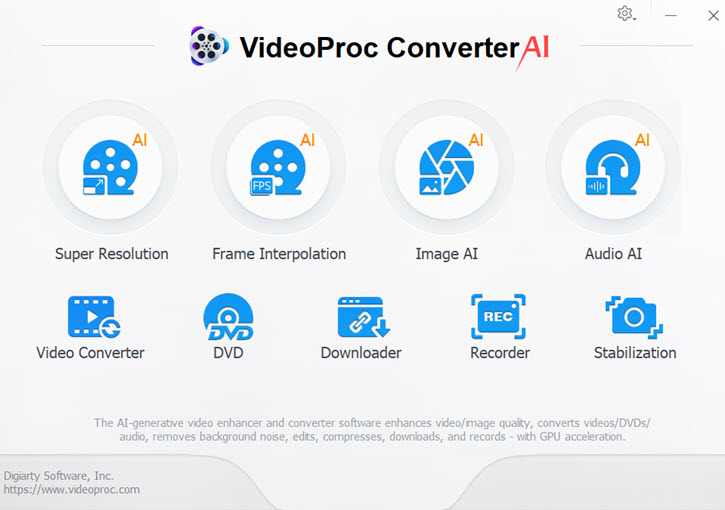
Step 2. Open the AVI Compress Tool
Click Toolbox at the bottom. Double-click on Compress to open its built-in compressor.
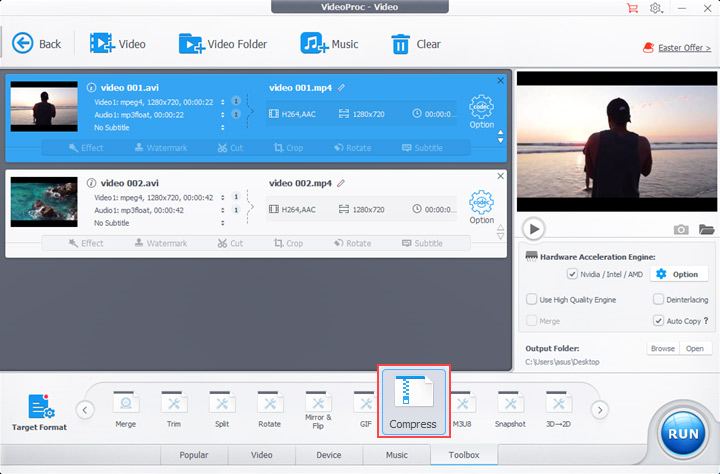
Step 3. Shrink AVI File Size
Now you can drag the slider to the left to reduce file size by percentage. If you have a specific target size, just input the ideal size.If the platform you're using to play or share the video supports AV1, we recommend selecting it as the target codec for the best picture quality. Click Done.
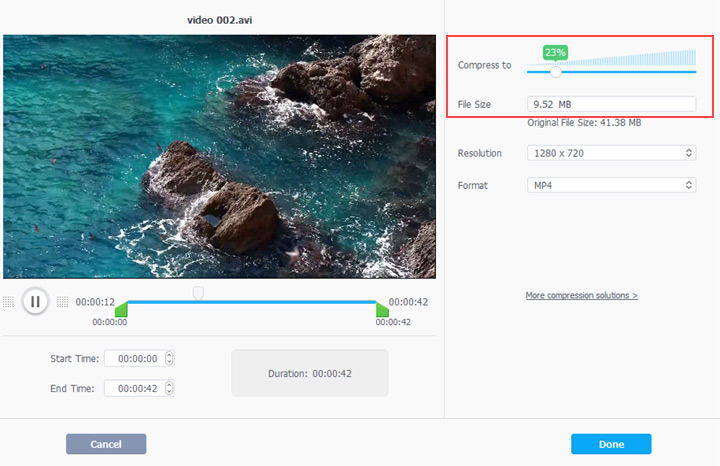
Step 4. Compress AVI and Export
To accelerate the AVI compression process to up to 47x faster of the original, enable the hardware acceleration feature. Hit RUN to start compressing the large .avi files and exporting them to your computer.
 More Ways to Reduce AVI File Size in VideoProc Converter AI
More Ways to Reduce AVI File Size in VideoProc Converter AI
If you want to keep your compressed video in the AVI format or need more options to make video files smaller for easier uploading and transferring. You can start by adding your AVI file to the compressor. Next, click on Target Format, search for AVI, and select AVI Video. Hit Done to confirm your selection and navigate yourself to the mian interface. Now hit Codec Option to open a new panel where you can adjust settings to achieve your ideal file size. For example,
![]() Transcode to a More Effecient Codec.
Transcode to a More Effecient Codec.
Choose a more efficient codec, such as HEVC or H.264, for better compression.
![]() Trim off Redundant Footage
Trim off Redundant Footage
Click Cut in the video editing toolbar. Drag the knobs to exclude the unwanted parts, and hit Cut to remove.
![]() Split a Long AVI Video into Smaller Clips.
Split a Long AVI Video into Smaller Clips.
Unlike cut, splitting is to divide a long AV file into smaller clips evenly. So that you can send them separately to bypass the size limits on video platforms and apps. You can find this feature in Toolkit at the bottom.
![]() Delete Extra Tracks
Delete Extra Tracks
If your AVI video contains multiple tracks of video, audio, and subtitles, just keep the main one. You can remove tracks by unchecking them in the video panel.
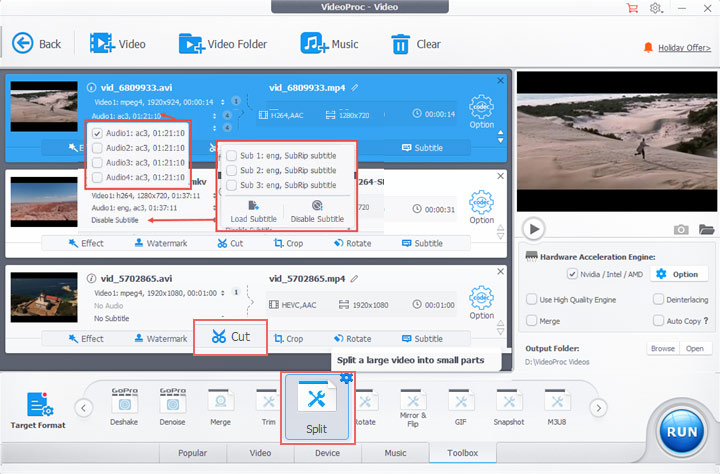
Method 2. How to Compress AVI for Free with HandBrake
HandBrake is an open-source and free video converter and transcoder for Windows, Mac, and Linux. With custom options for video encoding settings, e.g. codec, FPS, dimension, audio and subtitle tracks, it can be taken as an AVI compressor. But for the same reason, its interface is packed with too many professional settings and deters away many people who just want a quick and simple compression for AVI files.
Rating: 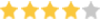 4/5 by TechRadar
4/5 by TechRadar
Anyway, here's how to compress AVI for free on Windows and Mac using HandBrake.
Step 1. Open HandBrake on your Mac or Windows PC. Drag an AVI video or file folder to it.
Step 2. Go to the Preset option and select a lower resolution and frame rate. To compress an HD 1080p AVI file, you can choose 720p30.
Step 3. Open the Video tab and choose H.265 (x265) in Video Encoder.
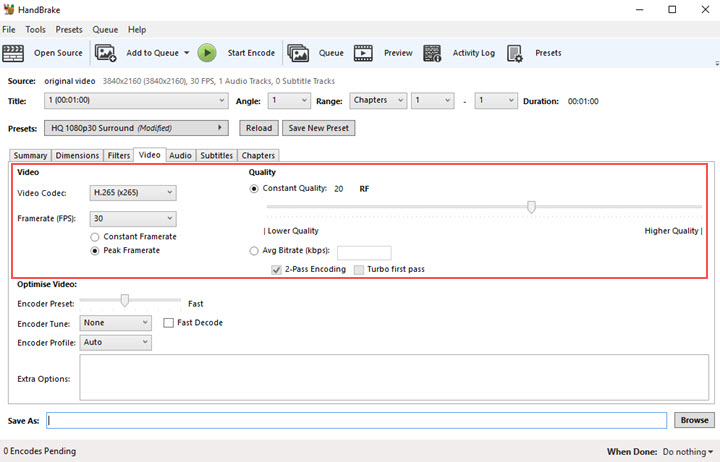
Step 4. Click the Browse button and choose a folder to save the video. Click Start Encode to compress the AVI video in HandBrake.
Disadvantages of This Free AVI Compressor
- HandBrake does not offer a file size estimation. You won't get an ideal compression result until several tests.
- HandBrake only lets you output in MKV, MP4, and WebM.
- The latest HandBrake is not available on Windows 7/8 and older computers.
Method 3. How to Compress AVI for Free with VLC Media Player
VLC is a versatile media player with video compression features. It plays, converts, and compresses many popular formats like AVI, MP4, MOV, MKV, and WebM. Like HandBrake, VLC re-encodes the AVI file with a more efficient codec H.265/HEVC together with other video codec settings, instead of reducing AVI file size with a compression button.
Rating: ![]() 4.5/5 by TechRadar
4.5/5 by TechRadar
Let's see how to compress AVI for free using VLC.
Step 1. Launch VLC media play on your computer. Navigate to Media > Convert/Save.
Step 2. Add your AVI file to it. Click Convert to open a sub-panel.
Step 3. Open the drop-down menu of Profile and choose Video – H.265 + MP3 (MP4). If you want more custom settings, click the wrench icon and open Video Codec where you can change the bitrate, frame rate, and quality.
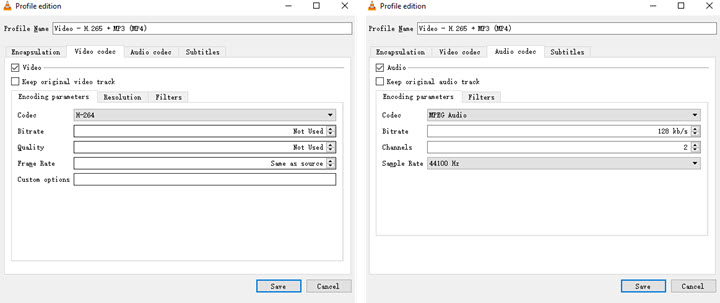
Step 4. Choose a destination path. Hit Start and compress AVI with VLC on your computer.
Disadvantages of This Free AVI Compressor
- AVI videos have no sound after being compressed by VLC on occasions.
- VLC is slower than other AVI compressors for desktop.
Method 4. How to Compress AVI Online Free
Free online compressors are capable of shrinking AVI file even though they are not as powerful as programs mentioned before. Anyway, if you are looking for an online solution to compress AVI for free, OnlineConvert is worth a shot. Most online video compressor only accepts videos under 100MB, but OnlineConvert allows AVI video up to 200MB. Here's how to compress an AVI file online for free.
Rating: ![]() 3/5 by Digiarty
3/5 by Digiarty
Step 1. Open the official website of OnlineConvert on your browser.
Step 2. Click Choose File to import a .avi file to it.
Step 3. Input your target file size and choose the audio quality.
Step 4. Hit the Compress button. Now your AVI video will be uploaded and compressed online. When it's done, you can save it to your computer.
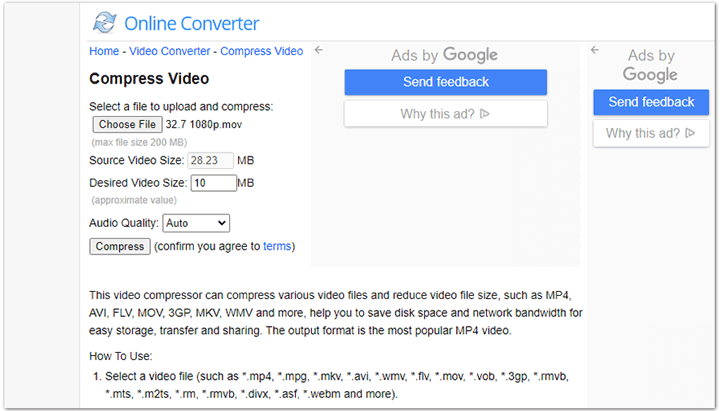
Disadvantages of This Online AVI Compressor
- The compression task will fail if you request a compression ratio over 70%.
- OnlineConvert is extremely slow to compress AVI and badly affected by the network connections.
Method 5. How to Compress AVI by Zipping
As of compressing videos for emails, creating a zip folder is a popular method. You don't have to install any third-part compressors. Mac and Windows PC come with this feature. Here's how to compress AVI by converting it to a zip file.
On Windows
Step 1. Open the folder containing multiple AVI videos. Press Ctrl and click to select AVI files.
Step 2. Right-click and select Send to > Compressed (zipped) folder.
Step 3. When it completes, name the zipped file, and you'll see a .zip file with compressed AVI files on your PC.
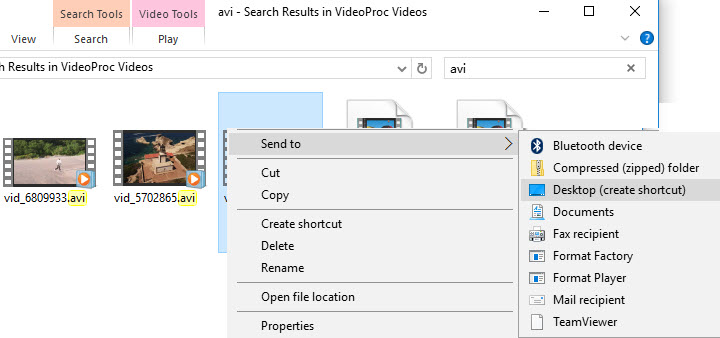
On Mac
Step 1. Find one or multiple AVI files on your Mac storage. And put them into a folder.
Step 2. Tap the folder with two fingers on the mouse, choose Compress in the shortcut menu.
Step 3. Wait for it to compress, and you will find a folder called Archived.zip which consists of your AVI videos.
Disadvantages of This AVI Compression Method
It does not make enough compression to shrink desired AVI file size.
Frequently Asked Questions About AVI Compression
Is AVI a compressed format?
AVI is a format container that holds various tracks of video, audio, subtitles, etc. And generally, it is compressed by the codecs used in it.
How much can AVI compress?
The compression efficiency is determined by the codec. A new codec can achieve 50% more compression than its predecessor. That is to say, your AVI H.264 can be half smaller after being compressed with H.265.
Which is the best format to compress AVI video to?
Generally speaking, AVI HEVC and MP4 HEVC are good options because they are formats widely-supported and come with an efficient compression scheme. If you don't want to change the video file container or transcode, you can lower its bitrate and resolution. As such, you can compress AVI without considering the best format.









