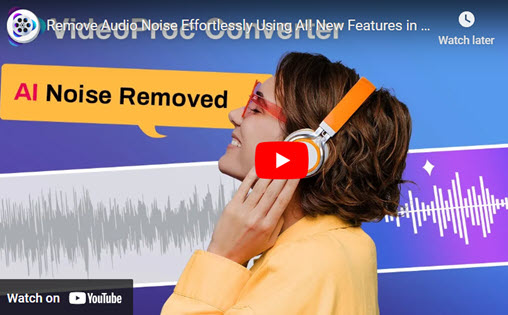When you go to the movies, what do you pay attention to?
The acting? The plot? The popcorn?
How about audio? Music in film is often an afterthought. It's even better when you don't even notice it.
The score and soundtrack add an extra layer to the movie that brings it all together. Wouldn't you like to learn how to do this for your film projects?
In this guide, you'll learn how to add music to video files on your phone. We'll discuss various apps for both the iPhone and Android. Read below to unpack the best apps to add music video files!

1. iMovie
The iMovie app is amongst the best apps to add music to video for the iPhone. Enjoy the rich features this app provides all for free. One thing that's great about iMovie is that it will work seamlessly with the iPad and Mac computer ecosystem.

To add music to video files with iMovie:
- Tap the "Plus" button
- Select "Movie" and choose one from your library
- Tap "Create Movie"
- On the left side of the timeline, tap "Plus"
- Select the "Audio" option and then "My Music"
- Tap the audio file
- Tap the "Plus" button
Right below your video clip, you will see your audio file as a green layer. Tapping on it will allow you to adjust the duration and volume level.
If you'd like to add music to video files with iMovie, you'll have to download a track from Apple's library first.
2. FilmoraGo
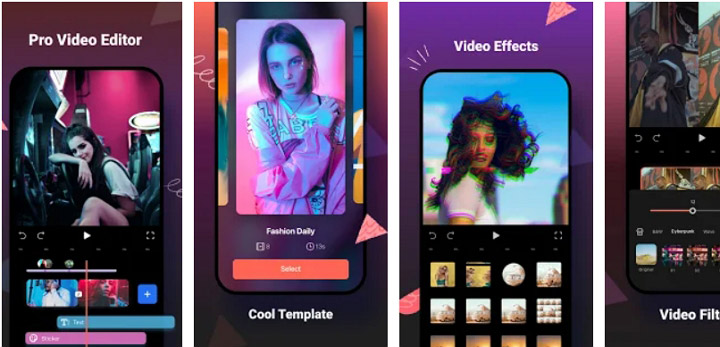
For one of the best apps to add music video files for the iPhone or Android, you ought to download FilmoraGo. Give it a try, and you'll be amazed by the ease of the user experience.
In addition to adding music, you can add voiceover as well. Trim your audio files down and merge them.
To add music to video files with FilmoraGo:
- Click "Create New Video"
- Tap "Add" then "Next"
- From the right toolbar tap "Music" and select the desired audio
- Save and export
You'll be pleased to know it will work with a ton of popular ratios for social media apps like Instagram and YouTube. Share your videos across the internet without watermarks!
3. BeeCut
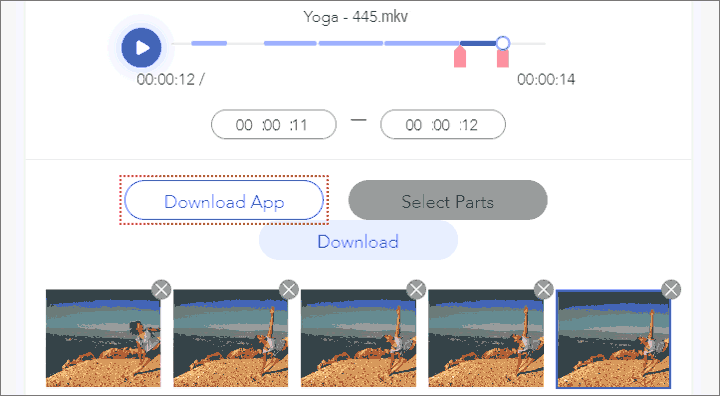
If you're looking to add music to video in an app, look no further than BeeCut. Available for both Android and iOS, in addition to music BeeCut is jam-packed with features. These features include filters, transitions, altering video speed, text, special FX, cropping, cutting, and rotating.
Most aspect ratios are compatible with the app as well such as 9:16, 1:1, 4:3, and 3:4.
To add music to video files with BeeCut:
- Tap the "Plus" button to add video(s)
- Tap the "Music" button
- Finish editing and "Export"
- Share to social media
You can output your videos in 1080P in full HD without payment or clunky watermarks.
4. Magisto
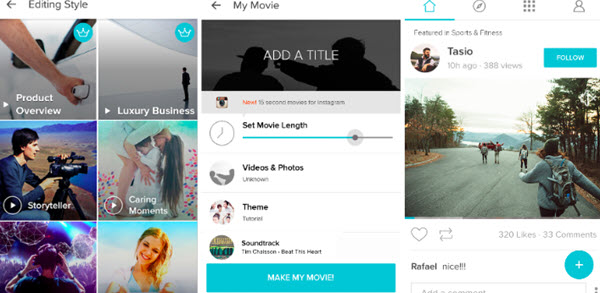
For another Android app to add music to video, Magisto has got you covered. Within the app, you'll find a commercially licensed music library with plenty of styles and moods to choose from. Alongside the library, you can even add your music.
To add music to video files with Magisto:
- Tap the "Plus" button then "Next" to start adding music
- Tap "Upload music" and select the music from your phone's library
- Tap "Make my movie" to process the video
You'll find a bevy of editing tools at your disposal as well. These include things like filters, stabilization, facial recognition, and visual effects.
5. VivaVideo
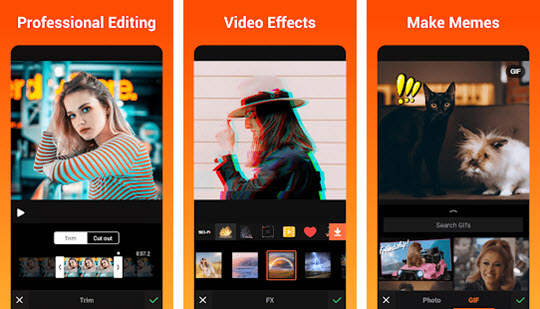
VivaVideo is yet another app to add music to video files. It is available for both Android and iOS. You'll find a large library of music to add background music to your videos.
In addition to adding music to your videos, you'll be able to use it as a video editor and video/photo collage maker as well. VivaVideo has tons of stickers, animations, special effects, and filters at your disposal.
To add music to video files with VivaVideo:
- Tap "Edit Video" and select a video from the gallery
- Select "Music" from the library or upload from your phone
- Export the video and share
You will be pleased to know you can export your videos in extra crispy 4K resolution! From there, why not learn how to edit video on the computer?
6. Splice

For adding background music to your videos, try Splice. Their approach is very straightforward and intuitive to use. Once again, you can add voiceover right to your videos all within the app.
Feel free to add sound effects and trim the audio down to your liking. You can even include transitions with your work too.
To add music to video files on Splice:
- Place the video playhead at the desired spot of audio start
- Tap the "Music" option from the main menu
- Choose your audio track
- Tap "Add"
You will see the audio on the second layer below your video clips. You can trim music, sound effects, and voiceovers with Splice. Once you're done, share them to apps.
7. Adobe Premiere Rush for Video
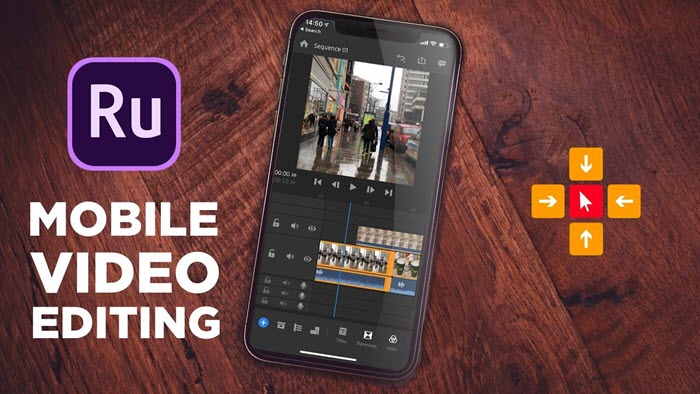
Adobe Premiere has made a name for itself in the video editing space. Adobe Premiere Rush for Video follows suit offering a high-quality video editing app. The app does cost money, but they do offer a free trial to use.
To add music to video files with Adobe Premiere Rush for Video:
- Upload your clip to the editor
- Tap "Add Media"
- Add the audio file from your library or within Adobe
Voice-over is capable with Adobe Premiere Rush for Video as well. Upgrade your free trial starting at $9.99/month and $20.99 when you include Adobe Premiere Pro.
Bonus Tip: Remove Noise with AI
VideoProc Converter AI’s new Audio AI feature is designed to let your voice take center stage by minimizing distracting noises in the background. This tool employs cutting-edge deep learning to analyze and clean your audio without sacrificing sound quality. From buzzing appliances to room echoes, Audio AI clears it all, allowing you to produce crystal-clear podcasts, interviews, and vlogs that leave a lasting impression.
The Bottom Line
By now you ought to have a good idea of how to add music to video files from your phone. Which app will you choose? We encourage you to try a few different ones until you find one to your liking.
After you've gotten comfortable using apps, you'll want to move on to a desktop program. Use our video editing software in our informative guides.
We can't wait to see what you create! If a picture speaks a thousand words, how many will your videos?