Unexpected issues that are highly likely to occur daily can interrupt a good Netflix weekend. One of the common pet peeves that spoil the fun is when lip flaps don't match the audio output.
It is easy to sync audio and video on a computer. But fixing audio and video out of sync on TV can be a real pain because of technicalities. Fortunately, it can be a breeze, thanks to adequate tools that help in troubleshooting. Here are the processes in fixing desynchronized audios and videos on your TV.
Systematic Way to Diagnose
Video watching experiences can meet some anomalies, such as sound delays, but it's not appropriate to blindly tackle the concern right away. It's inappropriate to entrust it with luck.
It's also erroneous to conduct a diagnosis by trying all possible solutions randomly and hoping that the audio and video out of sync problem will fix itself on the first attempt.
Recklessly fixing the problem proceeds with the possible addition of issues rather than solving the main subject itself. It is also bluntly inefficient and ineffective, costing more than what should be reasonable and exerting humongous amounts of effort than what's needed. Thus, methodically approaching the issue is the way to go.
Here is a systematic way of diagnosing and treating problems with audio and video out of sync on TV:
- Check the internet connection first
- Check the application or software settings
- Check for the peripheral devices
- Check the wiring and outlets
- Check the TV itself
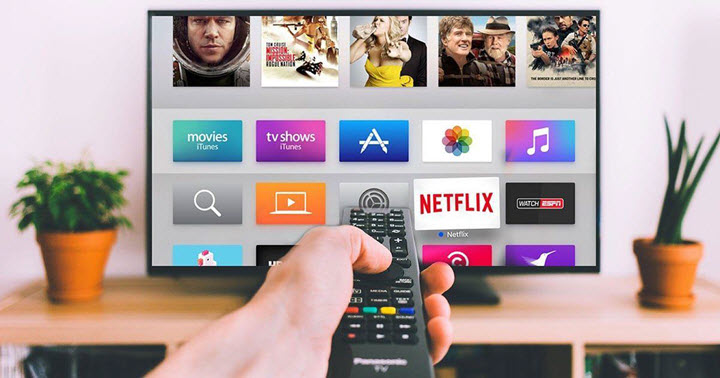
The Magic of Restarting
Restart seems to be the go-to and spontaneous action to take when the devices have encountered the audio and video out of sync problems. It's also the recommended first step when handling devices. It now begs the question: why's restarting so helpful, and why is this most applicable in fixing this specific technicality?
The explanation for its effectiveness is simple: The whole Restart-Reset refreshes the entire device's system.
When you open and close applications, the computer creates these background logs and temporary cache unbeknownst to its users. It's also possible that hidden software runs freely in the background. All of these unknown factors help in hogging all the memory space within the RAM. By restarting the device, it shuts down these hidden bloaters, clearing the RAM in the process.
Restarting the device also helps in troubleshooting because Smart TVs function with modified Android Operating Systems in them. Interestingly, any electronic device can still benefit from these resetting procedures. Even non-smart TVs will cool down when refreshed after a session's overheating.
Connectivity Issues
Internet transmission is imperfect, and anything can be an interference with this medium. Thus, the internet connection should always be the first thing to check when you play TV audio out of syn.
Connectivity issues can primarily affect how TVs play the video. Even a high-end TV can make its users victims of annoying video buffers, lagging audio output, and frame drops. The ideal way to handle this is by switching to a faster and reliable internet service provider. Of course, excellent internet services demand excellent compensation through costs, and not everyone is willing to spend extra miles for the TV alone.
The current internet service provider can be the immediate source of internet problems. It’s best to check for any service interruption or to contact its help team for details.
Otherwise, check if the TV setup connects correctly to the router. It would also be helpful to inspect whether other Wi-Fi-able devices can connect to the same router.
Alternatively, if proper diagnosis leads to the WIFI router being the cause of the problem, one good troubleshoots for the router is restoring its default factory settings.
Video and App Optimization
When there are no connectivity issues, or when these problems are frankly unavoidable, the option to optimize the videos and applications is ever-present. At most times, all it takes to sync the TV picture and sound again is restarting the whole video. By resuming the video, the television allows the video to load, making the playback smoother.
The apps in Smart TVs have their in-app settings to utilize and tweak to get a favorable result. The majority of the options laid in the settings are for customizing and personalizing purposes. However, some sections of the settings can prove to have technical functions.
An example of crucial optimizations is the playback section of Netflix. The higher the playback quality is, the better is the video output at the display. Note that higher playbacks also require higher consumption of internet data. Thus, playbacks will affect the video-audio sync if the connection cannot keep up with the bandwidth demands.
Almost all video-on-demand sites have their ways of optimizing the audio syncing, and these are not limited to VODs. Even IPTVs and Streaming Devices such as FireStick will have their apps ready with these settings. If you're looking for good players that might fix the problem instantly and other FireStick apps, check this comprehensive list.
But if you're still stuck with the same problem, some downloadable utility apps helpful for troubleshooting Firestick apps are as follows:
- Analiti Speed Test: Speed tester to determine whether the connection speed is viable for viewing
- AIDA64: Proficient diagnostic tool in Windows, now available in Firestick. Enables a rundown of a diagnosis series and shows crucial information about the device, such as RAM usage, CPU, and Storage.
- Background Apps & Process List: An excellent disabler of background apps to minimize buffering.
- Task Killer: Another app that shuts background bloaters, freeing memory RAM in the process.
Hardware Issues
Hardware aspects of the setup are often the most difficult to troubleshoot. It takes technical knowledge to fix hardware issues, let alone interact with them. The technicality barrier is also the reason why the options available are sparse. Worst case scenario is the complete replacement of these devices to fix the out-of-sync audio fully.
The most common occurrences of this problem are peripheral devices connected through the TV, such as speakers. Most speakers have connectivity features set only to Bluetooth, meaning the audio delays can be most profound. Speakers that rely on Wi-Fi connections receive transmitted information faster than Bluetooth, and as such, are faster and much recommended. Through that logic, it's better to switch wired speakers instead of wireless ones as signal interference can still affect information receiving between devices.
Manage out-of-sync audios with the TV's built-in settings. TVs now have an adjustable audio delay setting where users can tweak to better match the video. Go to the audio section of the scenes. Otherwise, ensuring that all wires and outlets are properly connected can troubleshoot the sound problems hard.
Seeking Technical Help
If the problem persists after all the extraneous efforts, one last resort before the devices' replacement is having it all consulted with a professional technician. Technicians are knowledgeable, well-trained, and skillful in diagnosing, troubleshooting, and even fixing the matter at hand.
Alternatively, if the problem lies with the non-hardware aspects of the TV setup, it's wise to reach out to the help centers of the corresponding services.








