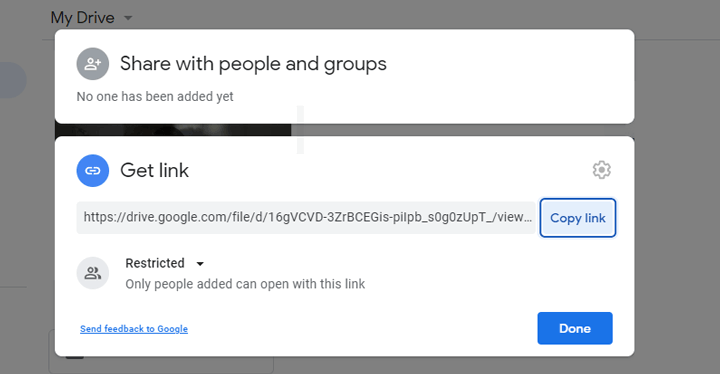Summary: How long does it take Google Drive to process a video actually? Why is the video stuck in the processing state? How to fix or avoid the video is still being processed on Google Drive? Keep reading to find the answers for all.
Google Drive supports all popular video formats and provides 5TB of free storage space. By storing videos in Google Drive, we can free up storage space, back up important memories, share the videos with our friends, and access the videos from any devices, etc. The problem is dropping videos into Google Drive is quick and easy but accessing them is a different story.
To view a video on Google Drive, we need to download it firstly. Unfortunately, in most cases, the processing time can seem like it takes ages. The video might be stuck in processing for hours and even days. Google Drive reminds us "The video is still being processed and can be downloaded later" (or "We're processing this video on Google Drive" if we're on Google Photo).
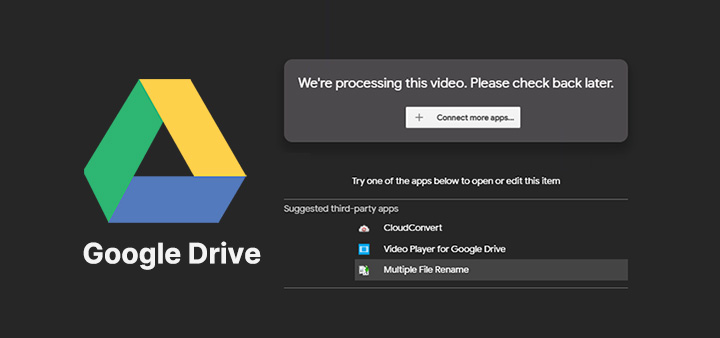
What Does It Mean If Google Drive is Processing a Video
Essentially, video is still processing in Google Drive means that Google Drive is re-encoding your video to multiple versions for making your video can be viewed on certain devices.
After uploading the video, Google Drive needs to compress the video, store the video, make copies of this video in different formats/resolution/codec/frame rate, and then prepare the video for a certain device. All of these are the steps of processing.
How Long Does It Take to Process a Video on Google Drive
Processing a video could take anywhere from a few seconds to several days, depending on the video itself, the network condition, and the devices you're running. Let's take a close look.
1. The video itself. The codec of the video affects the processing time mostly. From our test, Google Drive can process MP4 (H.264 + AAC) videos quickly. In addition, a larger file size refers to more data, which takes a longer time to process. Videos with larger resolution/bitrate, longer length, and higher frame rate usually come with larger file sizes.
This explains why it usually takes more time to process a 1-hour video than a 2-minute short clip, a 4K video usually takes more time than a 720p video, and a 120FPS video takes more time than a 60FPS video.
2. Network condition. Your network condition. When under a poor network condition, processing a video on Google Drive, loading a webpage, opening a YouTube video, receiving the Facebook Messages, and almost every other thing we do on the internet will take more time to complete.
3. The device you use. Processing videos on Google Drive is a resource-intensive task for both computers and smartphones. Thus, we don't recommend you to run any heavy tasks when opening videos on Google Drive.
Why Google Drive Takes Forever to Process Video
Why it already takes several hours or days, but Google Drive still prompts "video is still processing & can be downloaded later"? A variety of reasons would cause this error, to name just a few,
- The overlarge uploaded video file
- The uploaded video file is encoded by AV1, VP9, or other advanced codecs
- A poor network condition
- The bug of the Google Drive
- The version of the browser is out of date
How to Fix Google Drive Processing Video Error
To fix a video still processing on Google Drive, try the following solutions.
Solution 1. Compress or Convert the Original Video
Suppose your friends can't open or download the video that you uploaded to Google Drive, and they complain that the video is stuck in the processing state, compressing the original video file size or converting the format to MP4 (H.264) and then re-uploading to Google Drive can help you out. Herein, we're going to demonstrate how to compress or convert video for Google Drive via VideoProc Converter AI, an all-in-one video processing software that can compress, convert, and edit videos.
Step 1. After we download VideoProc Converter AI, hit Video, and then drag the original video to the program.
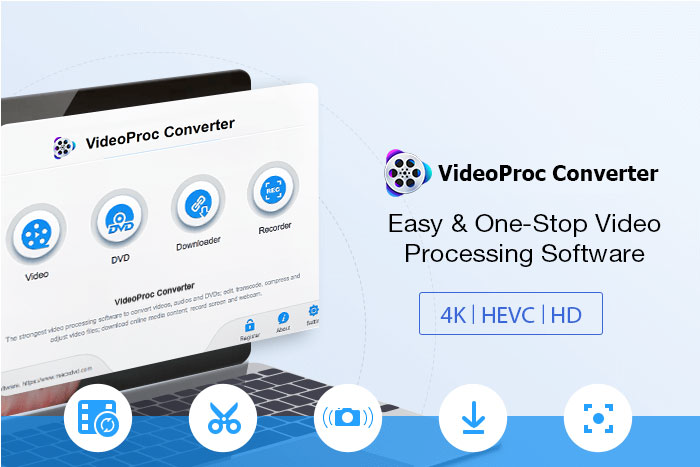
Step 2. Now, let's convert or compress your video for Google Drive,
To convert the video, select MP4 H.264 located in the Target Format section.
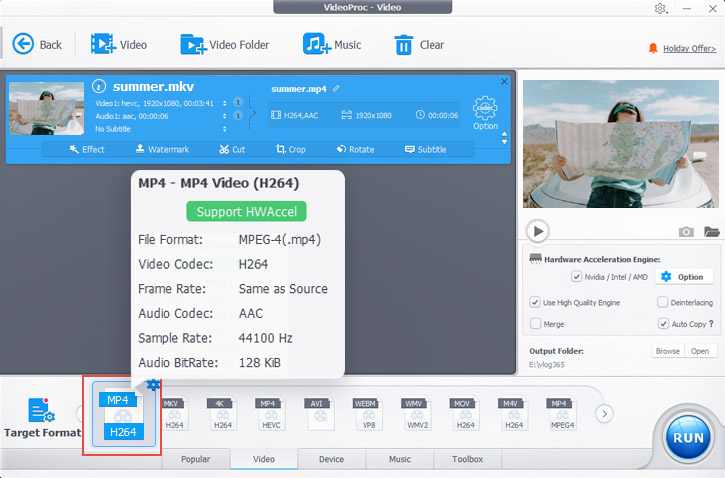
To compress the video, click on the codec option button, and then adjust the video properties, for example, downscale the resolution and decrease the bitrate. In addition, you can use the tools like Trim and Split on the main interface to make your video smaller.
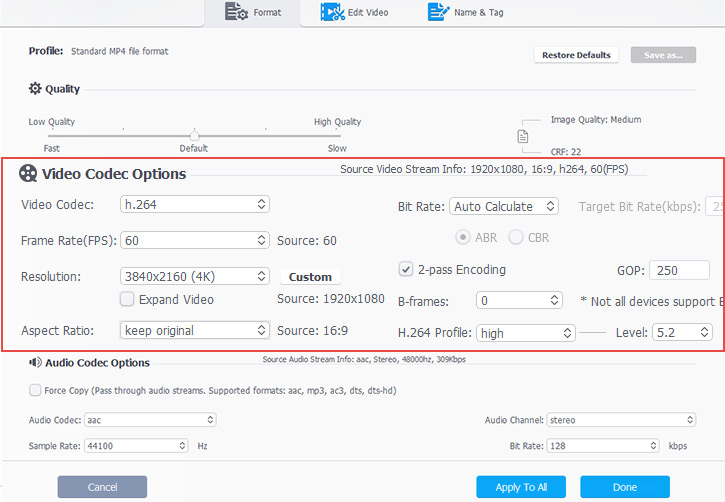
Step 3. Hit Run to enable VideoProc Converter AI to compress or convert your video for Google Drive.
Solution 2. Upgrade Browser
An out-of-date version of your browser might cause the Google Drive processing video error. We can go to check whether we are using the most recent version of the browser. If not, simply update it and try to re-access the target video on Google Drive. Below are the steps about how to upgrade the Chrome browser.
Step 1. Fire up the Chrome browser, hit the vertical ellipsis button on the upper right, and choose Help.
Step 2. Click on About Google Chrome. The Chrome browser starts to check whether a new version of the browser is available or not. If there is, it will automatically download and install the latest version.
Step 3. Close up, exit, and relaunch the browser.
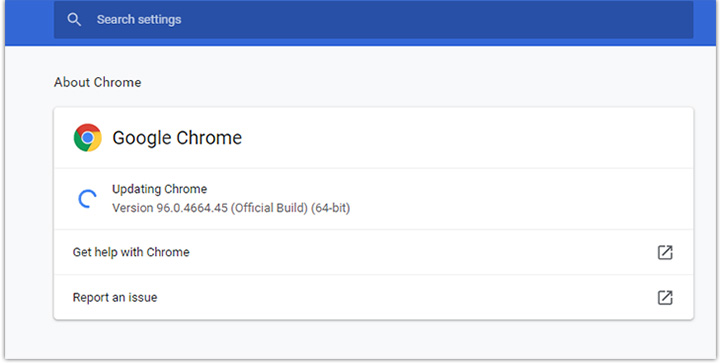
Solution 3. Clear Browsing Data, Cache, and Cookie
If you meet the Google Drive video still processing error no matter which web browser you are using, try clearing the browsing history, cache, and cookies for your browser.
Step 1. Launch up the browser, hit the vertical ellipsis icon on the top right, and choose More tools.
Step 2. Select Clear browsing data. On the new page, hit Basic, and choose All time for the Time range option.
Step 3. Check the displayed 3 option boxes. Select Clear data.
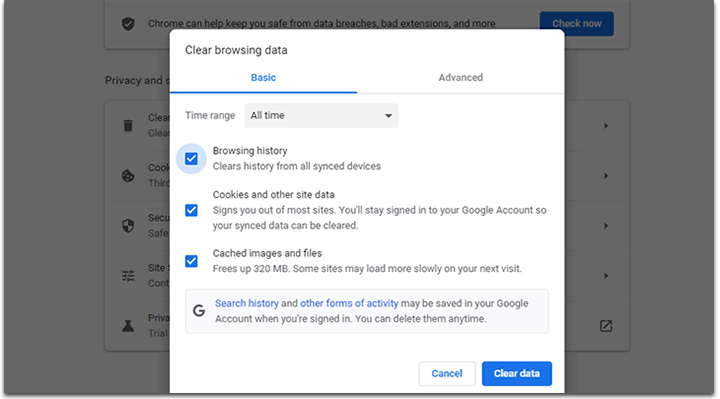
Solution 4. Reconnect the Google Drive Account
There are chances you can fix a video is still processing on Google Drive error by logging out the Google Drive account and then logging back. Here's how,
Step 1. Navigate to the avatar of your account on the main Google Drive page and select it.
Step 2. Choose Sign out to log out of your Google Drive account.
Step 3. On the pop-up window, click on Sign Again and then enter the password of your Google Drive account to login.
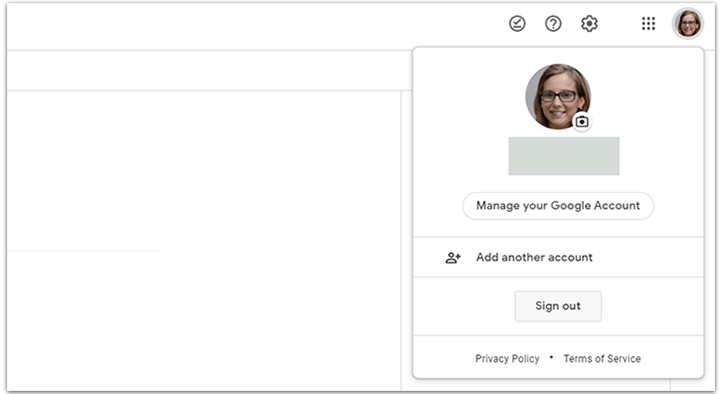
Solution 5. Download Videos From Link
When you get the video processing error on Google Drive and are unable to open the video, here's a workaround to get things fixed.
Step 1. Choose the Google Drive video that's still being processed, choose Share, and select Create a Link.
Step 2. Open the link on a new tab. Click the download button on the top to download that video.